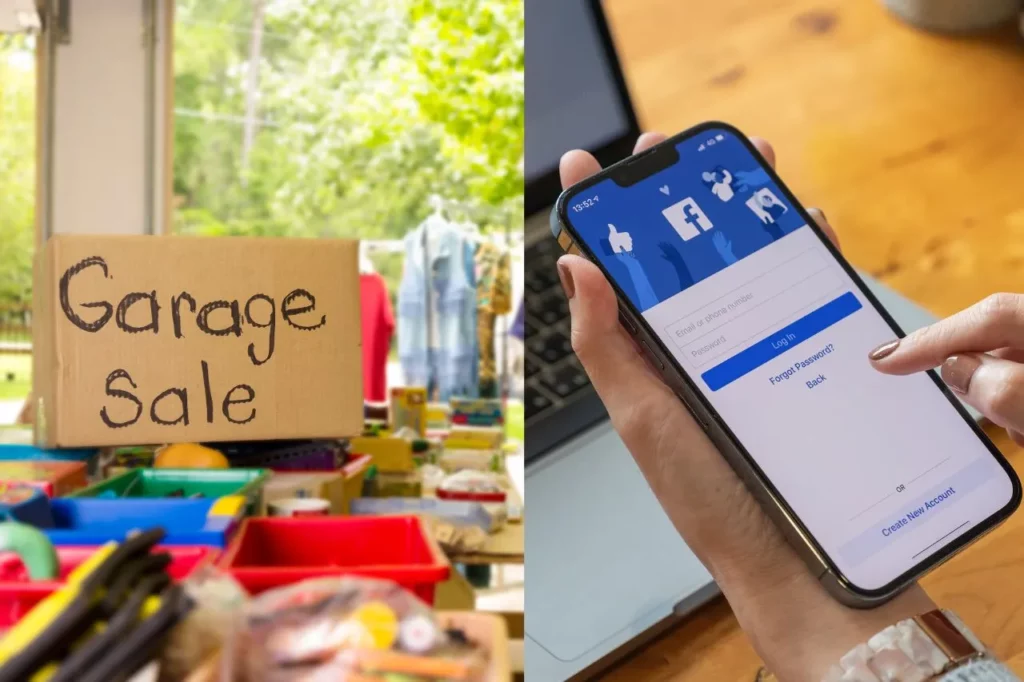Facebook, a social media platform on which, till now, you were posting pictures of yourself and your loved ones and were counting likes. But do you know this app is not just about posting and liking, but you can also earn money? Yes! You heard it right; you can actually earn with the garage sale feature of Facebook. Isn’t it COOL?! I know you must be curious now to know how to post a garage sale on Facebook Marketplace. Right?!
So before dwelling on it, let’s understand what is Facebook Marketplace. The Marketplace feature of Facebook is an e-commerce platform that connects sellers and buyers through Facebook. For selling, you simply need to post your sale and share the necessary details of your product, and you are good to go. This marketplace has different categories under which you can sell your product. And one of the categories is a Garage sale. In this category, you can post sales of articles that you no longer use and are somewhere dumped in the corner of your house.
So now that you know what Facebook Marketplace and a garage sale are; let me tell you how to post a garage sale on Facebook Marketplace in a very simple and lucid manner. So let’s begin.
In This Article
How to Post a Garage Sale on Facebook Marketplace Using PC or Mac?
Let’s first see how to post a garage sale on Facebook Marketplace using a PC or Mac. It is super easy to do. You just need to follow these below-stated steps, and you will be good to go.
Step 1: Log in to your Facebook account.
Step 2: From newsfeeds, click on Marketplace.
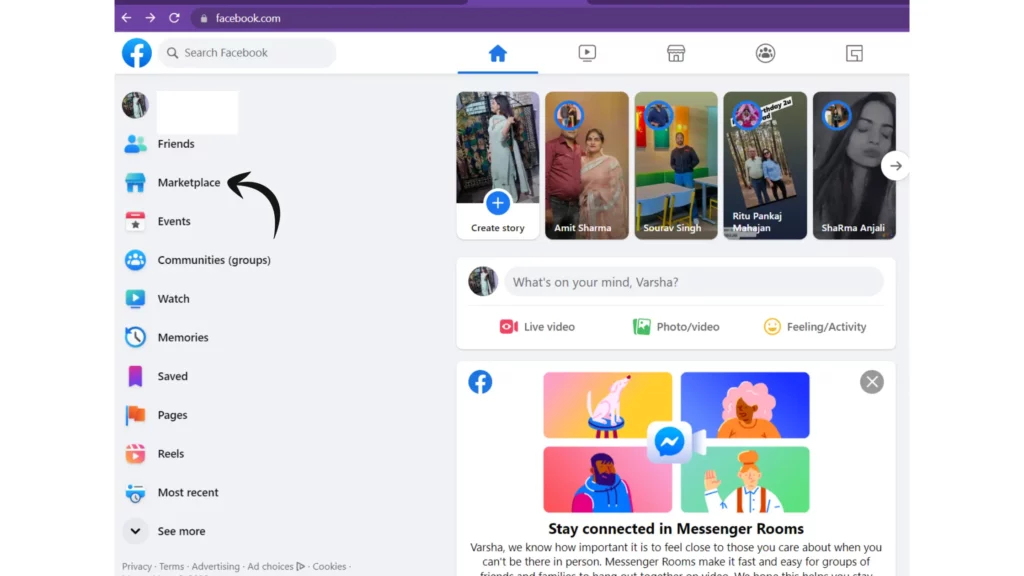
Step 3: Tap on the Selling tab and click on Create new Listing.
Step 4: Select the Item for sale, scroll a bit, and tap on Category.
Step 5: And select the category Garage Sale.
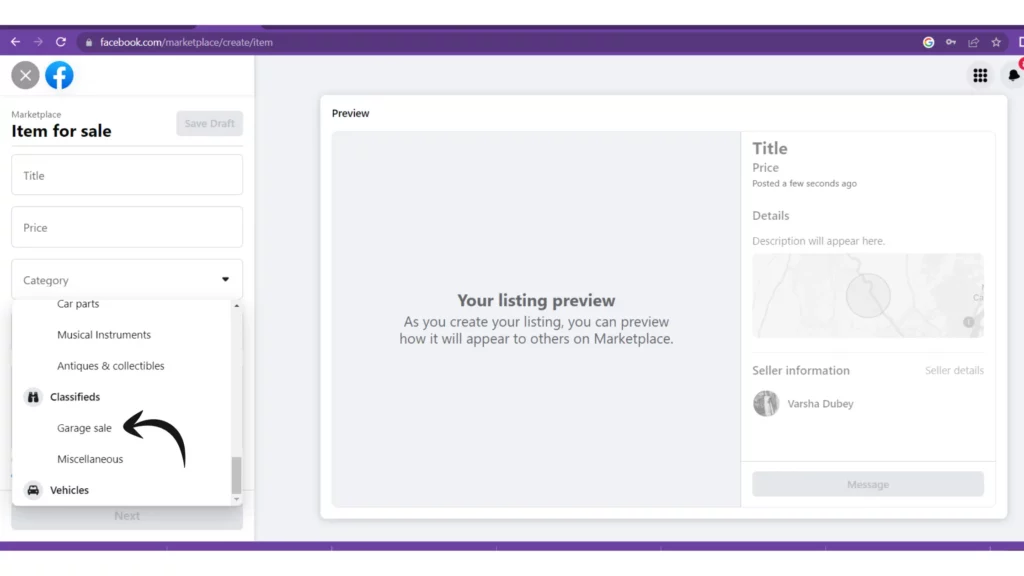
Step 6: Fill in the What are you Selling?
Step 6: Set the price to zero (as your product should always be open for bargaining).
Step 7: Add your Sales location and some pictures.
Step 8: Click Next and then Post.
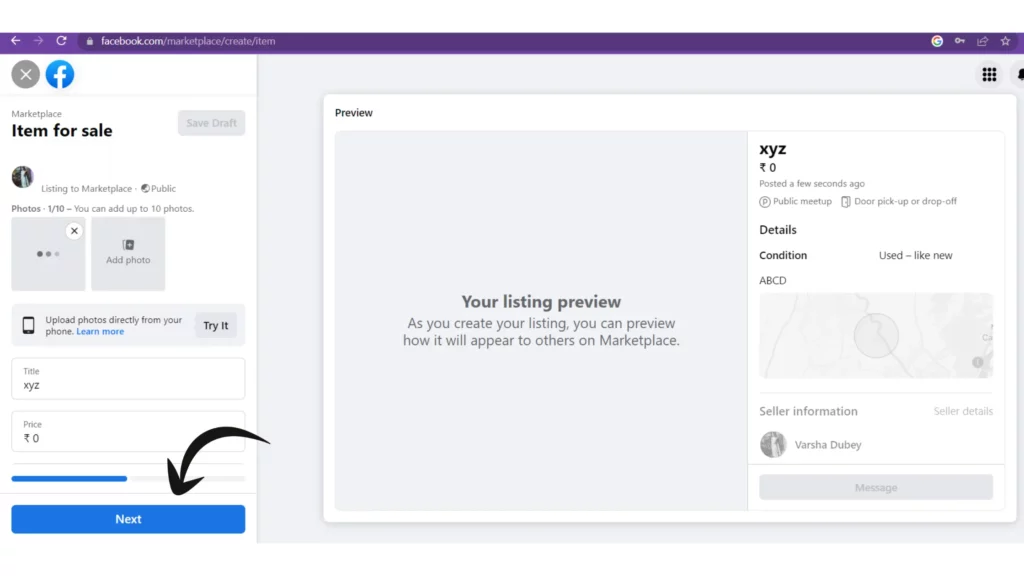
How to Post a Garage Sale on Facebook Marketplace Using App?
Next, we will see how to post a garage sale on Facebook marketplace using the Facebook app. Here are the steps you need to follow to post a garage sale in the Facebook marketplace using the app, whether on Android or iOS.
Step 1: Open the Facebook app.
Step 2: Log in to your Facebook account.
Step 3: Click on the 3 stacked lines in the top right corner.
Step 4: Tap on the Marketplace tab on the left side of the page.
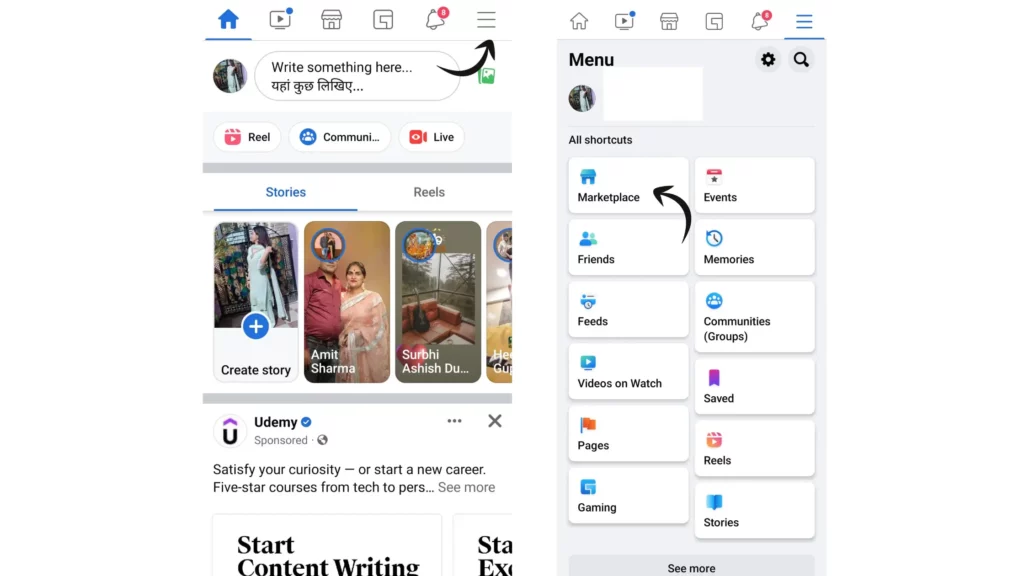
Step 5: Click on Sell tap on the left side of the page.
Step 6: Create a New Listing tab and select Items.
Step 7: Add the necessary details and select the category.
Step 8: From the list of categories, select Garage sale subcategories under Classifieds
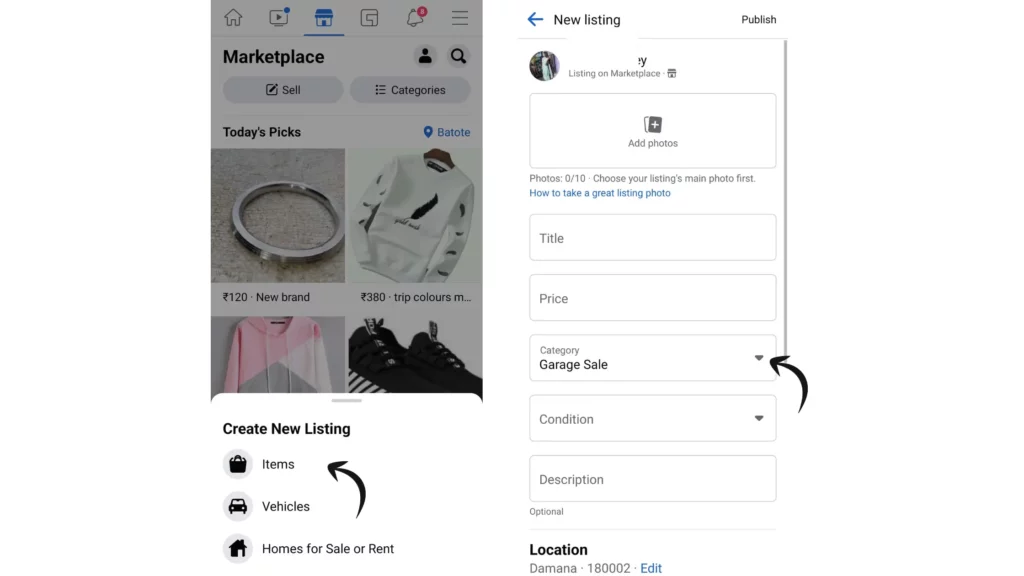
Step 9: Now, click Publish in the top right corner.
How to Post a Garage Sale on Facebook Marketplace via Facebook Events?
You can also post a garage sale on Facebook Marketplace using the Facebook Events feature. Just create a Facebook event, and you are all set to sell your articles. And for creating events, follow the understated steps.
Step 1: Log in to your Facebook account.
Step 2: Tap on the Event tab from your newsfeed.

Step 3: Select Create event.
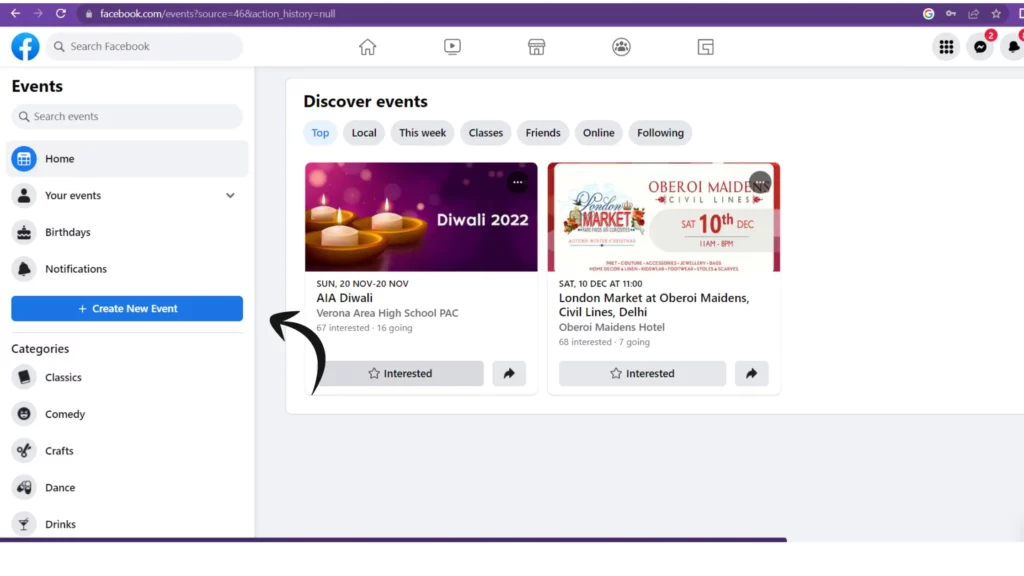
Step 4: And choose privacy as Public.
Step 5: Add all the necessary details for your Garage sale.
Step 6: Press Publish Event to post it.
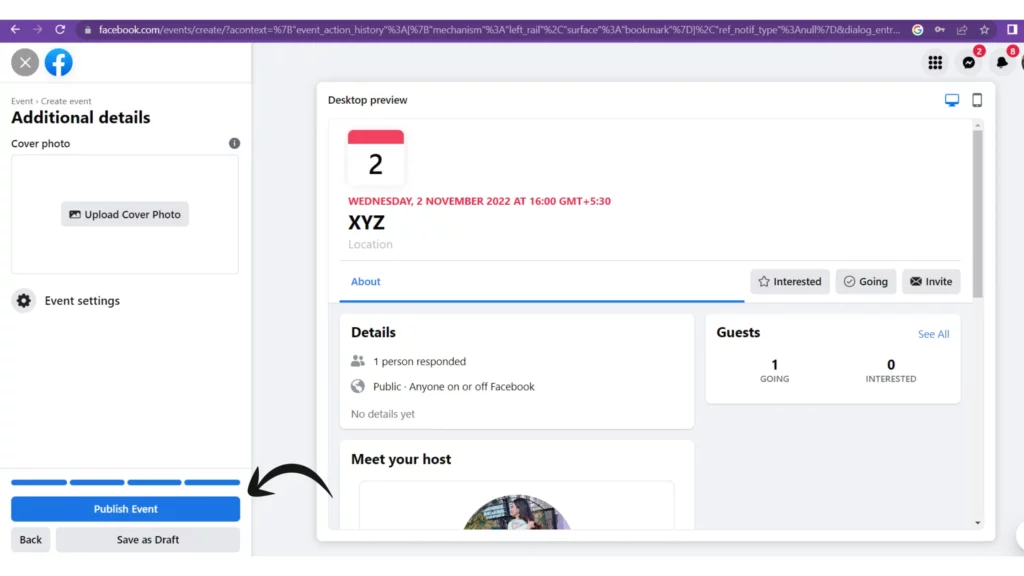
Step 6: Now, click the Share button to advertise it.
How to Post a Garage Sale on Facebook Marketplace Using Facebook Status?
Another way to post a garage sale on Facebook Marketplace is by using the Facebook status feature. The more views on your status, the more chances you have of making a sale. Just follow the below-stated steps for posting sales status.
Step 1: Log in to your Facebook account.
Step 2: Create a post by clicking What’s on your Mind?
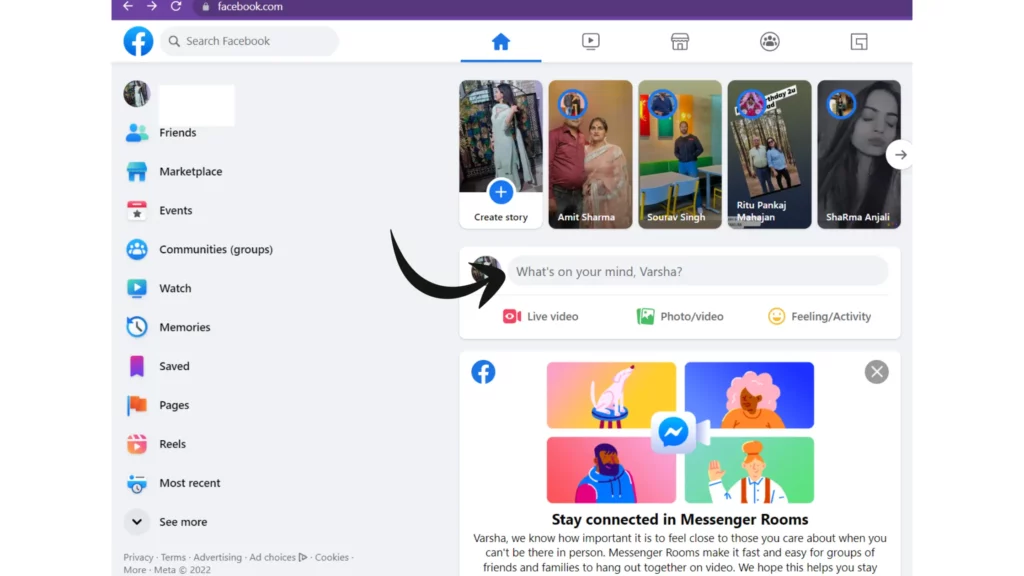
Step 3: Click on 3 dots to add more details about your garage sale.
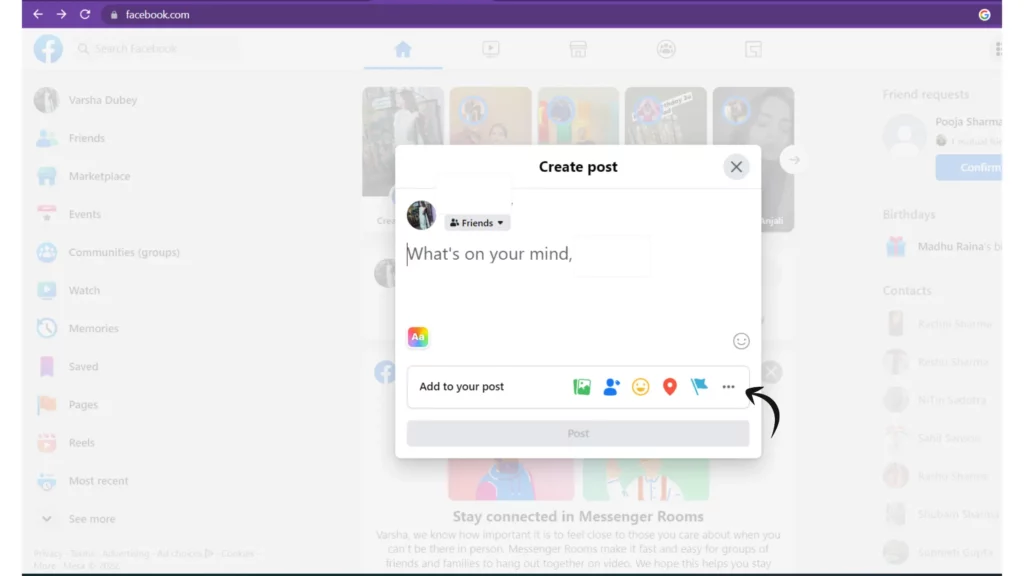
Step 4: Click share to post your status and garage sale
Wrapping Up
With this, I come to the end of this blog, and I hope that now you have a fair idea of how to post a garage sale on Facebook Marketplace. Also, we have seen how to post these sales using Facebook status and Facebook event options. We also learned how to do the same using the Facebook app. So what are you waiting for? Go and post your first garage sale and earn money. Till then, Bye! Bye!