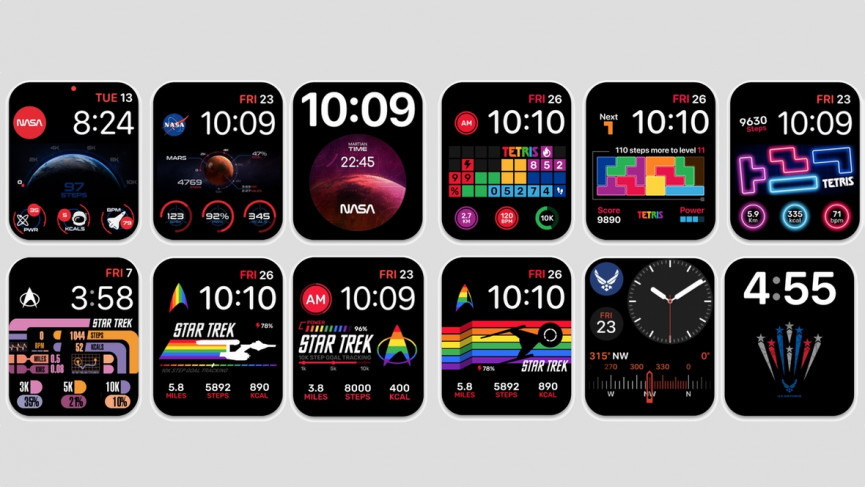Apple products as without any doubt are leaving behind every other competitor in the market because of the features and functions that their products are equipped with. People love using the Apple devices be it their Watches or iPhones, both come with some amazing features. Among these amazing features one is called Memoji. One can set the face as a Memoji on the screen of the device especially on Apple Watch. Keep further reading about how to use Memoji on Apple Watch.
A fan of Memoji? Now that Memoji is compatible with Apple Watches, users could use it to create an animated watch face for their Memoji figure. As an added bonus, the Notification center allows you to send Memoji emoticons! You will get to know about the setting up process of Memoji on Apple Watch through some simple steps that are given below.
Therefore, read down the article further to know in detail about how to use Memoji on Apple Watch and set your face on the device’s screen to make it more attractive.
In This Article
How to use Memoji On Apple Watch | Read The Instructions

Customers of Apple Watches operating watchOS 7 or newer may generate, browse, and alter their Memoji characters directly from the Apple Watch by using the redesigned Memoji application. A Memoji figure you’ve previously made on your iPhone will also be available on the Apple Watch.
1. To access the Apps display on the Apple Watch, click the Digital Crown.
2. Select the “Memoji” application from here.
3. A listing of every Memoji that is accessible can be seen here. If it is your initial experience using Memoji, hit the “+” button at the top of the display.
4. You will now see a variety of customizable attributes. Select “Skin” firstly, and then use the Digital Crown to experiment with various skin colours.
5. To modify the properties of the image, touch left or right. For instance, you may alter the hue, scars, cheekbones, and attractiveness spots in the Skin tab.
6. To view all the personalization choices, click the “Back” button. The skin, hairdo, forehead, eyes, nose, lips, ears, facial hair, eyeglasses, and helmets could all be changed, and each has unique features.
7. To save the Memoji after customising your avatar, touch the “Done” button in the top-right area.
How to Use Memoji as a Watch Face

The redesigned Memoji watch face is the most awesome feature of owning Memoji on the Apple Watch. Once activated, each moment you raise your wrist or touch the display, the Memoji character’s expression changes. It is indeed charming and enjoyable.
1. From the Memoji application, you may select any Memoji as a watch face.
2. Select a Memoji by opening the “Memoji” application on your Apple Watch.
3. Select “Create Watch Face” from the menu at the bottom of the screen as you move down.
4. A new Memoji watch face will be created on your Apple Watch.
How to Use Messages to Send Memoji Stickers
You may transmit Memoji stickers via the Notification center (using iMessage) and when responding to the text notifications when you’ve generated a Memoji image.
1. Launch the “Messages” application and pick a discussion to do this.
2. Click the “Memoji Stickers” button after scrolling down.
3. Select a Memoji character following.
4. You will view every Memoji sticker that is offered.
5. To deliver a sticker in the conversation, click on it.
Wrapping Up
Apple Watch offers the functions of creating Memoji and setting the face of the user on screen of the Watch. You can redesign the look and appearance of your Apple Watch while using the Memoji feature. There are a number of ways by which you can learn how to use Memoji on Apple Watch.
The procedure is given above in the article and I hope you have gone through it carefully while looking to know how to use Memoji on Apple Watch.
If you have any other questions regarding how to use Memoji on Apple Watch, please reach back to me in the comments section below.
Frequently Asked Questions
Is Memoji available for the Apple Watch 3?
Using your Apple Watch:
1. Launch the Memoji application.
2. Press a Memoji, and afterwards select an alternative.
3. Change a Memoji: When selecting a version.
4. Flip the Digital Crown after tapping elements like eyes and headgear.
5. Make a watch face for a Memoji: After descending, select Create Watch Face.
Why can’t Memoji be downloaded on my Apple Watch?
Upon updating to apple 14 and watch OS 7, certain individuals may experience issues with their own emojis not showing on the Apple Watch Face application. If so, attempt this:
1. After choosing the memoji watch face, hard press the apple watch display.
2. Then select edit.
3. Use the dial on your watch to choose the desired memoji under character.
What is Memoji doing?
Launch the Messages app for iOS.
1. Launch a chat.
2. In a conversation thread, click the App Store icon next to the text field.
3. From the list of App Store applications, choose the Memoji (the character with the love eyes) symbol.
How do I link my Apple ID to my Memoji?
Utilise Memoji on your iPad Pro or iPhone.
1. Click the Compose button in the Notification center to begin a fresh message. or join a current conversation.
2. After selecting the Memoji button, scroll to the right and select the New Memoji toggle.
3. Change your memoji’s attributes, including skin tone, haircut, eyes, and more.
4. Click Done.