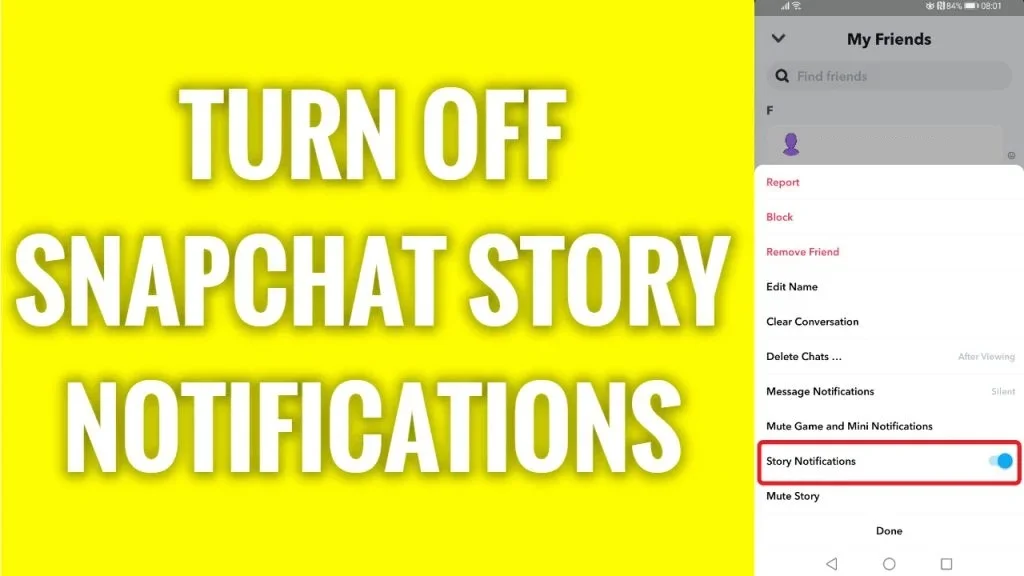Hey there! Do you find yourself constantly bombarded by Snapchat notifications, particularly those related to your friends’ Story updates? If so, you’re not alone. Many Snapchat users have expressed frustration with the app’s notification system, which can be overwhelming and distracting. That’s why I am here to show you how to turn off Snapchat Story notifications, so you can regain control over your app experience and know how to turn off story notifications on Snapchat.
Disabling Story notifications is an easy and effective way to cut down on the number of notifications you receive from Snapchat. You can stop Snapchat story notifications. By doing so, you’ll be able to focus on the things that matter most to you without getting sidetracked by the latest update from your friends. Whether you’re studying for an exam, trying to get some work done, or simply looking to reduce your screen time, turning off Story notifications can be a great way to stay focused and avoid distractions. However, turning off Story notifications is altogether different from turning off all Snapchat notifications.
In this article, I will tell you the step-by-step process of how to turn off Snapchat Story notifications on the Snapchat app itself. We’ll also discuss the benefits of disabling these notifications, such as improved productivity, reduced stress, and better control over your app usage. So, if you’re ready to take back control of your Snapchat experience, let’s get started and know how to stop getting Snapchat story notifications.
In This Article
How to Turn Off Snapchat Story Notifications on the App?
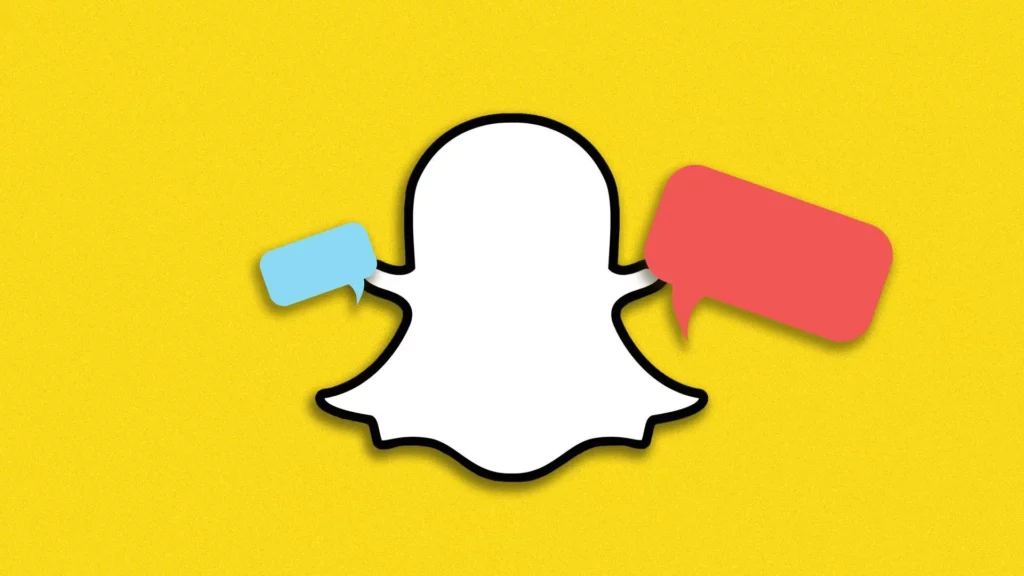
You’ll be happy to know that you can turn off Snapchat Story notifications right from the app itself! No need to go digging through your phone’s settings menu. In just a few simple steps, you can silence those pesky notifications and get back to using Snapchat on your own terms.
Here is how to turn off Snapchat Story notifications:
Step 01: Get your phone and launch the Snapchat app.
Step 02: Swipe your finger to the right to open the Chat screen.
Step 03: Pick a Chat or Group Chat and press and hold it with your finger.
Step 04: A menu will pop up, so tap the option that says Story Settings.
Step 05: You’ll see a button that says Story Notifications. Turn it off.
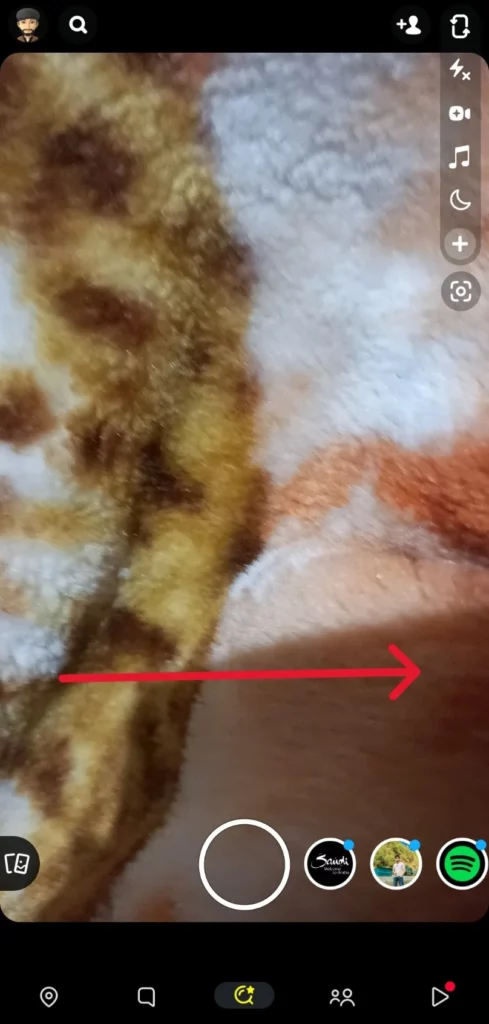
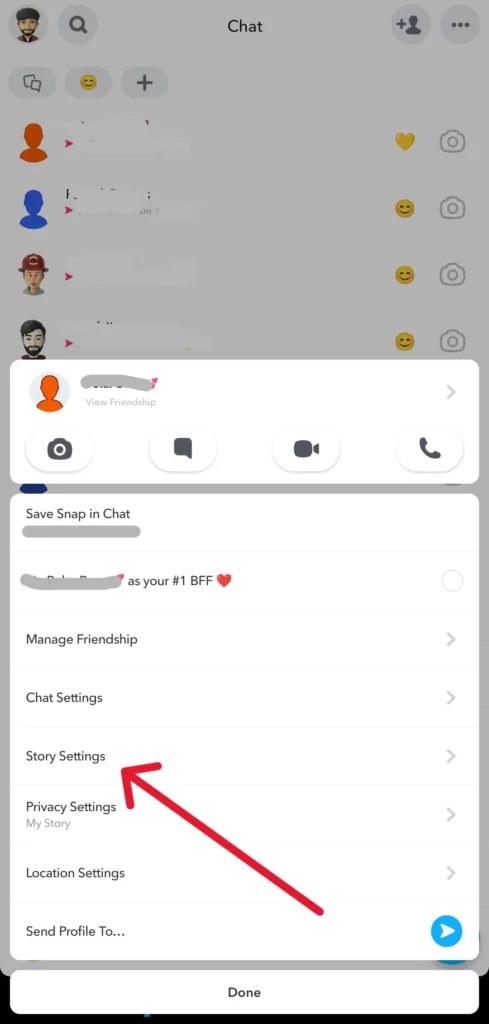
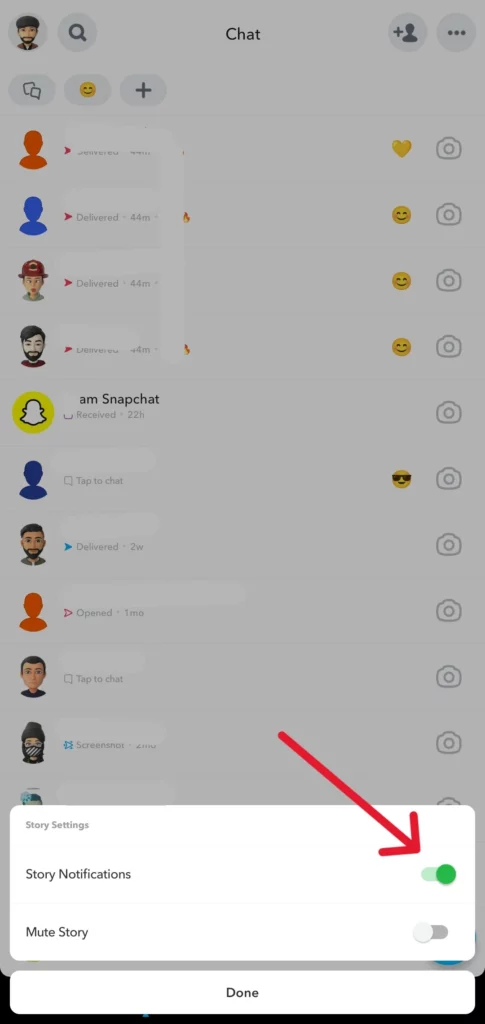
That is it! Your Snapchat app will no longer send you notifications about your friends’ Story updates.
Kindly note: You can alternatively go to your friend list if you have never chatted with your friend or if they are not on the chat screen. Tap and hold on to their name for a while, then Story Settings > Toggle off next to Story notifications.
If you’re having trouble finding the Story Settings menu or turning off Story notifications, don’t worry. Here are a few troubleshooting tips to help you out:
- Make sure you have the latest version of Snapchat installed on your device. Updates can sometimes change the location of certain settings.
- If you’re still having trouble, try force-closing the app and reopening it. This can sometimes help refresh the settings and make them easier to access.
- If all else fails, you can try contacting Snapchat’s support team for further assistance.
Benefits of Turning Off Story Notifications
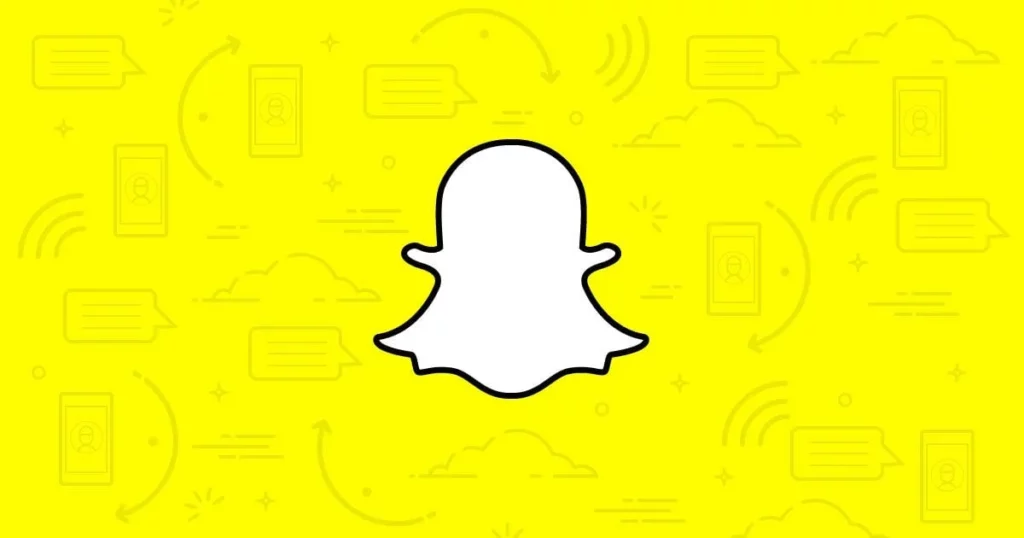
Now that you know how to turn off Snapchat Story notifications, let’s learn its benefits. Turning off Snapchat Story notifications might seem like a small change, but it can have some big benefits! Here are just a few reasons why you might want to consider disabling those notifications:
First off, turning off Story notifications can help improve your focus and productivity. When you’re constantly getting notifications about your friends’ Story updates, it can be hard to concentrate on other things. By silencing those notifications, you’ll be able to stay more focused and get more done.
Another benefit of turning off Story notifications is that it can reduce distractions and interruptions. When you’re trying to relax, spend time with loved ones, or even just get a good night’s sleep, the last thing you want is to be constantly bombarded by notifications. By disabling Story notifications, you can enjoy some peace and quiet without missing out on anything important.
Finally, turning off Story notifications gives you better control over your app usage. When you’re not constantly getting notifications, you can choose when to check the app and when to take a break. This can help you avoid getting sucked into endless scrolling sessions or feeling like you have to constantly check the app to stay up to date.
So, if you’re looking for a way to improve your focus, reduce distractions, and take back control over your app usage, turning off Snapchat Story notifications is a great place to start. Give it a try and see how it feels!
Watch How to Turn Off Snapchat Story Notifications
Wrapping Up
I hope you have now learned how to turn off Snapchat Story notifications and are feeling empowered to take control of your app experience! By following the simple steps I outlined in this article, you can silence those pesky notifications and enjoy improved focus, reduced distractions, and better control over your app usage.
But don’t stop here! If you’re looking for more social media, tech, and game guides, tips, tricks, and fixes, be sure to check out our Path of EX website. There, you’ll find a wealth of information on all your favorite apps and games, as well as helpful tips and tricks for getting the most out of your devices.
Frequently Asked Questions
1. What happens when I turn off Story notifications on Snapchat?
If you turn off Story notifications on Snapchat, you won’t receive any alerts when your friends post new Stories. However, you can still see their Stories by manually checking the app.
2. Can I turn off notifications for specific friends’ Stories?
Yes, you can! Go to the friend list on your Snapchat or the chat of the friend. Tap and hold on to their name, then Story Settings, and then toggle off the button next to Story Notifications.
3. Will I still be able to see my friends’ Stories if I turn off notifications?
Yes, you’ll still be able to see your friends’ Stories if you turn off notifications. You just won’t receive any alerts when new stories are posted.
4. Why am I getting Snapchat story notifications?
If the story notification is On, you will get the Snapchat story notifications.
5. How to turn off Snapchat notifications on iPhone?
To turn off Snapchat notifications on iPhone, follow the steps below-
1. Open Snapchat.
2. Tap on the bitmoji icon on the top left side of the screen.
3. Tap on Settings on the top right side of the screen.
4. Scroll through the options and go to Notifications.
5. Turn off each notification according to your preference.