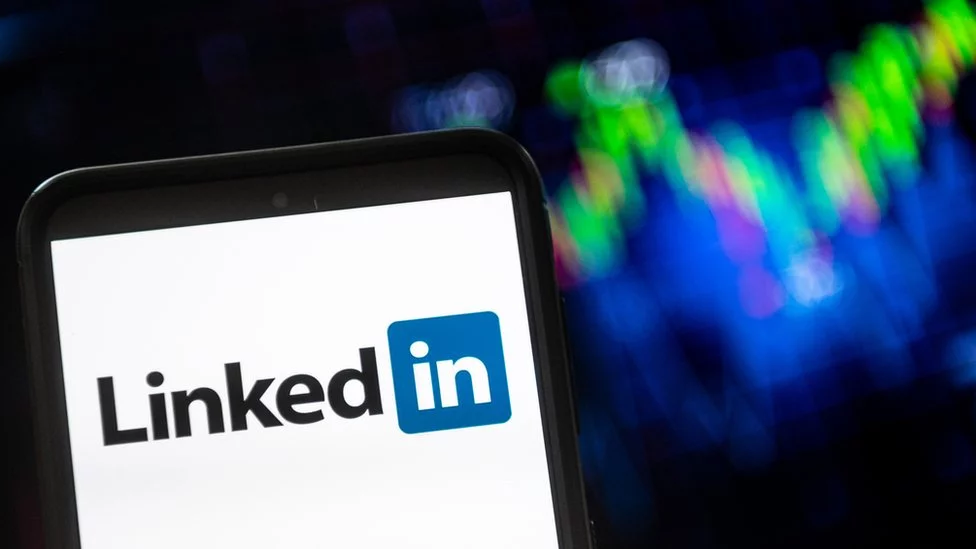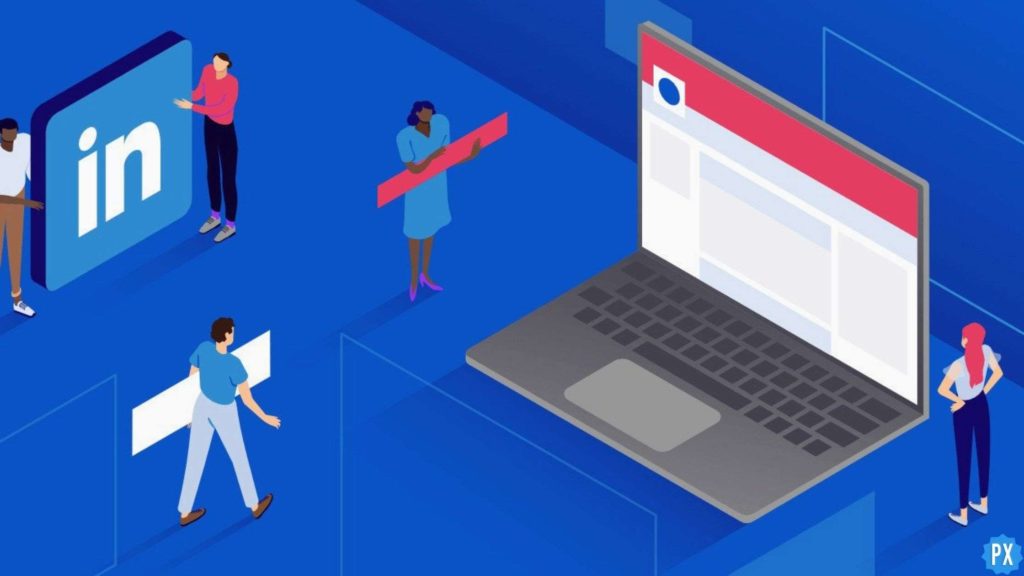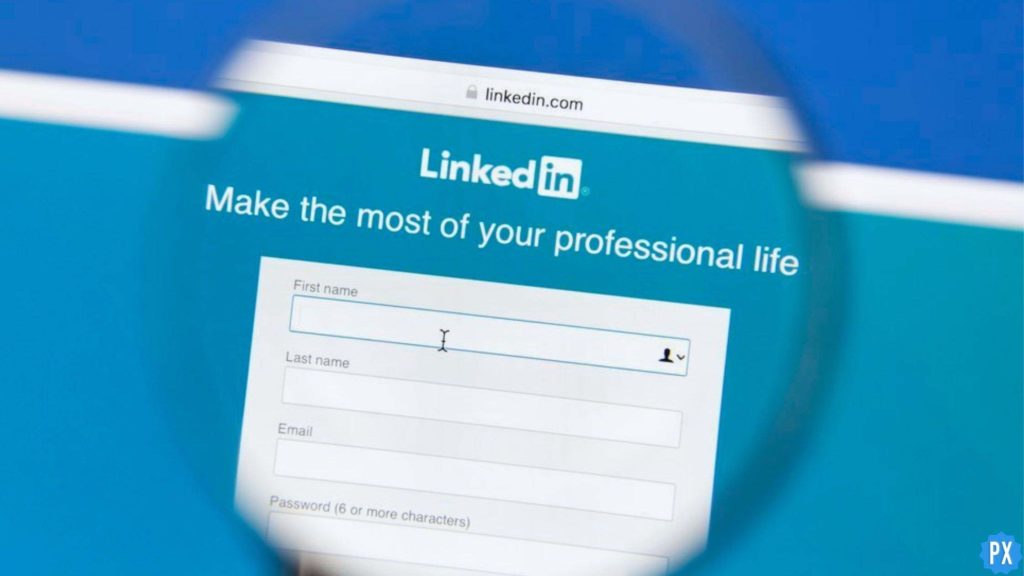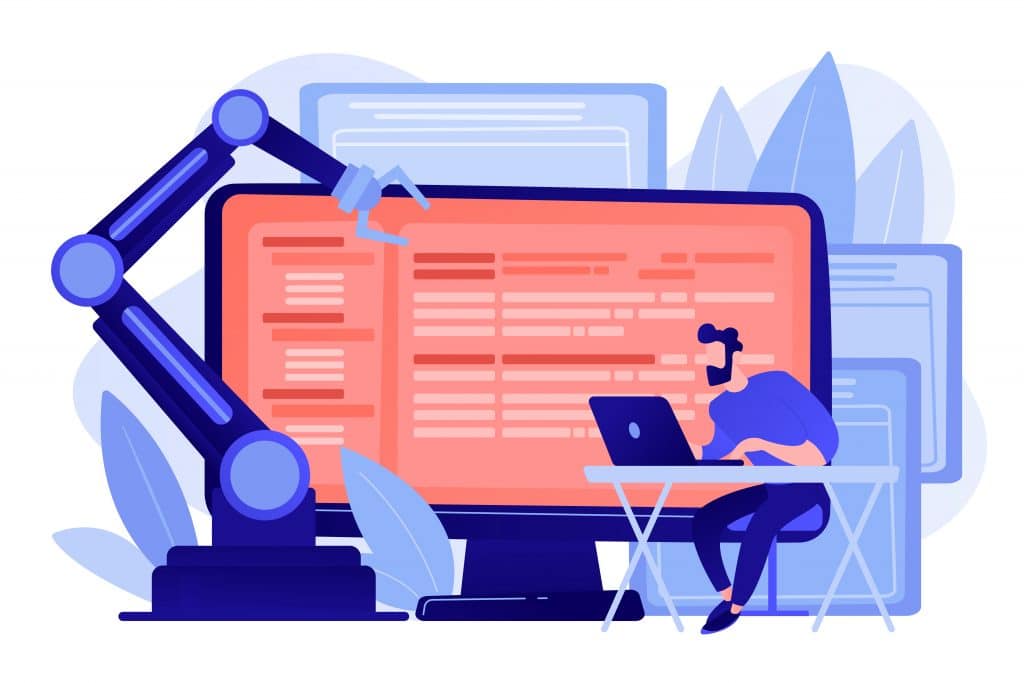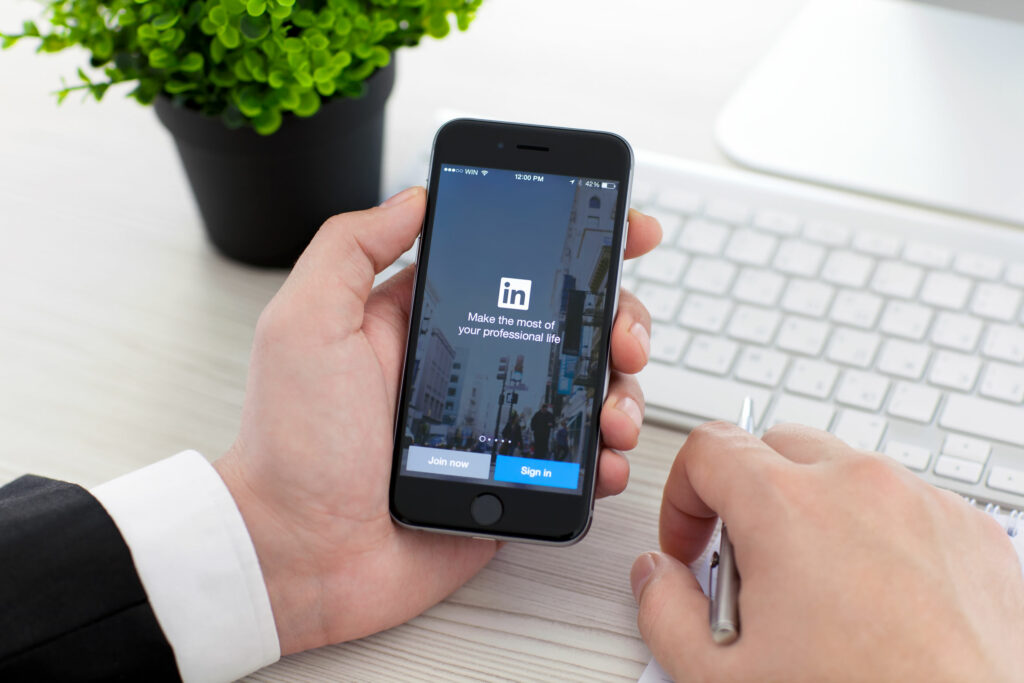Are you trying to add one more admin to ease the pressure of managing your LinkedIn company page but have no clue how to do it? Don’t worry! I have brought this blog that contains all the important information about how to add admin to LinkedIn page.
LinkedIn constantly keeps on adding these amazing features like merging LinkedIn accounts and scheduling a post that eases managing a LinkedIn company page. However, even after this, sometimes it can be hard to manage a Linkedin page by yourself. In such cases, you should add admin to LinkeIin Page, as it would ease your work.
In this blog, I have mentioned all the information regarding how to add admin to LinkedIn page. In order to acquire complete knowledge of the topic, read the article till the end.
In This Article
Things to Know Before You Add Admin to LinkedIn Page
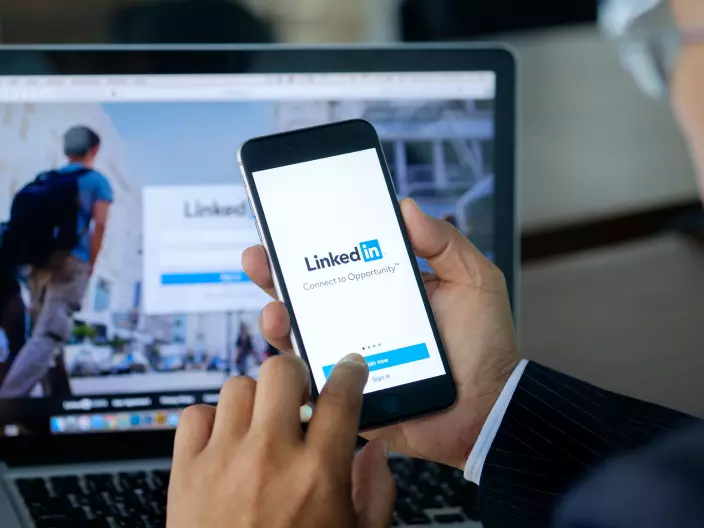
There are two things that you should definitely know before you proceed to add admin to your LinkedIn page. Here are those two important rules mentioned below.
1. To add admin to your LinkedIn page, the most important thing that you should know is that your page should be a company page.
2. To add someone as an admin to your page, you yourself need to be an admin of the page.
3. The second thing you need to do is, connect with them on LinkedIn. If you are not connected to that person that it’s not possible for you to make them the admin of your LinkedIn page.
How to Add Admin to LinkedIn Page?
To add admin to the LinkedIn page, you need to follow the steps mentioned below:
1. Open your LinkedIn Company account and log in with your credentials.
2. As the homepage opens, go to your profile page and click on Admin Tools in the right column of the screen.
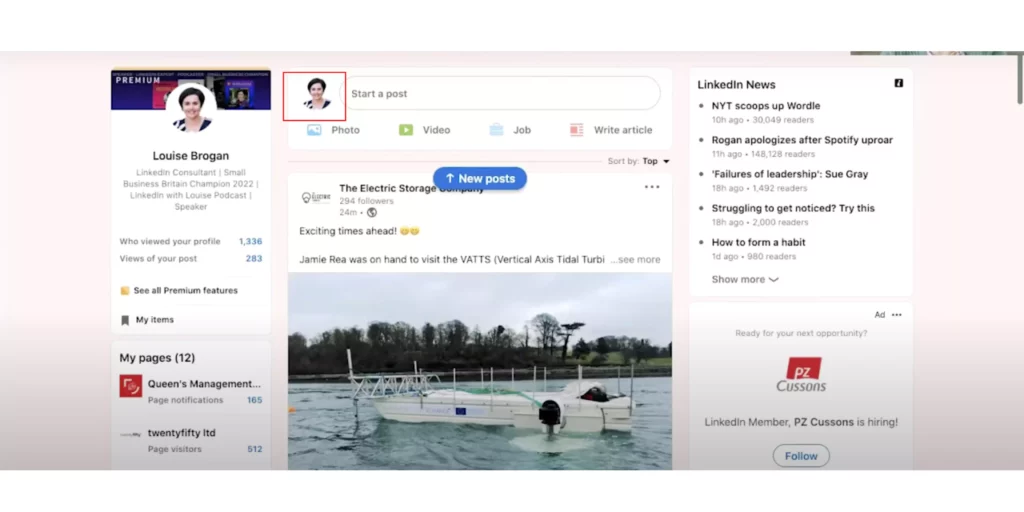
3. Find the section of Manage Admins under Settings.
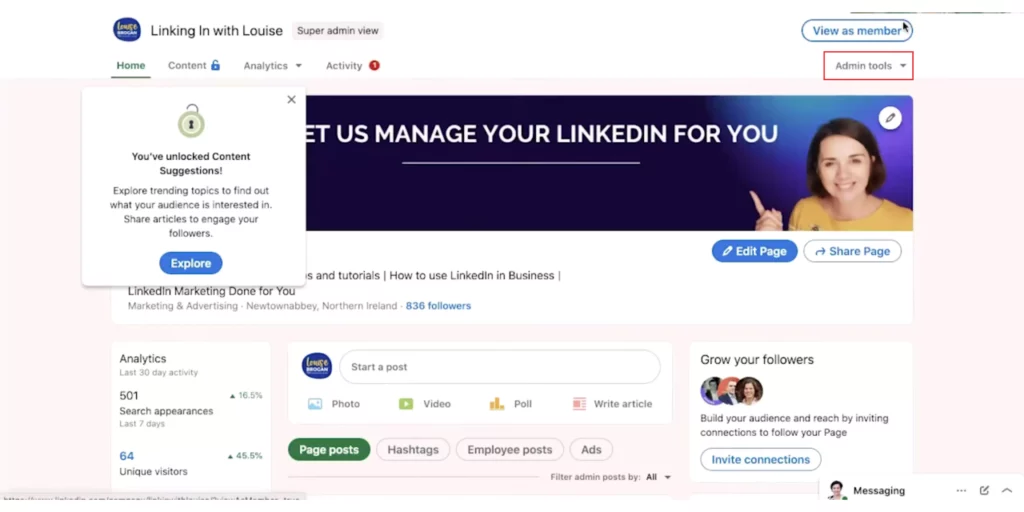
4. You will land on the Admin page. Go to the section of Admin Roles.
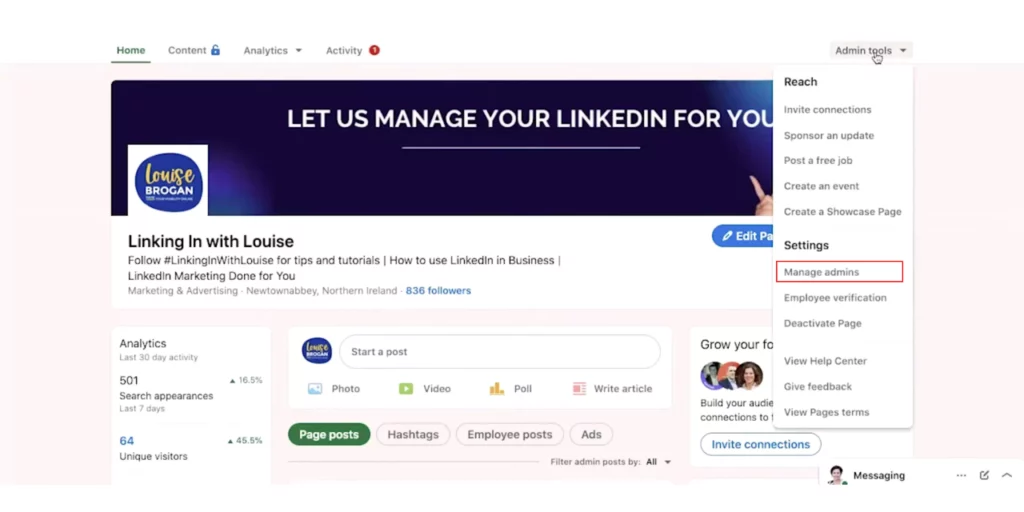
5. Go to the buttons saying Add Admins and a section box saying Admin Roles will open.
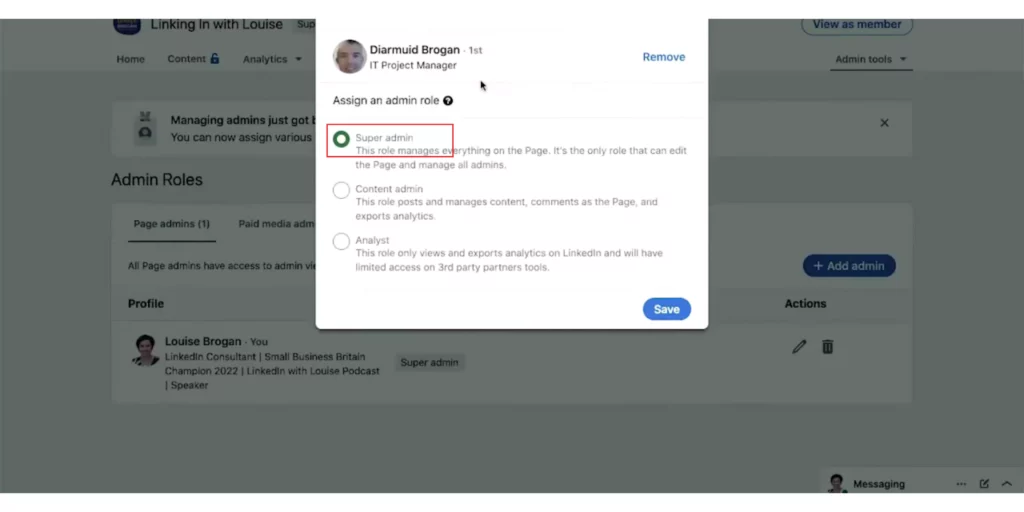
6. On the blank section, type the name of the person you want to make admin.
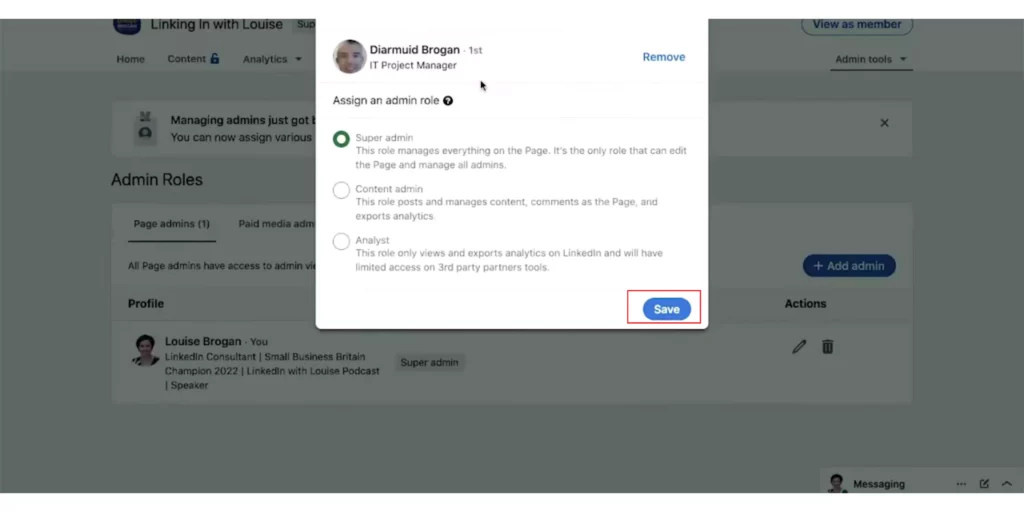
7. Select the role of the Super Admin to give them full access to the LinkedIn page and click on the Save button.
And that’s it. This is how you can add admin to LinkedIn page.
Wrapping Up
In this blog, I have mentioned all the essential details and information about how to add admin to LinkedIn page. I hope this information will serve you well and in your best interest. If you have any doubts or suggestions, feel free to comment below in the comment section. We will reach out to you soon. To read more about such informative and interesting blogs, keep visiting our website, Path of EX. Have a great day ahead!
Frequently Asked Questions
1. What are the different types of admins on LinkedIn pages?
Page admin access on a LinkedIn Page consists of the super admin, content admin, curator, and analyst roles. Each role gives you permission to perform a set of tasks on behalf of your Page.
2. What is admin vs owner in LinkedIn?
LinkedIn Group admins consist of a group of owners and managers. They’re responsible for managing group activities, member requests, and post approvals. However, group owners and managers have different types of accesses and roles in managing groups.
3. Is the company page linked to a personal account on LinkedIn?
Yes, but only if you have multiple accounts on LinkedIn. However, if you choose to merge your personal account with a company page, you will lose access to certain parts of your personal profile, including photos, videos, emails, messages, etc.
4. How much does it cost for a LinkedIn business page?
Linkedin Premium Business costs $59.99 per month or $575.88 per year if you pay annually. Linkedin Premium Business is made for sales professionals who are willing to generate leads with the platform.