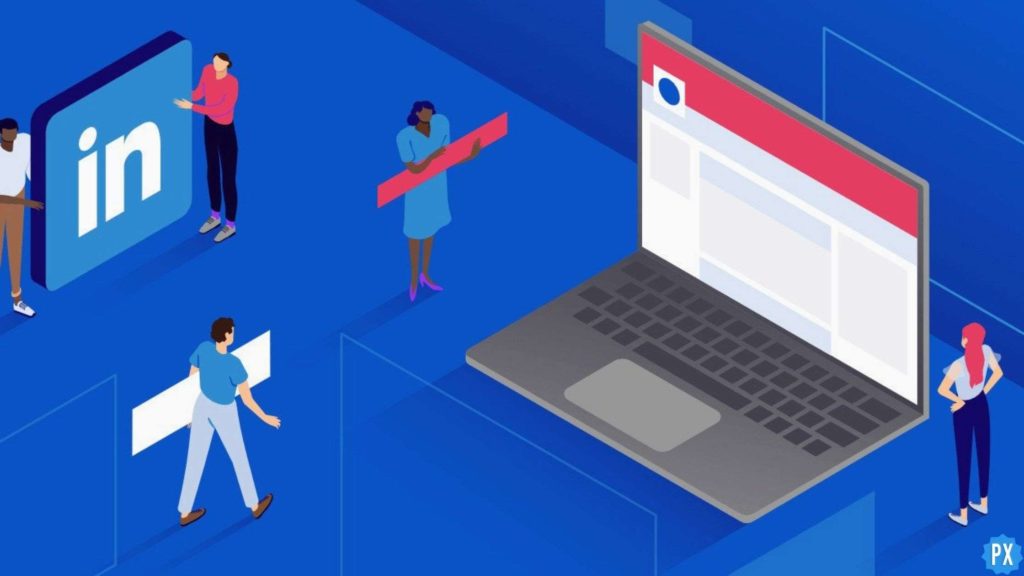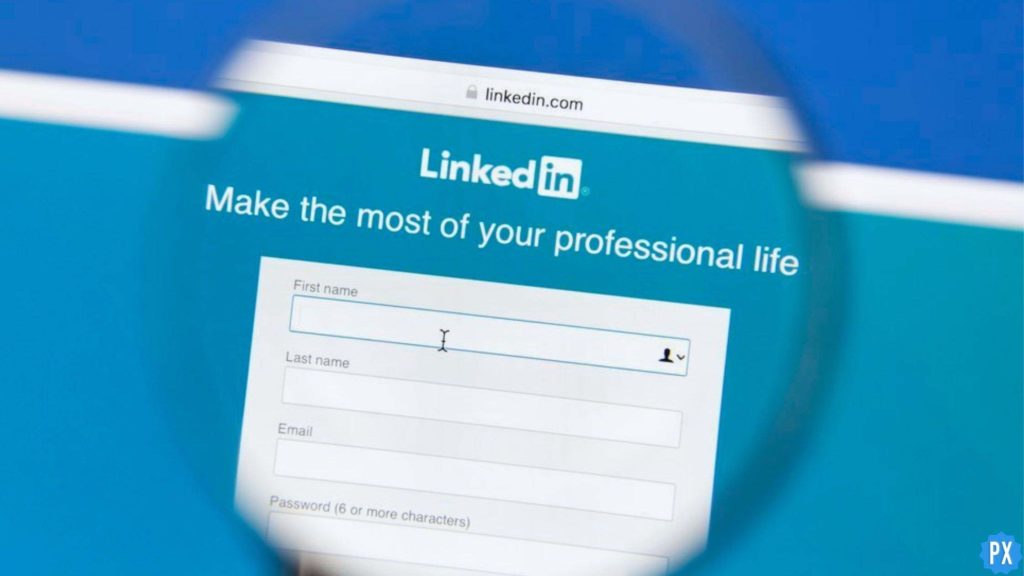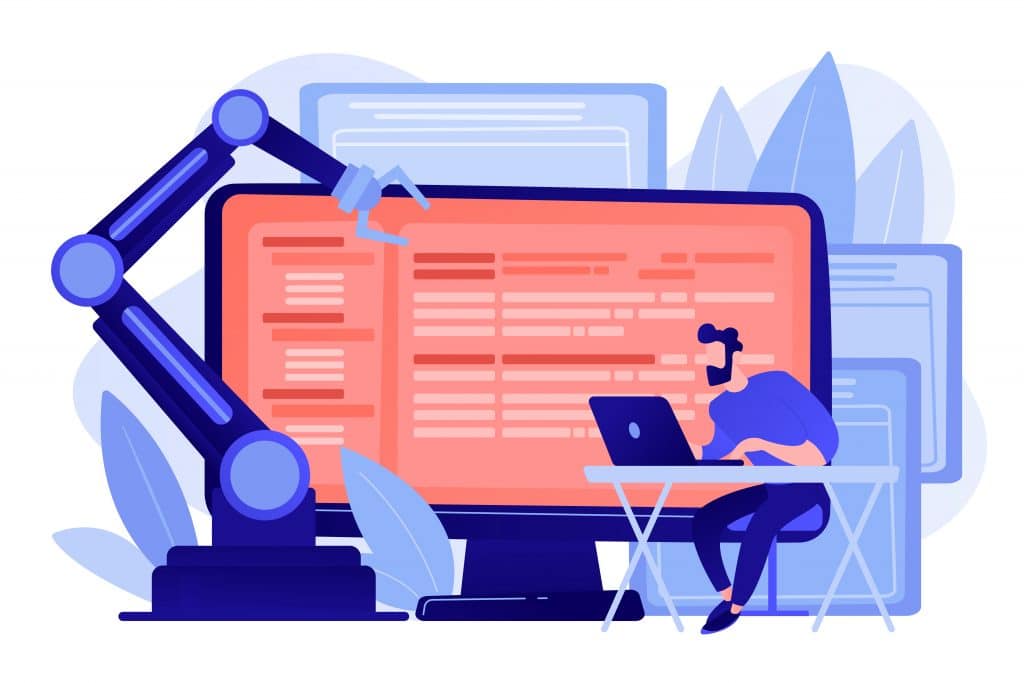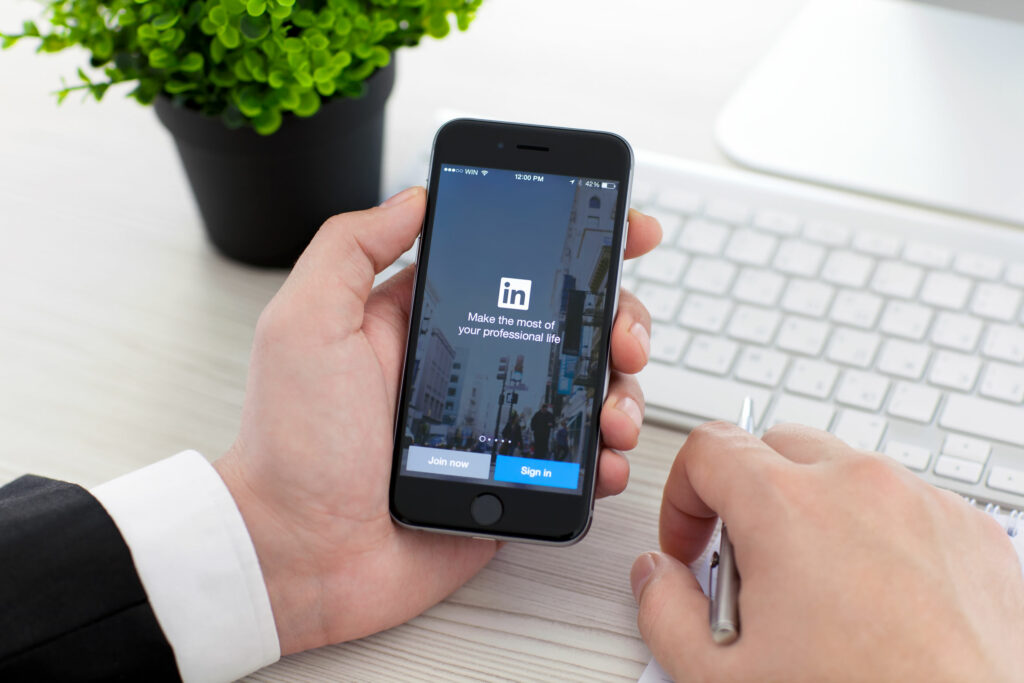Are you tired of managing two accounts on LinkedIn, or do you just want to get rid of a duplicate account? Try merging them! If you have no clue on how to merge LinkedIn accounts, don’t worry! I’ve got you covered.
If you ever created a LinkedIn account in the past but currently have another account in function, you can choose to merge LinkedIn accounts. It will save you from adding education, adding certificates again. This is how it proves to be extremely helpful if your previous account has some important pieces of information like saved jobs and saved posts.
In this article, I have mentioned all the information related to the topic of how to merge LinkedIn accounts. To acquire complete knowledge of the topic, read the article till the end.
In This Article
Can You Merge LinkedIn Accounts?

Yes, you can definitely merge LinkedIn accounts on LinkedIn. This can be a great way to submerge all the information scattered in your various LinkedIn accounts. This function of LinkedIn can be used in merging an alternate or a previously created account on LinkedIn that you no longer use.
How to Merge LinkedIn Accounts?

In order to merge LinkedIn accounts, follow the steps mentioned below. These steps are both validated for LinkedIn mobile users as well as Desktop users.
1. Open your LinkedIn and log in with your credentials.
2. As your homepage opens, Click on the Me icon.
3. As a drop-down menu will open, click on Settings and Privacy.
4. Then, click on Account Preferences and scroll down to Account Management.

5. Then click on Merge Accounts.
6. Now, enter the email address and password of the account you want to merge.
7. Click Submit after that.
8. Now review the information that will be transferred and Confirm once again.

9. Enter the password of the account you are keeping and click Submit.
After all these steps, you will be sent an email that your duplicate or secondary account has been closed and merged with your current account.
How to Close LinkedIn Accounts?

If you don’t want to merge LinkedIn accounts and simply want to close LinkedIn accounts, here are the steps mentioned below that you need to follow:
1. Open your LinkedIn and log in with your credentials.
2. As your homepage opens, Click on the Me icon.
3. As a drop-down menu will open, click on Settings and Privacy.
4. Then, click on Account Preferences and scroll down to Account Management.
5. Then click on the Close Account and Confirm.
And that is how you can close a LinkedIn account instead of merging it.
Wrapping Up
In this blog, I have mentioned all the essential details and information about how to merge LinkedIn accounts. I hope this information will serve you well and in your best interest. If you have any doubts or suggestions, feel free to comment below in the comment section. We will reach out to you soon. To read more about such informative and interesting blogs, keep visiting our website, Path of EX. Have a great day ahead!
Frequently Asked Questions
1. Is it ok to have 2 LinkedIn accounts?
While you’re allowed to publish your profile in more than one language, creating more than one profile for the same individual is against the rules. If another user notices you have multiple accounts and reports you, LinkedIn reserves the right to shut down all of your profiles without notice.
2. Can I have a personal and business LinkedIn account?
No, you can build a LinkedIn Company Page without ever linking it back to your personal account. In fact, you can link to two different accounts simultaneously – one personal account and one business account.
3. Should I link my personal and business accounts?
Keeping your personal and business finances separate is a smart idea to maintain accurate records, understand your business’ financial health, and make informed decisions. Even further, those separate accounts might not just be a recommendation depending on your business. They could be a requirement.
4. How many LinkedIn connections is too many?
LinkedIn members can have up to 30,000 1st-degree connections. To ensure an optimal experience on LinkedIn, it is always recommended from our side to Connect with people you know personally and trust professionally.