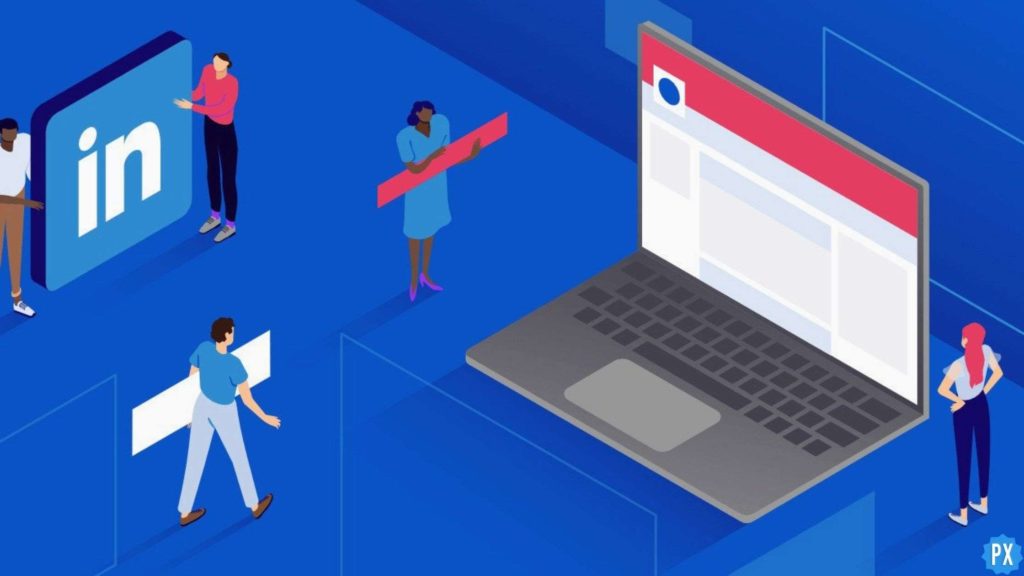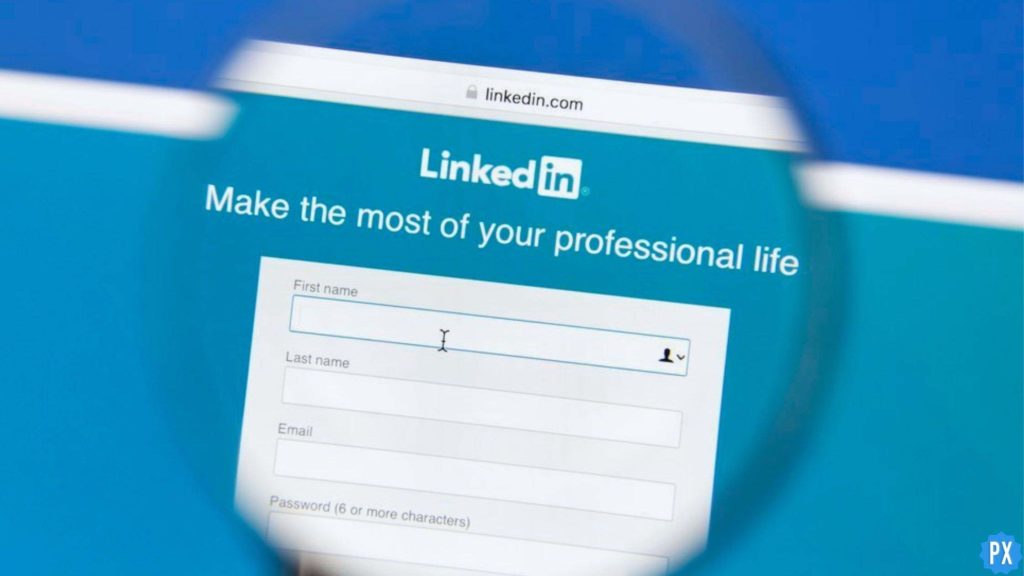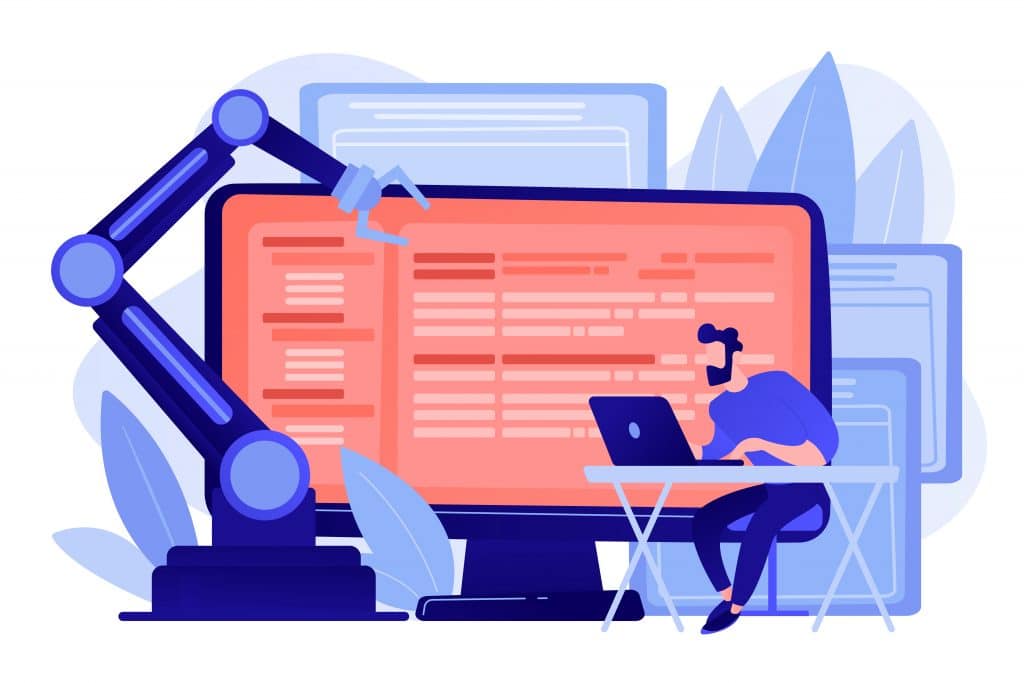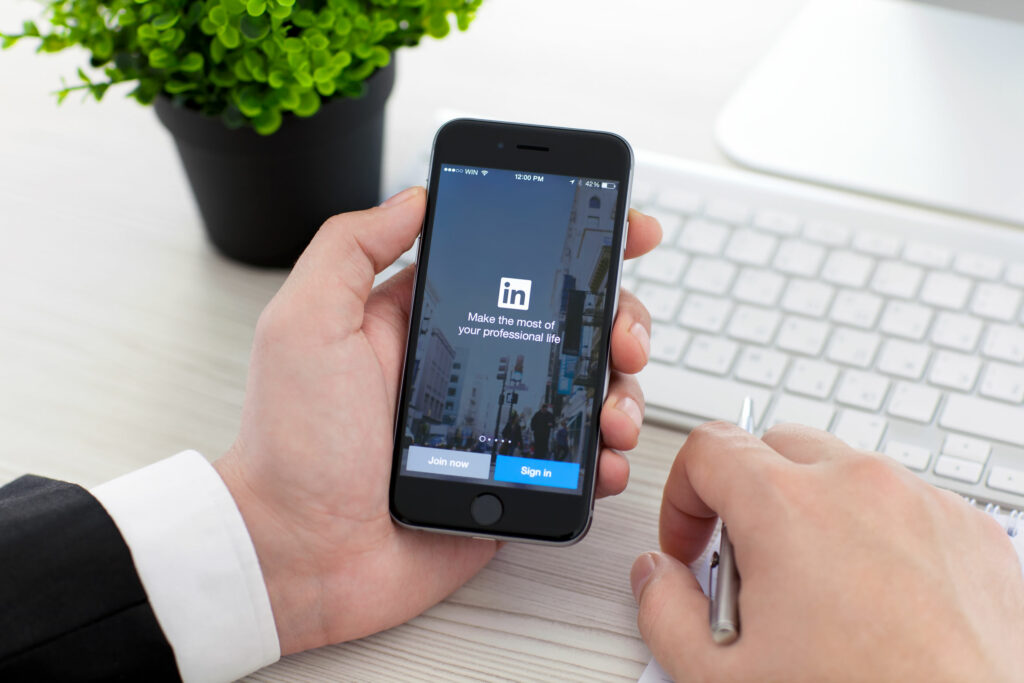LinkedIn is a very big platform in the employment sector. The purpose of this app clearly justifies the need for each and every detail of your certification and qualification to be present on it. In order to receive an approach for various jobs, you should know how to add certificates in LinkedIn.
LinkedIn has taken over as a shark in its market already and has evolved greatly. Whether you want to create your own company page or get your LinkedIn URL, everything is extremely easy and simple to do on it. Now by adding certificates to your LinkedIn profiles, you can enhance and make your profile page more approachable for work.
In this blog, I have mentioned all the important details and information regarding how to add certificates in LinkedIn. To acquire complete knowledge, read the blog till the end.
In This Article
Things to Know Before Adding Certificates in Linkedin
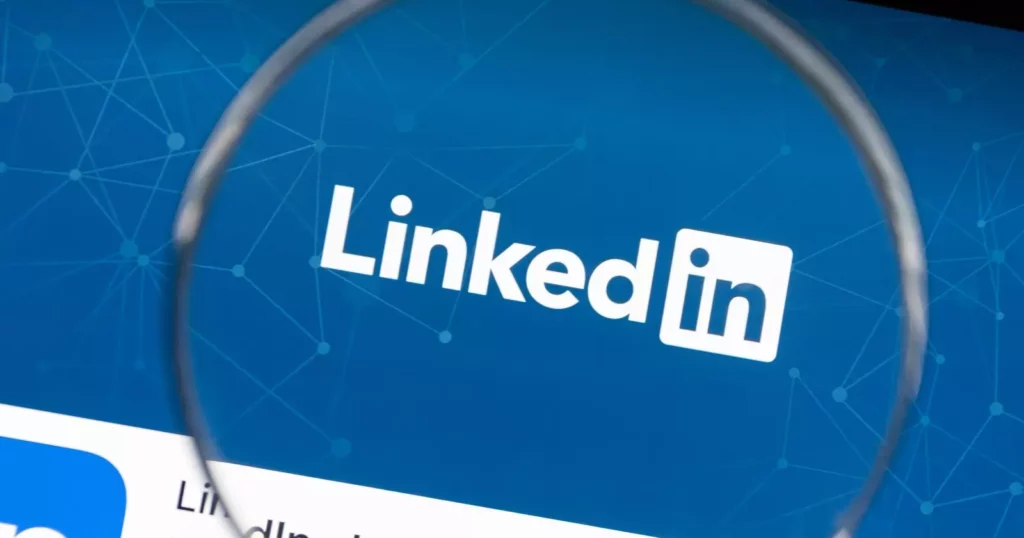
There are certain things that you need to know before you learn how to add certificates in Linkedin. Here are some important points mentioned as below:
- If you are using a desktop, then, Click Me > View profile > Add section > Recommended > Add licenses & certificates to add your certification.
- Using a Linkedin mobile app, tap your profile picture and tap View profile > Add section > Recommended > Add licenses & certificates.
- If you have received a certification from an institute or company that associates with LinkedIn, then you can tap on Add to Profile in the email and then send it along with your complete certification.
- It is mandatory to add the name of the certificate and the issuing organization.
- You also have a choice to add the issue date and expiration date of the certificate that is issued to you.
How to Add Certificates in LinkedIn?

Certifications not only highlight your motivation to develop and continually learn, but it’s also a great way to show the corporations that you’re genuinely interested in their company, field and category. To add certificates in Linkedin, you need to follow the steps mentioned below.
1. Add the Profile Section
The licenses & Certification section will be visible on your LinkedIn profile. Click Add Profile Section, then click the arrow next to Recommended. A new menu will be dropped down. Click Add Licenses & Certifications.
2. Add Certifications
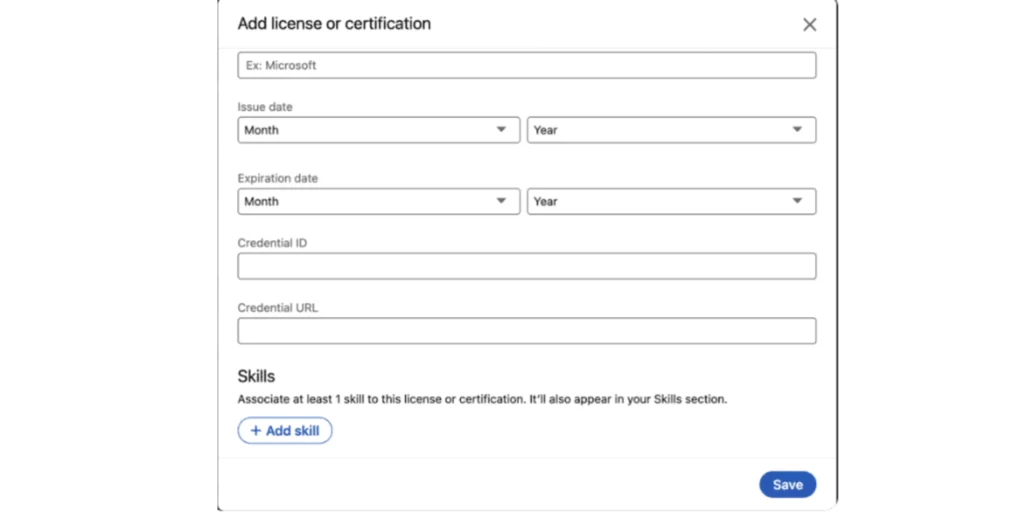
After clicking on Add Licenses & Certifications, now a box will be visible on your screen. You will have to include the title of the certifications that you have under your name. The name of the institute or the organization will be mentioned as Issuing Organisation. In the section of date fields, you need to add the date on which your certificates were issued.
3. Insert Credential IDs and URLs
The next step that you need to proceed with is by filling out the last two sections with the credential ID and credential URL.
In general, the credential ID stands for a unique number that is assigned to the certificate that you’ve earned. Whereas the URL helps you in understanding the purpose of the certificate.
4. Add More Skills
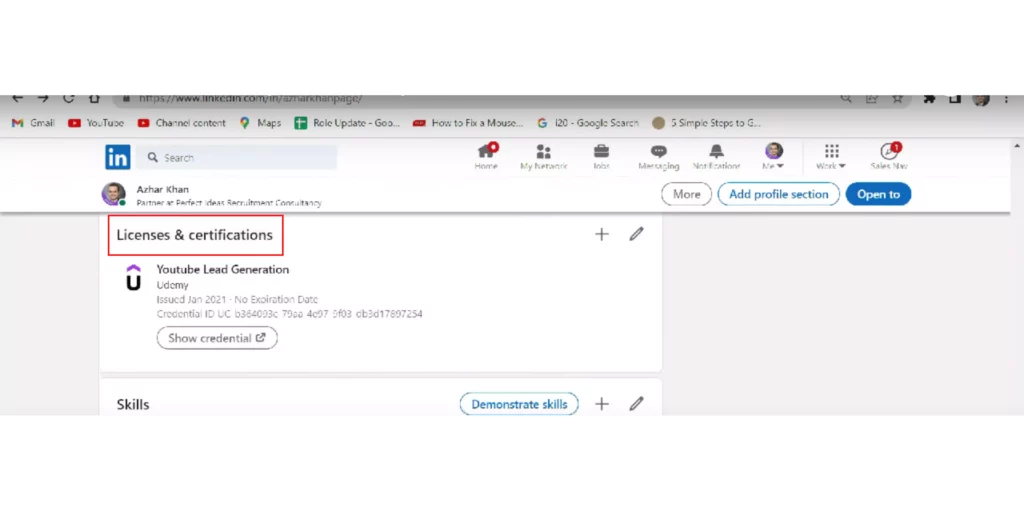
At times, Linkedin may ask you to add a skill that’s linked to your carrer and certification.
Somehow, if you have this option of adding more than one skill, you can add so by hitting the “add skill” button. If not, you can skip this step.
5. Save and Share
After filling in all the important details and information, press the Save button. The concluding section will offer you the option to share all your uploaded accomplishments on LinkedIn. Though you can skip this step if you want to, its totally upto you.
Now that you have learned all the steps in detail of how to add certificates in LinkedIn, you’re ready to highlight all the skills you’ve learned in that certificate’s course duration.
Wrapping Up
In this blog, I have mentioned all the important details and information about how to add certificates in LinkedIn. I hope this information will serve you well in your best interest. If you have any doubts or suggestions, feel free to comment below in the comment section. We will reach out to you soon. To read more about such interesting and informative blogs, keep visiting our website, Path of EX. Have a great day ahead!
Frequently Asked Questions
1. Why can’t I upload a PDF to LinkedIn?
Before you try to upload a PDF to LinkedIn, make sure your document is formatted as one of the following: PPT, PPTS, DOC, DOCX, and PDF. You need to check that the document’s file size is 100 MB or less. Make sure that the document is 300 pages or less. Make sure your document has a title.
2. Are there certificates on LinkedIn?
Announcing Professional Certificates is available on LinkedIn Learning. Simply browse certificates and you will find a few certificates on LinkedIn.
3. Should I post my achievements on LinkedIn?
Yes, you should definitely share your achievements on LinkedIn. It’s okay to showcase a little on LinkedIn! This shouldn’t be the only type of content that you post, but if you’ve recently won an award, completed a degree or certification, or exceeded expectations on a project at work, show off your accomplishment with LinkedIn posts.
4. Do people post their diplomas on LinkedIn?
LinkedIn is important for all recent graduates and recent certification holders. Because it’s the home of many recruiters and hiring managers that are looking for talent (and looking for people that have your skills). You have earned that diploma by working hard, so make sure that you put your academic credentials in a positive direction.
5. Are LinkedIn certifications worth it?
Yes, LinkedIn certifications are definitely worth it. By adding LinkedIn Learning certifications, you not only bolster your resume qualitatively but also make authenticate your skill sets. It shows prospective employers and clients that your knowledge and experience match the job requirements.