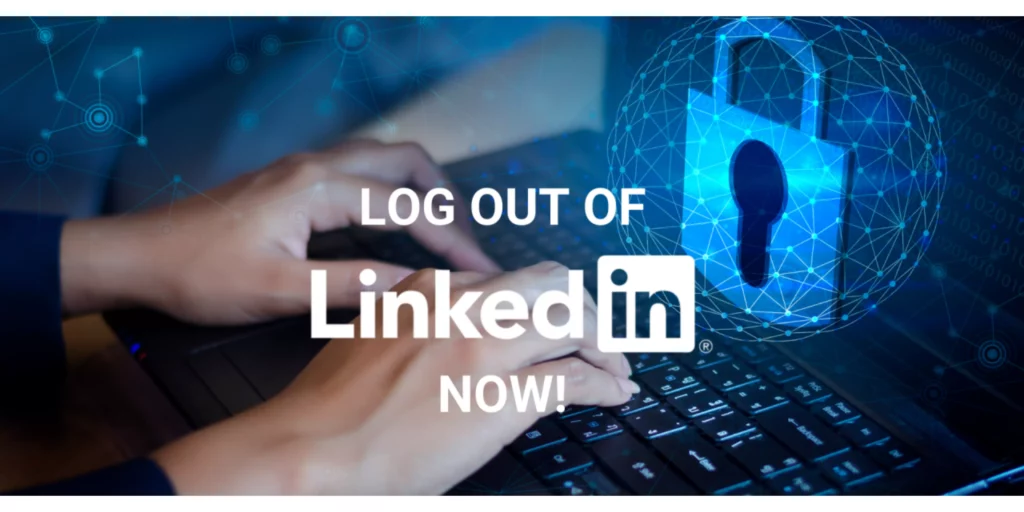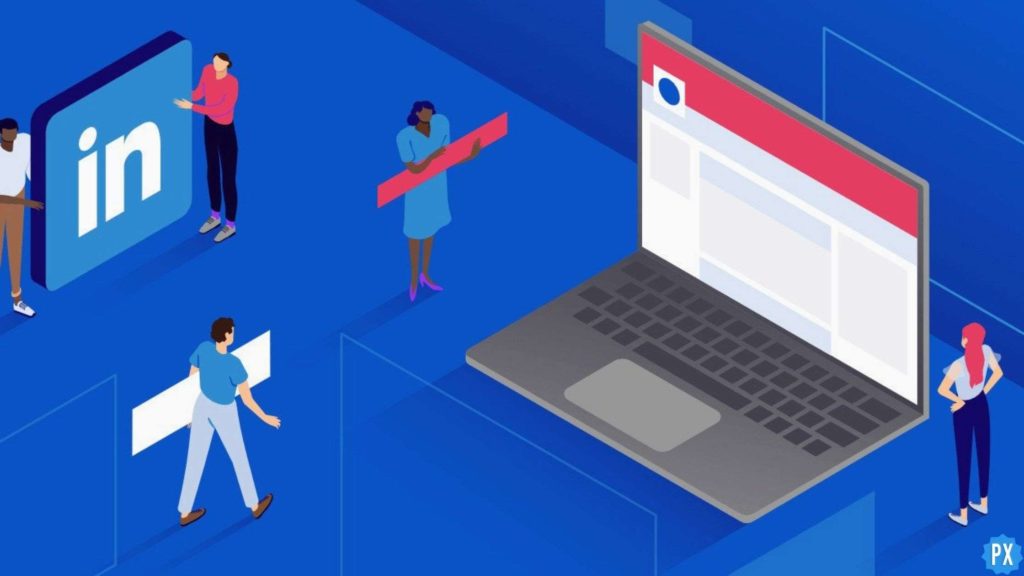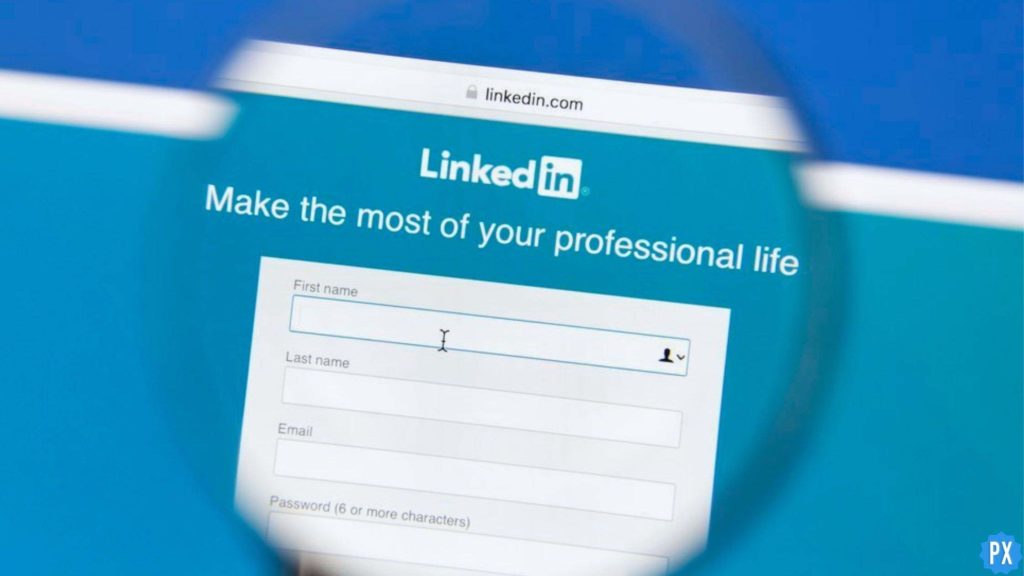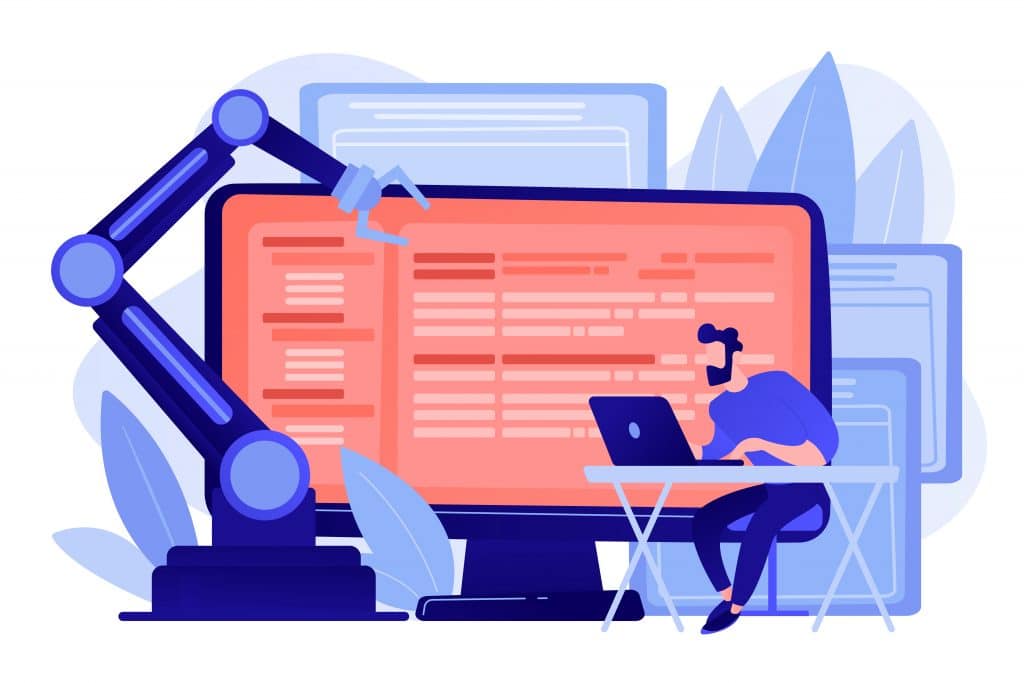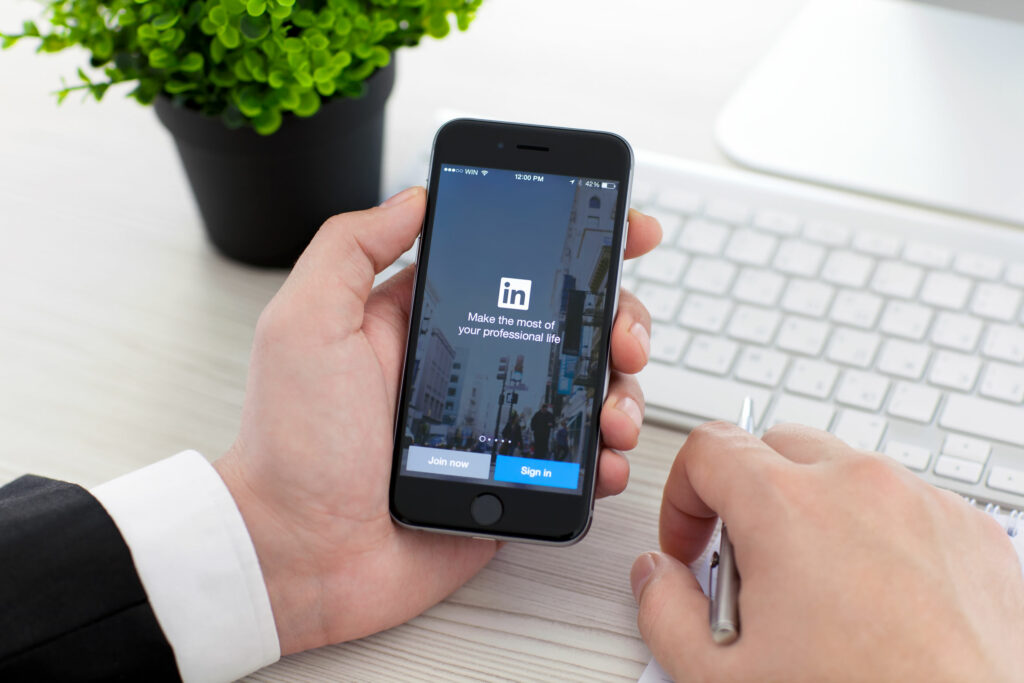Using LinkedIn is very important for professional interaction. But what if you just changed a device or just want to remove your account from a certain device? You will need to log out of your account. If you don’t know how to log out of LinkedIn, don’t worry! I have brought this blog where you will learn how to log out of LinkedIn.
LinkedIn has an extremely convenient user interface. You can easily create your own URL and easily create job alerts on LinkedIn to grab opportunities or add certificates to show your certifications and skills to recruiters. LinkedIn provides a great chance of grabbing a lot of opportunities that can enhance and take your career and profession to greater heights.
In this blog, I have mentioned all the important details about the topic about how to log out of LinkedIn. Read the blog till the end to attain complete knowledge of the topic.
In This Article
How to Log Out of LinkedIn?
It is extremely easy to log out of LinkedIn, regardless of the device you use. Here I have mentioned to log out of LinkedIn on desktop as well as on mobile.
How to Log Out of LinkedIn on Desktop?
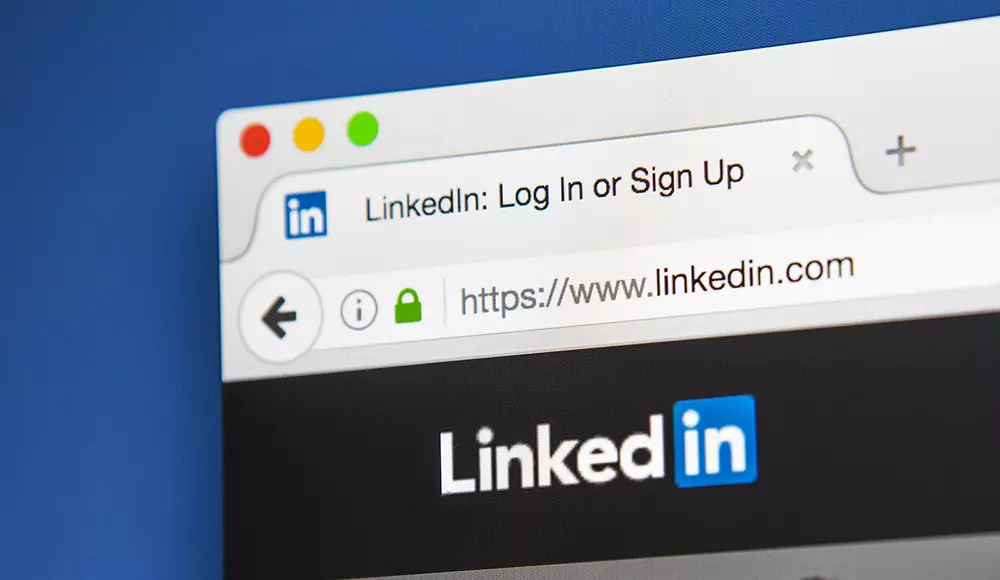
In order to log out of LinkedIn on your Desktop, here is a step-by-step guide to follow:
1. Open the LinkedIn website on your browser.
2. As you will land on your homepage, click on the option Me on the screen.
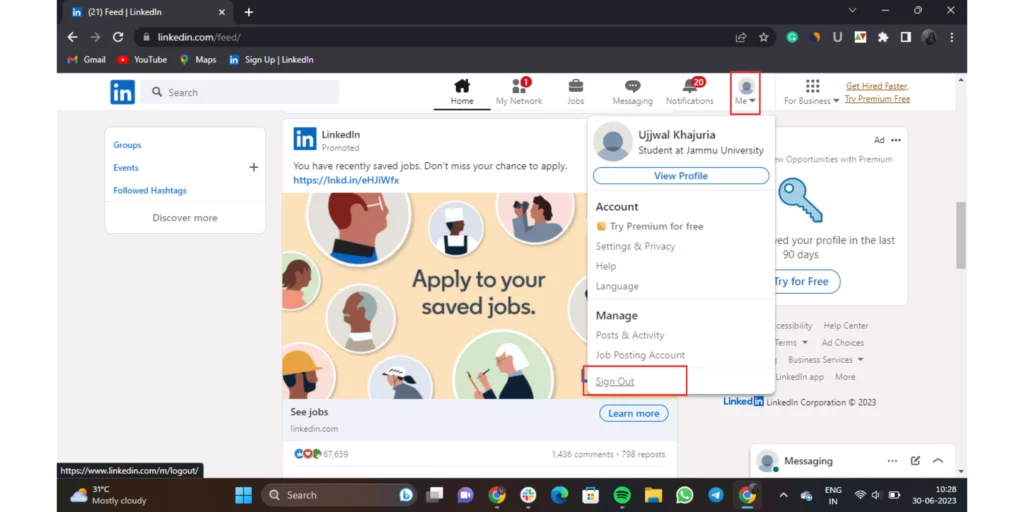
3. A menu will appear. Choose the option to Sign Out.
And that was it. This is how you can log out of LinkedIn on Desktop.
How to Log Out of LinkedIn on a Mobile?
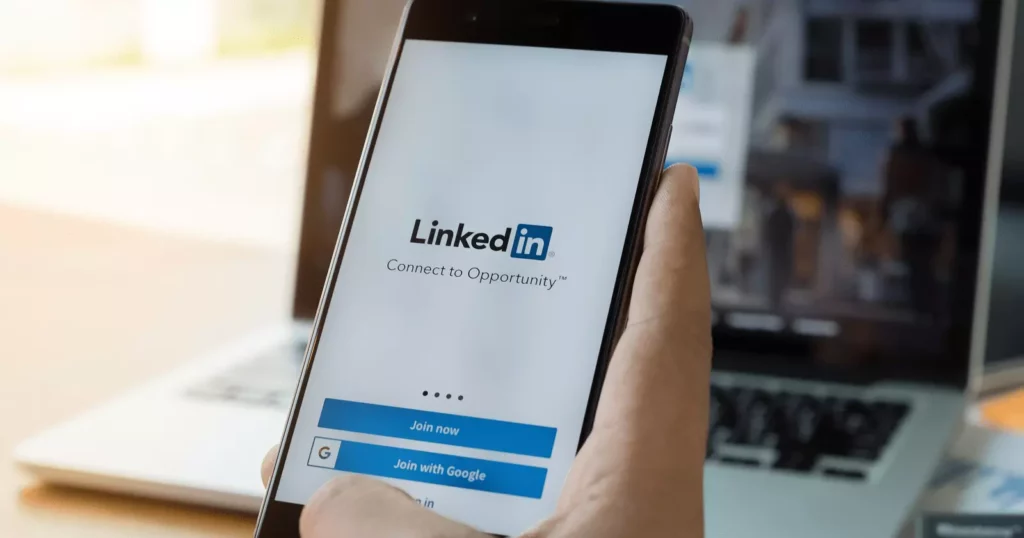
If you are using LinkedIn on a Mobile device, then follow the steps mentioned below:
1. Open the LinkedIn app on your mobile phone
2. As the homepage opens, tap on your Profile icon.
3. A menu will pop up from the left window.
4. Click on the Settings option.
5. Scroll down and find Sign Out and click on it.
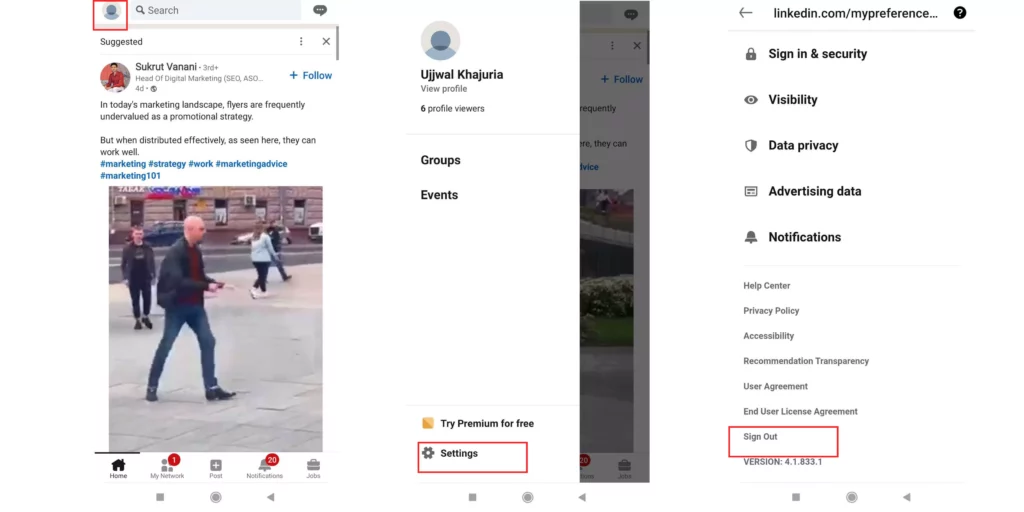
And that’s it. You have successfully logged out from LinkedIn on your mobile device.
Wrapping Up
In this blog, I have mentioned all the important details and information about how to log out of LinkedIn on both desktop and mobile. I hope this information will serve you well and in your best interest. If you have any doubts or suggestions, feel free to comment below in the comment section. We will reach out to you soon. To read more about such informative and interesting blogs, keep visiting our website, Path of EX. Have a great day ahead!
Frequently Asked Questions
1. How do I log out of LinkedIn Mobile Web?
To log out of LinkedIn Mobile Web, you need to follow the steps mentioned below:
Tap your profile picture>Tap the Me tab on the navigation bar>Tap the Settings icon in the top right of the screen>Scroll down and tap Sign Out.
2. Why does LinkedIn always log me out?
If you’re continually prompted to sign in without successfully accessing your account, the issue could be related to the date and time setting on your computer. Oftentimes, correcting this setting will resolve your login issue. You can aslo clear the cache and cookies from your browser to resolve the issue.
3. Why I cannot log in to my LinkedIn account?
If you’re continually prompted to sign in without successfully accessing your account, the issue could be related to the date and time setting on your computer. Oftentimes, correcting this setting will resolve your login issue. You can aslo clear the cache and cookies from your browser to resolve the issue.
4. What does it mean to hibernate your LinkedIn account?
Hibernate your account as an alternative to closing it. You can reactivate your account 24 hours after you’ve hibernated it. When you enable hibernation, your profile won’t be visible to anyone, not even your connections.