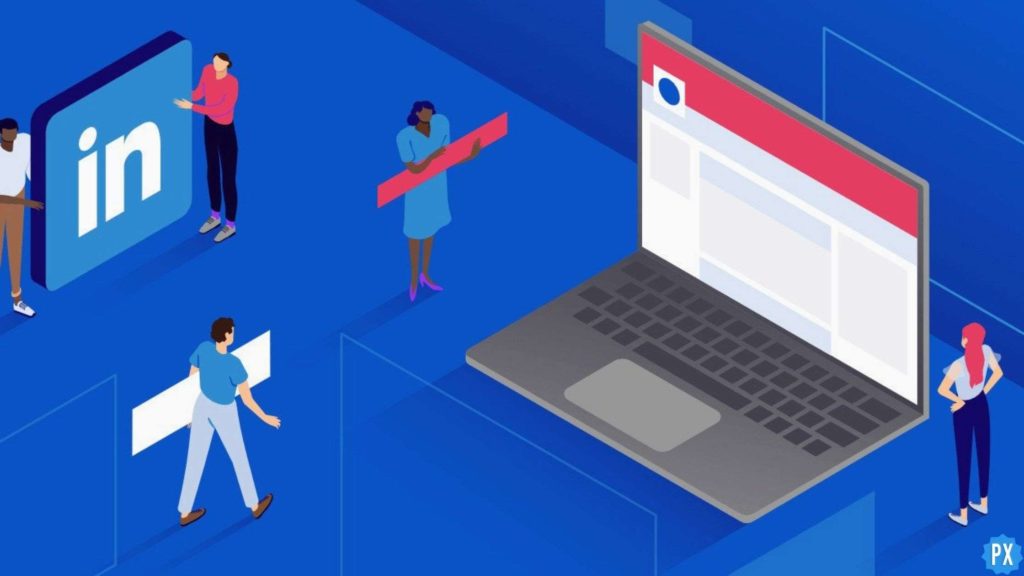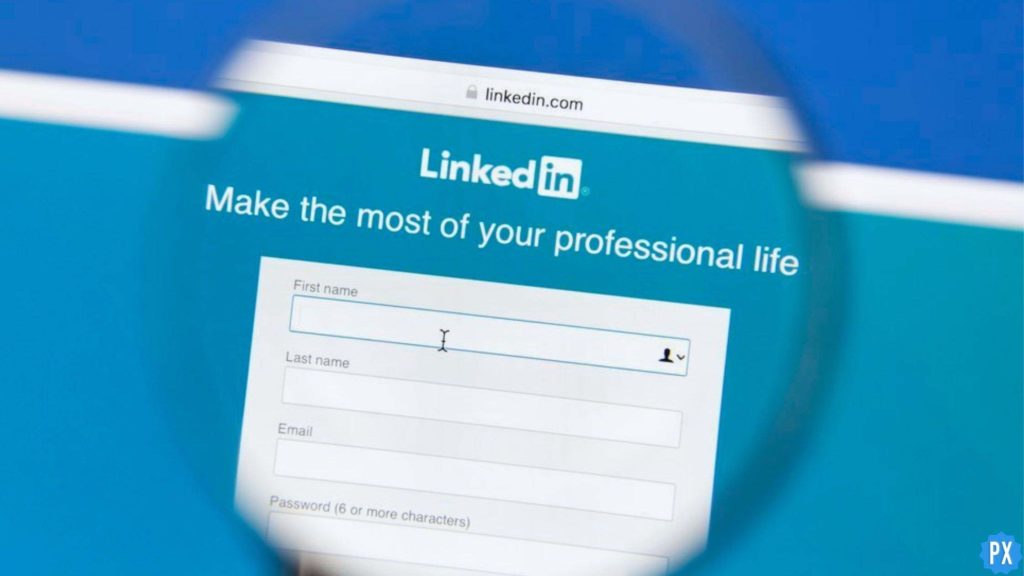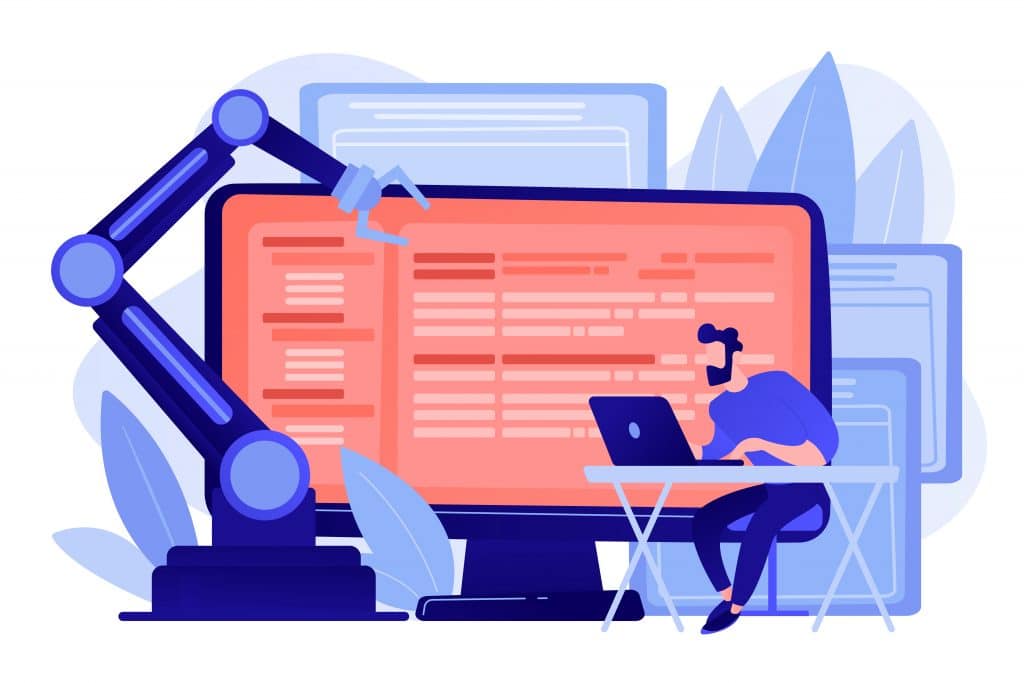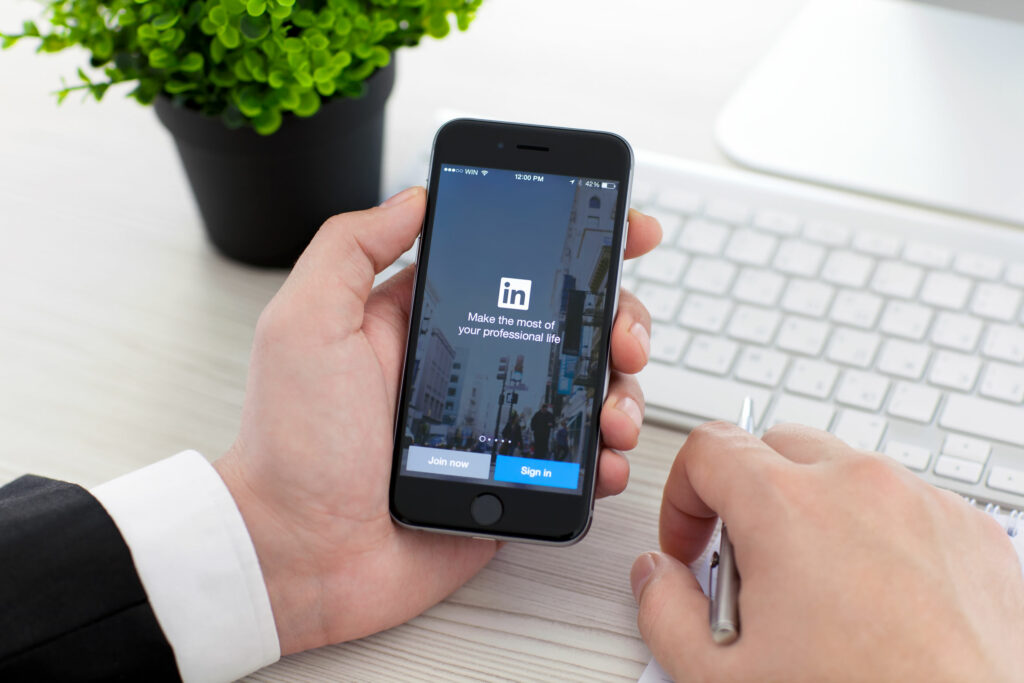LinkedIn is a career-building application that requires all of your skills and education-related details. To make your professional profile thrive through LinkedIn, it is important to add all your educational details to LinkedIn. If you don’t know how to do so, here I am with the easiest way to learn how to add education to LinkedIn.
Adding skills, education, and experiences can make your LinkedIn profile attractive and weighted. A well-managed and maintained LinkedIn profile will make it obvious for job recruiters to approach you. Adding all your achievements, certifications, and educational qualifications to your LinkedIn profile will enhance your chances of being hired.
In this blog, I have mentioned all the important details related to the topic of how to add education to LinkedIn. Read the blog till the end to acquire the complete information.
In This Article
How to Add Education to LinkedIn?

To add education to LinkedIn, there are slightly different ways for desktop users and mobile users. Here are both of the ways mentioned below.
How to Add Education to LinkedIn on a Desktop?
To add education to LinkedIn from a desktop, here are the steps that you need to proceed with:
1. Open LinkedIn and log in with your credentials.
2. As your home page will open, navigate to your profile page.
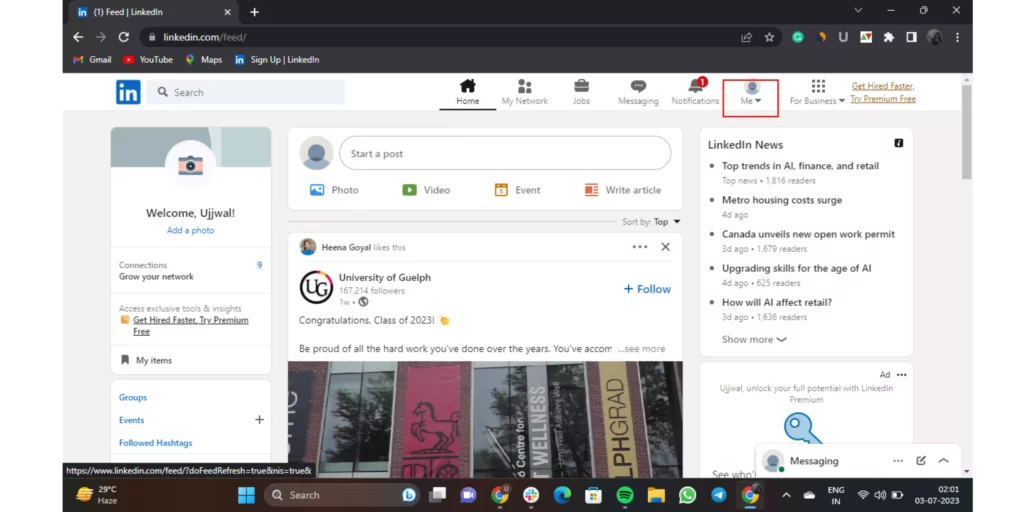
3. Scroll down and find out the Education section on your profile.
4. Click on the + icon beside it. You will need to fill in all the details like school, degree, field of study, start date, etc.
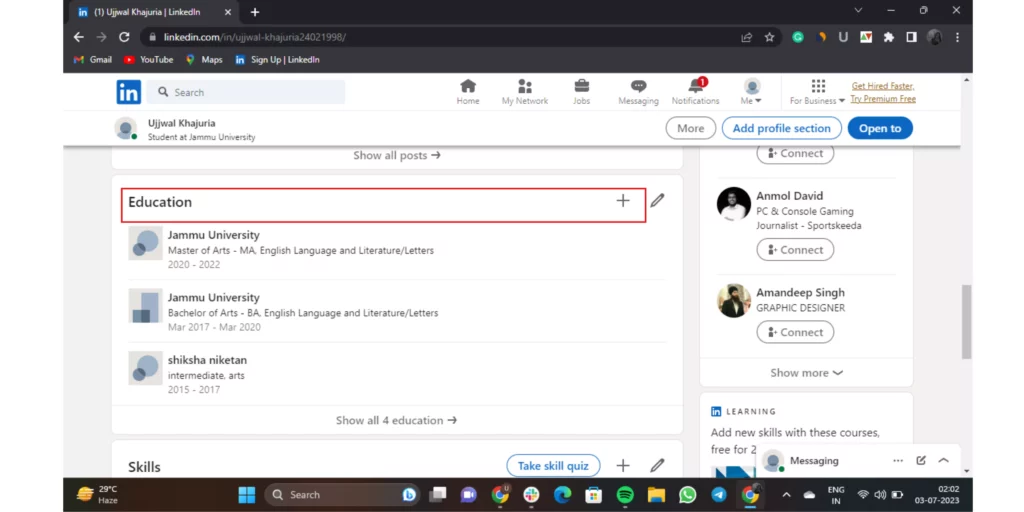
5. After adding all the details related to your education, click on Save.
And that’s it. You have successfully added all the education details to LinkedIn.
How to Add Education to LinkedIn on Mobile?
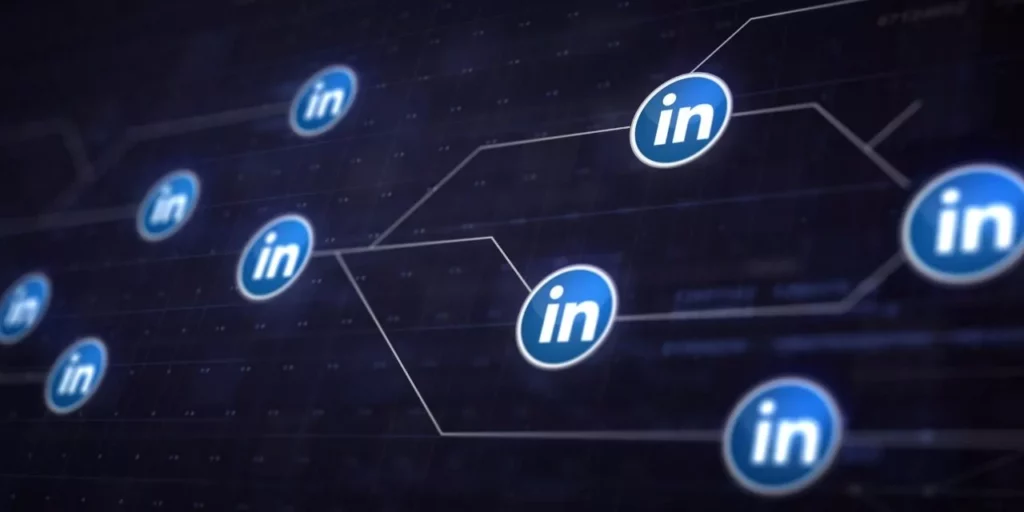
To add education to LinkedIn on mobile, the step-by-step guide is mentioned below:
1. Open the LinkedIn app and log in with your credentials.
2. As your home page will open, tap on the profile icon top left corner.
3. As a window will open from the left side, you will tap on the View Profile option.
4. Scroll down and find out the Education section on your profile.
5. Tap on the + icon beside it. And then, you will have to fill in all the details like school, degree, field of study, start date, etc., and tap on Save.
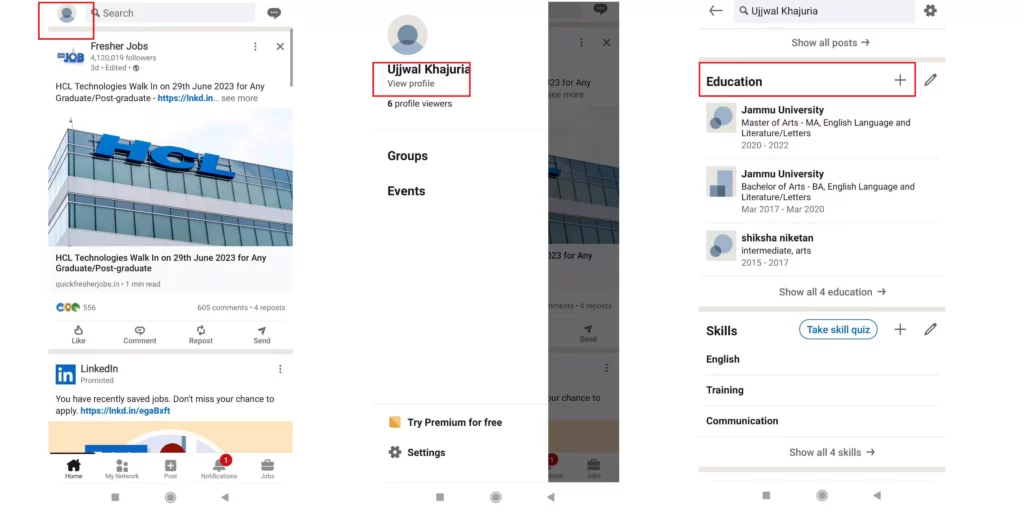
That’s all. You have successfully added education to LinkedIn on mobile.
Wrapping Up
In this blog, I have mentioned all the important details and information about how to add education to LinkedIn. I hope this information will serve you well in your best interest. If you have any doubts or suggestions, feel free to comment below in the comment section. We will reach out to you soon. To read more about such interesting and informative blogs, keep visiting our website, Path of EX. Have a great day ahead!
Frequently Asked Questions
1. What should I put for Education in my LinkedIn?
It is extremely important for you to add your education to your LinkedIn profile. You need to add all the educational experience that you have.
2. Should I put my 4.0 GPA on LinkedIn?
Do put your GPA on LinkedIn if you’re still a student or you’ve recently graduated and your GPA is impressive — 3.5 GPA and higher on a 4.0 scale. Don’t put GPA on your resume if it’s lower than 3.5 on a 4.0 scale and you have had some work experience after graduating from university.
3. Should I put all my college courses on LinkedIn?
It is strongly recommended to put the courses that are relevant. Most people only peruse a profile briefly, so listing all of your college courses could be helpful. I would suggest you focus on the summary and experience section on highlighting your work via rich media (attaching PDFs, presentations, videos, etc.) to your profile.
4. What makes a powerful LinkedIn profile?
The best LinkedIn profiles have attractive headlines. Don’t just write where you work and your position in the company, write what you’re good at, what you’re working on, or a recent accomplishment. A headline is more than your title or job position. As a job seeker, utilize this space and showcase your abilities.