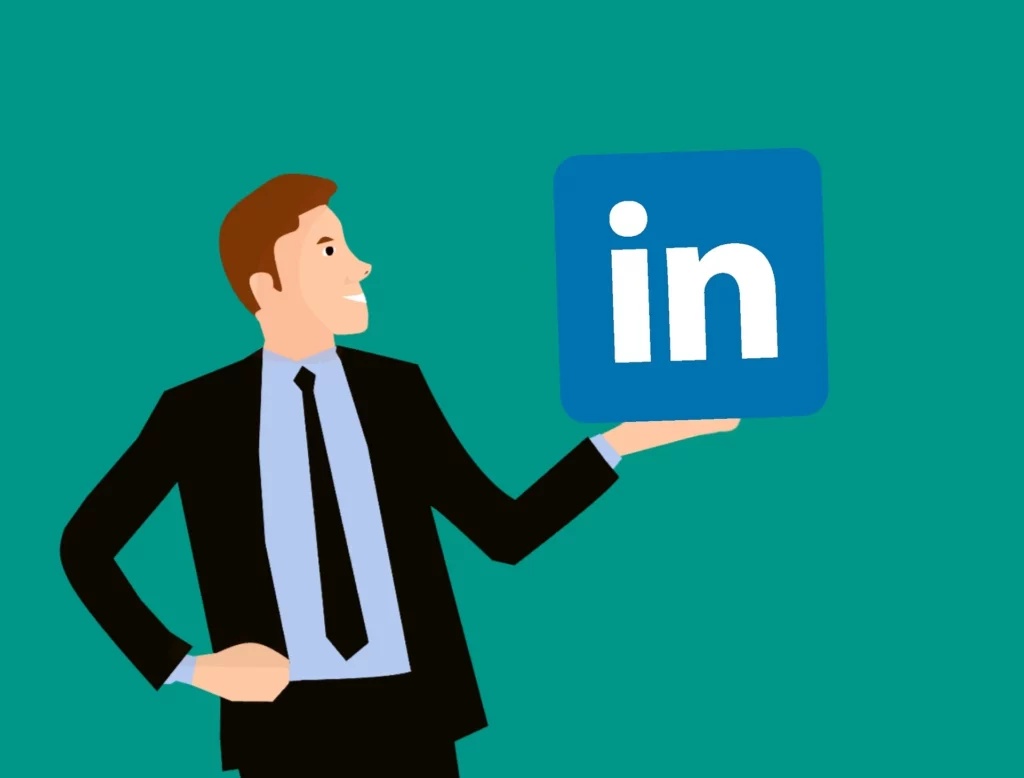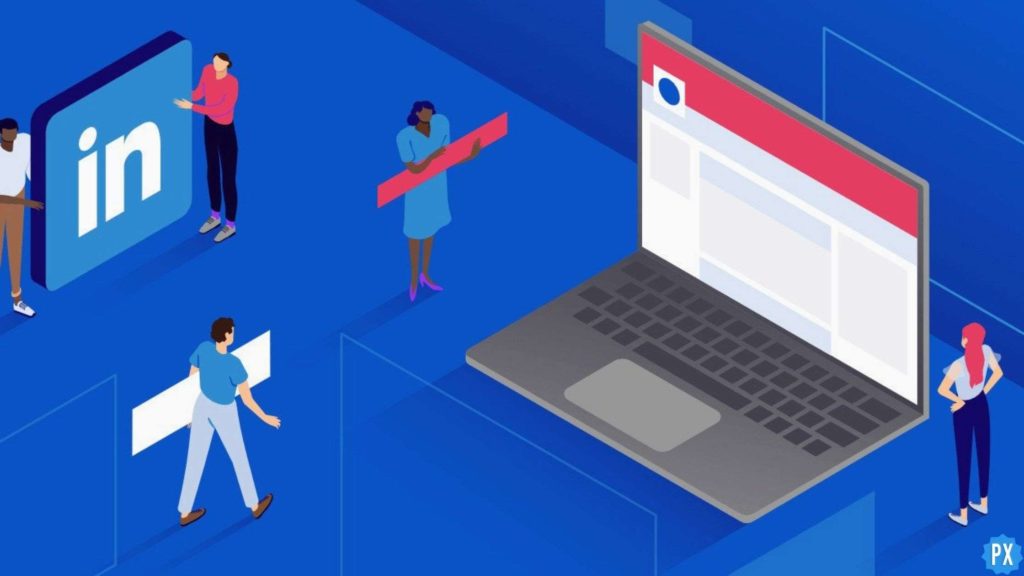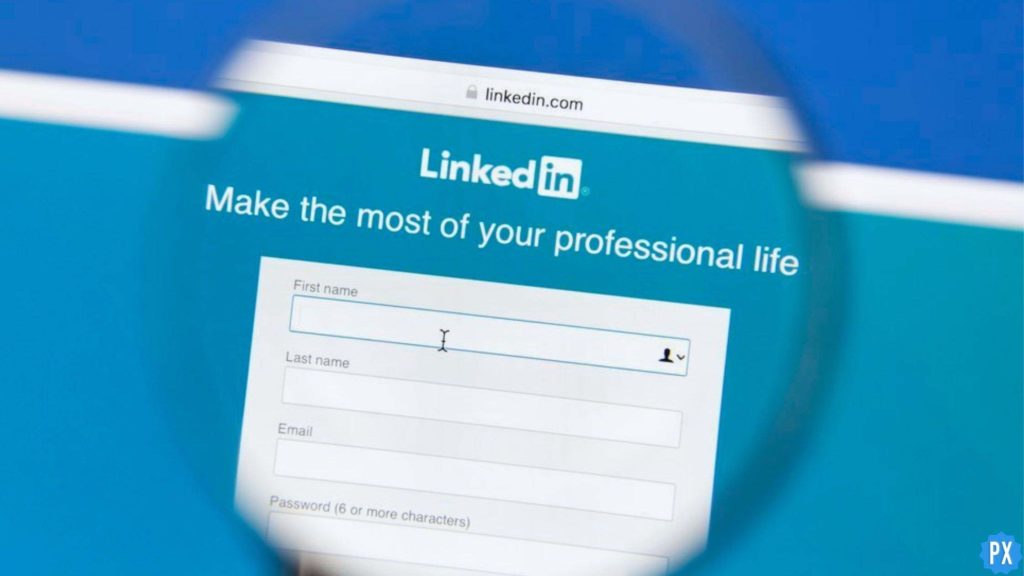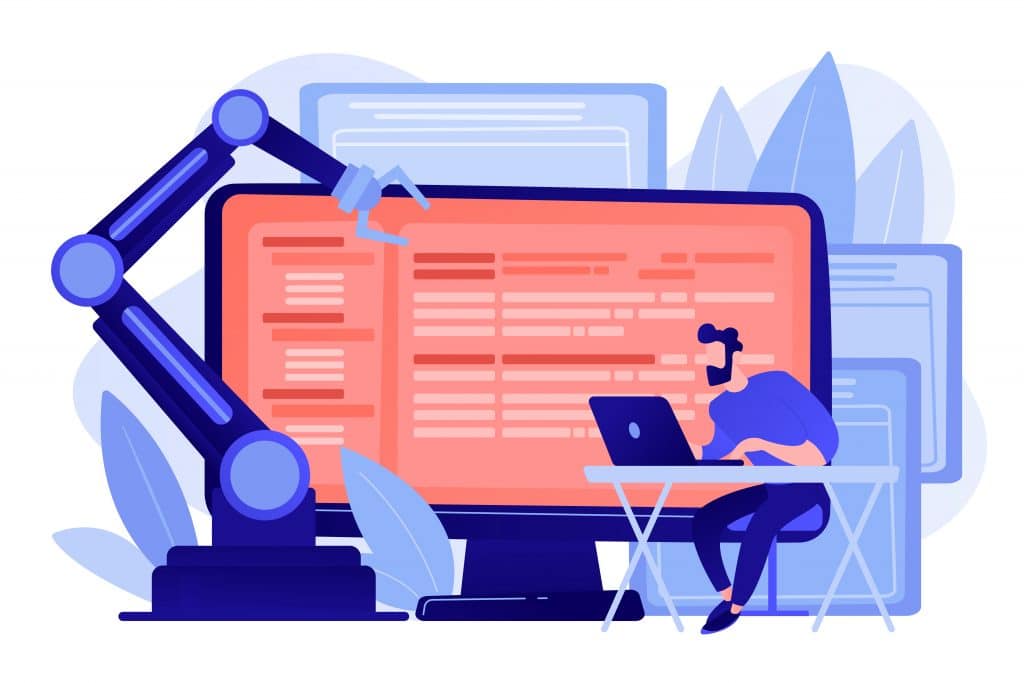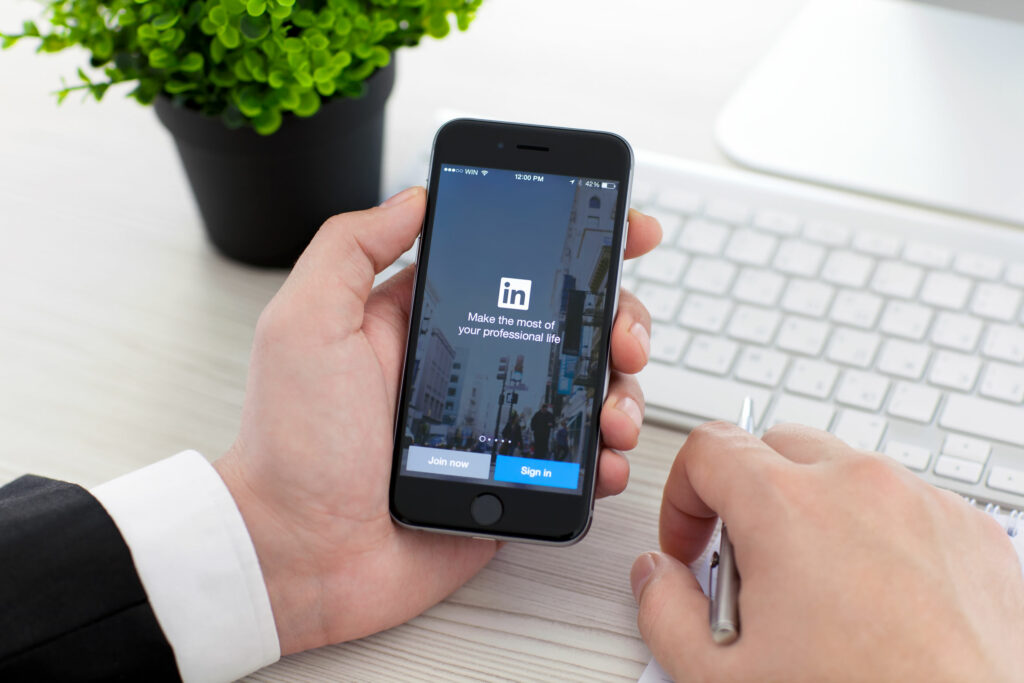Your LinkedIn profile is the first thing a recruiter looks at after going through your resume. Therefore you cannot neglect the importance of a well-organized and updated LinkedIn profile. The most important part of your profile is the Experience section. But many LinkedIn users don’t know how to add experience in LinkedIn, and if you’re one of them, let me help you out!
LinkedIn is the world’s largest professional social network where you can find the right job or internship. And if you have any prior experience in any field, it gives you that extra edge. Keeping your profile up to date with your experience always pays off.
So without further ado, let’s jump into the article and learn how to add experience in LinkedIn. Why wait, then? Let’s begin!
In This Article
How to Add Experience in LinkedIn?
Here is your step-by-step guide on how to add experience in LinkedIn. So follow the steps mentioned below and easily add your experience on LinkedIn.
Step 1: Open LinkedIn on your device.
Step 2: Click the Me icon at the top left corner of your LinkedIn homepage.
Step 3: Tap on the View Profile option below your name.
Step 4: Tap on Add section button below your Followers and Connections count.
Step 5: Tap on the drop-down arrow next to the Core option.
Step 6: Select Add position option.
Step 7: In the Add Experience tab, enter your information.
Step 8: When you are done, tap on the Save button at the bottom.
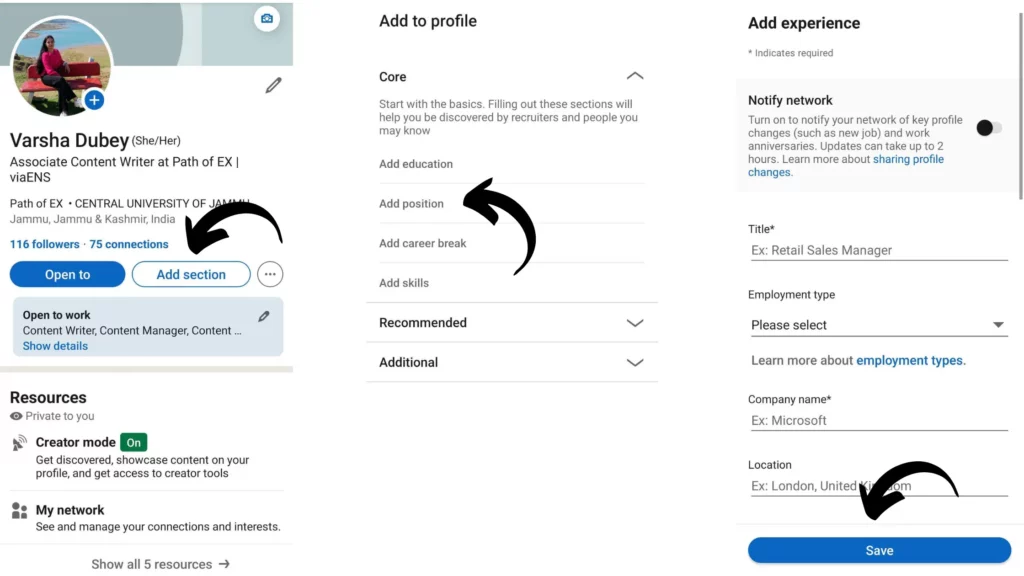
And that is it. This is how you can add experience on LinkedIn.
How to Add Multiple Experiences to LinkedIn With the Same Company?
To add multiple experiences to LinkedIn in the same company, you need to follow the steps stated below:
Step 1: Open the LinkedIn app on your device.
Step 2: Click the Me icon at the top left corner of your LinkedIn homepage.
Step 3: Tap on the View Profile option below your name.
Step 4: Tap on the pencil icon in your introduction section.
Step 5: Scroll down to the Current Position section.
Step 6: Tap on + Add new position option.
Step 7: Fill in the required spaces with the necessary information.
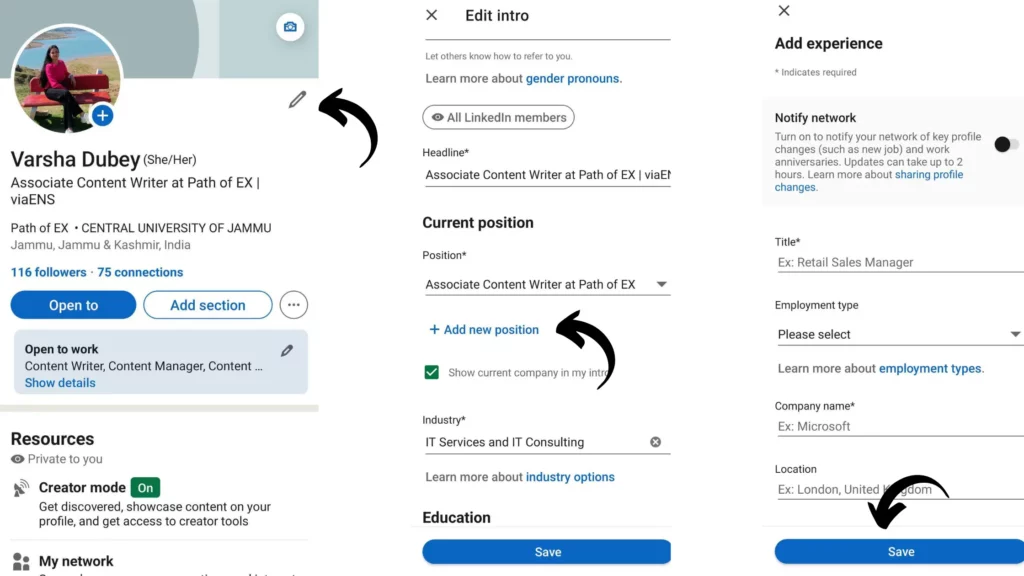
Note: Don’t forget to check the box for End current position as of now. And if you want to notify your network about your new position, turn the toggle next to Notify network
Step 8: Update your Skills and media section.
Step 9: Tap on the Save button.
And that is it. This is how you can add experiences to LinkedIn in the same company.
How to Add Experience in LinkedIn Without Dates?

Before knowing how to add experience on LinkedIn without dates, you need to know that it can only be done using the LinkedIn desktop app.
Now here is your step-by-step guide on how to add experience on LinkedIn. Follow the steps stated below to add experience on LinkedIn without dates.
Step 1: Open LinkedIn on your device.
Step 2: Click the Me icon at the top left corner of your LinkedIn homepage.
Step 3: Tap on the View Profile option below your name.
Step 4: Tap on Add section button below your Followers and Connections count.
Step 5: Tap on the drop-down arrow next to the Core option.
Step 6: Select Add position option.
Step 7: In the Add Experience tab, enter your information.
Step 8: When it asks for a Start date, instead of selecting any month, select the first option, which is “Month.”
Step 8: When you are done, tap on the Save button at the bottom.
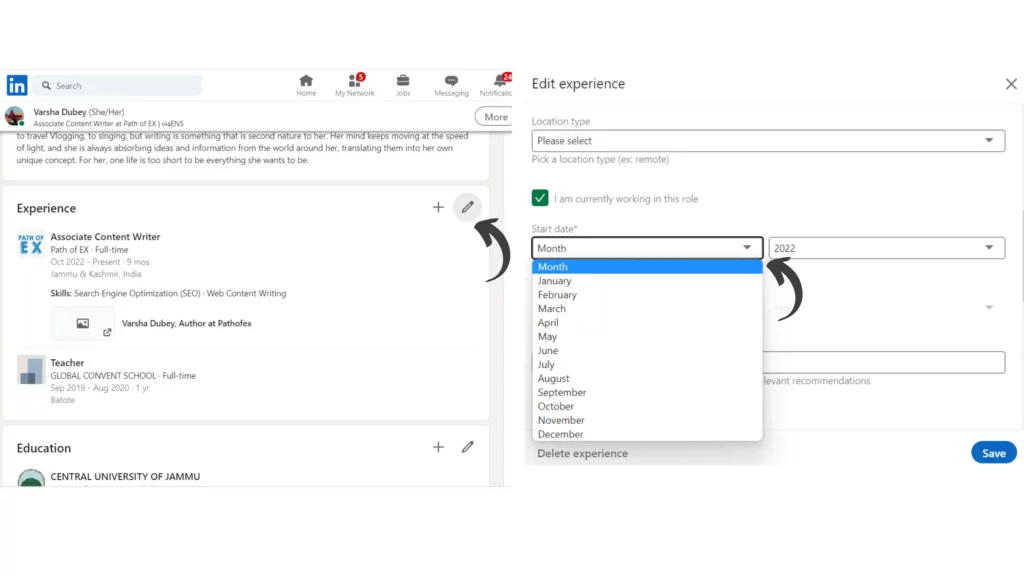
And with this, you are done! This is how you can add experience on LinkedIn without dates.
Wrapping Up
With this, I come to the end of this blog, and I hope you now know how to add experience on LinkedIn. So go ahead and follow the above-mentioned steps and add your experience on LinkedIn today, which will help you to get attract the right opportunity. And yeah, for any further queries related to LinkedIn and its features, you can comment in the comments section below.
So, guys, that is it for today. Take care! And keep visiting our website, Path of EX, for more such queries related to Social media, Gaming, and Technology. Till then, Bye! Bye!
Frequently Asked Question
1. How do I add experience on LinkedIn without posting?
To add experience on LinkedIn without posting, you need to follow the steps stated below:
Step 1: Open LinkedIn on your device.
Step 2: Click the Me icon at the top left corner of your LinkedIn homepage.
Step 3: Tap on the View Profile option below your name.
Step 4: Tap on Add section button below your Followers and Connections count.
Step 5: Tap on the drop-down arrow next to the Core option.
Step 6: Select Add position option.
Step 7: In the Add Experience tab, enter your information.
Step 8: When you are done, tap on the Save button at the bottom.
2. Do you put all experience on LinkedIn?
Yes, you should put all the relevant experience-related updates on LinkedIn.
3. How do I add experience on LinkedIn without posting?
To add experience without posting on LinkedIn, don’t turn the toggle on at the top of your Add Experience page, as turning it on notifies your network about the changes.