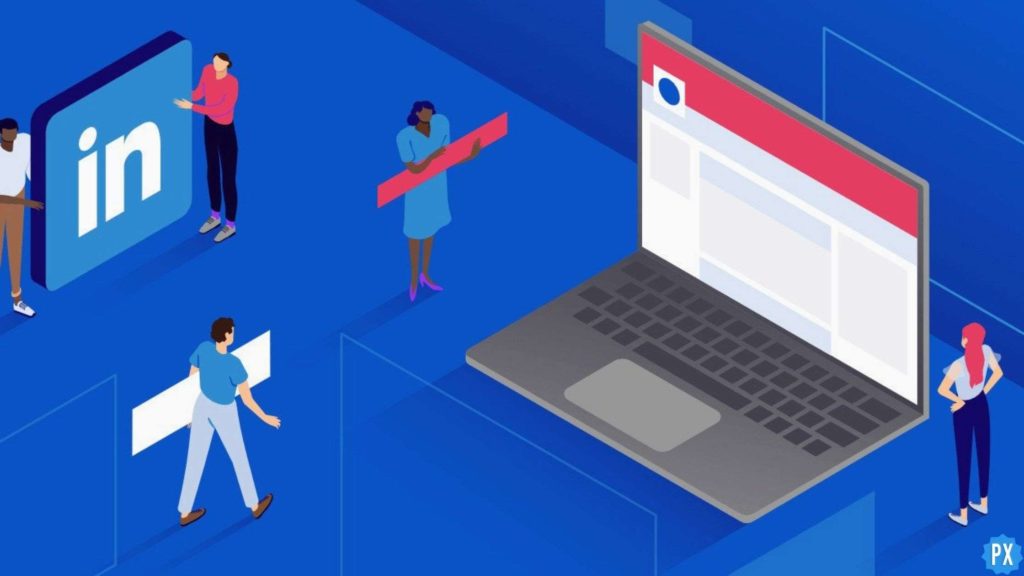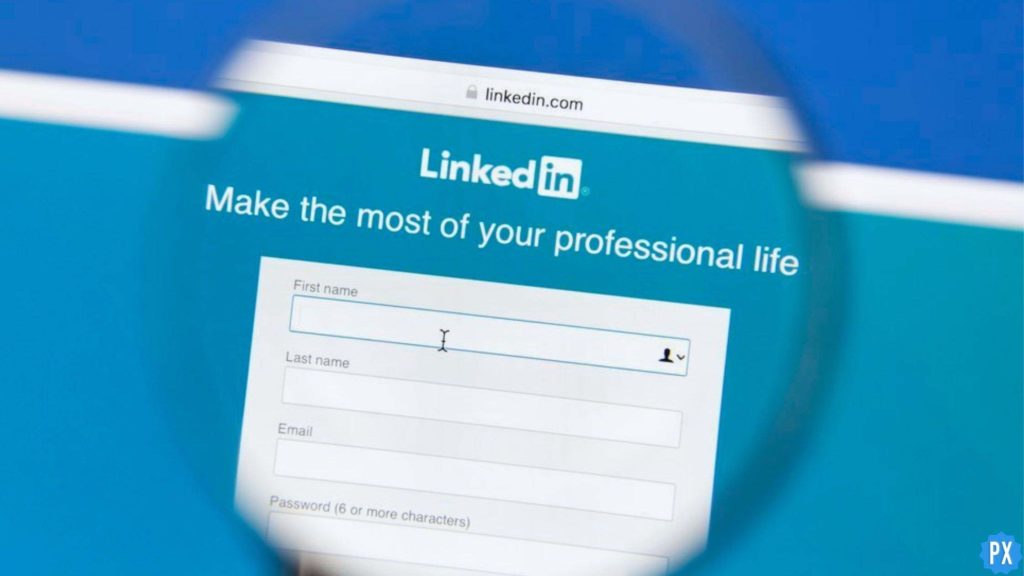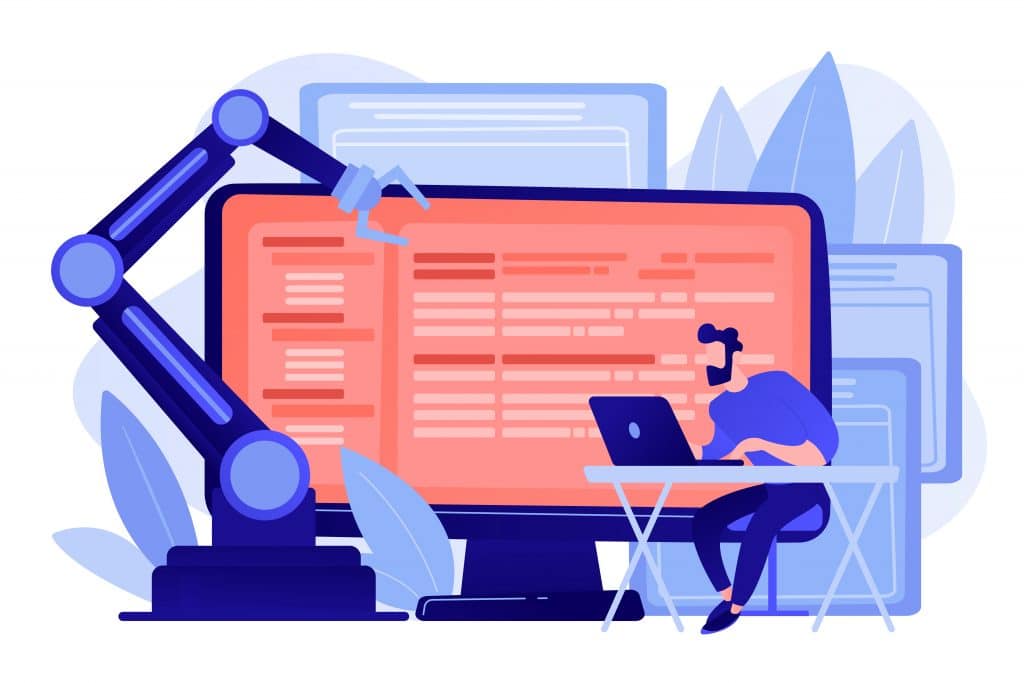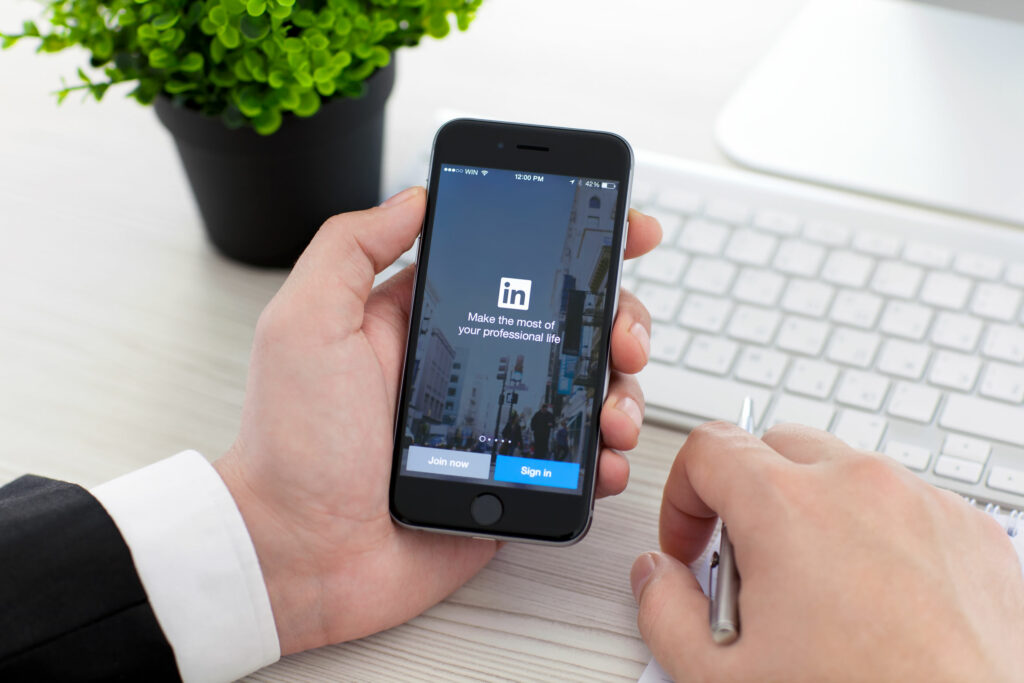Have you recently started using LinkedIn and are trying to expand your connections and reach? The very first thing you need to learn is to handle everything on the platform efficiently. Adding a post and scheduling your post is a great trick to cope with the multiple lined-up activities. If you have no clue about how to schedule a post on LinkedIn. Here is all that you need.
With its growing popularity, LinkedIn has become the biggest professional social media and networking platform. It is the largest platform where users can seek jobs and hire for jobs worldwide. You can post multiple pictures in your posts and make your posts appear more impressive. By posting regularly, you can show your consistency and active status on the platform, and scheduled posts will add to this positively.
In this blog, I have mentioned all the important details and information regarding how to schedule a post on LinkedIn. Read the blog till the end to attain complete knowledge of the topic.
In This Article
Can You Schedule a Post on LinkedIn?

Yes, you can definitely schedule a post on LinkedIn. Scheduling a post is possible from within the app, and you don’t need to use third-party apps. Scheduling posts on Linked is a very easy process to conduct and can be extremely helpful for you if you have a busy schedule and you have to post frequently on LinkedIn. In such cases, you can beforehand schedule a post on LinkedIn so that there’s no delay in your posts updates.
How to Schedule a Post on LinkedIn?

The procedure to schedule a post on LinkedIn is an extremely easy process, regardless of the devices you are using. It is extremely easy to schedule a post on LinkedIn from a desktop as well as from a mobile phone. I have the steps for both devices that you can follow.
How to Schedule a Post on LinkedIn on Mobile?

In order to schedule a post on LinkedIn from a mobile, here are the steps that you need to follow:
1. Open the LinkedIn app and log in with your credentials.
2. As your homepage will open, tap on the option of +Post below the screen.
3. Write down the script of the post that you want to schedule.
4. As you will finish writing your post, go to the Timer icon on the top of the screen.
5. There, you can choose the date and time for the post to be scheduled.
6. After setting the date and time for the post, tap on Next.

And that’s it. You have successfully scheduled a post on LinkedIn from your mobile phone.
How to Schedule a Post on LinkedIn on Desktop?

To schedule a post on LinkedIn on your Desktop, you need to follow the steps mentioned below.
1. Go to the official page of LinkedIn and log in.
2. As you will land on your homepage, go to the section saying Start a Post.

3. Write down the post that you want to schedule.

4. As you finish writing, you need to click on the Timer icon below.

5. Now, you have to schedule the date and time for the post and then click on Next.
And that’s it. You have successfully scheduled a post on LinkedIn through a Desktop.
Wrapping Up
In this blog, I have mentioned all the important details and information about how to schedule a post on LinkedIn on both desktop and mobile. I hope this information will serve you well and in your best interest. If you have any doubts or suggestions, feel free to comment below in the comment section. We will reach out to you soon. To read more about such informative and interesting blogs, keep visiting our website, Path of EX. Have a great day ahead!
Frequently Asked Questions
1. Can the content admin schedule posts on LinkedIn?
As the content admin of your Page, you can definitely schedule a post or an article to be published at a date and time that you choose. You can schedule a post between an hour and three months in advance.
2. How do you edit a scheduled post on LinkedIn?
The content of a scheduled post currently cannot be edited. To edit a scheduled post, you can delete it and create a new scheduled post. This is the only possible way to get your way through.
3. How do you change who can see my post on LinkedIn after posting?
You can’t change the viewer’s visibility option after you’ve shared your post. The visibility options are Anyone – visible to anyone on or off LinkedIn, including your extended network.
4. What you should not post on LinkedIn?
The most important thing that you should avoid posting on LinkedIn is your personal information. You should never post your personal information on LinkedIn. Information like a phone number and home address should be avoided.