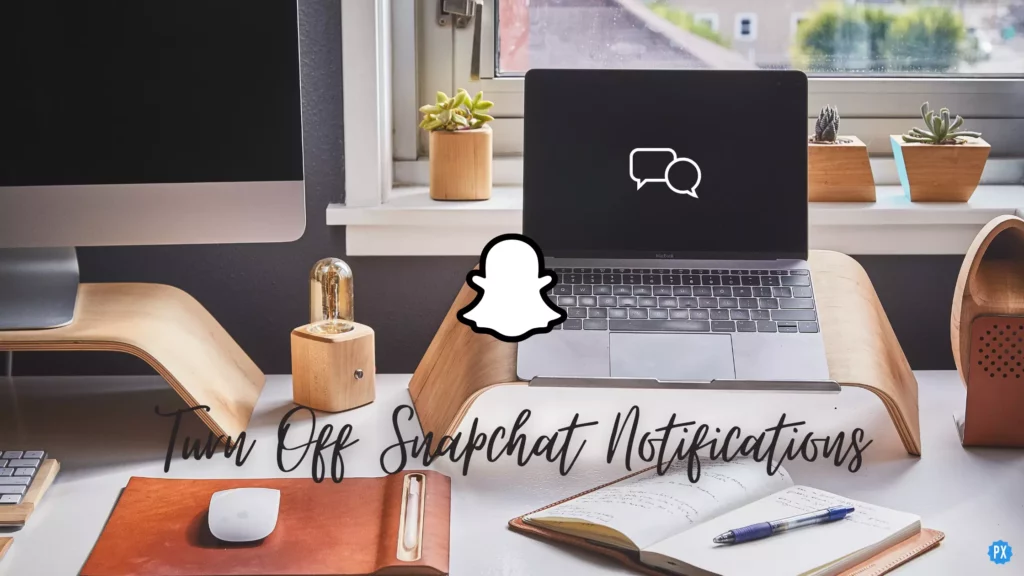Are you someone who likes to be on social media but doesn’t want to take home that extra baggage of notifications that come along? If the answer is Yes! Then this article is for just you. Because in this article, I’m going to talk about a very famous social media app, Snapchat, and going to tell you how to turn off Snapchat Notifications.
Not everyone likes to be on top of things that are happening around them. Do you guys agree? Notification is one such feature of all the applications that keeps the users up to date with the latest activities and happenings on the platform. But as I said, for many, these notifications are nothing more than mere distractions that come in the way of their daily productivity. If you don’t want to compromise on this aspect of life, then read this article until the very end and know how to turn off notifications on Snapchat.
So without further ado, let’s jump into the article and learn how to turn off Snapchat Notifications. Why wait, then? Let’s begin.
In This Article
How to Turn Off Snapchat Notifications?
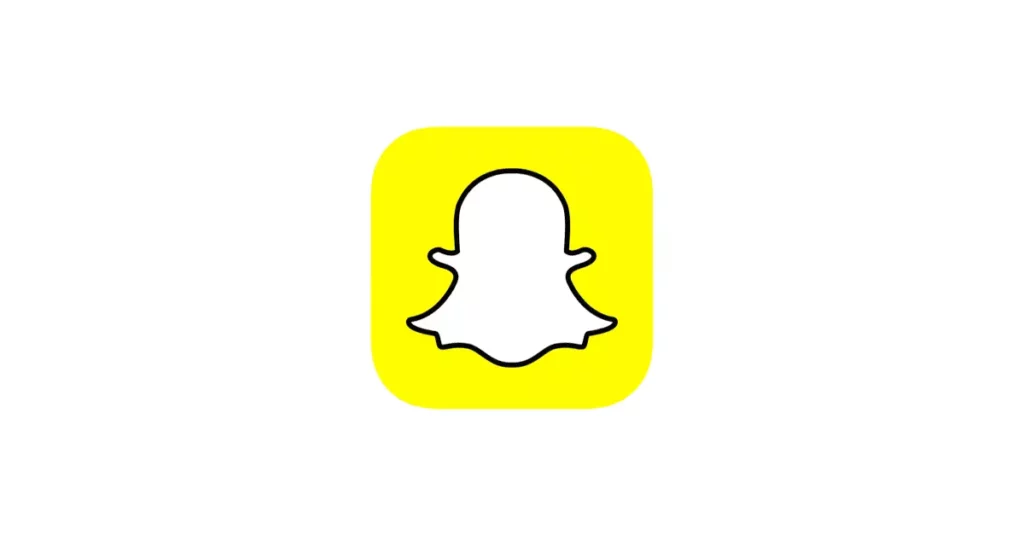
Receiving too many notifications on a daily basis can become so annoying after a certain period and especially when they are not even so important. In such a case having options to turn them off is always a relief. If you want to know how to turn off notifications on Snapchat using different devices, proceed to the following section.
How to Turn Off Snapchat Notifications on iPhone?
Here is your step-by-step guide on how to turn off Snapchat notifications on your iPhone. So follow these steps to turn off notifications on Snapchat using iPhone.
Step 1: Open the Snapchat app.
Step 2: Tap on your Bitmoji in the top left corner.
Step 3: Tap on the Setting icon in the top right corner.
Step 4: Under My Account, tap on the Notification option.
Step 5: Turn the toggles off next to the type of notification you don’t want to get notified for.
Step 6: Once you are done, tap on the back arrow in the top left corner.
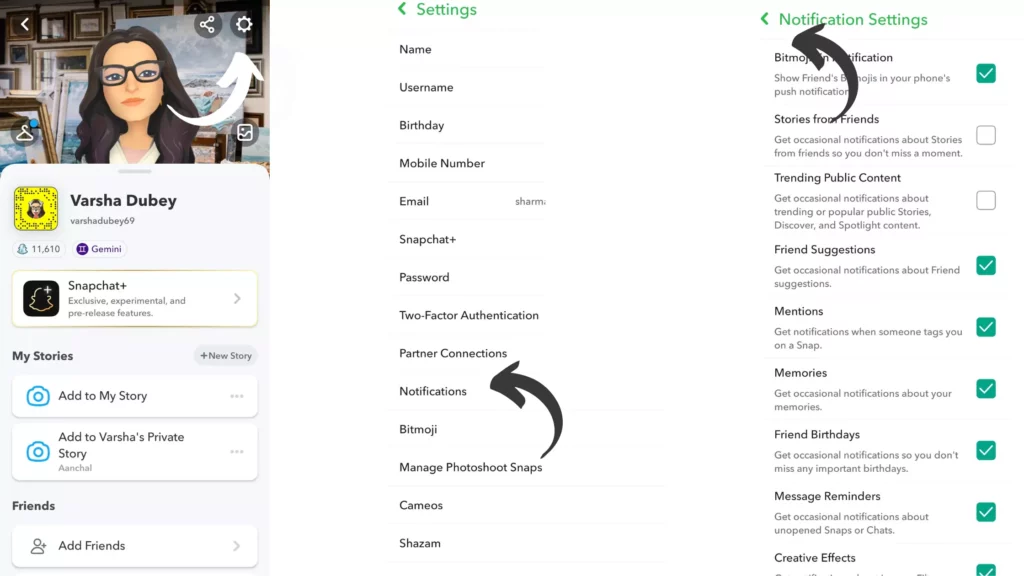
And you are done! This is how you can turn off Snapchat notifications on your iPhone.
How to Turn Off Snapchat Notifications on Android?
Here is your step-by-step guide on how to turn off Snapchat notifications on Android. So follow these steps to turn off notifications on Snapchat using Android.
Step 1: Open the Snapchat app.
Step 2: Tap on your Bitmoji in the top left corner.
Step 3: Tap on the Setting icon in the top right corner.
Step 4: Under My Account, tap on the Notification option.
Step 5: Unmark the Check marks by tapping next to the type of notification you don’t want to get notified for.
Step 6: Once you are done, tap on the back arrow in the top left corner.
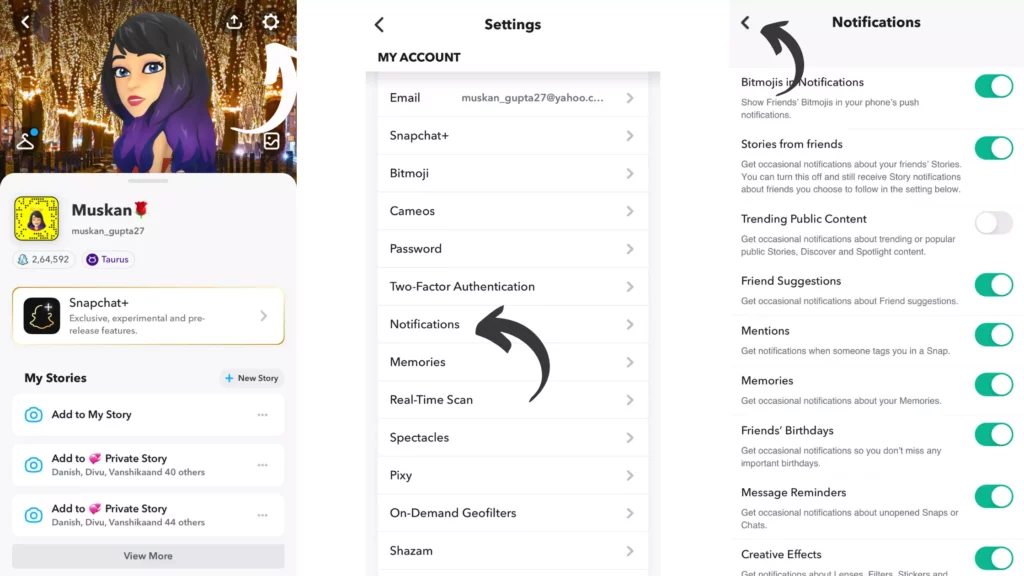
And you are done! This is how you can turn off Snapchat notifications on Android devices.
How to Turn off Snapchat Notifications From One Person?
Here is your step-by-step guide on how to turn off Snapchat notifications from one person. So follow these steps to turn off notifications on Snapchat from one person on Snapchat.
Step 1: Open the Snapchat app.
Step 2: Tap on Chat from the bottom menu bar.
Step 3: Tap on the Bitmoji of the specific person you want to turn off the notification for.
Step 4: Tap on the three dots from the top right corner.
Step 5: Tap Chat Settings.
Step 6: Turn the toggle off next to Message Notifications.
Note: You can even turn off Games and Mini Notifications from there.
Step 7: Tap on Done.
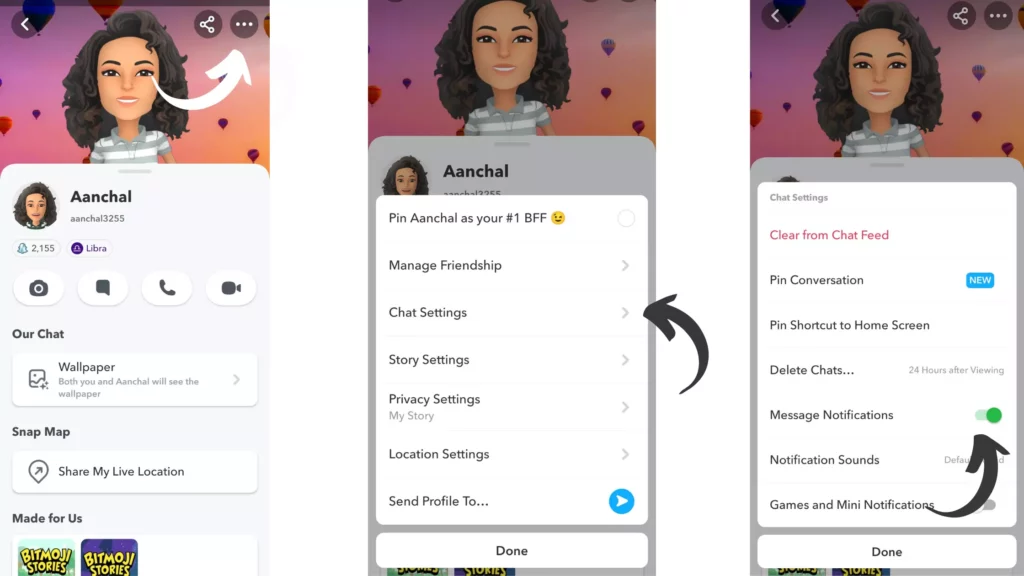
And with this, you are done! This is how you can turn off Snapchat Notifications for one person.
How to Turn Off Snapchat Notifications For Stories?
Here is your step-by-step guide on how to turn off Snapchat notifications for Stories. So follow these steps to turn off Stories notifications on Snapchat.
Step 1: Open the Snapchat app.
Step 2: Tap on your Bitmoji in the top left corner.
Step 3: Tap on the Setting icon in the top right corner.
Step 4: Under My Account, tap on the Notification option.
Step 5: Unmark the Check marks next to Stories from Friends and Public Story & Saved Stories.
Step 6: Once you are done, tap on the back arrow in the top left corner.
And you are done! This is how you can turn off Snapchat notifications for Stories.
How to Turn Off Snapchat Story Notifications From One Person?
Here is your step-by-step guide on how to turn off Snapchat Story notifications for one person. So follow these steps to turn off Story notifications from one person on Snapchat.
Step 1: Open the Snapchat app.
Step 2: Tap on Chat from the bottom menu bar.
Step 3: Tap on the Bitmoji of the specific person you want to turn off the notification for.
Step 4: Tap on the three dots from the top right corner.
Step 5: Tap Story Settings.
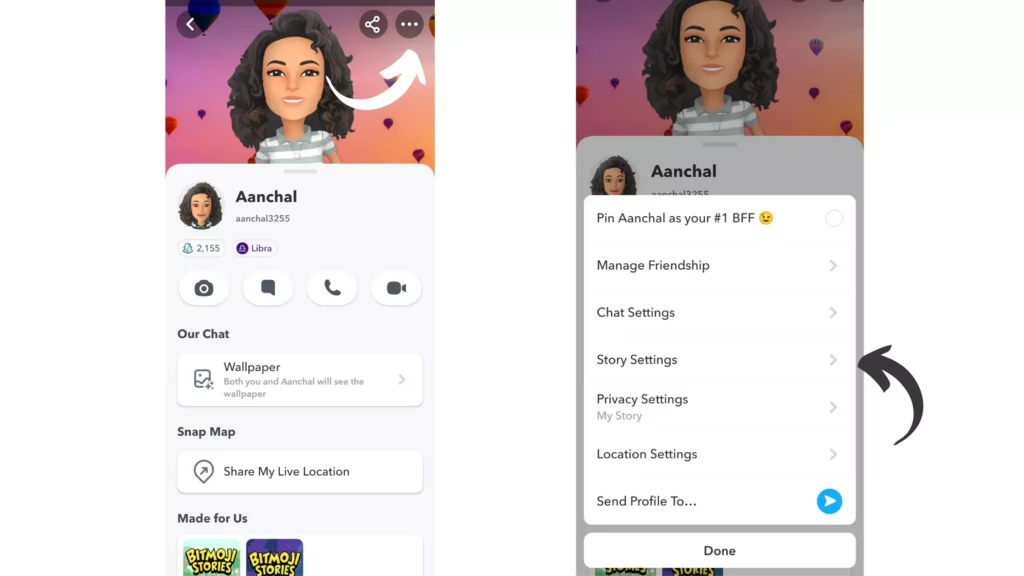
Step 6: Turn the toggle off next to Story Notifications.
Note: You can even Mute story that person’s story from there.
Step 7: Tap on Done.
And with this, you are done! This is how you can turn off Snapchat Story Notifications for one person.
How to Turn Off Snapchat Notifications Permanently?
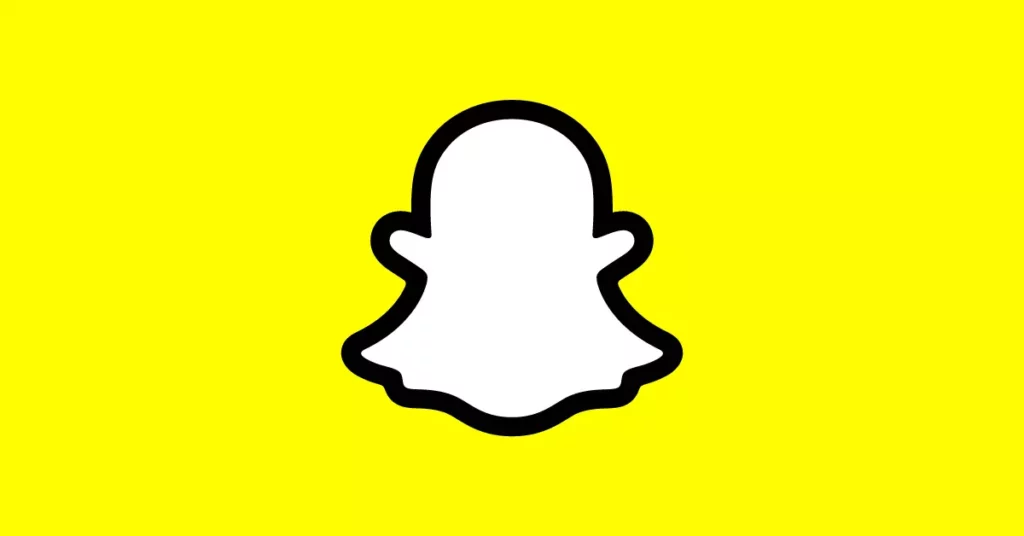
Here is your step-by-step guide on how to turn off Snapchat notifications permanently. So follow these steps to turn off notifications on Snapchat permanently.
Step 1: Unlock your device.
Step 2: Head to the Settings tab.
Step 3: Tap on the Notifications option
Step 4: Look for Snapchat there in the list of apps.
Step 5: Turn the toggle off next to Snapchat.
And you are done! This is how you can permanently turn off notifications on Snapchat once and for all.
Types of Notifications on Snapchat
These are types of Notifications on Snapchat that you can choose to turn off:
| Notifications | Device |
| Bitmojis in Notification | Android, iOS |
| Stories from Friends | Android, iOS |
| Trending Public Content | Android, iOS |
| Friend Suggestions | Android, iOS |
| Mentions | Android, iOS |
| Memories | Android, iOS |
| Friend’s Birthday | Android, iOS |
| Message Reminders | Android, iOS |
| Creative Effects | Android, iOS |
| Best Friend Message Sounds | Android, iOS |
| Public Story & Saved Stories | Android, iOS |
| Spotlight & Snap Map | Android, iOS |
| Spotlight Replies | Android, iOS |
| Wake Screen | Android |
| Blink LED | Android |
| Vibrate | Android |
| Sound | Android |
| Ring | Android |
| Pin My Friend Widget | iOS |
How to Turn Off Snapchat Notifications?
Wrapping Up
With this, I come to the end of his blog, and I hope you know know how to turn off Snapchat Notifications. So go ahead and get rid of those unwanted notifications in no time. And yeah, for more such queries, you can comment in the comments section below.
So, guys, that’s it for today. Take Care! And keep visiting our website, Path of Ex, for more queries related to Social media, Gaming, and Technology. Till then, Bye! Bye!