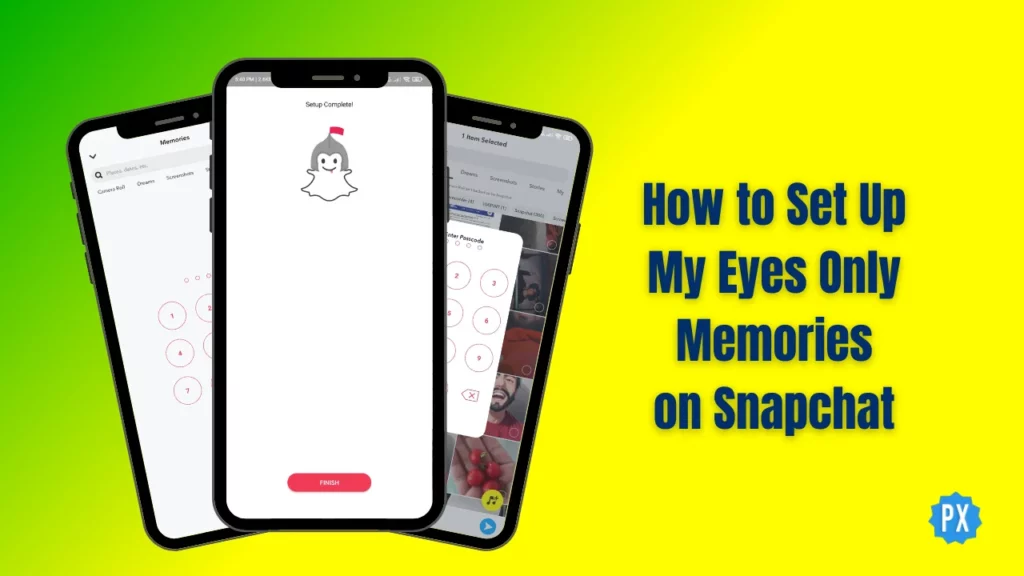Do you ever find yourself scrolling through your Snapchat Memories, stumbling upon a photo or two that you would rather keep on the down low? Well, fear not! Today, I will guide you on how to set up My Eyes Only Memories on Snapchat. If you have got some snaps you want to tuck away from prying eyes, stick around because I have got the inside scoop on making it happen.
Snapchat’s My Eyes Only is like having your very own vault for your most cherished snaps. This nifty tool lets you hide your Snapchat images with a virtual lock and key, giving you the power to control who gets a sneak peek into your private collection. So, if you have got some pics, you would rather keep on the hush-hush, My Eyes Only is your new best friend in the Snapchat world.
So, If you are itching to learn how to set up My Eyes Only Memories on Snapchat, you are just a scroll away from unlocking the full potential of this privacy feature. So, grab your smartphone, open up Snapchat, and let us make sure those Memories stay your little secret. Ready? Let’s dive in!
In This Article
How to Set Up My Eyes Only Memories on Snapchat?
My Eyes Only is a fantastic feature, simple to use. Wondering how to set up My Eyes Only Memories on Snapchat? Well, it is a breeze! Let me walk you through the process.
Step 01: Open the Snapchat app and swipe up from the camera screen to access Memories.
Step 02: Tap the My Eyes Only tab on tap right under the search bar.
Step 03: Tap the Set Up button.
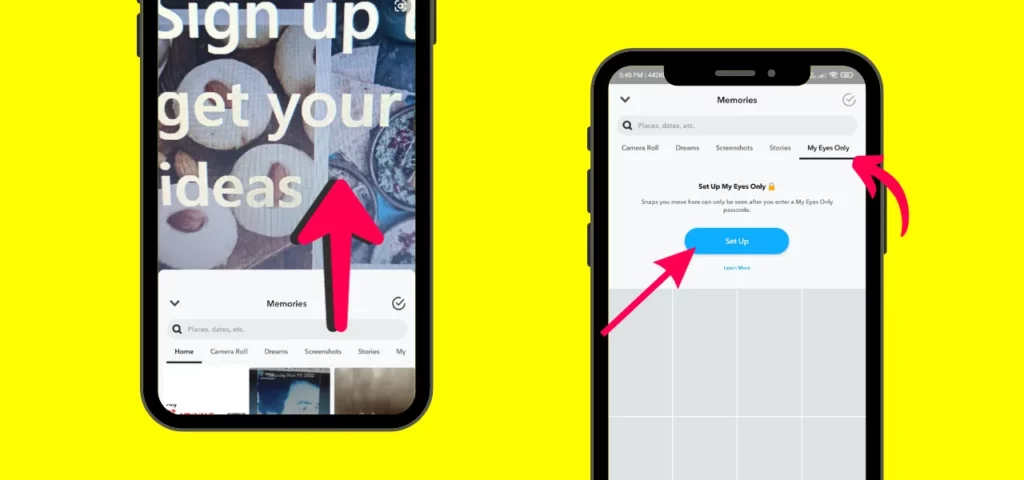
Step 04: Create a unique and memorable passcode that will be required to access your My Eyes Only Memories.
Step 05: Enter the passcode again to confirm your selection.
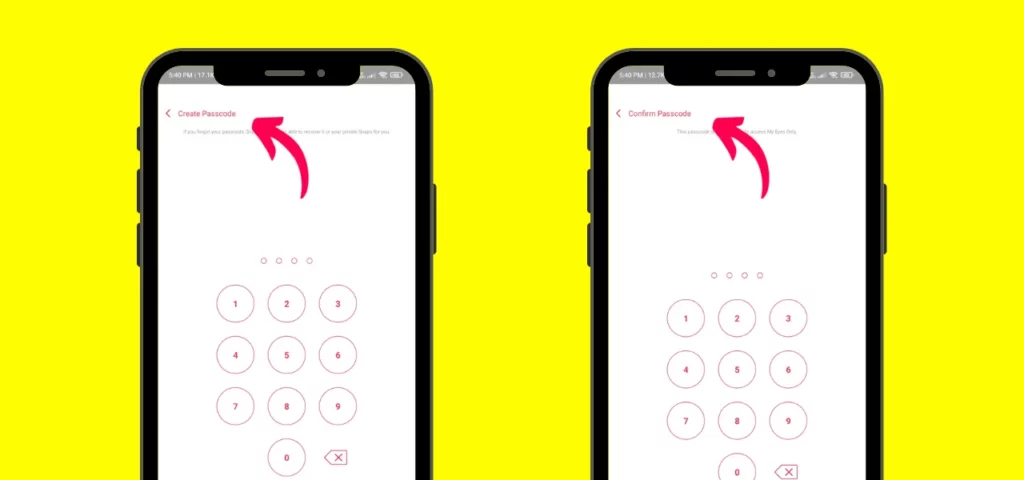
Step 06: Your 4-digit code will be displayed. Now, Carefully read the information provided and tap the circle icon to agree.
Step 07: Tap Continue in the bottom center, and on the next page, tap Finish to finalize the setup process.
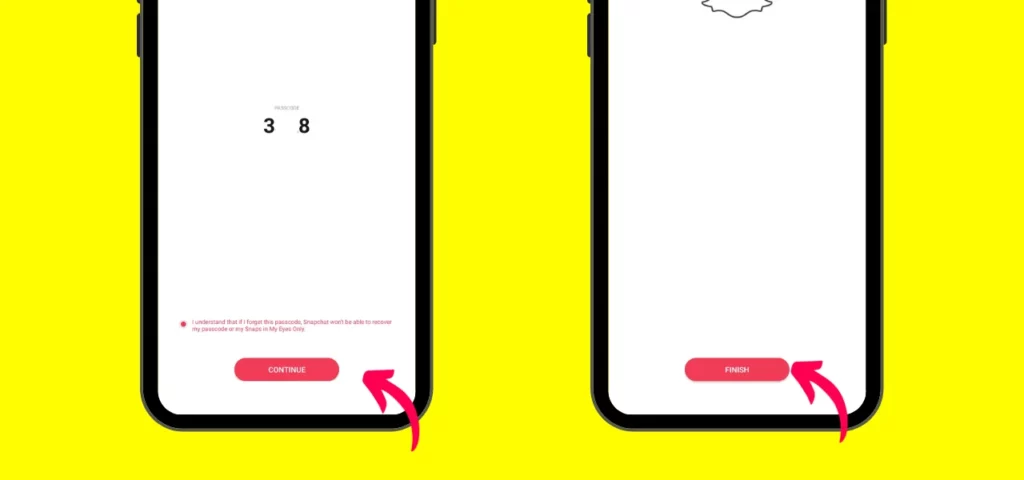
Congratulations! You have set up Your My Eyes Only Memories and are ready to store your private Snaps and Stories.
How to Move Snaps to My Eyes Only Memories on Snapchat?
Now you know how to set up My Eyes Only Memories on Snapchat, let us see how to use this feature. Adding pictures to My Eyes Only on Snapchat can be done by either relocating existing Snaps or importing photos from your camera roll. Let us break down the step-by-step process for both methods:
Step 01: Open Snapchat and swipe up from the camera screen to access Memories.
Step 02: Locate the Snaps you want to move to My Eyes Only.
Step 03: Tap and hold on the Snaps you want to hide.
Step 04: Select the Eye Icon in the bottom menu that appears when you select an image.
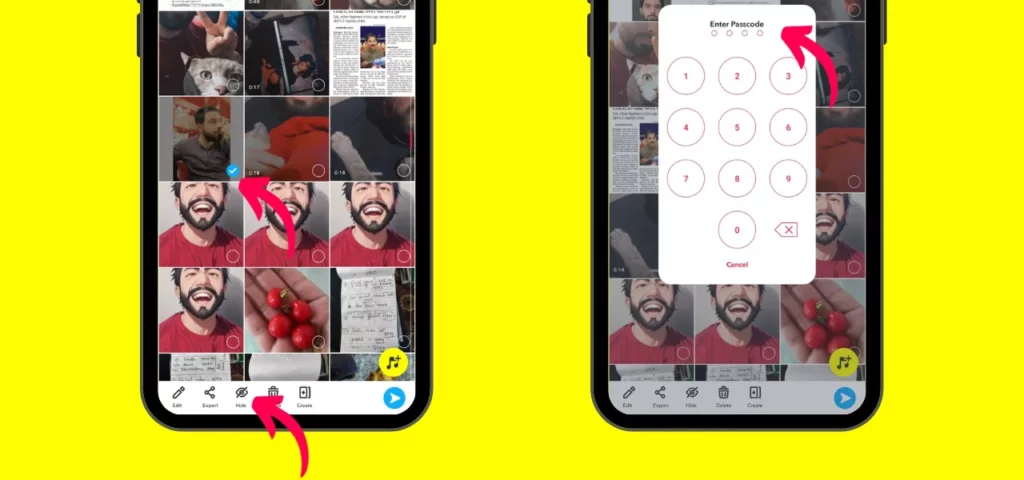
Step 05: Tap Move to confirm the transfer.
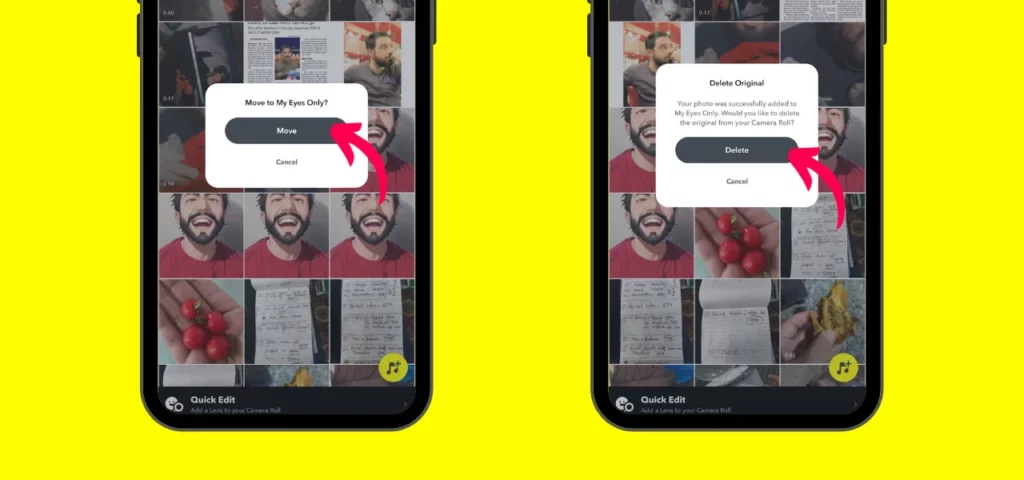
Note: You may be asked to enter the passcode, and then you can delete the Snap from the current album to keep it exclusively in the My Eyes Only tab.
How to access Your My Eyes Only Memories on Snapchat?
Accessing your private memories in My Eyes Only on Snapchat is a breeze with this step-by-step guide:
Step 01: Open the Snapchat app and swipe up from the camera screen to access Memories.
Step 02: Swipe left from the default Memories view to access the My Eyes Only tab.
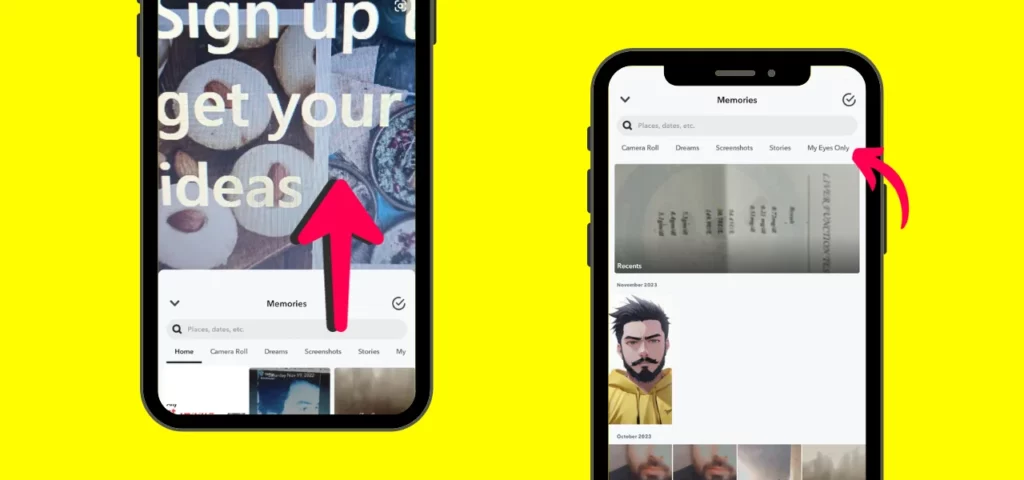
Step 03: Enter your My Eyes Only passcode to unlock the private memories.
Step 04: Browse through your treasured Snaps and Stories, safe in the knowledge that they remain accessible only to you.
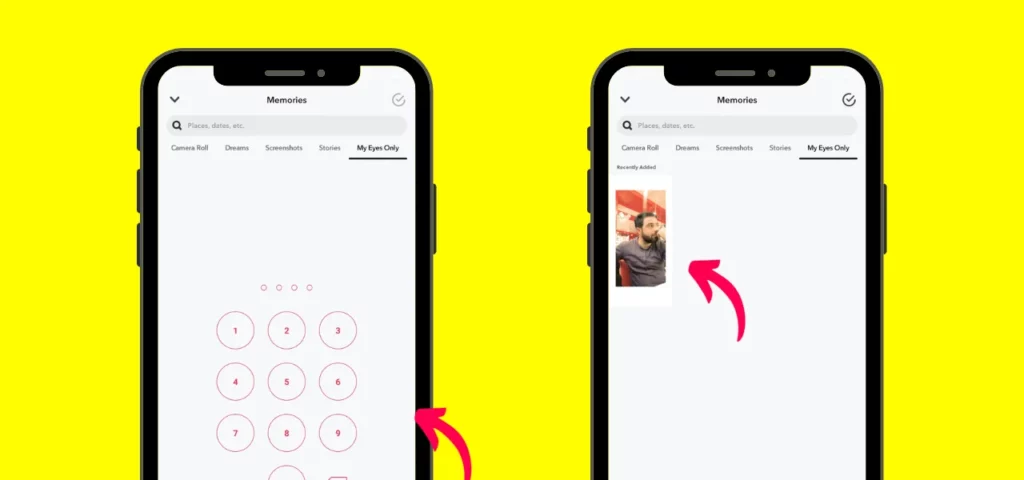
Congo! That is all about how to access the My Eyes Only Memories.
Things to Remember About My Eyes Only Memories on Snapchat

Now, you have learned how to set up My Eyes Only Memories on Snapchat and how to access and use it. Here are some must-know details about My Eyes Only Memories on Snapchat:
01. Privacy: My Eyes Only Memories is your exclusive hideout on Snapchat, reserved for Snaps and Stories meant for your eyes only. Guarded by a passcode, it ensures your content stays strictly between you and your smartphone.
02. Passcode Protection: Your My Eyes Only passcode is the guardian of your private memories. Choose a robust and memorable passcode, keep it to yourself, and maintain the secrecy of your personal treasure trove.
03. Access Restrictions: Once My Eyes Only Memories is set up, your passcode becomes the VIP pass. Every time you want to peek at your private Snaps and Stories, punch in that code—keeping your content for your eyes alone.
04. Limited Sharing: Unlike regular Memories, sharing directly from My Eyes Only is not a feature. Your content remains confined within your private sanctuary, adding an extra layer of exclusivity.
05. Regular Backups: Safeguard your Snapchat Memories, My Eyes Only included, by regularly backing up to an external device. This prevents heartaches in case of device hiccups or accidental deletions.
06. Passcode Recovery: If you forget your My Eyes Only passcode, there is no way to recover it. Unfortunately, recovery is not an option. Snapchat does not offer a reset, so keep that passcode safe to keep your private Memories accessible.
07. Deletion of My Eyes Only Memories: If you decide to bid farewell to a Snap or Story in My Eyes Only, it is a permanent goodbye from your private vault.
08. Privacy Concerns: While My Eyes Only adds an extra privacy layer, remember that Snapchat, being a third-party platform, has access. Be cautious about what you store, ensuring you control your narrative in the online realm.
Remember, My Eyes Only Memories is your guardian for preserving precious moments. Follow these guidelines, use it responsibly, and your memories remain your exclusive treasure.
Wrapping Up
And there you have it—setting up My Eyes Only Memories on Snapchat made easy! I hope this guide on how to set up My Eyes Only Memories on Snapchat helped you secure your private Snaps. For more Snapchat and social media tips, swing by Path of EX regularly. Our team is always cooking up fresh insights to keep you in the loop. Stay tuned, and happy snapping!
Frequently Asked Questions
1. How to set up My Eyes Only Memories on Snapchat?
To set up My Eyes Only Memories on Snapchat, just swipe up to access Memories, tap the “My Eyes Only” tab, and create a passcode. Agree, and you are all set! Your private memories are now secure.
2. Can I move existing Snaps to My Eyes Only?
Absolutely! Open Memories, choose a Snap, tap the “Hide Snaps” icon, enter the passcode, and watch it seamlessly move to your private haven.
3. How do I create a passcode for My Eyes Only?
Head to the Settings option, click on My Eyes Only, set up a unique passcode, and confirm it. Your Snaps are now extra secure!