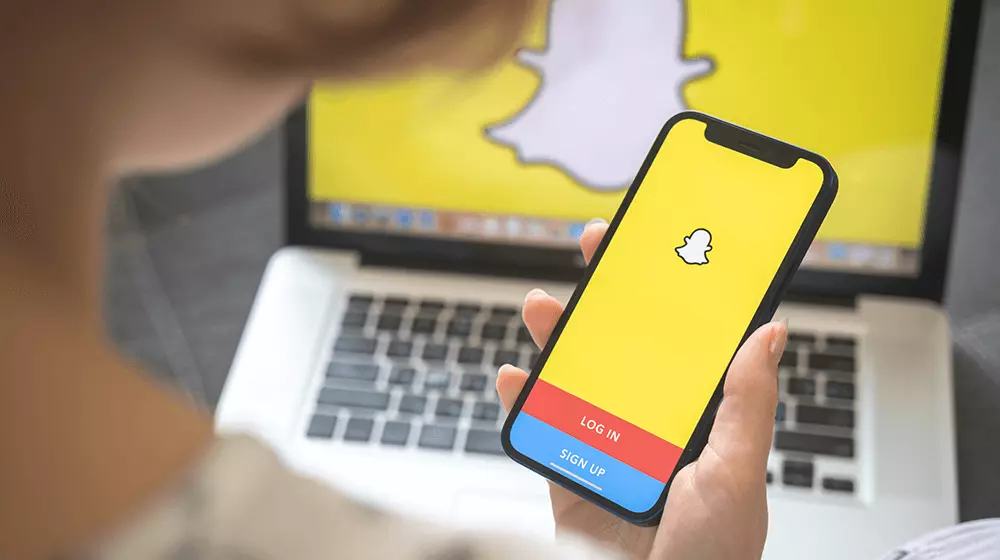Snapchat is a platform where any photos or selfies we upload enhance in terms of quality. That majorly happens due to the inbuilt features in the app, which help to include filters, emojis, texts, music, and more. And there are some photos in the app which we may wish secretly keep away from others seen on the Snapchat platform. So, do you know How to Hide Photos on Snapchat? If not, then do not worry; get all the information here.
Snapchat photos can be hidden on the platform using different methods. However, the steps may vary as per the device you use to browse through Snapchat. Snapchat is built with amazing features like Dark Mode, Premium features, and many more. Apart from that, there is a feature on the Snapchat platform that you can use to hide photos.
So, read ahead and get to know the details on how to hide photos on Snapchat. Read till the end and know how to hide saved photos on Snapchat.
In This Article
How to Hide Photos on Snapchat?

Hiding photos on Snapchat are quite easy. You can choose to save them on your device. Or you can use features that are available on the platform, like the My Eyes Only feature, and hide pics on Snapchat. This feature helps you to keep some features hidden from the view of other users on the platform. Below you get to see the options which would hide your photo from Android and iPhone devices. You also get detailed information about the Snapchat hidden folder, My Eyes Only feature.
Method 1: Hide Photos on Snapchat By Using “My Eyes Only Feature”?
When you want to hide photos on Snapchat using the My Eyes Only feature, it has some simple steps involved; in it. You have to follow them, and you can easily hide the photos. So, check the steps now.
1. Launch Snapchat on your Device.
2. Log into your account.
3. Swipe up the camera and go to Memories.
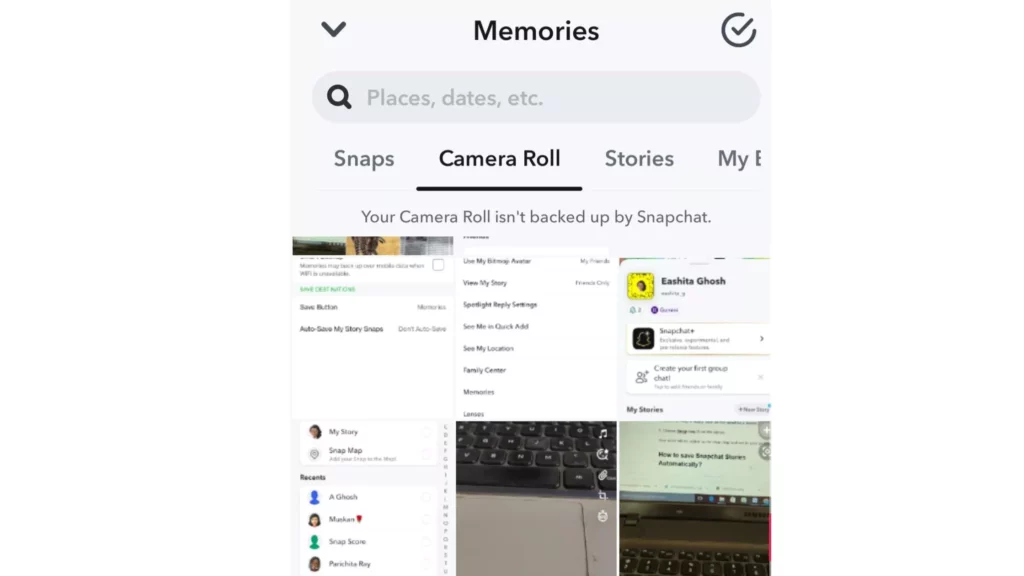
4. Click on the snaps you wish to hide.
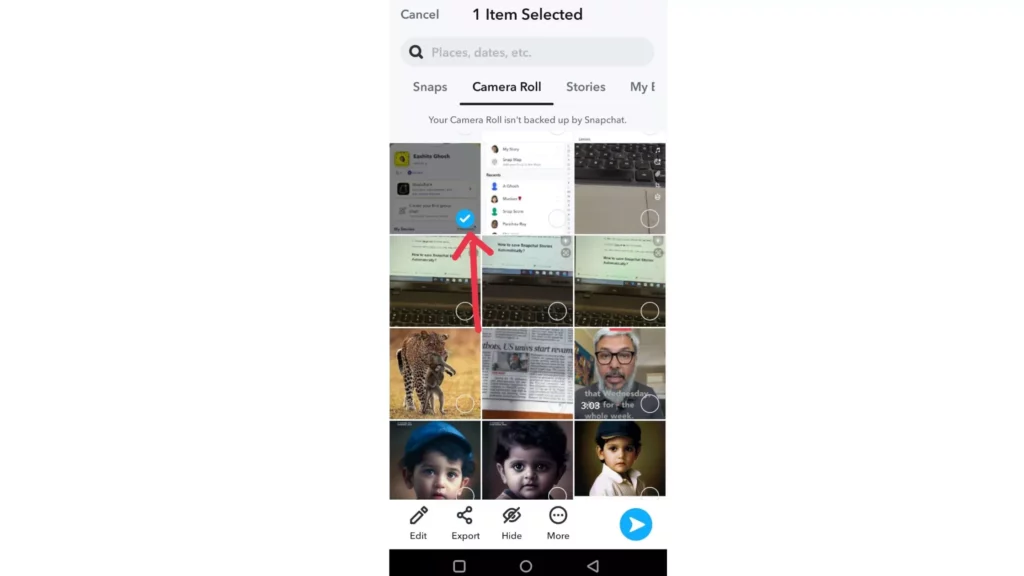
5. Go to the hide icon below the screen and click on it.
6. You get to see the option Move to my eyes only.
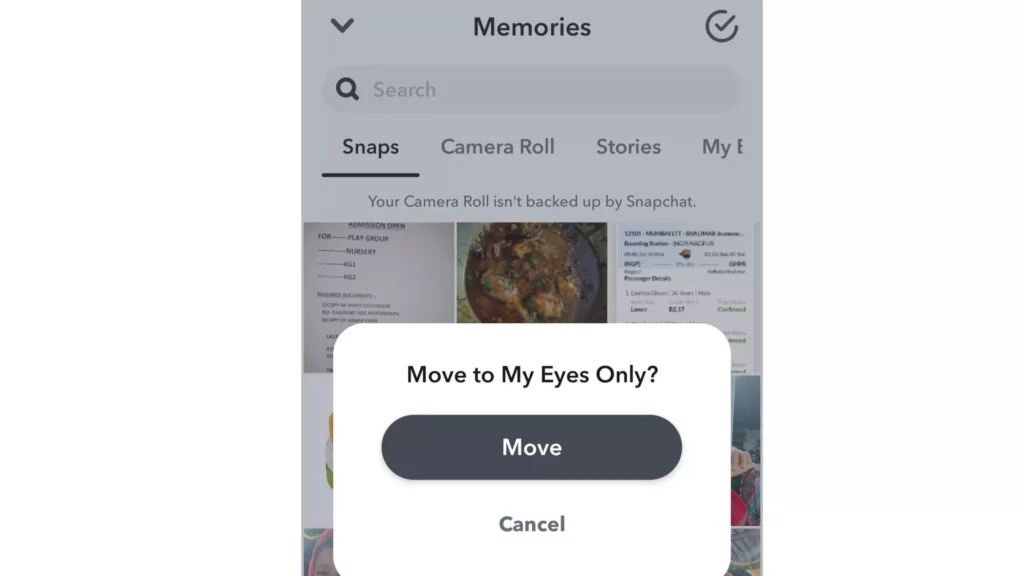
7. Click on Move.
Your snap will be hidden with the My eyes only feature.
Method 2: Hide Photos on Snapchat Through Saved Chat
If you want to hide saved photos in chat on Snapchat, let me tell you there is an amazing secret folder that can help you to save photos on Snapchat. Do you want to know what it is? I know the answer is yes. The name of the secret folder is Chatbox.
Anyone using your phone might want to look into the “My Eyes Only” folder, but they won’t check every chat on Snapchat. The answer is simple, maybe many of you haven’t explored creative ways how to hide photos on Snapchat in the chatbox. To know more about Snapchat secrets, follow the steps below-
1. Launch the Snapchat application.
2. Tap on the Chat icon on the bottom side of the screen.
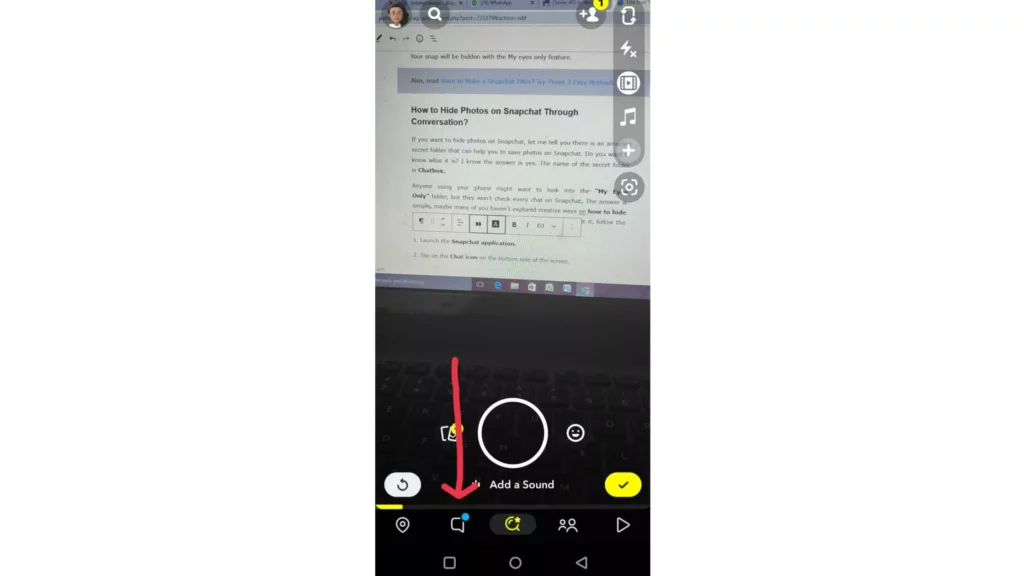
3. Tap on your friends’ names.
4. Send a photo.
5. Tap and hold on to a photo and tap on Save in a chat.
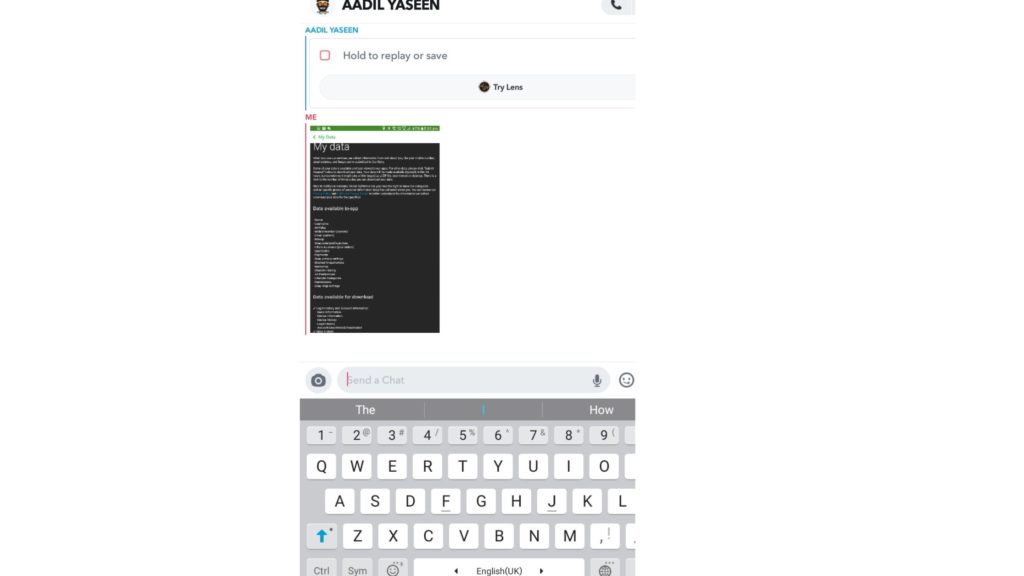
6. Go to Chat Settings.
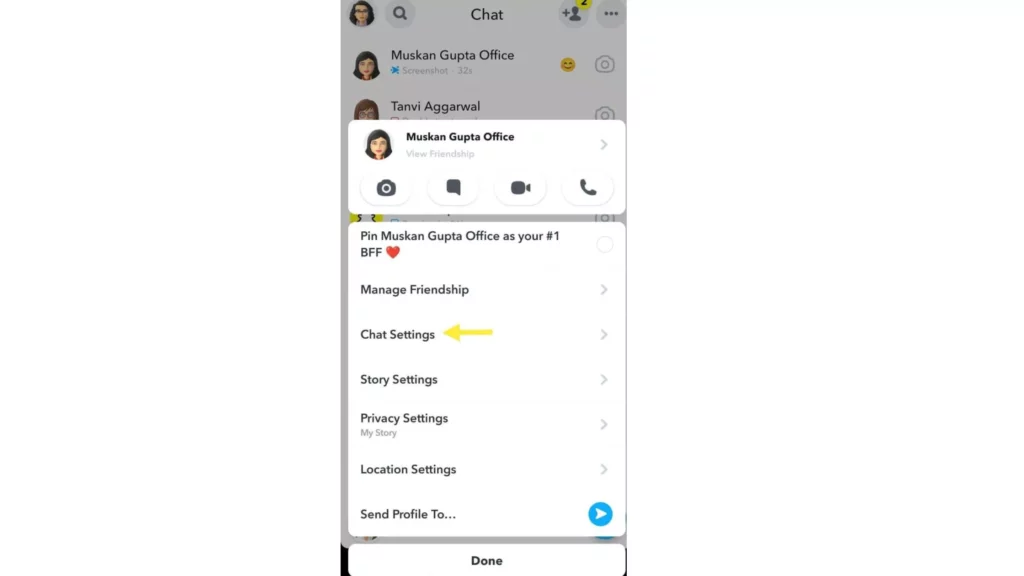
7. Go to Clear from Chat feed and click on it.
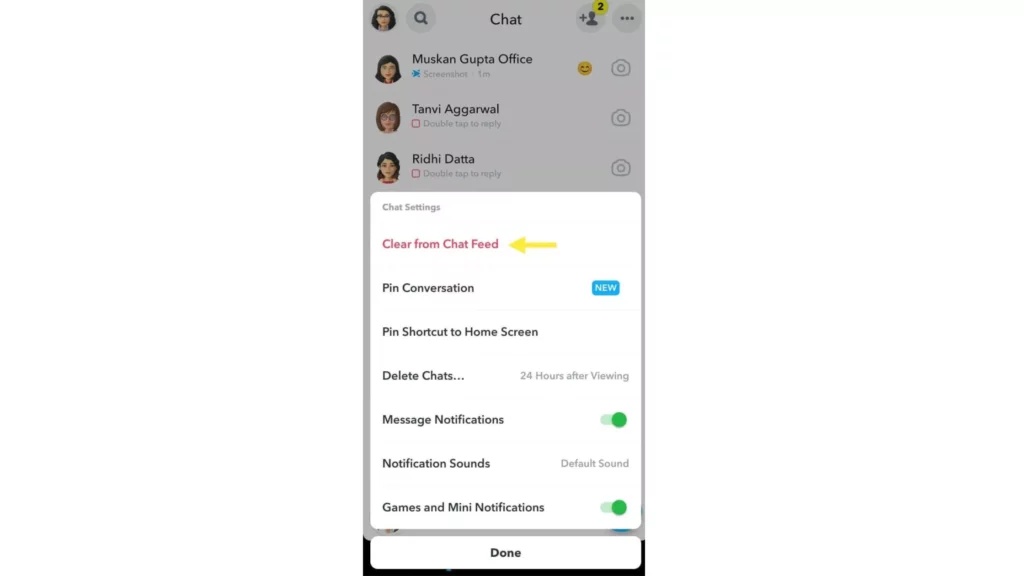
8. Tap on Clear Conversation.
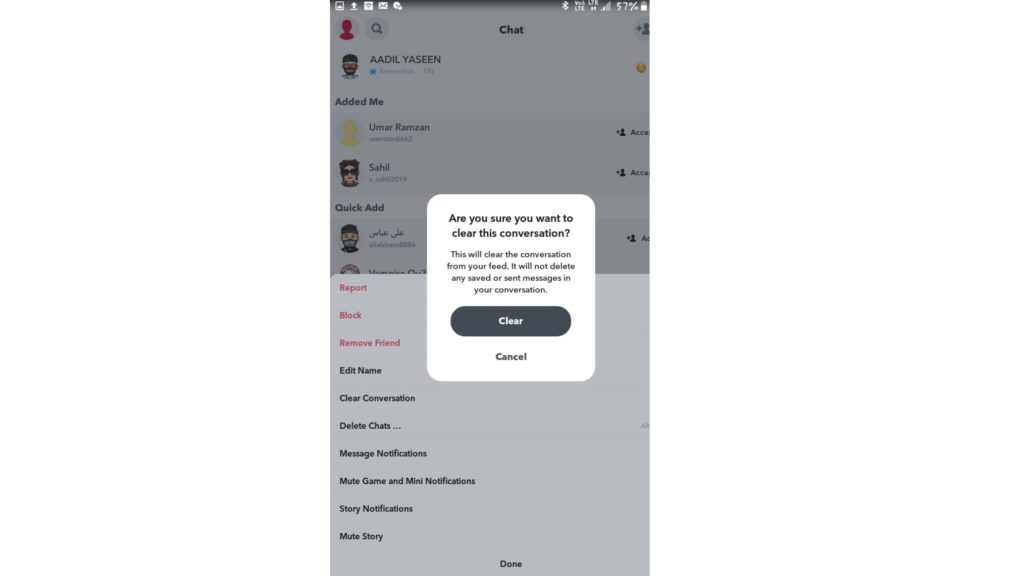
Note:- Saved Chat will not delete your photos. It will remain hidden in the chat.
However, you have to make sure to send your photos to a trustworthy person like your best friend, your sibling, or any other.
How to Download the Photos in the Saved Chat?
If you want to download the photos again, you can do it easily with the help of the following steps-
1. Launch the Snapchat application.
2. Click on the Profile icon on the left side of the screen.
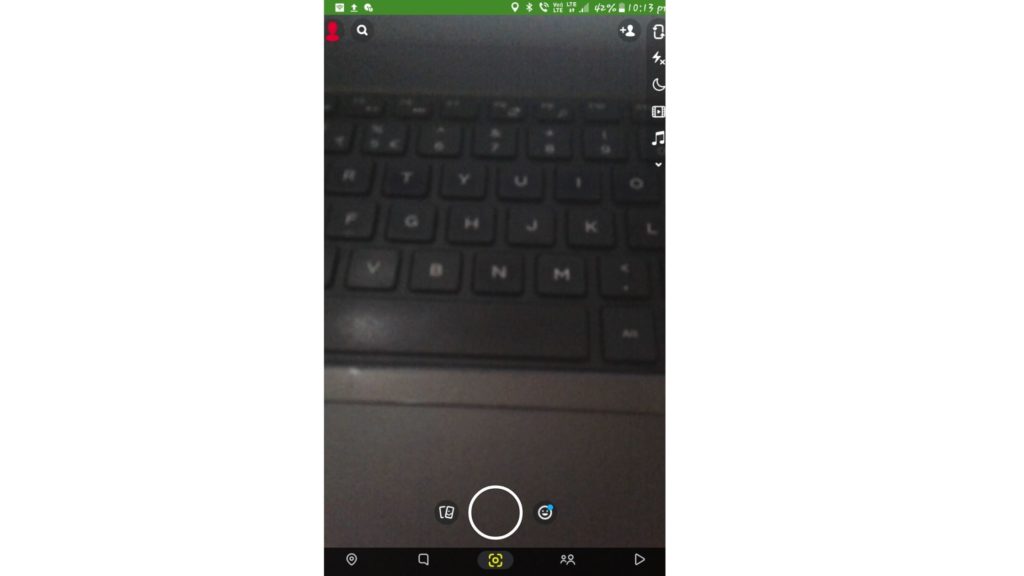
3. On the Profile page, Go to the My Friends icon.
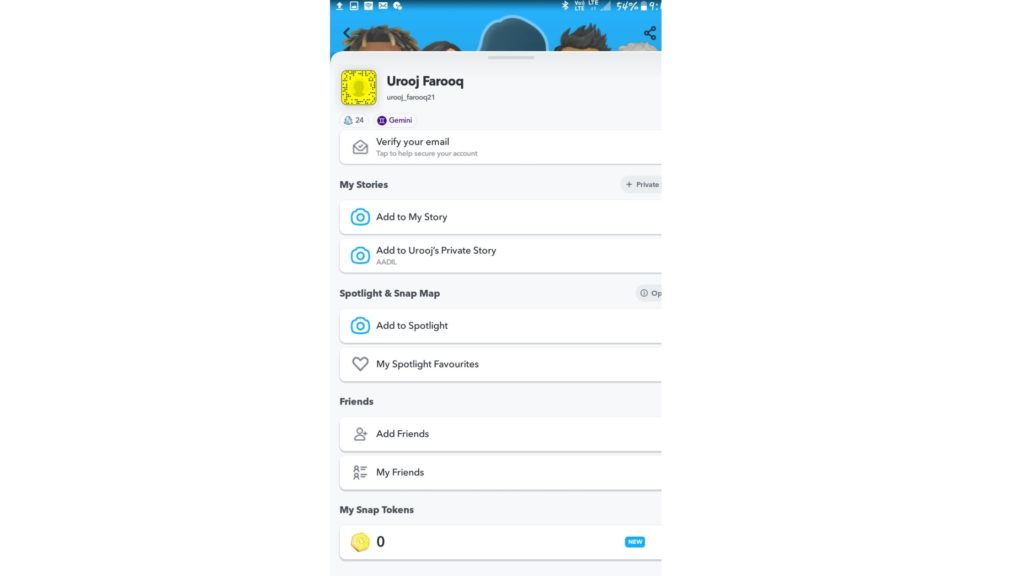
4. Tap on the friend’s name.
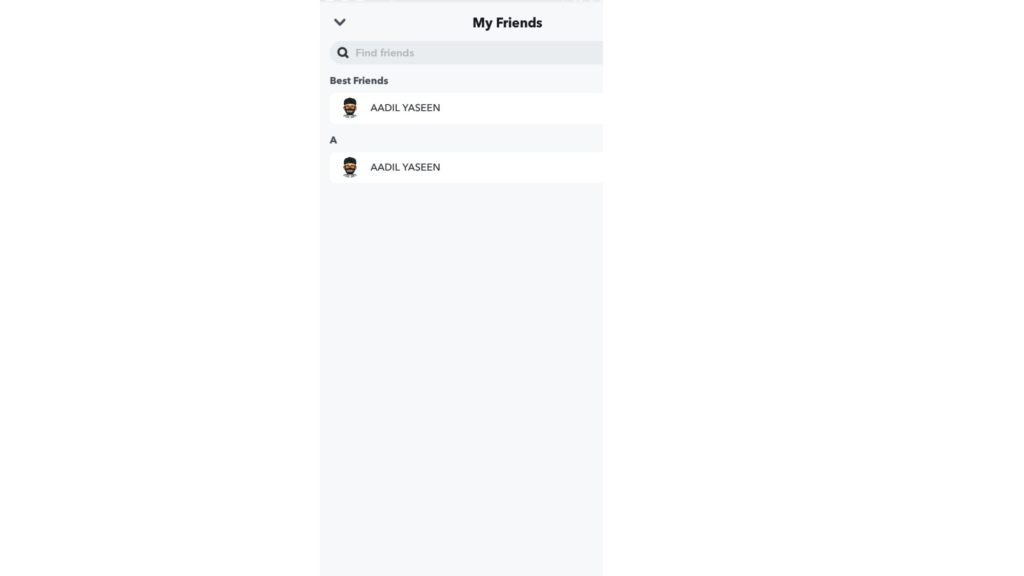
5. Saved chat will appear on the screen.
6. Tap and hold on to a photo.
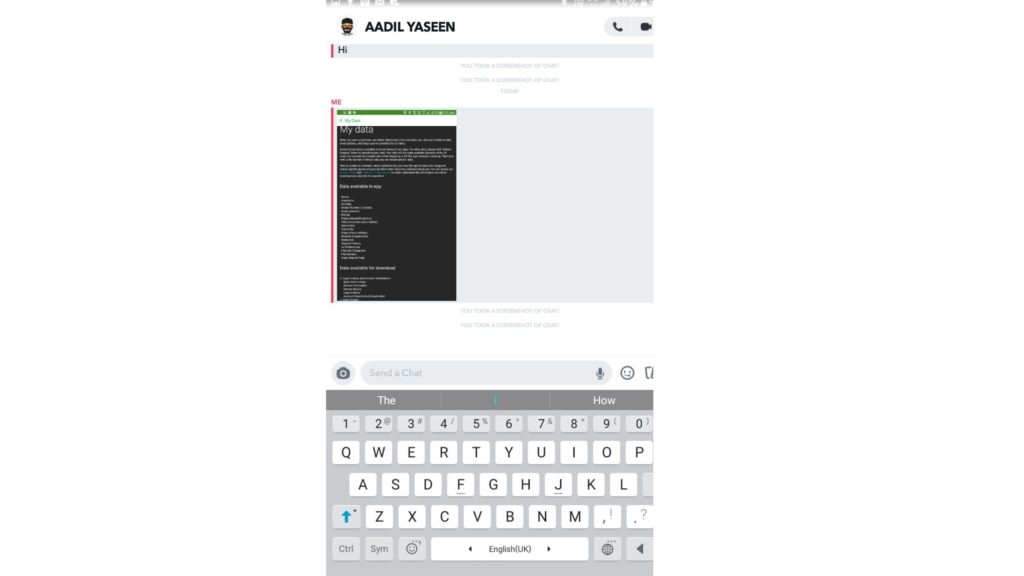
7. Tap on Save to Camera Roll.

Thus, with the use of the above steps, you can easily hide photos on Snapchat.
How to Enable the “My Eyes Only” Feature on Snapchat?
When you wish to use the feature of My Eyes Only, then you have to follow some simple steps as mentioned below:
1. Launch Snapchat on your device.
2. Swipe the camera to view your memories.
3. Click on the card icon at the bottom of the screen.
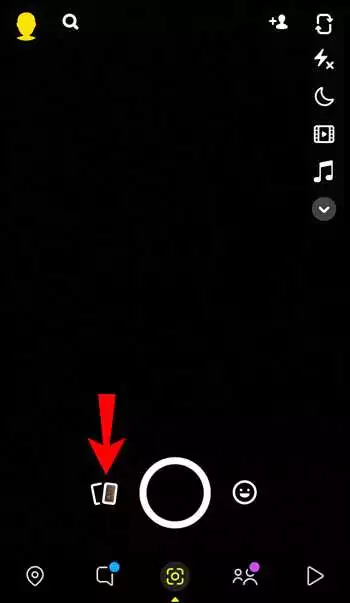
4. Click on the option My Eyes only.
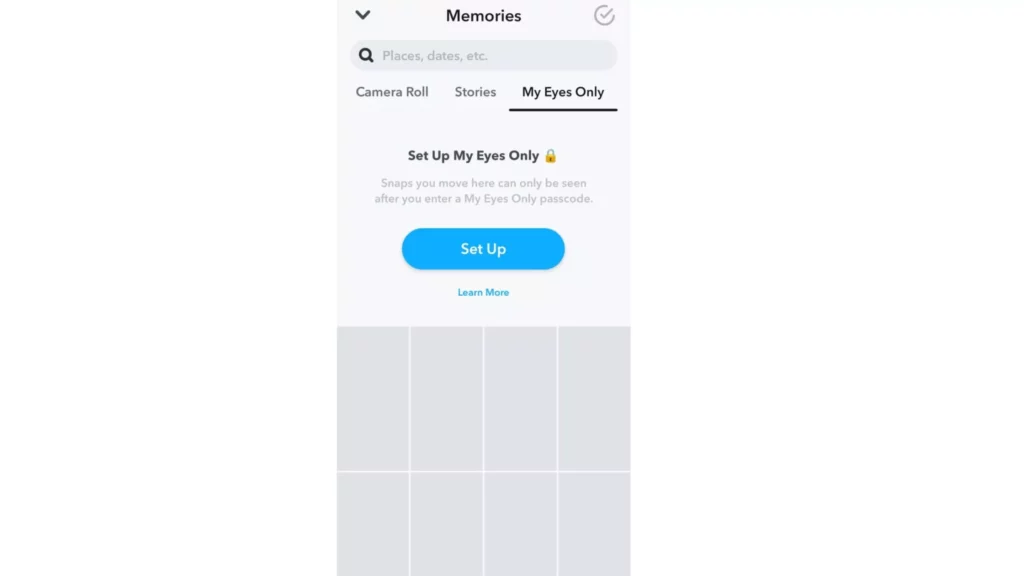
5. Select Quick set up.
6. Enter the 4-digit password.
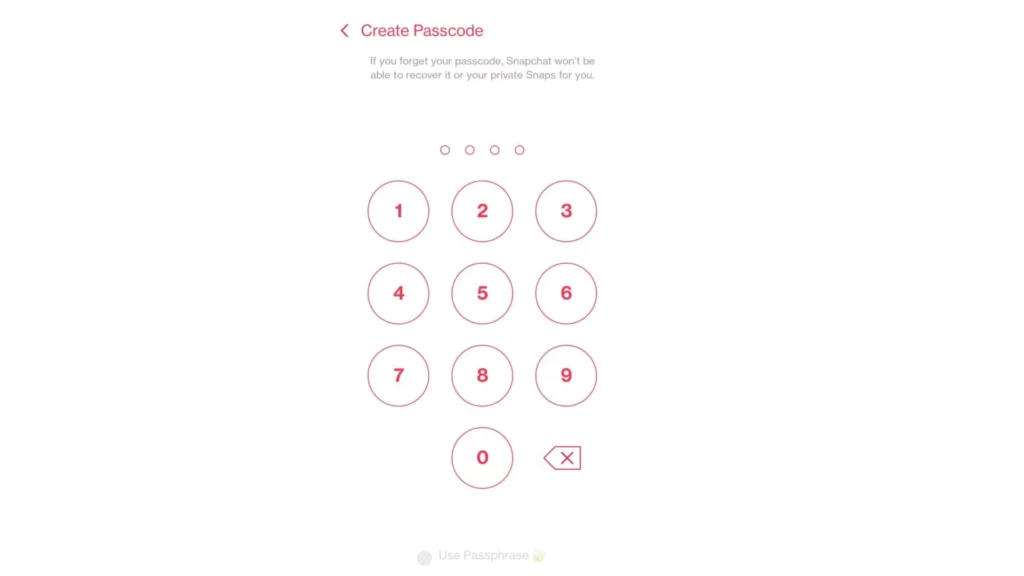
7. Click on the circle option and then select continue
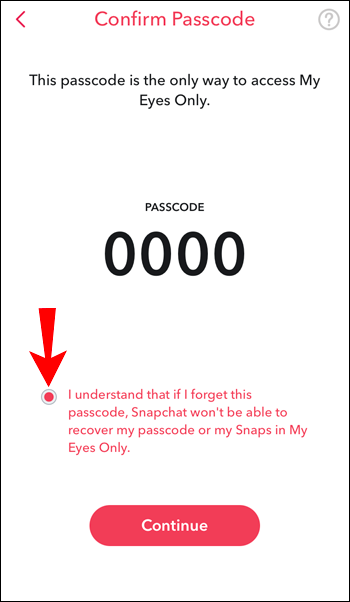
Never lose the password for My Eyes Only; otherwise, all the data that you have saved will be lost.
Wrapping Up
I hope the article helped you to understand how to hide photos on Snapchat with the help of the above-mentioned features. You can hide the photos on both Android and iOS devices. You have to refer to the steps as they are mentioned and follow them; your job will be done. Refer to Path of EX for all the trending stuff.
Frequently Asked Questions
1. How to enable the “My Eyes Only” feature on Snapchat?
When you wish to hide photos on Snapchat with the “My eyes only” feature, then refer to the steps below:
1. Launch Snapchat on your device.
2. Swipe the camera to view your memories.
3. Click on the card icon at the bottom of the screen.
4. Click on the option My Eyes only.
5. Select Quick set up.
6. Enter the 4-digit password.
7. Click on the circle option and then select continue.
2. How to hide photos on Snapchat using the “My Eyes Only feature”?
To hide photos on Snapchat, refer to the steps below:
1. Launch Snapchat on your Device.
2. Log into your account.
3. Swipe up the camera and get to memories.
4. Click on the snaps you wish to hide.
5. Go to the hide icon below the screen and click on it.
6. You get to see the option Move to my eyes only.
7. Click on Move.
3. How to hide photos on Snapchat in the chatbox?
To hide photos on Snapchat in the chatbox, read the steps mentioned below:
1. Launch the Snapchat application.
2. Tap on the Chat icon on the bottom side of the screen.
3. Tap on your friends’ names.
4. Send a photo.
5. Tap on Quick Setup.
6. Enter a 4 four-digit password.
7. Finally, tap and hold on to friends chat.
8. Tap on More.
9. Tap on Clear Conversation.
4. Why can’t I hide snaps in My Eyes Only?
If you can’t hide snaps in My Eyes Only, it may happen because of the following reasons-
1. Forgotten My Eyes Only Password.
2. Outdated Snapchat app.
3. Bugs/glitches on the Snapchat app.
4. Server issues.
5. How to get into My Eyes Only on Snapchat without losing everything?
If you do not want to lose anything through My Eyes Only on Snapchat, ensure you follow these two methods-
1. Instead of choosing the Forgot passcode, you must choose the option Change passcode.
2. Contact the Snapchat support team.
6. How to recover My Eyes Only pictures on Snapchat?
You can recover My Eyes Only pictures through the following methods-
1. Changing the My Eyes Only Passcode
2. Back up your photos in Snapchat Memories
3. Download your Snapchat Data by submitting your request.
7. How to see hidden photos on Snapchat?
You can see the hidden photos on Snapchat through My Eyes Only feature.