A frequent Facebook user is likely to have basic interaction with hundreds of people and conversations in multiple Facebook groups. If you also wish to post your thoughts and opinions without revealing your identity, you might need guidance on How to Post Anonymously on Facebook Groups.
Facebook is the most used site with nearly 3 billion current users. For some using and connecting through Facebook has become a necessity. It has a feature that allows you to post anonymously on Facebook groups. This will avoid unnecessary attention and conflicts. This feature will help a lot in groups where sensitive topics are discussed.
People will post anonymously on Facebook groups and will not have their names disclosed to the group members and they also stay anonymous while interacting with other users in the comment section. So, let’s see how to post anonymously on Facebook groups.
In This Article
How to Post Anonymously on Facebook Groups?
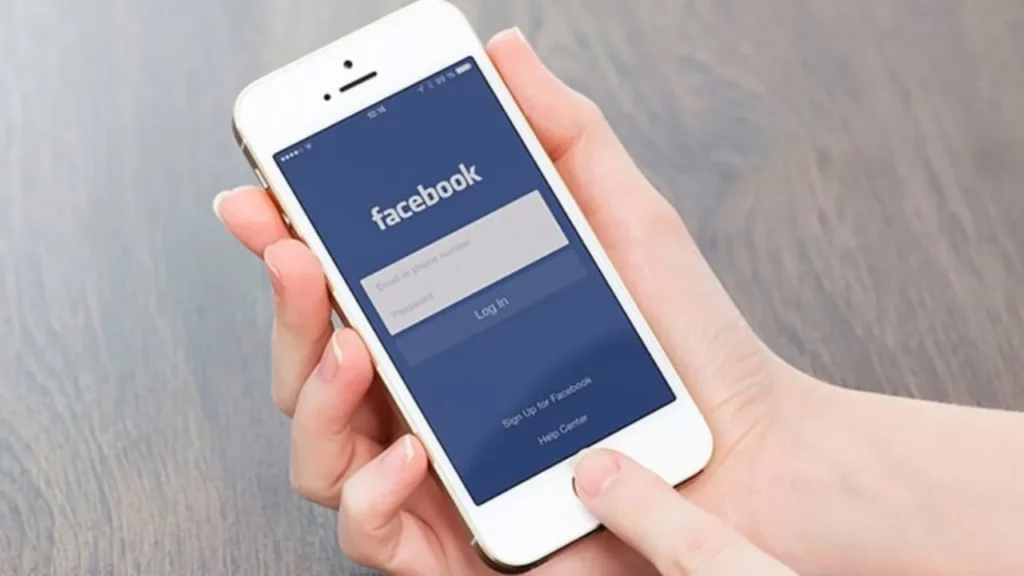
While sharing posts anonymously on the Facebook group may enhance privacy, the approval depends on the admin of the group you share your post in. If the post is disapproved by the admin, it will not be shared on the group timeline. Every time you submit an anonymous post, it will be reviewed by the admin before being published in the group.
There are two ways to post anonymously on Facebook Groups depending on the device you use
If you choose to post anonymously then your name, profile picture, and profile information will be visible to the group admins, moderators, and Facebook.
Also, read Most Commented Post on Facebook [Updated March 2023]
How to Post Anonymously on Facebook Groups from Desktop?
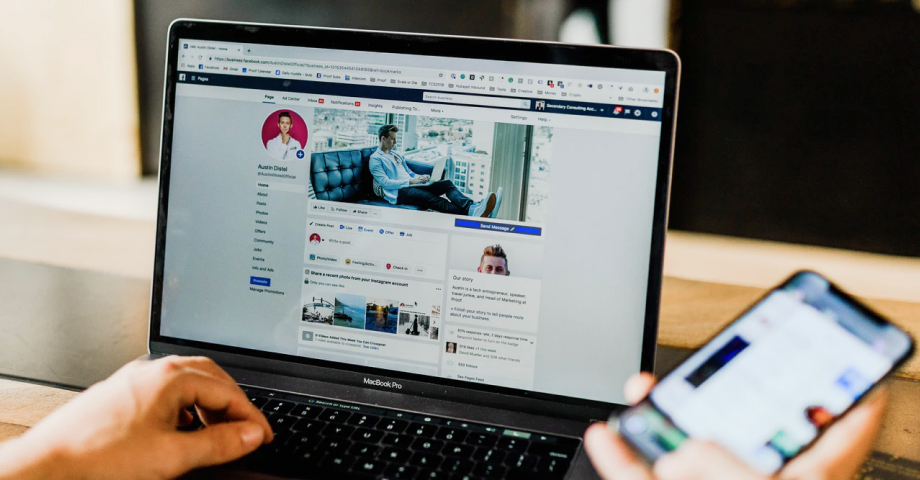
If you are a member of a Facebook group and want to post anonymously on Facebook groups, you can simply proceed with it on the desktop with some convenient guidelines as mentioned below:
1. Log in to your Facebook account.
2. Navigate to the group you want to post.
3. From the left navigation select, Communities (Groups).
4. Select the Group under Communities you’ve joined.
5. Tap on the Write Something… text field.
6. Next, turn on the Post Anonymously button.
7. Click on I want to post anonymously button.
8. Compose your post and click Submit.
How to Post Anonymously on Facebook Groups from Mobile?

Mobile phones are widely used across the globe. If you want to learn how to post anonymously on Facebook Groups from Mobile, follow the steps below-
1. Open the Facebook app on your mobile phone.
2. On the top right corner click on the Menu tab.
3. Tap on the Your Groups (communities) option and then choose Your Communities (groups).
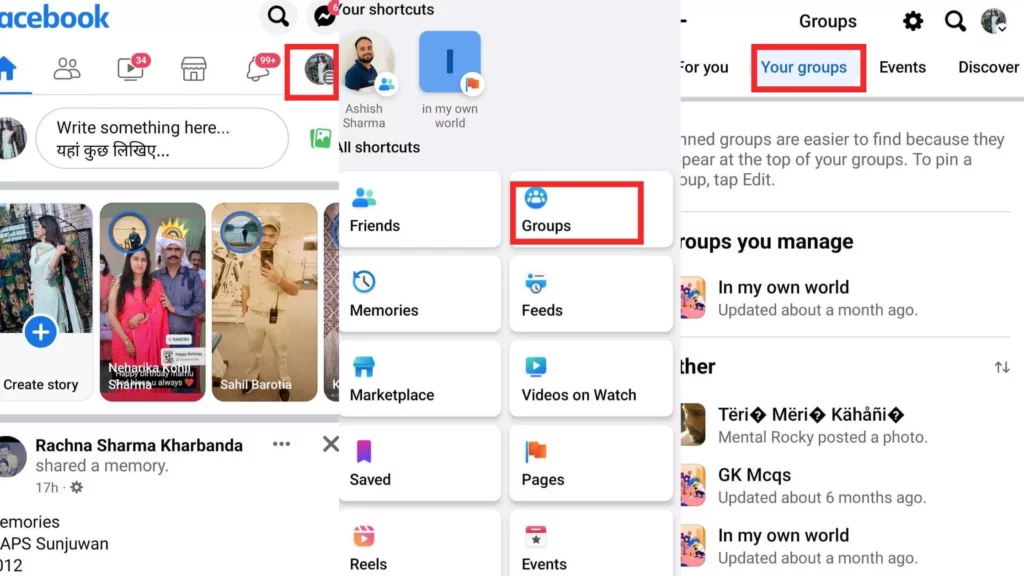
4. Choose the Group you wish to post anonymously.
5. Click on the Write Something… field and choose Post anonymously.
6. Again Confirm the Post Anonymously option.
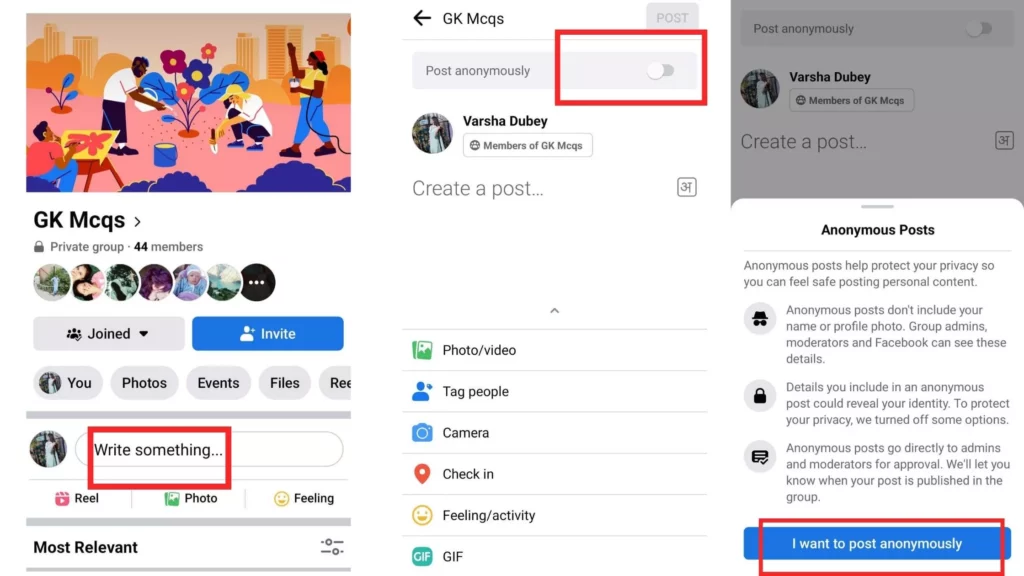
8. Create your post and click on Post in the top right corner.
And that’s it.
Also, read How to Tag Everyone in a Facebook Group in 7 Steps? (New Update)
How to Enable Post anonymously on Facebook Groups?
If you are a Group admin who has the access to approve and allow the post to be shared on the timeline of the group, you should know the proper way to do so. If you don’t know, keep going further with the article. It has mentioned below the easiest way possible depending on the devices you use.
How to Enable Post anonymously on Facebook Groups on Desktop?
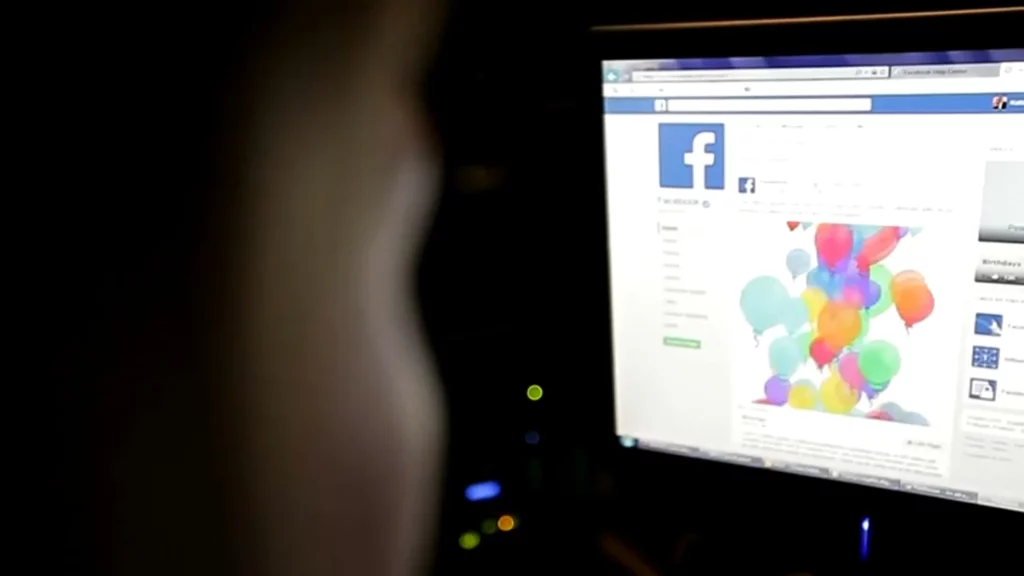
If you are a Facebook group admin using a desktop, these are the steps you need to follow to turn on the feature of posting anonymously on Facebook Groups.
1. Open your Facebook and Locate your Group.
2. Click see more, From the Admin tools.
3. Scroll to the Settings section, and click Group Settings.
4. Again Scroll down to the section of manage discussion.
5. Click on the pencil icon, next to the anonymous posting.
6. A window will pop up, Choose On and click on Save.
7. Go back to your group page and Refresh.
Now, you’ll be able to see the Anonymous post option.
Also, read How to Download Facebook Videos Without Any 3rd Party Tools
How to Enable Post anonymously on Facebook Groups on Mobile?
Mobile is the most used device for the Facebook app. Knowing a way to enable the feature to post anonymously on Facebook groups from a Mobile phone is important for you. Here it is:
1. Open your Facebook app and go to your group.
2. Tap the Star icon in the Top Right corner.
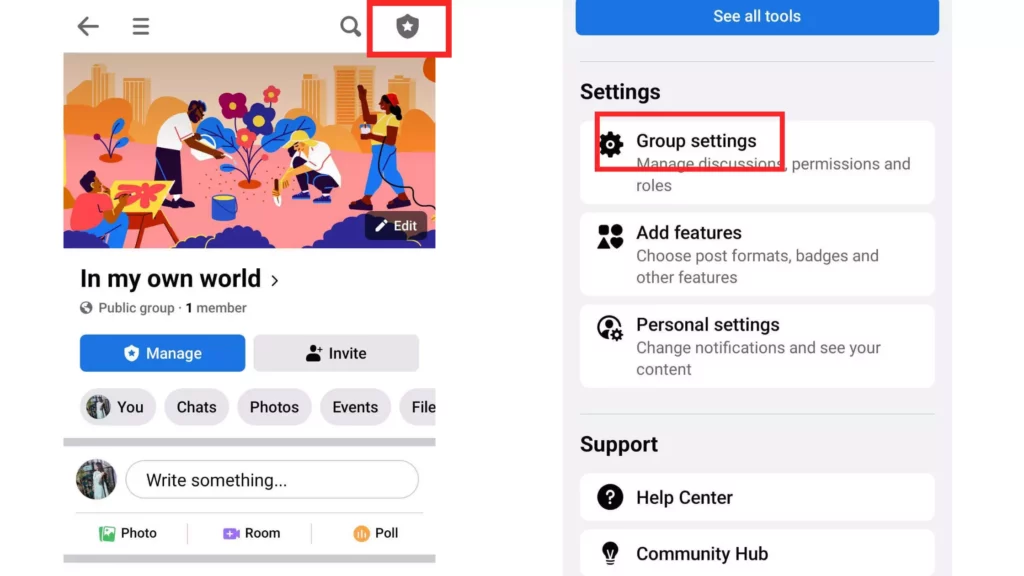
3. Then, Scroll and find the Group Settings.
4. Tap under Manage Discussion and Choose the On option on Post Anonymously.
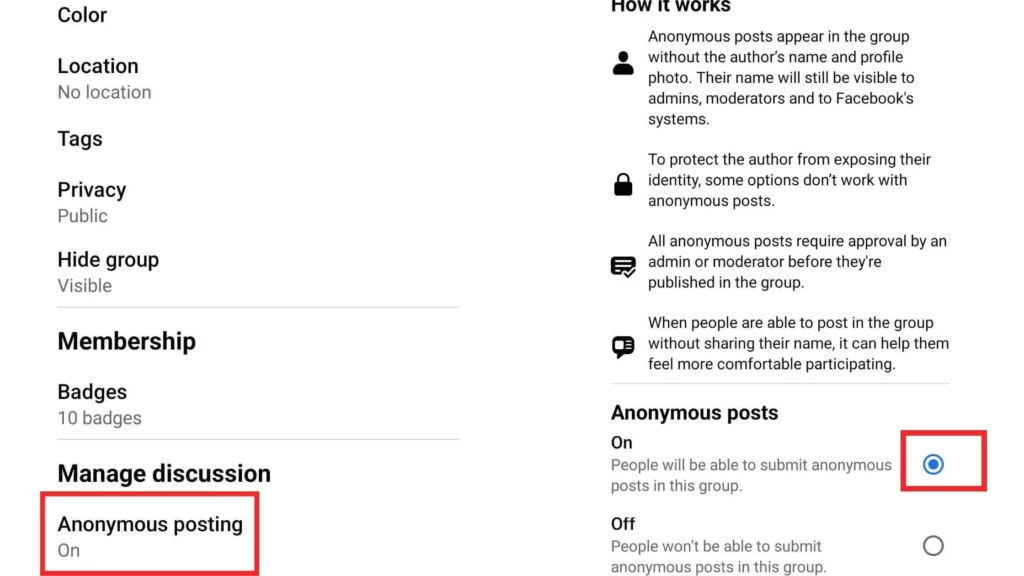
And consider it done.
Wrapping Up
The feature to Post anonymously on Facebook groups was intended to free users from the fear of abuse, judgment, and unwanted attention, which may fall on them due to any sensitive content they might share. It might turn out as a powerful technique to share your opinions and voice without being identified. For more such information, Visit Path of EX for the trending stuff.




