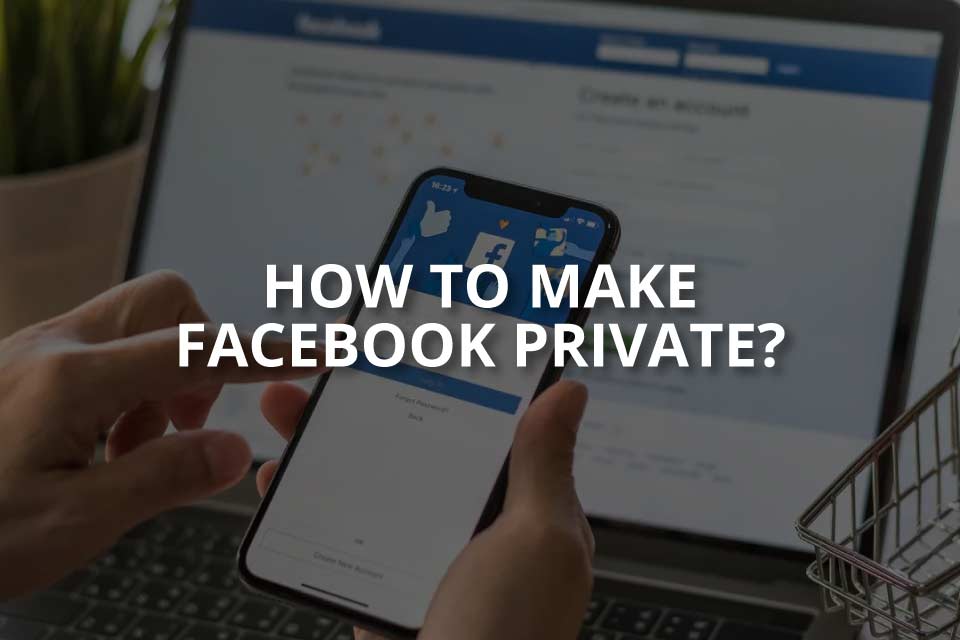Facebook is among the social media platform that, by default, exposes a lot of personal information on the internet. It may not be acceptable for many to display so much information to other Facebook users on the internet. You want to control the amount of information you want others to know about you. When you wish to limit the amount of personal information you share on the internet, you should learn how to make Facebook private from other users.
It is pretty easy to make your profile private and keep the relevant information confidential from other users. Make a few changes in your privacy settings, and your profile becomes private. To be true it is not difficult at all!
Do not stress the thought of how to make your Facebook profile private. It takes place within a wink of an eye. Instead, follow the steps below and make your profile private.
In This Article
How to Make Facebook Private?
Facebook can be made private from any gadget you choose, whether your Desktop or phone. Although the process may be slightly different, the changes are easy to make.
How to Make Facebook Private on Android?
Facebook is accessible on Android phones, and you can make changes to your profile by only driving a few changes in your settings. So get going and follow the steps below to make the changes.
1. Launch a Facebook account by phone.
2. Click the horizontal lines in the lower right-hand corner and go to the “Settings and Privacy” section.
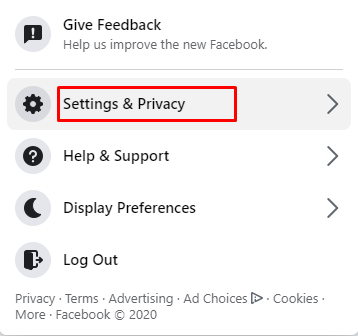
3. Go to “Privacy shortcuts” and customize your privacy options.
4. On the “Privacy shortcuts,” there are options in the “Privacy” header.
5. Go to “See more privacy settings” and change your current settings.

Note: You can change who can see your activity, including the future posts, past posts, and people, click on the appropriate option in “Your activity.”
6. In the dropdown menu change the option to “Only me“.
7. Follow the same process to change the number of people can find and contact, and manage your profile for your birthday, relationships, and other profile information on the “Privacy Settings” screen.
Also, read How to Hide Likes on Facebook | New Privacy Controls on Facebook
How to Make Facebook Private on iPhone?
Are you still wondering whether you can make the relevant changes to your iPhone? Then the answer is Yes! Moreover, you can make the changes with just a few simple steps.
1. Launch the Facebook app on your iPhone.
2. Go to the Menu icon at the bottom right of the screen.
3. Click on the Settings from the list of menu options.
4. Click on Account Settings and go to Privacy.
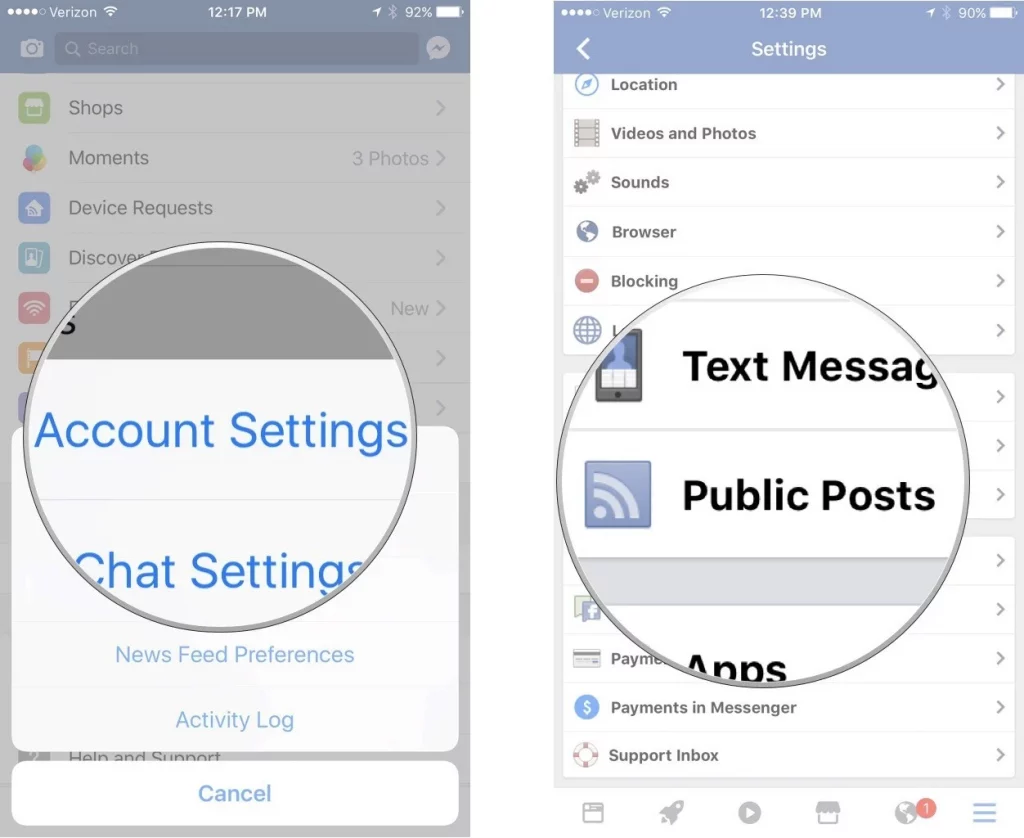
5. Customise your privacy settings as per your desire.
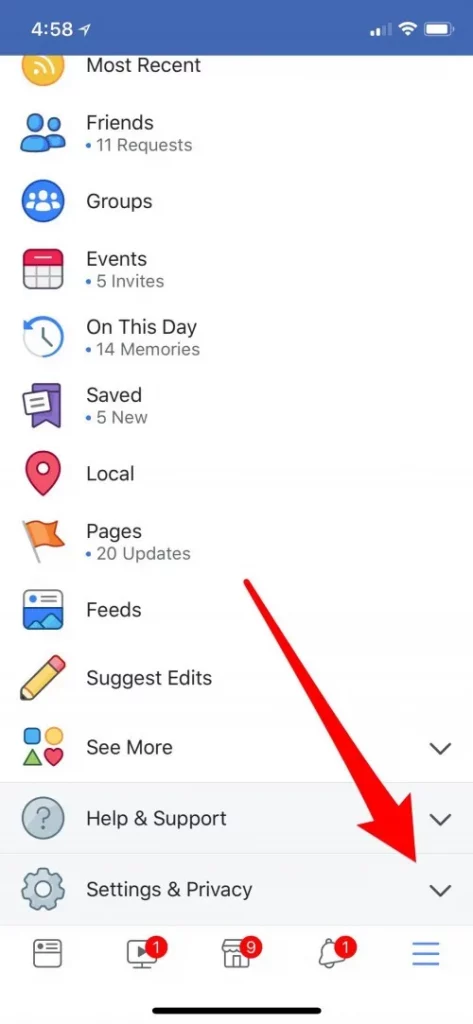
6. Select the Privacy you wish to keep on your Facebook profile.
Also, read How to See Unsent Messages on Messenger | Read Deleted Texts
How to Make Facebook Private on PC?
Are you logging into your Facebook profile through your Desktop? And now you are unable to understand how to make significant changes in your Facebook profile to save your information from leaking out. Then think less, walk through the steps below, and change your Facebook setting within minutes.
1. Sign in to your Facebook from a PC.
2. Click on the “Settings” tab on your “News Feed”.
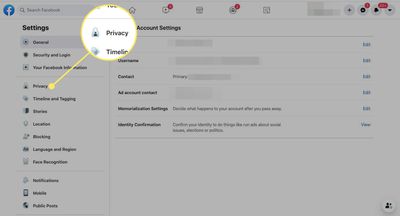
3. Click on “Privacy” to launch your privacy settings on the right-hand side of the screen.
Note: Facebook allows you to change the privacy settings. For example, you can adjust the level of Privacy for specific site elements like your contacts, who can see your posts, and even limit the audience of your past posts.
4. Click “Edit” to edit whatever section you want to customize.
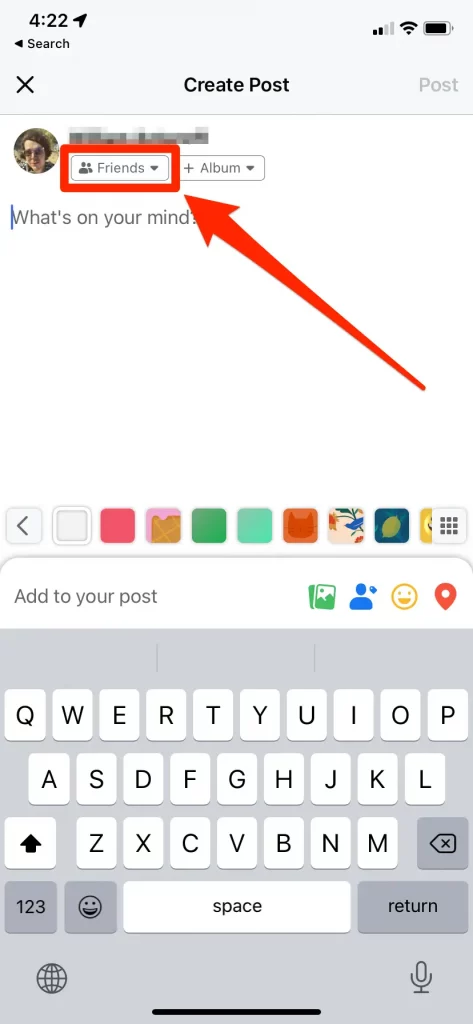
Note: This will expand the section and allow you to choose the audience who sees your information.
5. Click on “Only me” under “Who should see this?” to make your Facebook private.
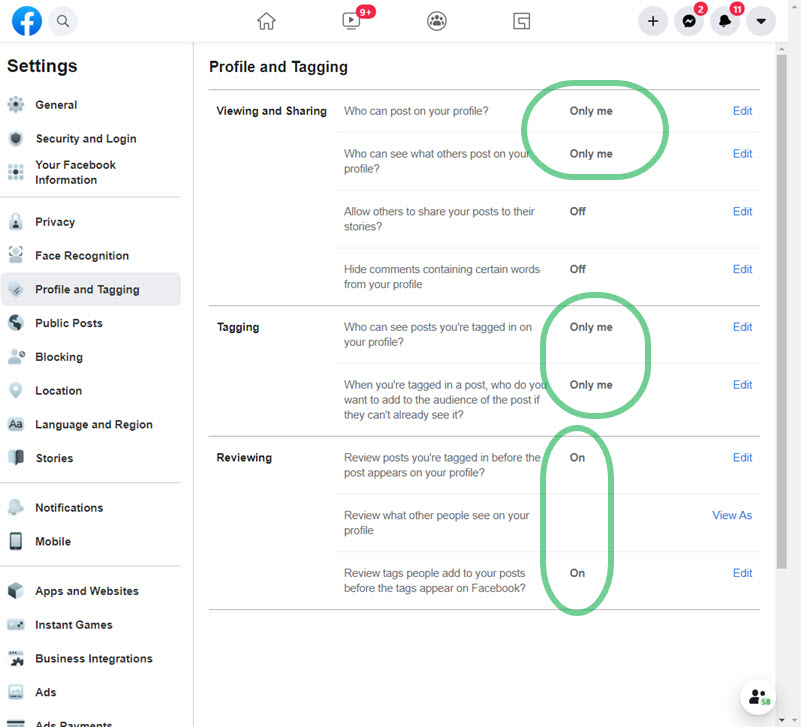
You can make your Facebook even more private by changing people who can tag you, who can post on the timeline, and who can share your posts. That’s it! It was that easy to learn how to make Facebook private from PC.
Also, read What Does ‘This person is unavailable on Messenger’ Mean | Facebook Messenger Error
How to Control the Privacy Settings on Facebook?
1. Controlling your privacy settings is easy and does not require much hard work. You only need to work on the settings and have control of yourself.
2. Open the Facebook app on iOS or Android smartphones or PC.
3. Click on the three-line menu you can tap on.
4. Go to “Settings & Privacy” and click on the list of options.
5. Click on it and scroll down until you see “Privacy.”
6. Under Privacy, click on “Privacy Settings,” and then click on “Check a few important settings.”
7. In this menu, the first box on the left is “Who can see what you share.” Tap on this and on “Continue” to locate the settings for “Friends and Following.”
8. Change the list “Who can see your friends list on your profile?” and “Who can see people, Pages, and lists you follow?” to “Only me.”

9. After making the changes, click on Next and edit “Future Posts” and “Stories” to “Friends” for the best privacy level.
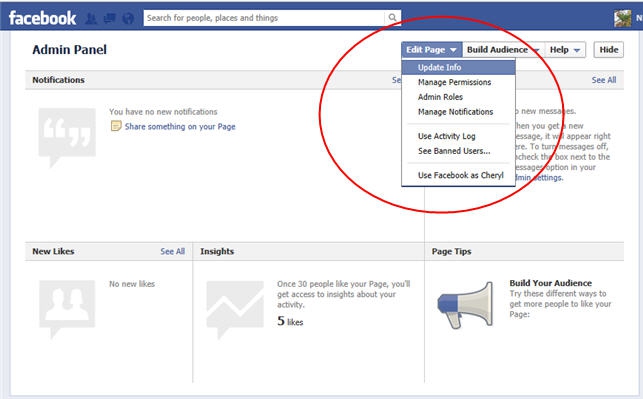
Note: You will see “Limit Past Posts” to remove non-friends from previously-tagged photos or posts.
10. Tap Next again to save all the changes and go back to your Facebook feed.
Also, read How to See Who Viewed Your Facebook Profile in 2022? 5 Hacks To Try!
Wrapping Up
Facebook is one widely used medium that connects users globally in terms of work or personal front. However, people may prefer not to disclose their valuable information on the internet and let others sneak into their personal lives. Here the steps provided are helpful for users using Facebook on any medium, be it PC, android phones, or iPhones.
Frequently Asked Questions
Can I make my Facebook profile private?
Yes. You can make your profile private and keep your information hidden from other people.
How can I control my posts on Facebook?
You can control your posts on Facebook. You need to make changes to the privacy settings of your Facebook page and limit the number of users on your profile.
Can I limit the number of audience on my Facebook profile?
Yes. You can limit the number of audiences in your Facebook profile.