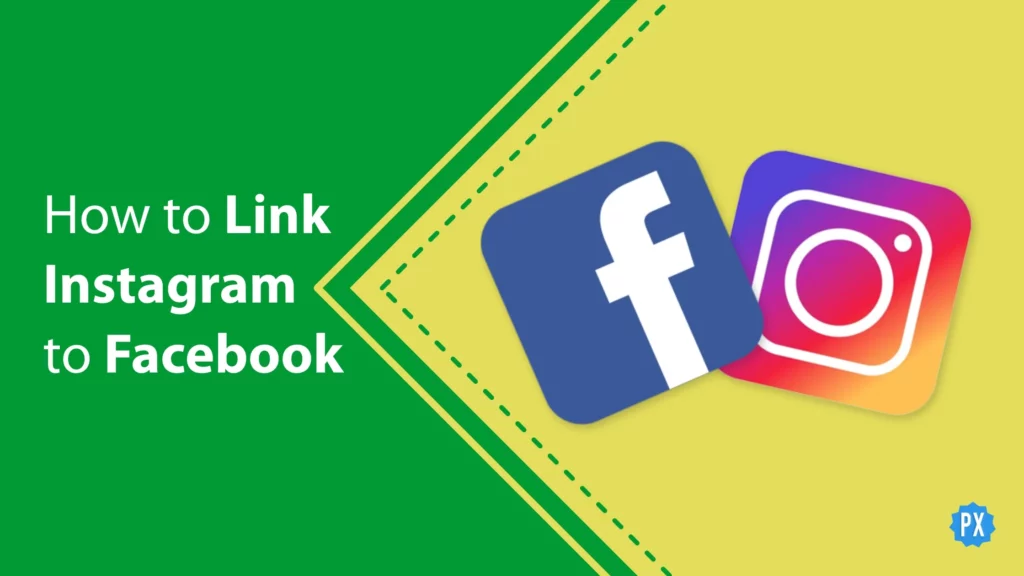Are you looking to take your social media presence to the next level? By linking your Instagram and Facebook accounts, you can reach a wider audience, increase your visibility, and connect with more friends and followers in your network. If you’ve been wondering how to link Instagram to Facebook, you’ve come to the right place!
Facebook is one of the most widely used social media platforms in the world, with over 2.8 billion monthly active users. This makes it a central hub for connecting with friends, family, and communities and a great platform to expand your reach and increase your visibility on social media. You can create posts on Facebook, use the platform for business purposes, and make personal and Business pages as well, along with many fantastic features and tools for your day-to-day online needs.
In this article, I will guide you step-by-step on how to link Instagram to Facebook. I will cover the benefits of linking your accounts and provide you with a simple and straightforward process to get started. So keep reading to learn more about how you can maximize your social media presence and connect with more people today!
In This Article
How to Link Instagram to Facebook Personal Account?

Linking your Instagram and Facebook accounts allows you to share stories and image posts between your accounts seamlessly. You can link Instagram to Facebook using the Facebook app or website or vice versa using the Instagram app. The process remains the same, regardless of the platform you choose. Whether you’re using an iPhone, computer, or Android smartphone, there are various ways to link Instagram to Facebook, and I’ll guide you through each of them step by step.
How to Link Instagram to Facebook on iPhone or iPad?
If you use the Facebook app on your iPhone or iPad, follow these steps to link Instagram to Facebook:
Step 01: Open the Facebook app on your iOS device.
Step 02: Tap the hamburger menu button in the bottom right corner of Facebook.
Step 03: Scroll down and tap Settings & Privacy, then tap Settings.
Step 04: At the bottom, tap Accounts Centre.
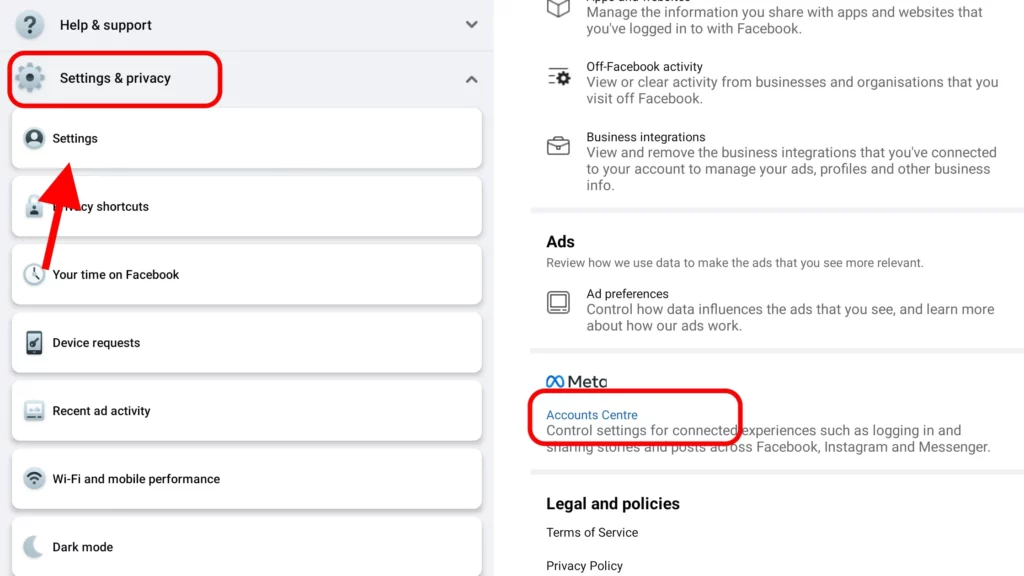
Step 05: Tap Accounts.
Step 06: If you haven’t added any accounts to the Accounts Centre, tap Add Accounts and follow the on-screen instructions.
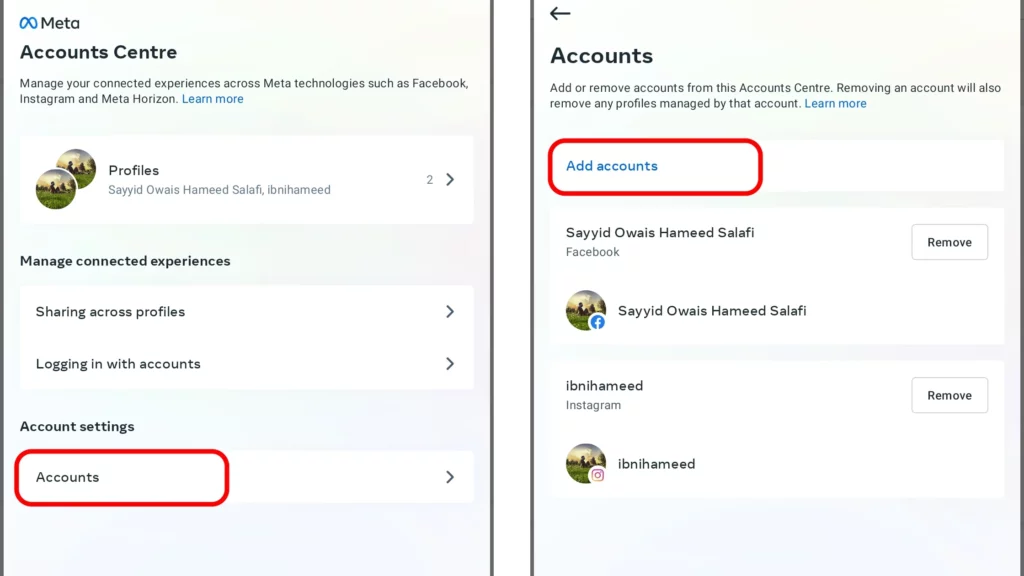
Learn here, if you want to unlink Instagram from your Facebook account.
How to Link Instagram to Facebook on Android Smartphones?
To link Instagram to Facebook utilizing the Facebook app for Android devices, follow these steps:
Step 01: Open the Facebook app on your Android device.
Step 02: Tap the hamburger menu button in the top right corner of Facebook.
Step 03: Scroll down and tap Settings & Privacy, then tap Settings.
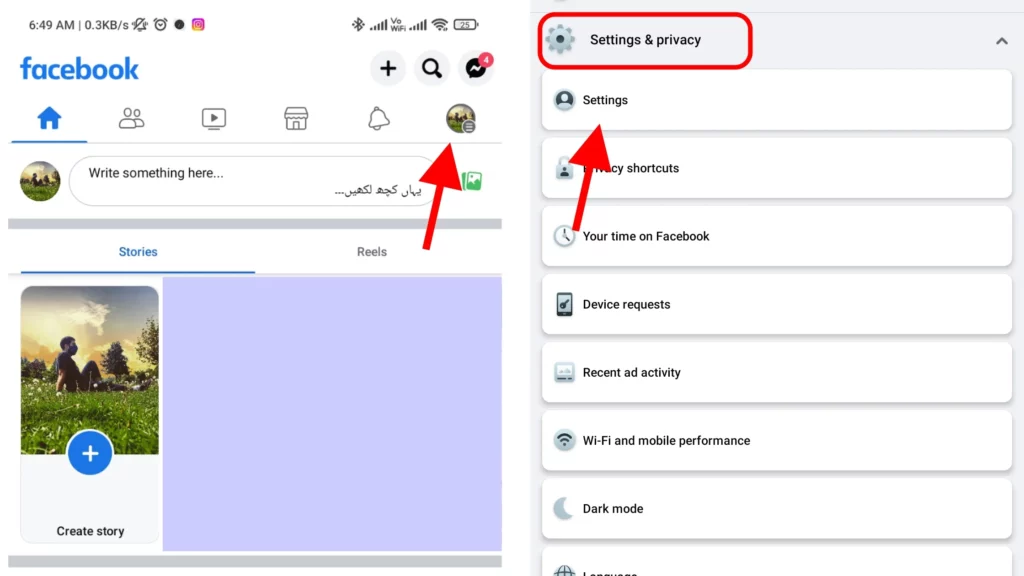
Step 04: At the bottom, tap Accounts Centre.
Step 05: Tap Accounts.
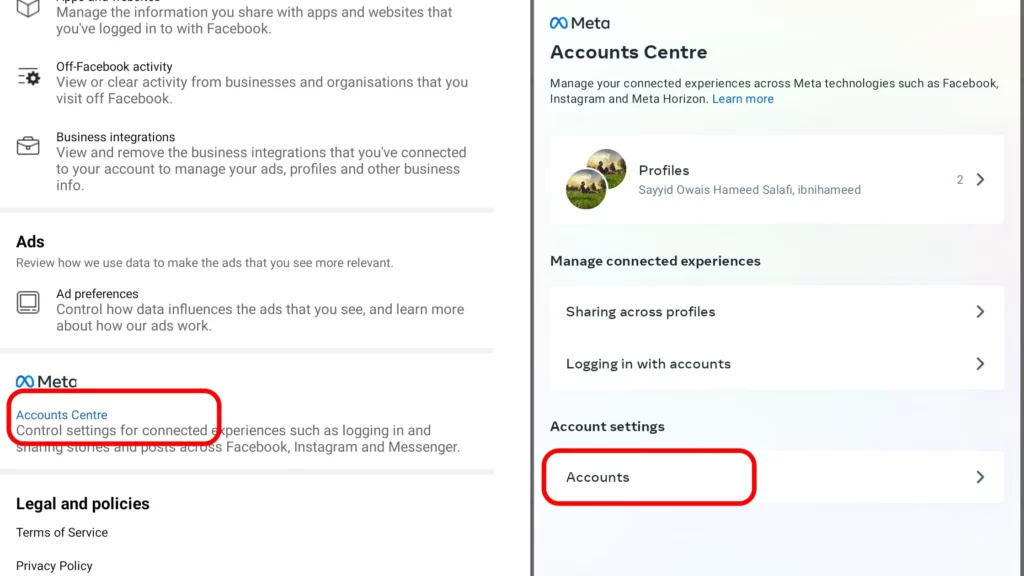
Step 06: If you haven’t added any accounts to the Accounts Centre, tap Add Accounts and follow the on-screen instructions.
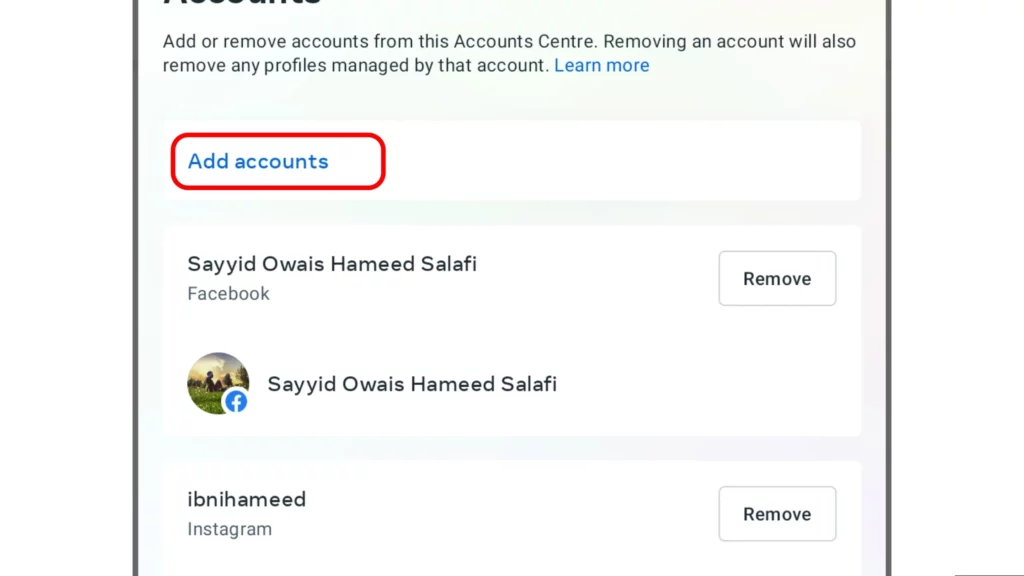
How to Link Instagram to Facebook on Computer?
Here is how to link Instagram to Facebook while you are on your computer’s web browser:
Step 01: Log in to your Facebook account on your computer’s web browser.
Step 02: Navigate to the profile picture in the top right corner of the Facebook interface, and access the Settings and privacy menu.
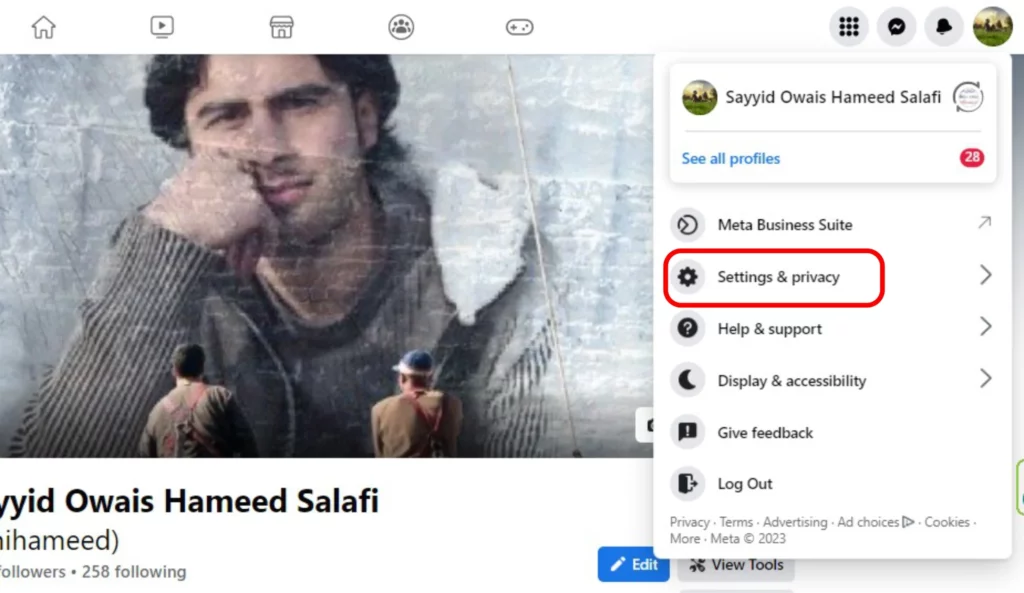
Step 03: Now click the Settings option.
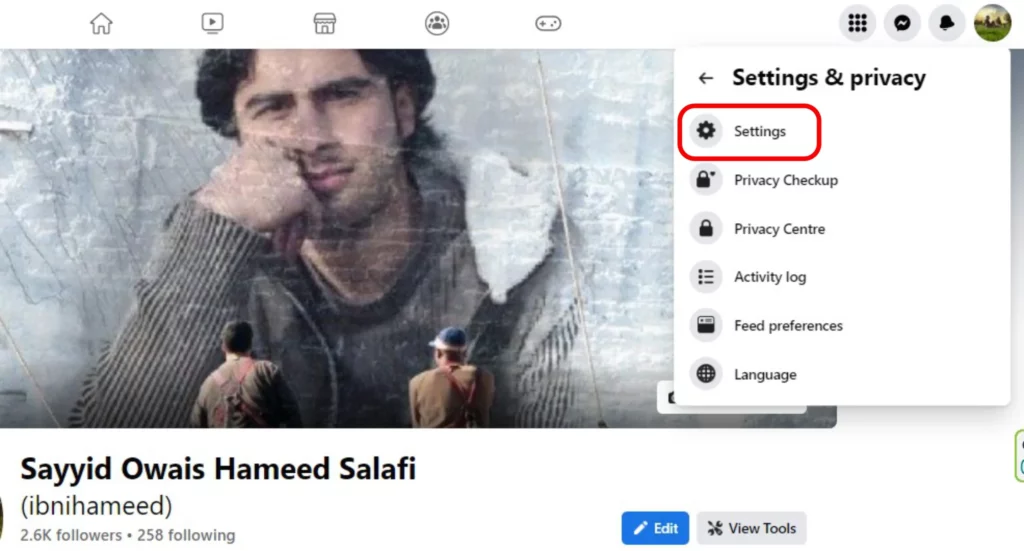
Step 04: Once in the Settings menu, scroll down to the left-hand side and select Accounts Centre.
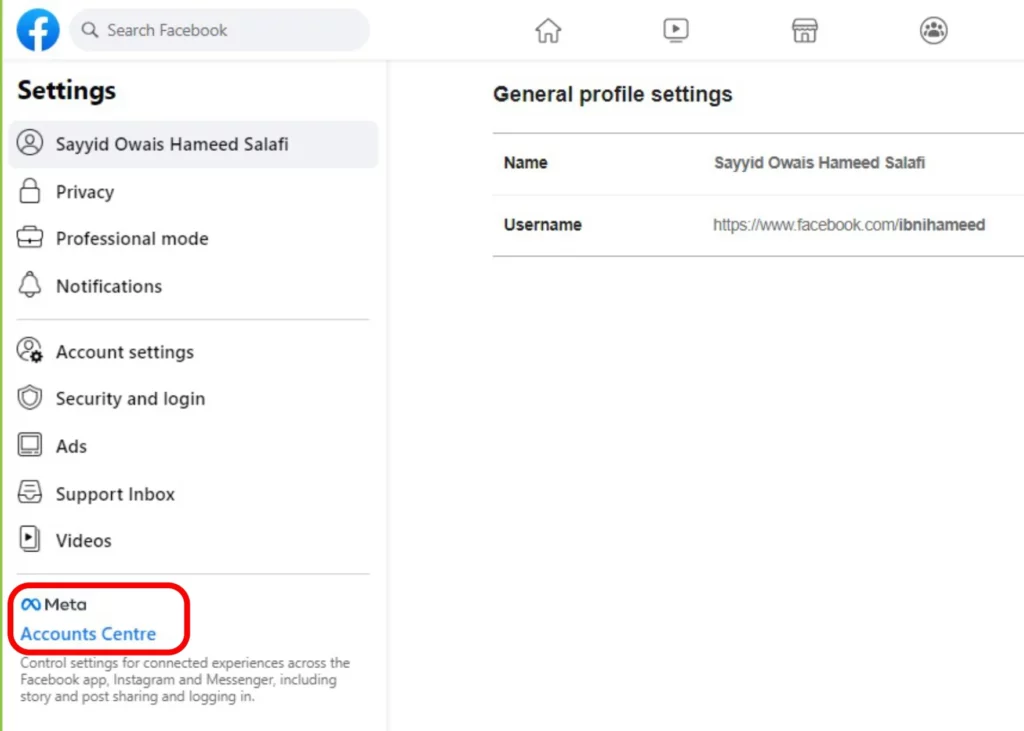
Step 05: In the Accounts Centre, click on Accounts.
Step 06: To add a new account, click on the option Add accounts and follow the on-screen instructions.
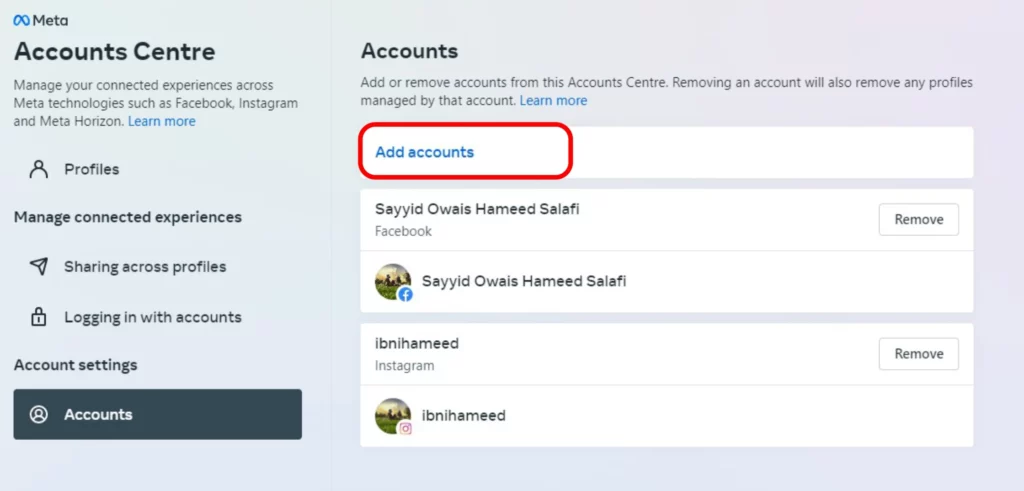
How to Link Instagram to Facebook Page?

It is time to learn how to link Instagram to Facebook page(s). Linking your Instagram account to a Facebook Page can be done from either platform. With Facebook’s recent update to the “New Pages Experience,” the settings for linking are different from the “Classic Pages” style. Here, I will provide instructions for linking Instagram to Facebook Pages on both the “New Pages Experience” and “Classic Pages” styles for different devices, including iOS, Android, and computers.
How to Link Instagram to Facebook Classic Pages?
If you have not shifted to the New Pages experience, the following section is for you to link your Instagram pages to your Facebook pages. Kindly remember Classic Pages have in-page settings, while the New Page experience can be managed like personal profiles. Let’s learn how to link Instagram to Facebook pages on Classic Pages on different devices.
How to Link Instagram to Facebook Classic Pages on iOS?
If you use the Facebook app on your iPhone or iPad, follow these steps to link Instagram to Facebook page in the Classic Pages style:
Step 01: Tap Menu in the bottom right of Facebook.
Step 02: Tap the Pages menu.
Step 03: Go to your Page.
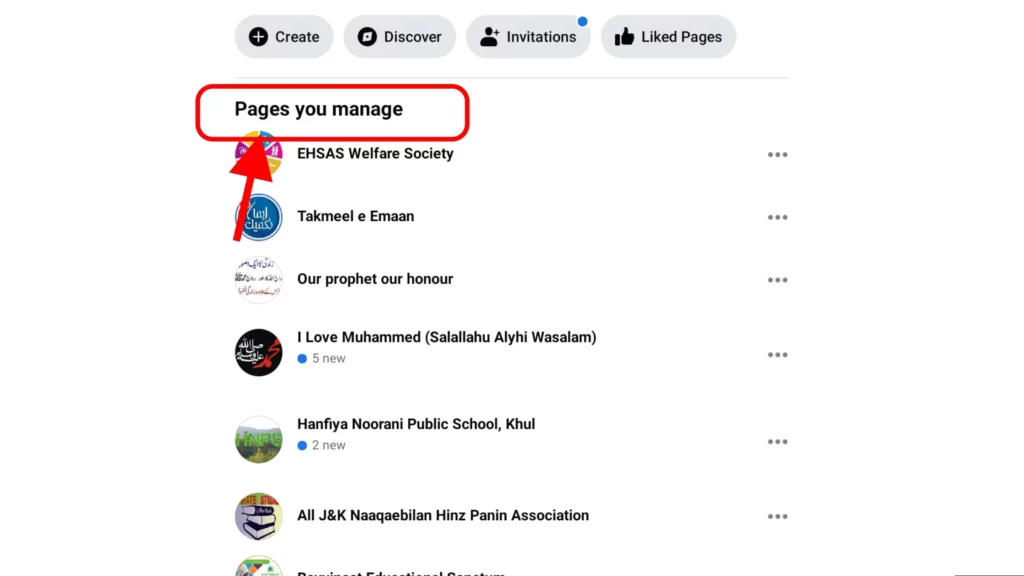
Step 04: In the top right, tap the Cog icon.
Step 05: Tap the Instagram option.
Step 06: Tap Connect Account and follow the on-screen instructions to link your Facebook Page and Instagram account.
How to Link Instagram to Facebook Classic Pages on Android?
To link Instagram to Facebook page in the Classic Pages style utilizing the Facebook app for Android devices, follow these steps:
Step 01: Tap Menu in the top right corner of Facebook.
Step 02: Tap the Pages menu.
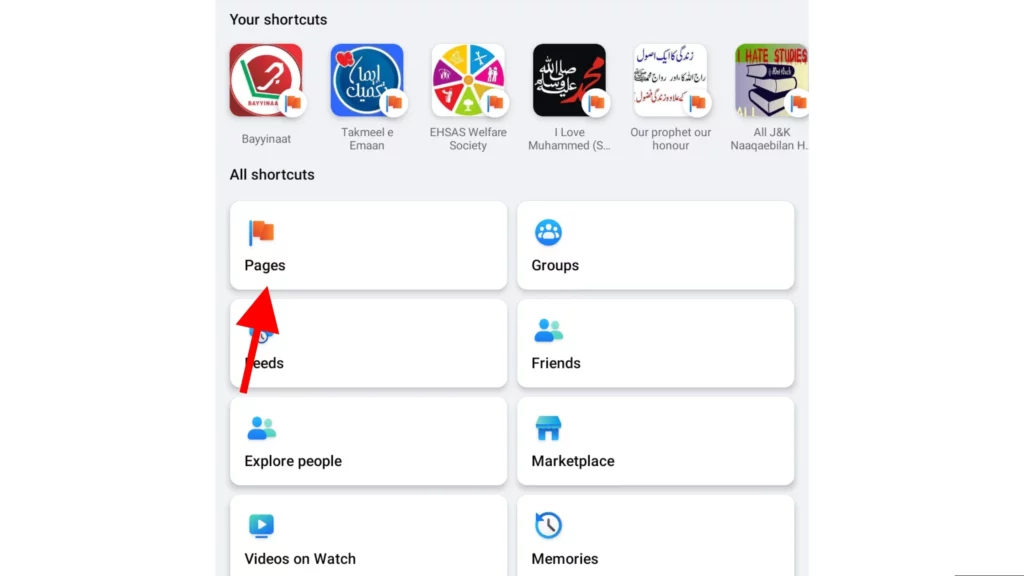
Step 03: Go to your Page.
Step 04: In the top right, tap the Cog icon.
Step 05: Tap the Instagram option.
Step 06: Tap Connect Account and follow the on-screen instructions to link your Facebook Page and Instagram account.
How to Link Instagram to Facebook Classic Pages on Computer?
Here is how to link Instagram to Facebook page in the Classic Pages style while you are on your computer’s web browser:
Step 01: From your Facebook Feed, go to your Page by clicking on Pages in the left menu.
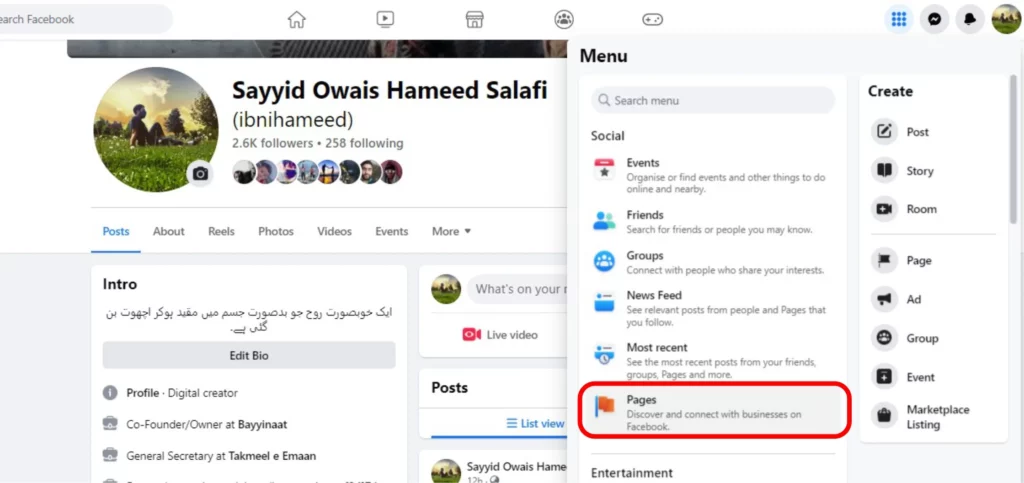
Step 02: Click on your desired Page to access it.
Step 03: Scroll to the bottom of the left menu and click on Page settings.
Step 04: In the left column, select Instagram and then click on Connect Account.
Step 05: Toggle the option Allow access to Instagram messages in Inbox on or off. When turned on, it gives access to people who manage your Page to view and respond to Instagram messages.
Step 06: Confirm your choice by clicking on the Confirm button.
Step 07: Enter your Instagram username and password, and then click on Log In.
Step 08: After logging in, click on Connect account, and then click Confirm again.
Step 09: If you are connecting a personal Instagram account to a Page managed in Business Manager, change your Instagram account to a professional one by clicking on Business or Creator account.
Step 10: Click Next and then click Done to complete the process.
How to Link Instagram to Facebook ‘New Pages Experience’?

The updated “New Pages Experience” on Facebook offers an effective way to handle your professional image. It provides a platform for building your brand or business, expanding your audience, and establishing connections with your followers. These pages have their own dedicated News Feed; you can easily follow, comment, react, and interact with others as a page seamlessly. Let’s see how to link Instagram to Facebook pages if you have switched to New Pages experience on different devices.
How to Link Instagram to Facebook ‘New Pages Experience‘ on iOS?
If you use the Facebook app on your iPhone or iPad, follow these steps to link Instagram to Facebook page in New Pages experience:
Step 01: Tap Menu or your profile picture at the bottom of Facebook.
Step 02: Choose your Page. You may have to hit Switch profile or Select profile, then select your Page.
Step 03: Tap Menu in the bottom right of Facebook.
Step 04: Tap the Settings & Privacy option and then tap the Settings option.
Step 05: Tap the Linked accounts option and then tap Instagram.
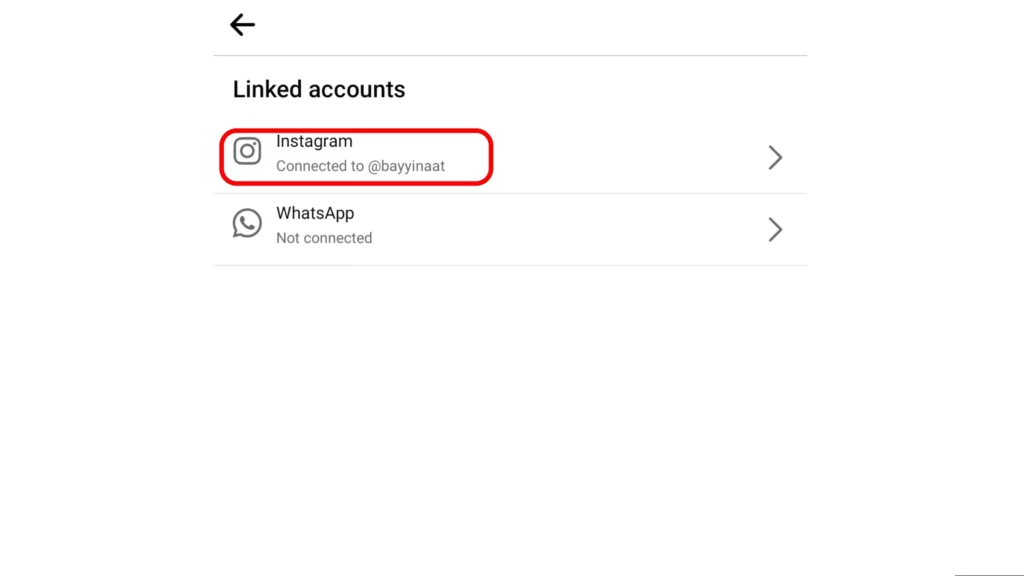
Step 06: Hit Connect account and follow the steps to link your Facebook Page and Instagram account.
How to Link Instagram to Facebook ‘New Pages Experience‘ on Android?
To link Instagram to Facebook page in New Pages experience utilizing the Facebook app for Android devices follow these steps:
Step 01: Tap Menu or your profile picture at the top of Facebook.
Step 02: Tap the down arrow icon, then select your Page.
Step 03: Tap Menu in the top right of Facebook.
Step 04: Tap the Settings & Privacy option and then tap the Settings option.
Step 05: Tap the Linked accounts option and then tap Instagram.
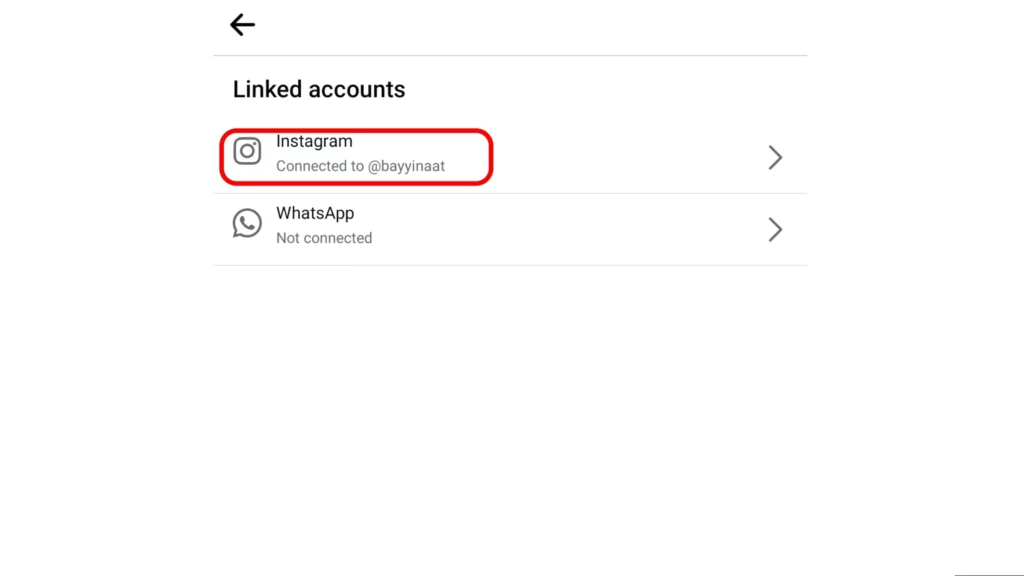
Step 06: Hit Connect account and follow the steps to link your Facebook Page and Instagram account.
How to Link Instagram to Facebook ‘New Pages Experience’ on Computer?
Here is how to link Instagram to Facebook page in New Pages experience while you are on your computer’s web browser:
Step 01: Log in to your Facebook account.
Step 02: Click your profile photo in the top right corner.
Step 03: Click See all profiles and select the Page you want to switch to.
Step 04: Click your Page’s profile picture in the top right of Facebook.
Step 05: Click Settings & Privacy and then click Settings.
Step 06: In the left menu, click Linked accounts.
Step 07: Click Instagram.
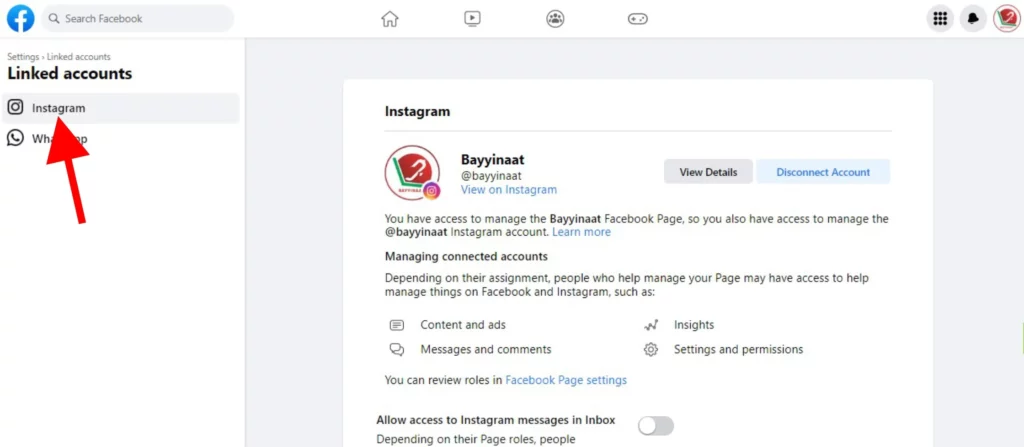
Step 08: Click Connect account and follow the steps to link your Facebook Page and Instagram account.
Wrapping Up
And that’s all you need to know to successfully link Instagram to Facebook account or Page! By connecting the two, you can expand your reach, improve your brand presence, and engage with a wider audience. If you want to learn more about Facebook, be sure to visit Path of EX for more helpful guides and tips!