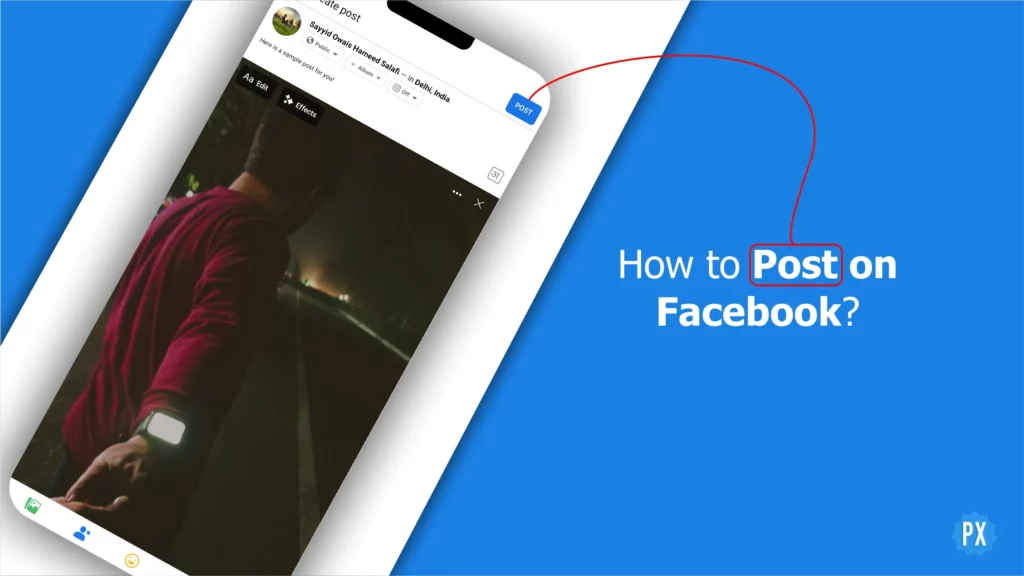Are you tired of scrolling through your Facebook feed and seeing identical old posts? Do you want to step up your social media game and learn how to post on Facebook like a pro? Look no further! In this guide, I’ll show you how to create engaging, creative, and attention-grabbing posts that will make your friends and followers take notice.
Facebook is one of the world’s most widely used social media platforms, with over 2.9 billion active users. As such, it’s a powerful tool for sharing your thoughts, ideas, and experiences with a vast audience. You can use it for business uses as well by creating a Facebook business page. However, with so many people using the platform, it can be challenging to stand out and make your posts seen.
With this guide, you’ll learn how to post on Facebook in a way that’s both effective and enjoyable. Whether you’re a business owner, a creative professional, or just looking to share your thoughts with friends and family, this guide is packed with tips and tricks to help you make the most of the world’s largest social network.
In This Article
How to Post on Facebook?
Creating Engaging and Eye-catching Posts on Facebook is an easy task to accomplish. Facebook allows you to post text posts, photos, videos, check-ins, life events, GIFs, live videos, and more. The process of posting on Facebook via iPhone, iPad, Android smartphones, desktop or mobile sites, and the Facebook Lite app is similar and easy. You can post right from the News Feed or from your Facebook profile. Here is how to post on Facebook:
Step 01: Tap or click What’s on your mind? from your Facebook News Feed or timeline.

Step 02: Add your update. (You can add text, photos, videos, check-ins, life events, GIFs, and live videos here).
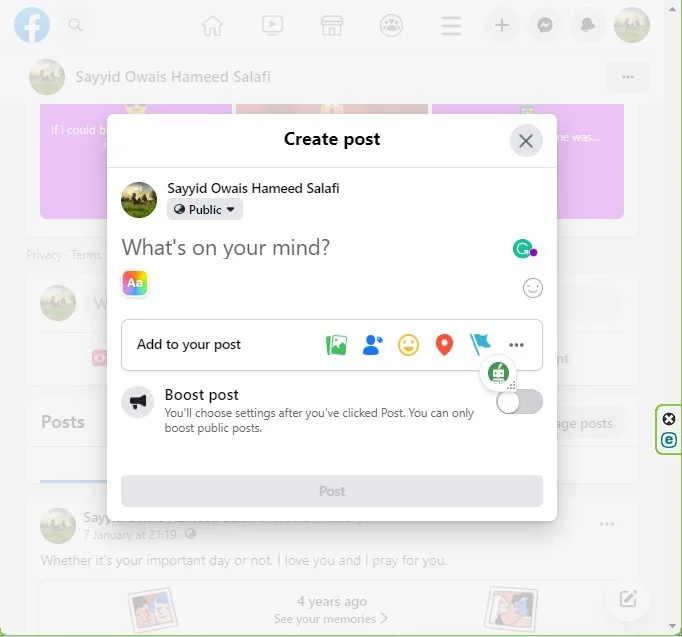
Step 03: Select an audience for your post.
Step 04: Tap or click Post to share your update on Facebook.
That concludes the instructions for how to post on Facebook. You may wonder how to post different types of content such as videos, photos, or links on Facebook. In that case, I have created another section specifically for that purpose, to provide a more detailed view on how to post different types of content on Facebook.
How to Post Different Types of Content on Facebook?
Creating different types of posts on Facebook is an excellent way to keep your audience engaged. In this section, I will show you how to post different types of content on Facebook such as photos, videos, links, check-ins, live videos, GIFs, and life events.
How to Post on Facebook: Text
To share a text-only post on Facebook, follow these steps from your device:
Step 01: Tap or click What’s on your mind? from your News Feed or timeline.
Step 02: Type or paste the text in the box that you want to share.
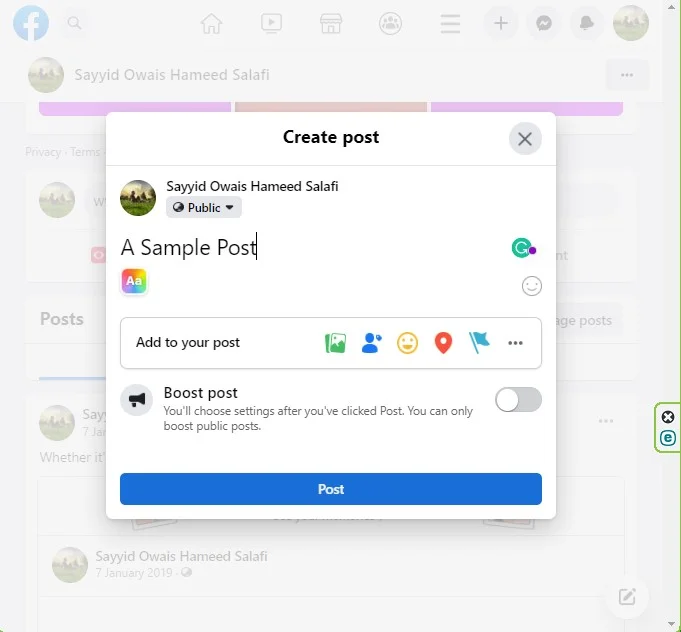
Step 03: Tap or click Post.
How to Post on Facebook: Photos
To share photo-only or photos along with text post on Facebook follow these steps:
Step 01: Tap or click What’s on your mind? from your News Feed or timeline.
Step 02: Tap or click the Photo icon labeled Photo/Video.
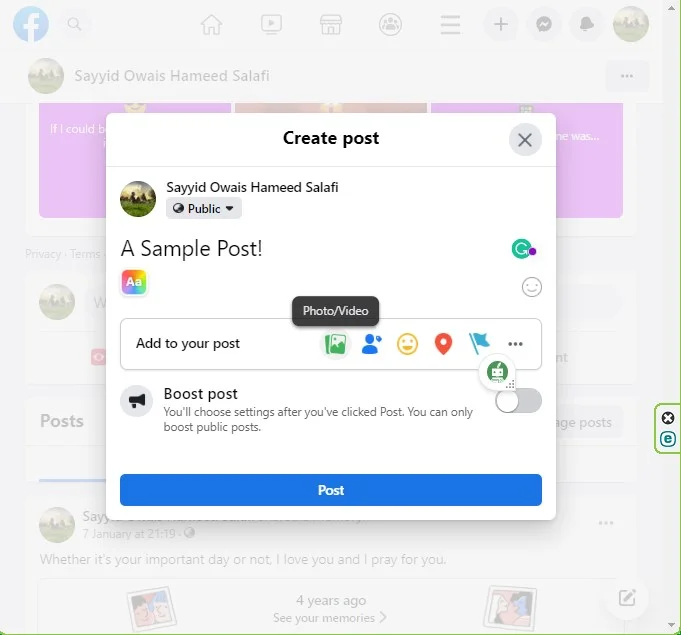
Step 03: Choose the photo you want to share, you can also hit the Camera icon to click a brand new photo and click/tap Done.
Step 04: Type the optional text.
Step 05: Tap or click Post.
How to Post on Facebook: Videos
To share a video-only or video along with text post on Facebook follow these steps:
Step 01: Tap or click What’s on your mind? from your News Feed or timeline.
Step 02: Tap or click the Photo icon labeled Photo/Video.
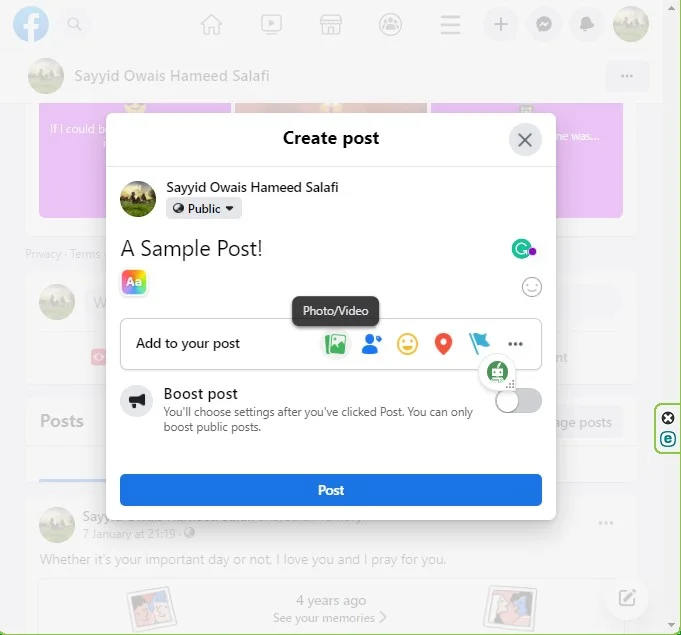
Step 03: Choose the Video that you want to share, you can also hit the Camera icon to record a new video and click/tap Done.
Step 04: Type the optional text.
Step 05: Tap or click Post.
Facebook will process your video and notify you when it’s ready to view. Keep in mind that the post won’t be visible until processing is complete. Videos are optimized for the best visual quality including HD, when uploading to Facebook. To ensure the best quality, connect to Wi-Fi or have a strong mobile signal before uploading videos.
How to Post on Facebook: Links
To share a link in a post on Facebook follow these steps:
Step 01: Tap or click What’s on your mind? from your News Feed or timeline.
Step 02: Enter the link.
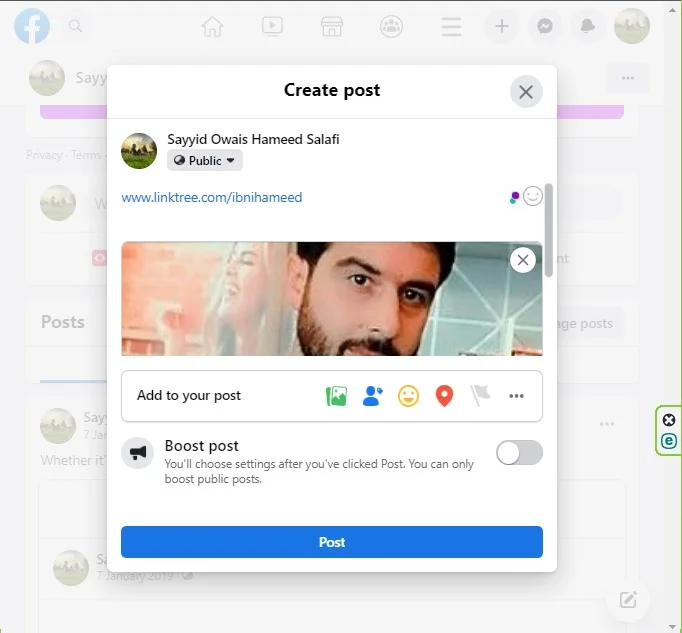
Step 04: Type the optional text or add optional multimedia.
Step 05: Tap or click Post.
How to Post on Facebook: Check-ins
To share a Check in and let your audience know about your recent location, the location of your photo/video in a post on Facebook follow these steps:
Step 01: Tap or click What’s on your mind? from your News Feed or timeline.
Step 02: Tap or click the pin icon, select a location from the list below or search for an area by clicking on it.
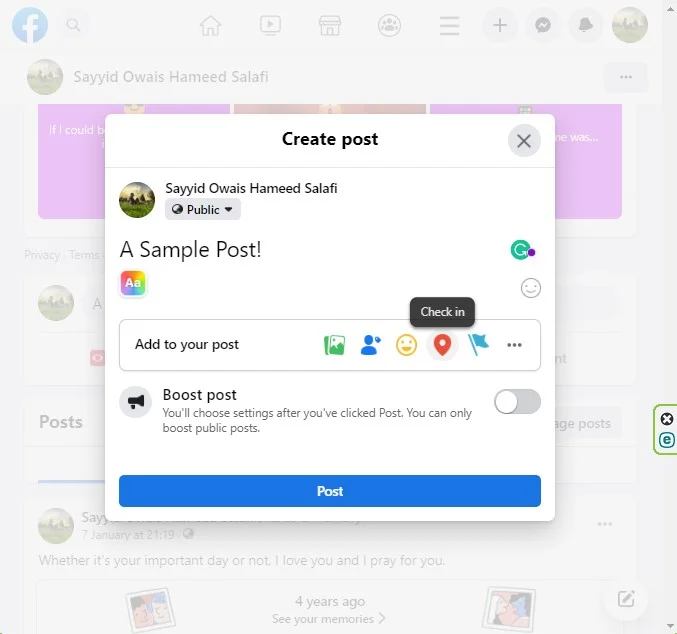
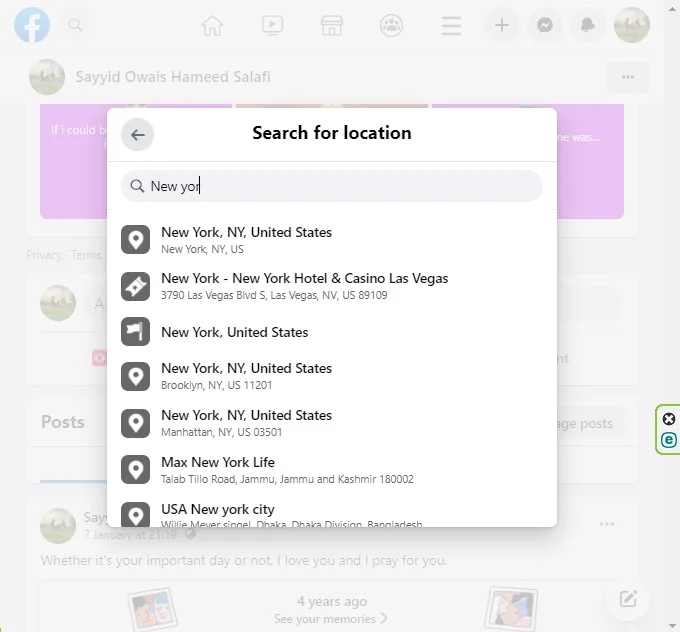
Step 03: Type the optional text or add optional multimedia.
Step 04: Tap or click Post.
How to Post on Facebook: Live Videos
Step 01: Tap or click What’s on your mind? from your News Feed or timeline.
Step 02: Tap the live video option, (on PC: Click •••, then click Live video)
Step 03: Click or tap Go live.
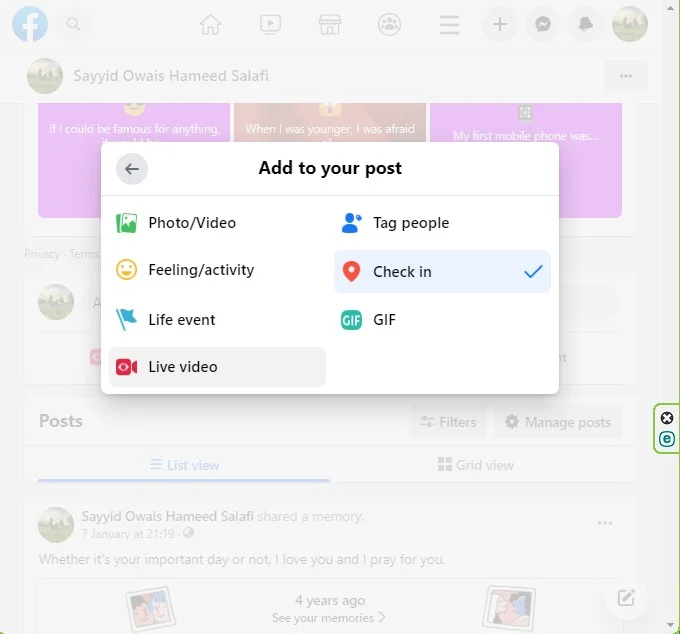
Step 04: Type something about your live video and select the audience.
Step 05: Click Go Live.
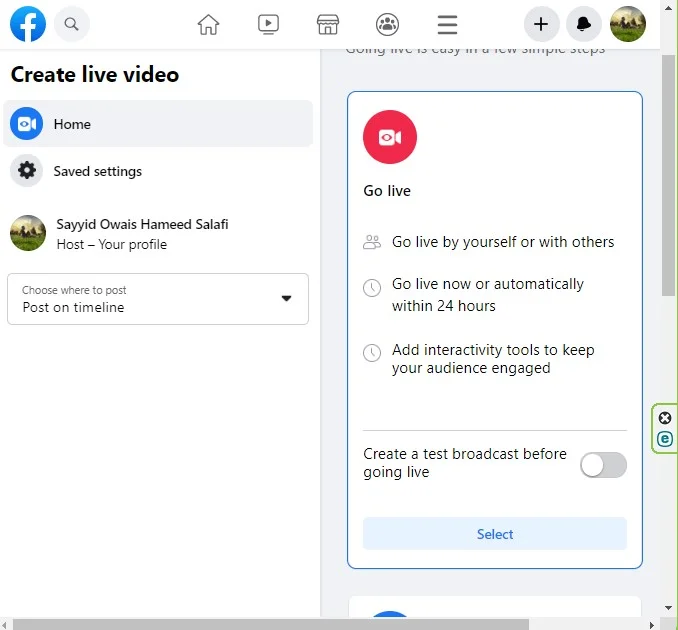
Step 06: Once you are done with the video Facebook will ask you if you want to share the video on your timeline. Follow the instructions and post the video.
How to Post on Facebook: GIFs
To share a GIF in a post on Facebook follow these steps:
Step 01: Tap or click What’s on your mind? from your News Feed or timeline.
Step 02: Select GIF.
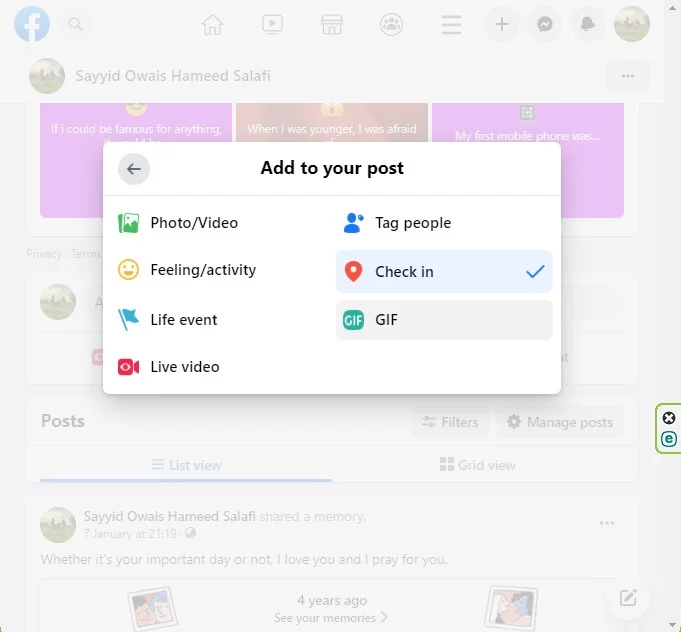
Step 03: Search for the one you want to share and hit on it.
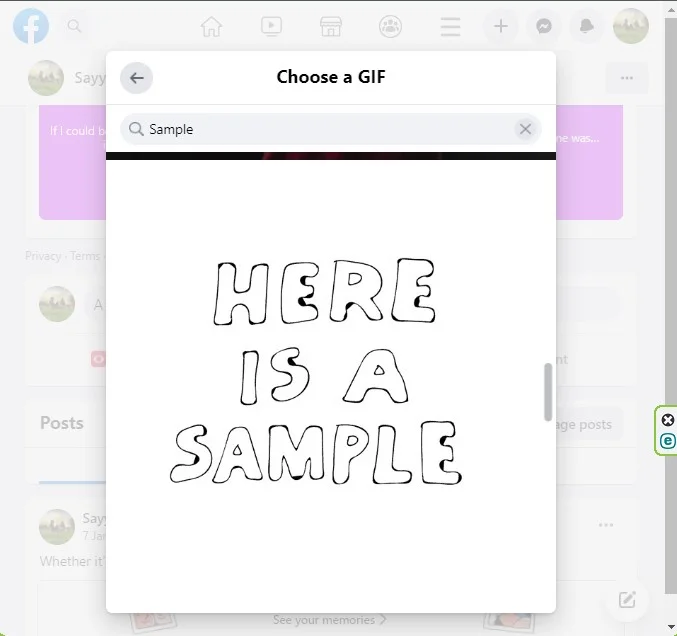
Step 04: Type the optional text.
Step 04: Tap or click Post.
How to Post on Facebook: Life Events
To share a Life Event in a post on Facebook follow these steps:
Step 01: Tap or click What’s on your mind? from your News Feed or timeline.
Step 02: Select the Flag icon labeled Life Event.
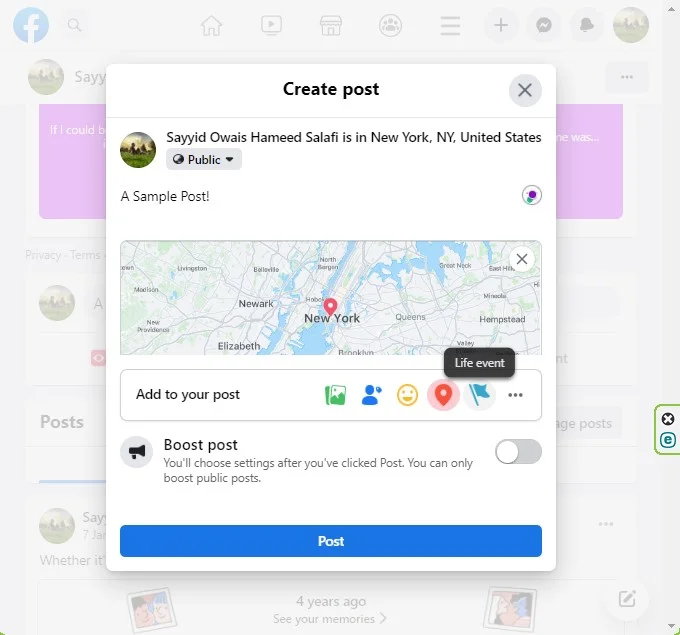
Step 03: Select a category or Create your own.
Step 04: Fill in the details as per your Life Event type and hit Done.
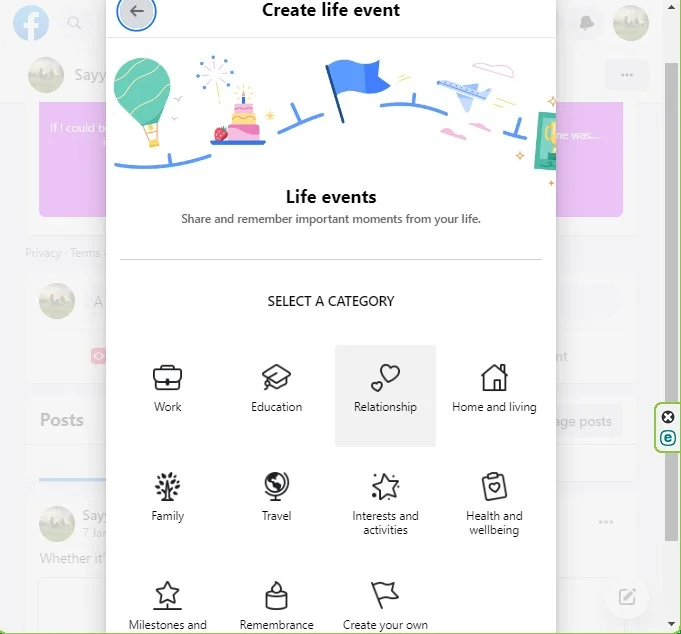
Step 05: Add an optional update (text, photo, feeling or location).
Step 06: Tap or click Post.
How to Post on Facebook: Feelings/Activity
You can post your activity and your feeling in a post on Facebook. Here is how:
Step 01: Tap or click What’s on your mind? from your News Feed or timeline.
Step 02: Select the Emoji icon labeled Feeling/activity.
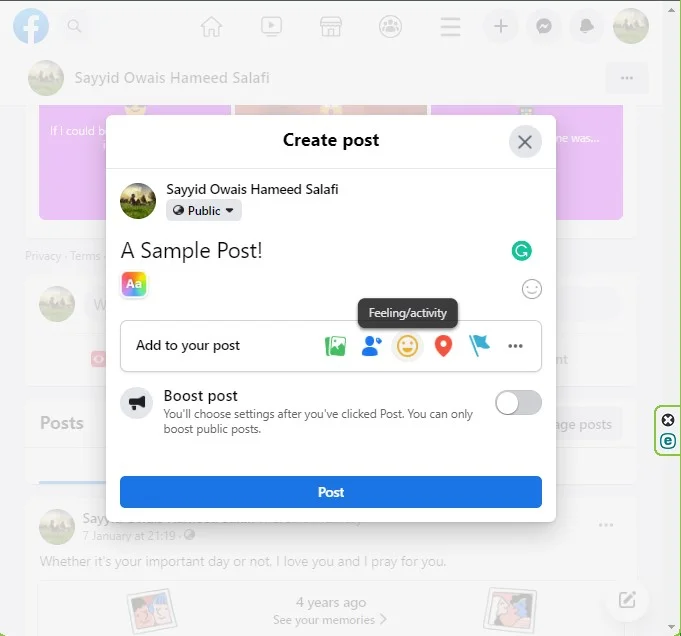
Step 03: Select an Activity from the Activity list or a Feeling from the Feelings list.
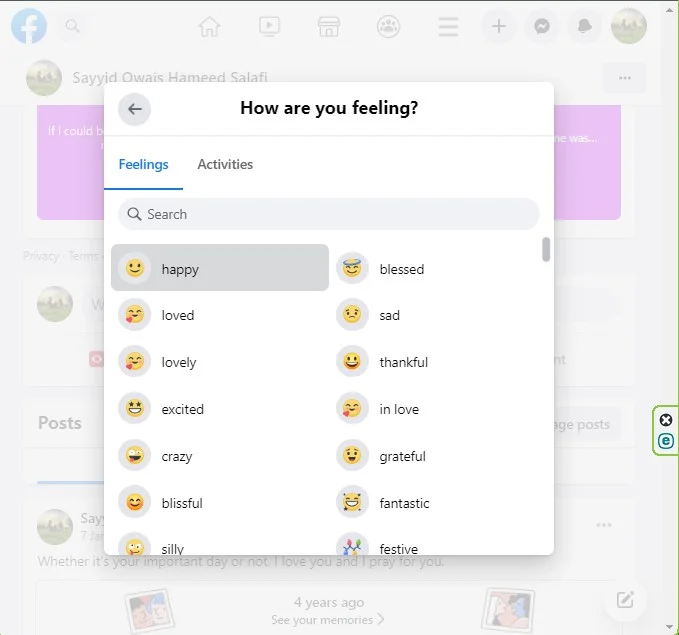
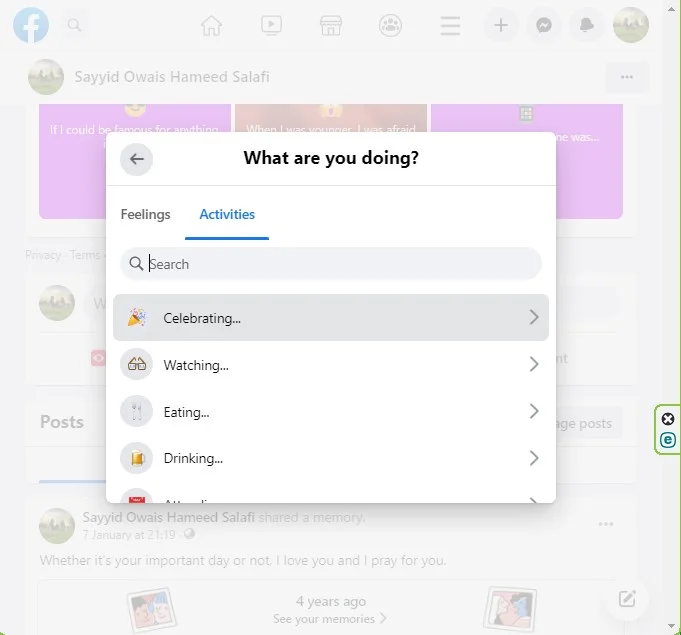
Step 04: Add an optional update (text, photo, feeling, or location).
Step 06: Tap or click Post.
Wrapping Up
That concludes the instructions for how to post on Facebook. By following the steps provided in this guide, you should now have a better understanding of how to post text, photos, videos, check-ins, life events, GIFs, live videos, and more on Facebook. Whether you’re a business owner, a creative professional, or just looking to share your thoughts with friends and family, this guide will help you make the most of the world’s largest social network.
For more tips, tricks, and guides on Facebook, keep visiting Path of EX. We strive to provide you with the latest and most up-to-date information on social media platforms, online marketing, and more. We are always updating our content to make sure that you have the knowledge you need to succeed online. So, keep checking back for more helpful resources and guides.