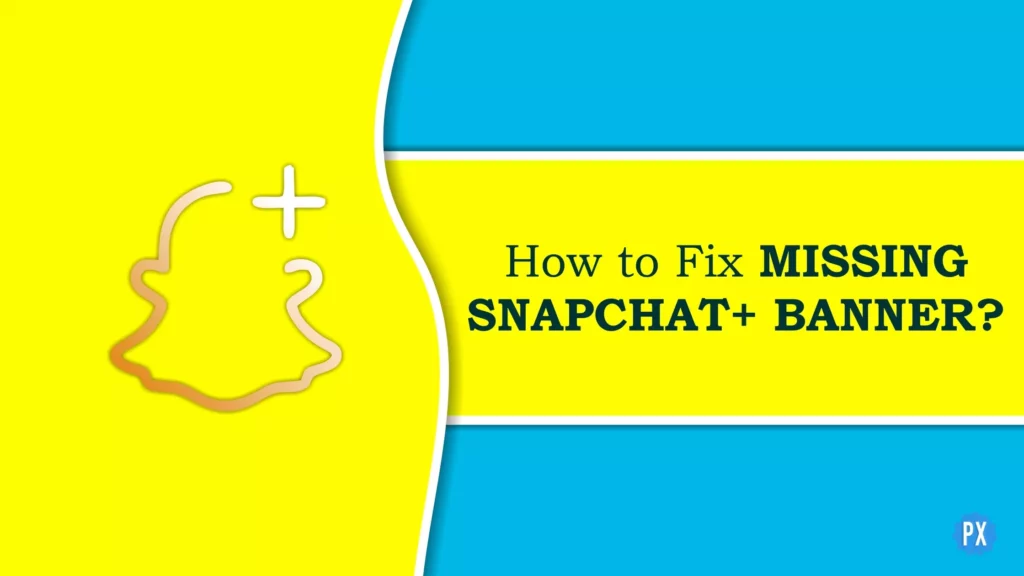Are you feeling lost without your trusty Snapchat Plus banner? Don’t worry; we have all been there. But fear not, dear reader! I have put together a foolproof guide to help you track down that elusive banner and bring it back where it belongs. So put on your detective hat, grab a magnifying glass, and let’s get ready to solve the mystery and fix the missing Snapchat Plus banner!
Snapchat Plus is the ultimate upgrade for your Snapchat experience. With a fancy banner and all sorts of exclusive features, it’s no wonder everyone wants in on the action. But beware! These exclusive perks come at a price — the constant fear of losing your precious banner. Whether you’re a seasoned Snapchat Plus user or just getting started, it’s important to know how to keep your banner safe and sound.
If you don’t find the Snapchat Plus (aka Snapchat+) banner card on your profile and you want to know how to fix the missing Snapchat Plus banner, I am here to help. With a little bit of detective work, you can track down that banner and get it back where it belongs. So don’t give up just yet — keep reading, and we’ll get you back to Snapchat Plus bliss in no time!
In This Article
Reasons Behind the Missing Snapchat Plus Banner
There are several possible reasons why you might not be seeing the Snapchat Plus banner on your profile. It could be that Snapchat Plus is not available in your country, or it could be that your app is not up to date. Alternatively, you may need to clear out some of the other banner cards on your profile before the Snapchat Plus banner will appear. Let’s check out the issues in detail.
01: Not Available in Your Country
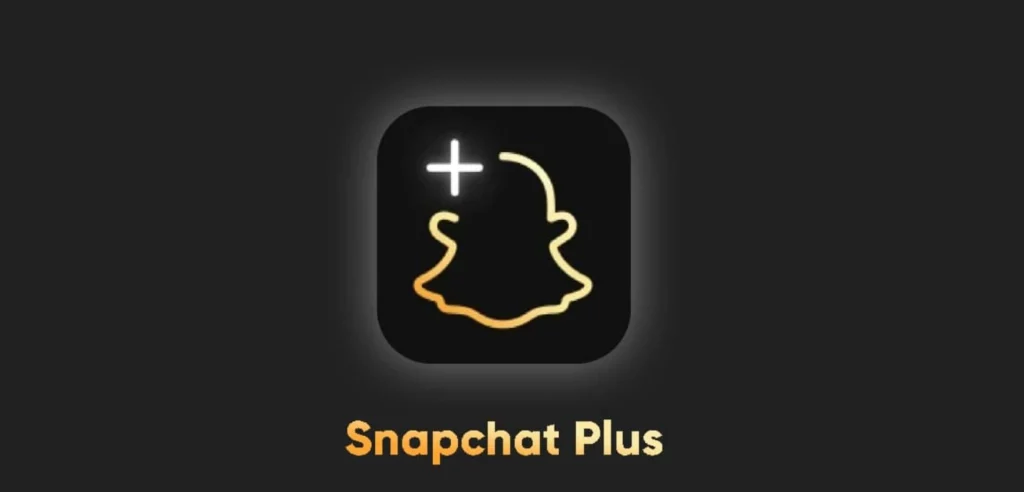
If Snapchat Plus is not available in your country, you won’t be able to access the banner or any of the associated features. In this case, there’s not much you can do except wait for Snapchat Plus to become available in your region.
As the Snapchat Plus feature was released on June 29, 2022, it is possible there may be an area that is yet not covered. However, it is always a good idea to check with Snapchat directly or visit their website for the most up-to-date information about new features and updates to the app, as the availability of the Snapchat Plus feature may have changed since its initial release.
02: App Not Updated

The Snapchat Plus banner may not be displayed on your profile if you are not running the most up-to-date version of the app. It is important to keep your app up-to-date in order to access the latest features and ensure that it is functioning properly. If you have not recently updated your app, this could be the reason why you are not seeing the Snapchat Plus banner.
If you are using an outdated version of an app, it may not be compatible with the latest version of your operating system or other apps that you are using. This could cause issues or conflicts that may impact the app’s performance.
Outdated apps may not function as efficiently as newer versions, which could lead to slower performance and a less optimal user experience.
03. Other Banner Cards on Your Profile
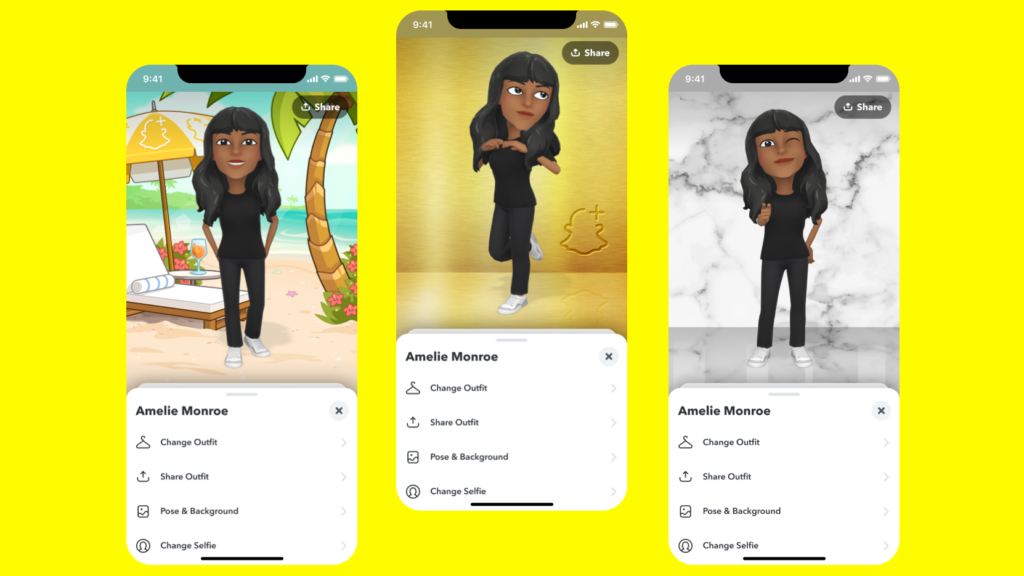
If you have other banner cards displayed on your profile, such as sponsored content or featured stories, this could be taking up space and preventing the Snapchat Plus banner from being displayed.
When you have other banner cards displayed on your profile, they may take up space that could otherwise be occupied by the Snapchat Plus banner. This could prevent the Snapchat Plus banner from being displayed on your profile, even if you meet the other requirements for accessing the feature. If you have multiple banner cards displayed on your profile and you are not seeing the Snapchat Plus banner, it is possible that the banner is being blocked by these other banner cards.
How to Fix Missing Snapchat Plus Banner
If you are missing Snapchat Plus banner on your profile, there are several potential reasons why this may be the case. These include unavailability in your country, having an outdated version of the app, or having other banner cards displayed on your profile — as discussed above.
By understanding these potential causes and following the troubleshooting steps provided, you can take steps to resolve the issue and access the Snapchat Plus banner on your profile if you meet the other requirements for using the feature.
Let’s learn how to fix missing Snapchat banner on your profile with the following steps:
01. Wait for Snapchat Plus Banner to Available in Your Country

If the Snapchat Plus feature is not available in your country, there is unfortunately no way to access it at this time. You can check with Snapchat directly or visit their website for the most up-to-date information about the availability of the feature in your region. In the meantime, you may want to consider using other features or tools within the app that are available to you.
Snapchat offers a wide range of features, such as filters, stickers, and lenses, that can help you enhance your photos and videos and share them with your friends and followers. You may also want to consider following other users or discovering new content through the Discover feature or the Stories feature. While you may not be able to access the Snapchat Plus banner at this time, there are still plenty of other ways to engage with the app and have fun.
02. Update Your Snapchat App
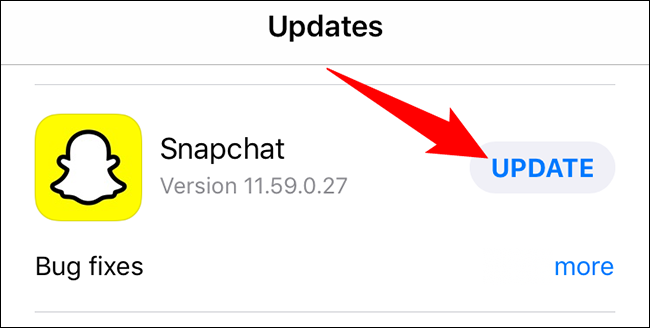
If you have a missing Snapchat Plus banner on your profile because you are not running the most up-to-date version of the app, the solution is to update the app. To do this, follow these steps:
Step 1. Open the App Store or Google Play Store on your device.
Step 2. Search for the Snapchat app.
Step 3. Tap the “Update” button next to the app’s listing.
Step 4. Wait for the update to download and install.
Once the update is complete, you should be able to access the missing Snapchat Plus banner on your profile if you meet the other requirements for using the feature.
03. Remove Other Banner Cards on Your Profile
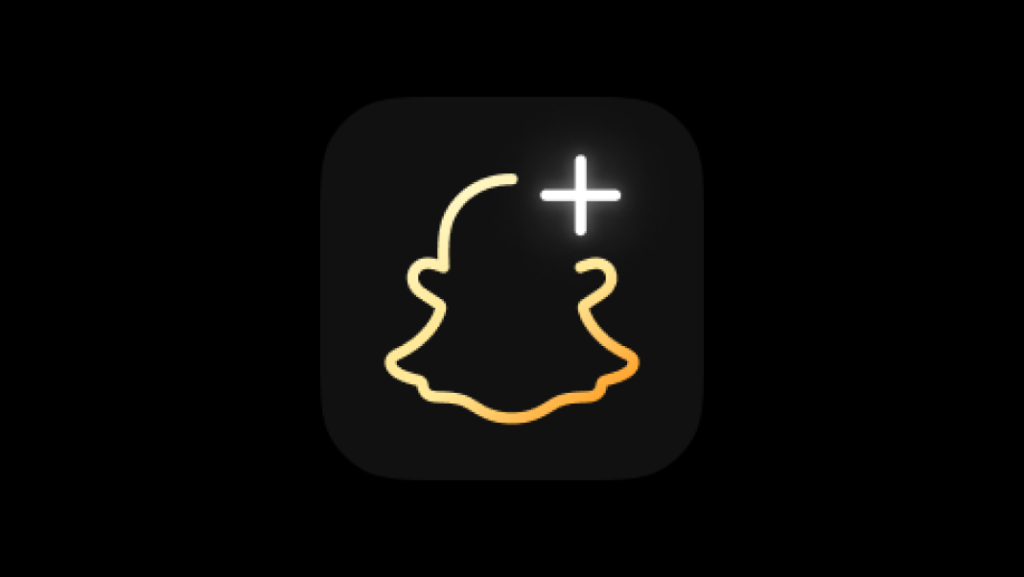
If you have other banner cards displayed on your profile, such as sponsored content or featured stories, and you are missing Snapchat Plus banner, you may need to remove some of these banner cards in order to make room for and fix missing Snapchat Plus banner. To do this, follow these steps:
Step 1. Open the Snapchat app on your device.
Step 2. Tap on your profile icon in the top left corner of the screen.
Step 3. Scroll down to the bottom of the screen, where you should see a list of banner cards.
Step 4. Tap on the banner card that you want to remove.
Step 5. Tap on the Delete button to remove the banner card from your profile.
Once you have removed some of the banner cards from your profile, you should have enough space for the missing Snapchat Plus banner to be displayed. However, you should meet the other requirements for using the feature.
Additional Tips for Fixing the Missing Snapchat Plus Banner
If you’ve tried the above troubleshooting steps and are still having trouble accessing the Snapchat Plus banner, don’t worry! There are plenty of other things you can try to fix the missing banner. You could try dancing in front of your device while chanting ancient incantations or maybe try offering a sacrifice to the Snapchat gods. Alternatively, you could try these more practical fixes: checking on a different device, resetting the app, or uninstalling and reinstalling the app. While I can’t guarantee that these will work, it’s definitely worth a shot!

Here are more tips to fix the missing Snapchat Plus banner:
01. Check your internet connection: Make sure that you have a stable internet connection. A weak or unstable connection may prevent the Snapchat Plus banner from loading properly.
02. Restart your device: Sometimes, simply restarting your device can help resolve issues with apps or software. Try closing the app and restarting your device to see if this helps.
03. Check for system updates: In addition to checking for updates to the Snapchat app, you should also check for updates to your device’s operating system. Outdated operating systems can sometimes cause issues with apps or software, so it is always a good idea to keep your device up-to-date.
04. Clear app cache: If you are still experiencing issues after trying the above steps, you may want to try clearing the app cache. To do this, go to the Settings menu on your device and select “Apps” or “Application Manager.” Find the Snapchat app and tap on it, then select “Clear cache” or “Clear data.” This will reset the app and may help fix the missing Snapchat Plus banner.
05. Check on a different device: If you are experiencing the missing Snapchat Plus banner issue on one device, try accessing your account on a different smartphone to see if the issue persists. This can help you determine if the issue is specific to a particular device or if it is a wider problem.
06. Reset the app: If you have tried all of the above steps and are still experiencing issues, you may want to try resetting the app. To do this, go to the Settings menu on your device and select “Apps” or “Application Manager.” Find the Snapchat app and tap on it, then select “Clear data” or “Offload app.” This will reset the app to its default settings and may help resolve any issues that you are experiencing.
07. Uninstall and reinstall the app: If resetting the app does not resolve the issue, you may want to try uninstalling and reinstalling the app. To do this, go to the Settings menu on your device and select “Apps” or “Application Manager.” Find the Snapchat app and tap on it, then select “Uninstall.” Once the app has been uninstalled, go to the App Store or Google Play Store and search for the Snapchat app. Download and install the app, then sign in to your account to see if the missing Snapchat Plus banner on your profile has been resolved.
08. Contact Snapchat Support: If you have tried all of the above steps and are still experiencing the missing Snapchat Plus banner issue, you may want to consider reaching out to Snapchat’s support team for further assistance. You can contact Snapchat through their website or through the app by tapping on the “Support” button in the Settings menu. The support team may be able to help you troubleshoot the issue and find a solution to the missing Snapchat Plus banner on your profile.
Wrapping Up
I hope you’ve learned everything you need to know about how to fix the missing Snapchat Plus banner on your profile! If you found this article useful, be sure to spread the word and tell all your friends about the amazing resources available on our site, Path of EX. You can always check it out for more helpful guides, fixes, and Snapchat resources.
Frequently Asked Questions
What is Snapchat Plus?
Snapchat Plus is a premium version of the popular social media app that offers users access to additional features and benefits, such as higher quality video calls and larger group video calls. It is available for a monthly subscription fee.
What causes the missing Snapchat Plus banner?
There are several potential reasons why a user may not see the Snapchat Plus banner on their profile. These include unavailability in their country, having an outdated version of the app, or having other banner cards displayed on their profile.
How can I fix the missing Snapchat Plus banner?
To fix the missing Snapchat Plus banner, you can try the following troubleshooting steps:
1. Wait until Snapchat rolls out the Snapchat Plus feature in your area.
2. Update your app.
3. Remove other banner cards on your profile one by one until you fix the missing Snapchat Plus banner.