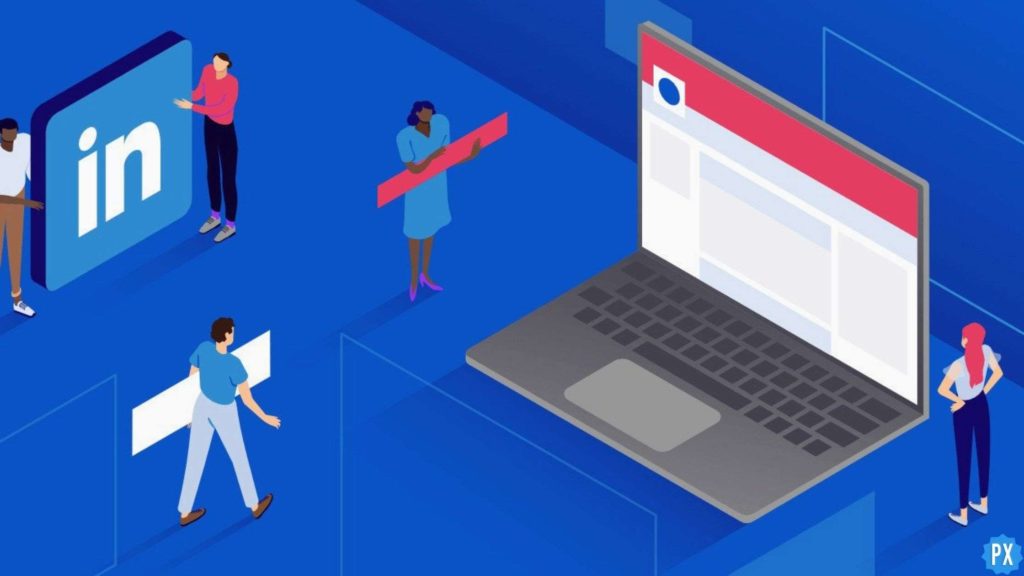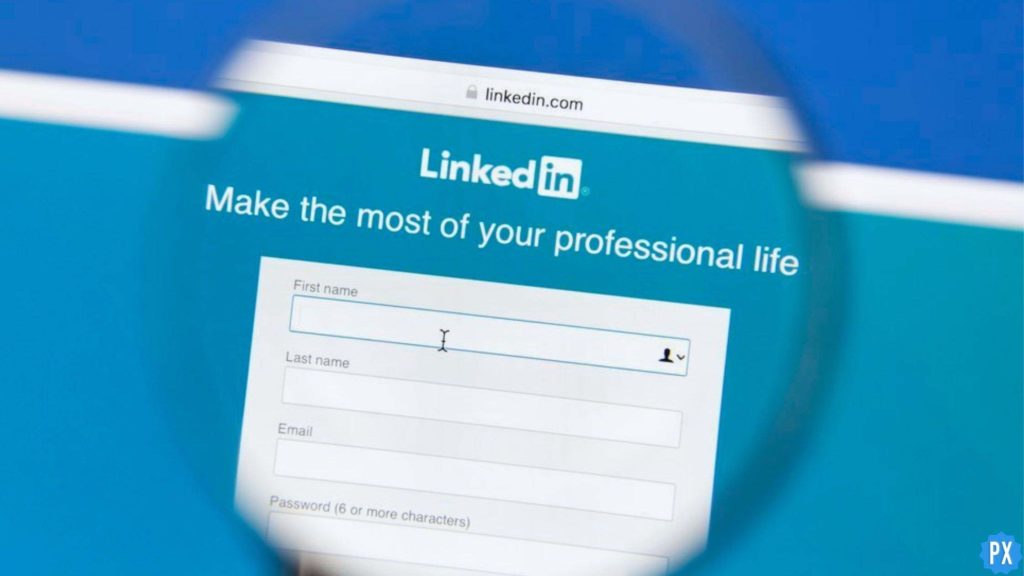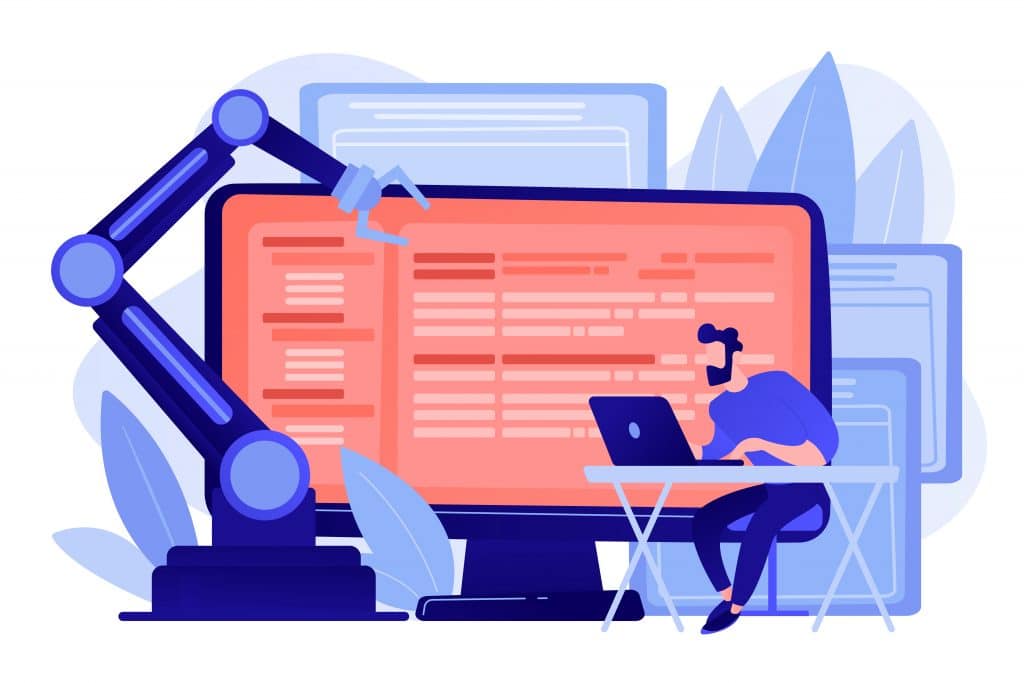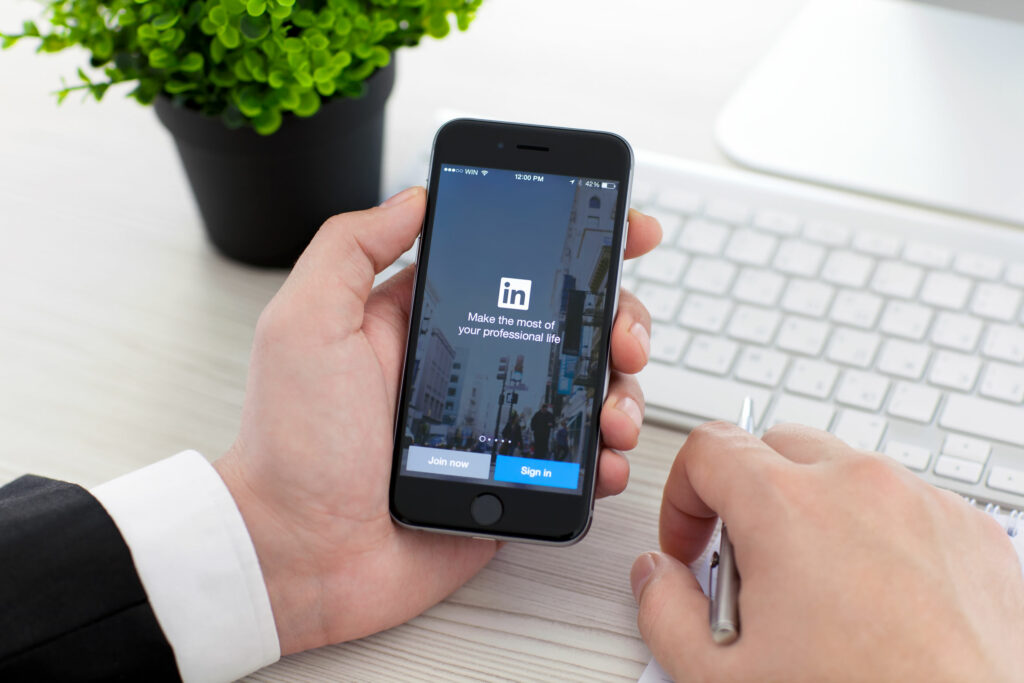LinkedIn as a platform acts as a bridge between job seekers and recruiters. You can easily connect with an organization on the LinkedIn app, send your resume, and seek any opportunity on the platform. Apart from making connections on LinkedIn, you need to make your LinkedIn profile top-notch in order to stand out from the rest. LinkedIn allows a user to add their interests to their profile. You can easily curate your interests according to your desire. If you are someone who wants to know the way to add and edit interests on LinkedIn, then you are at the right place. In this article, I will tell you, how to edit interests on LinkedIn.
Your LinkedIn profile is loaded with your connections, followers, skills, and interests. And all these factors add great value to your LinkedIn profile. Once you curate your profile, add skills, and edit interests, you enhance your reach on LinkedIn which is the primary goal of the platform, and get closer to lucrative opportunities on the platform.
So, without further ado, let’s dig in to learn about LinkedIn interests and how to edit interests on LinkedIn.
In This Article
Why Do LinkedIn Interests Matter?
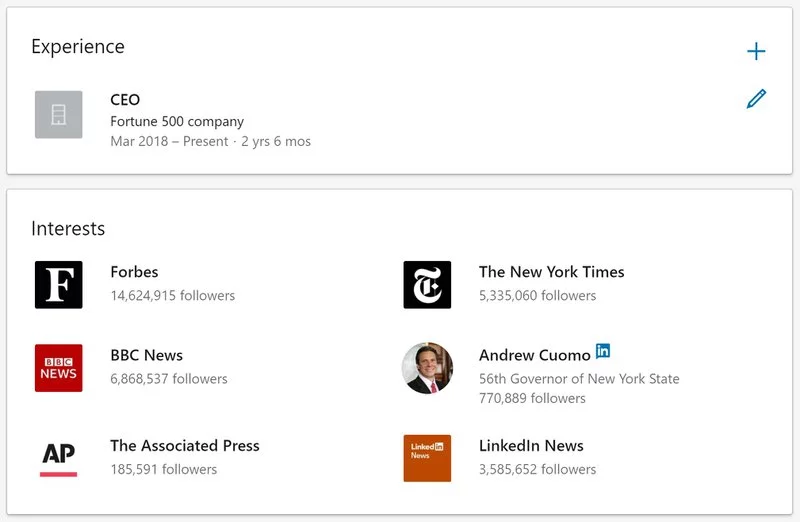
LinkedIn interests refer to the companies, influencers, schools, and groups that a user follows on LinkedIn. LinkedIn interests reveal a lot about you and any user who visits your profile will know about your interests on the platform.
LinkedIn profile is something that a user needs to curate in such a way that it stands out and proves a better way of lucrative opportunities on the platform. With your achievements, skills, recommendations, and education, your LinkedIn profile tells a lot more about your personality.
One of the major things about your interests in a LinkedIn profile is that it helps you find people who can become part of your network and thus opens doors for new and compatible opportunities.
LinkedIn interests have time and again proved better for improving your connections. Once you follow any company, people, or group in your industry, it enhances your chances to increase your exposure. And any critical personnel from the company might bump into your profile and may find you the right fit.
So, all in all, LinkedIn profiles play an important role in your professional journey on the platform. It can either make you or break you, depending on how you curate your profile on the platform.
How To Edit Interests on LinkedIn?
Editing interests on LinkedIn means that you are either adding or removing any company, influencer, group, or school. You can easily edit your interests on LinkedIn and attract more like-minded people to your LinkedIn page. In order to edit interests on LinkedIn, follow the given methods.
Method 1: Adding Interests on LinkedIn
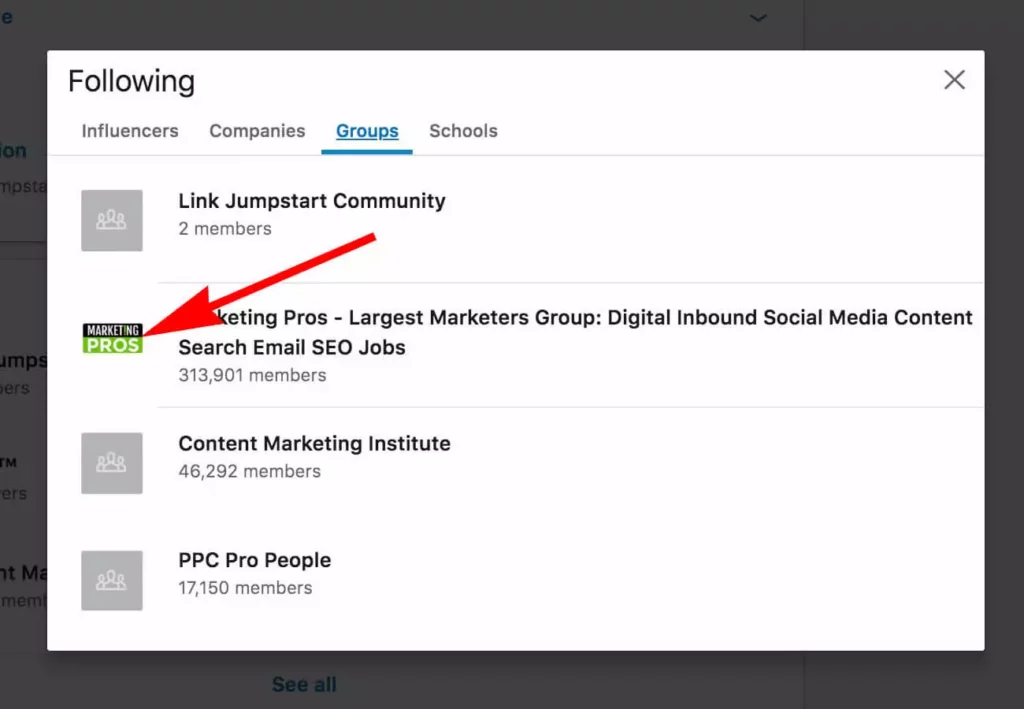
Adding interests on LinkedIn means adding particular companies, groups, or people to your profile. In order to add the interests on your LinkedIn profile, follow the given steps:
- Launch LinkedIn on your device.
- In the search bar above the screen, search for the profile you are interested in.
- Now, head to their profile page. On their profile page, tap the Follow button on the profile, and they will be automatically added to your interests and voila, you are done!
It is to be noted that you can also add interests by checking the interest section of your friends and you can also easily follow the ones that intrigue you or are relevant to the industry there. Other users on the platform will also be able to see all your interests in the Interests section.
Method 2: Removing Interests on LinkedIn
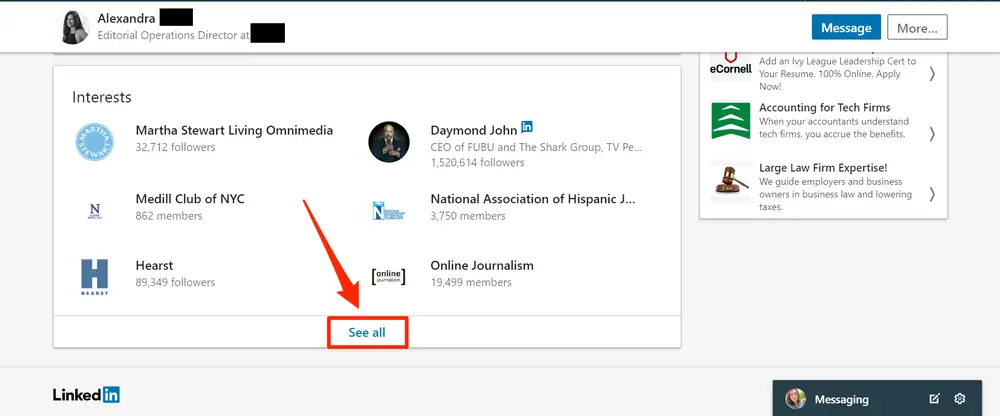
If you find some of your interests on LinkedIn outdated and no longer want to follow then. Then all you need to do is remove any interest from the interests section on your profile by simply unfollowing them. In order to remove the interests on LinkedIn, follow the given steps.
- Launch LinkedIn on your device.
- Head to your profile and then navigate to your interests section.
- Launch the category you want to edit (the categories include: Influencers, Companies, Groups, and Schools).
- Now choose the Show All option.
- Head to the desired category to find the profile you want to remove from your interests.
- Now tap the Following button located next to the profile to unfollow and remove them from your interests and voila, you are done!
How to Design Your Interest Section?
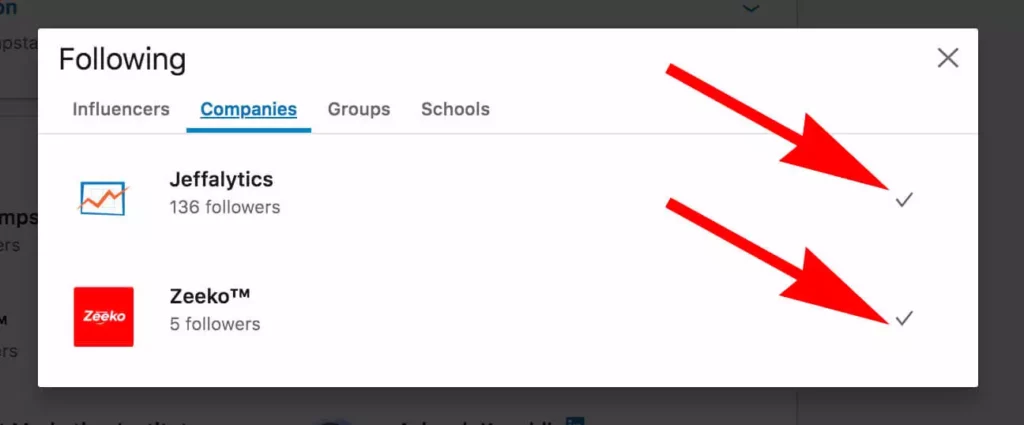
Now that it is clear that interests on your LinkedIn play a pivotal role in building your profile on the platform. The basic factors that a strong interests section does to the overall LinkedIn profile include:
- Improving your connections.
- Increase your exposure.
- Attract more like-minded people.
The Design of your interest section should be aligned with your career ambitions and prospects. You also need to keep your target audience in your mind when you design your interest section. Your interest section tells a lot about your personality. So, make sure to keep it honest, fresh, and in alignment with what you believe in.
Wrapping Up
LinkedIn is the most popular app for job seekers and recruiters. You can easily add your basic information to your LinkedIn profile and add connections on the platform. Your LinkedIn profile has your information including skills, interests, and connections. To know, about LinkedIn interests and how to edit interests on LinkedIn, read the entire article and share it with your friends.
For more trending stuff on Technology, Gaming, and Social Media, keep visiting Path of EX. For any queries, comment below, and we will get back to you ASAP!
Frequently Asked Questions
1. Where do I put interests on LinkedIn?
Go to your profile page and click the Edit Profile button. Scroll down to the Interests section and click on the Add button.
2. How do I update my information on LinkedIn?
Click the Me icon at the top of your LinkedIn homepage>click View Profile>Click the Edit icon to the right of the section you’d like to make changes to>Make changes in the fields provided>Click Save.
3. What should you not add to your LinkedIn profile?
1. Personal Information.
2. Political or Religious Posts.
3. Controversial Posts.