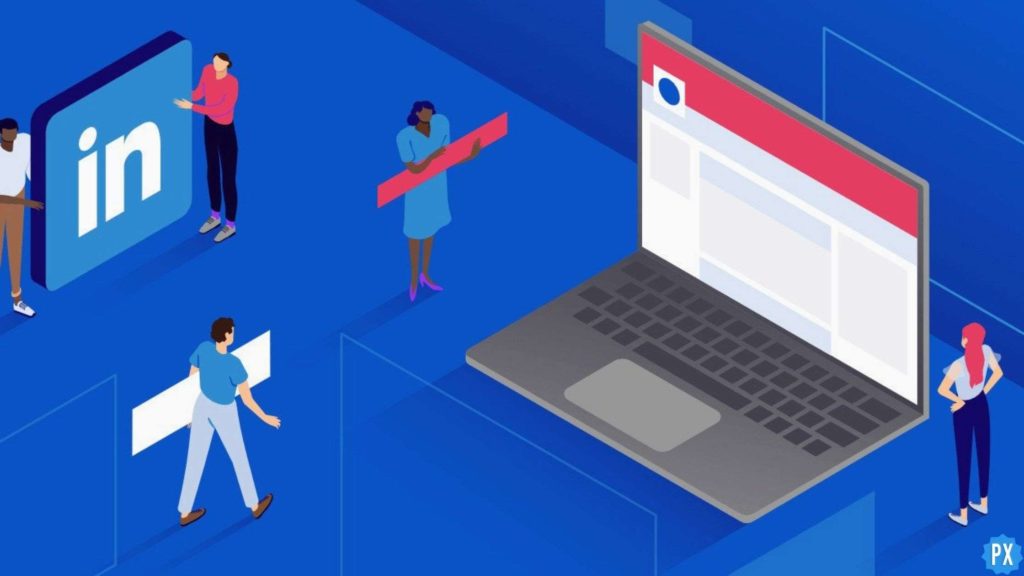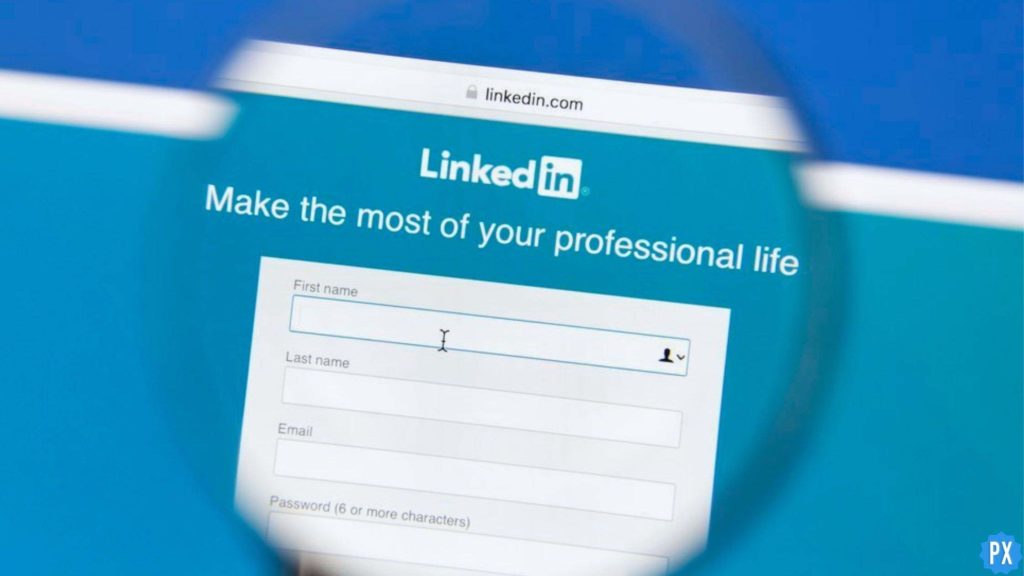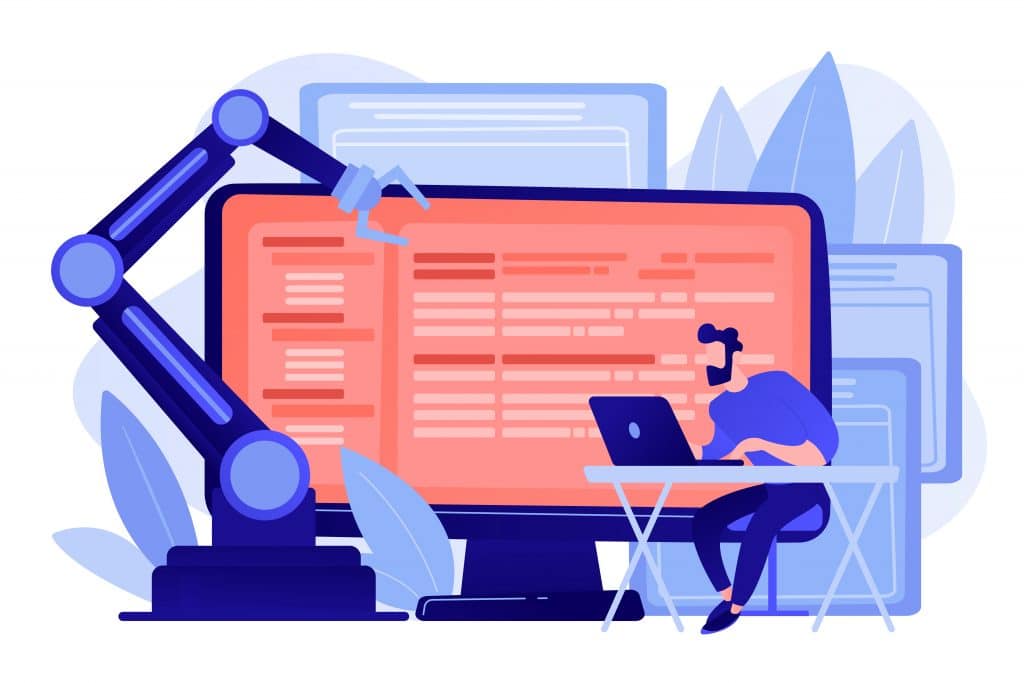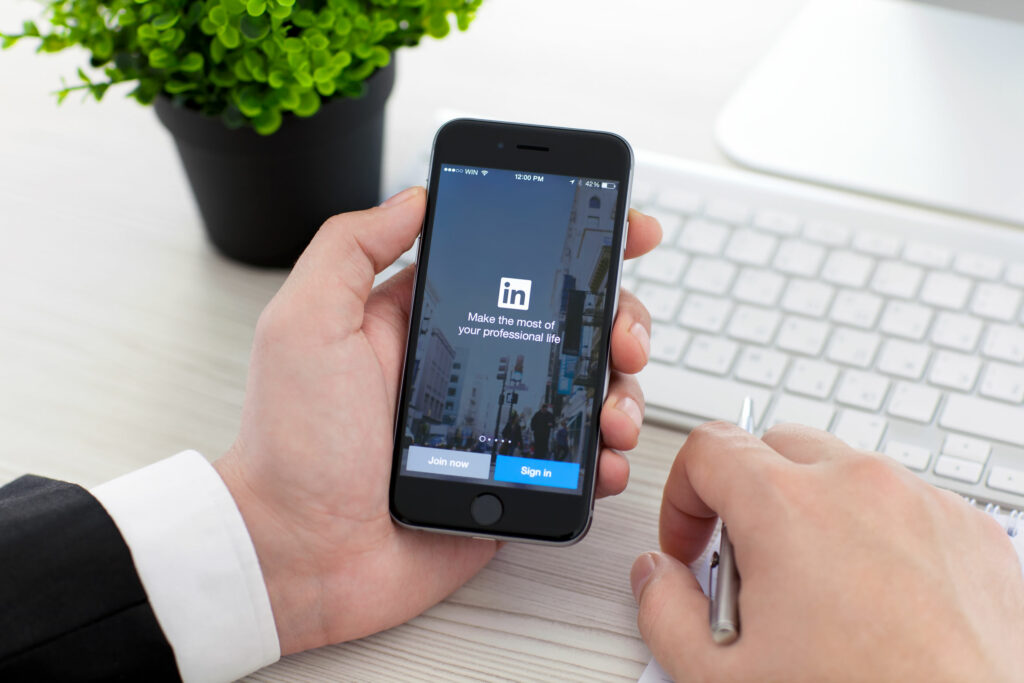Are you done with LinkedIn Sales Navigator and want to cancel your subscription now? If this is something your want to do, this article is for you. I will tell you how to cancel LinkedIn Sales Navigator in today’s article. So come along!
LinkedIn Sales Navigator is one of many products of LinkedIn which is specially designed for sellers to help them manage their sales and activities online. Using this tool, sellers can connect directly with buyers and grow their network. But as the hike in the subscription prices is a regular thing these days, many LinkedIn Sales Navigator users are opting to cancel their subscription as the price is heavy on their purses.
So, without further ado, let’s jump into the article and learn how to cancel LinkedIn Sales Navigator. Why wait, then? Let’s begin!
In This Article
How to Cancel LinkedIn Sales Navigator?

Here is your step-by-step guide on how to cancel LinkedIn Sales Navigator. But before canceling the subscription, know that only a purchase admin can cancel a Sales Navigator Advanced online subscription, so if you are not a purchase admin, you can’t cancel the subscription. There is another implication of canceling the Sales Navigator account; your current pricing will be lost if there is a change in the prices since you last subscribed.
So if you are okay with the implication, these are the steps you need to follow to cancel LinkedIn Sales Navigator.
Step 1: Open the LinkedIn.
Step 2: Tap on the Sales Navigator icon at the top right corner.
Step 2: Sign in to your Sales Navigator account.
Step 3: Click on your profile picture at the top right corner. .
Step 4: Select Settings.
Step 5: Tap on the Cancel Subscription option.

Step 6: Tap on Cancel and lose credits.
Step 7: Tap on the Continue to cancel button.
Step 8: Select the reason for the cancelation of the subscription.
Step 9: Tap on Confirm cancellation button.
And with this, you are done! This is how you can cancel LinkedIn Sales Navigator.
Wrapping Up
With this, I come to the end of this blog, and I hope I now know how to cancel LinkedIn Sales Navigator. So follow the simple steps mentioned in the article and cancel your LinkedIn Sales Navigator in no time. And yeah, for any further queries related to LinkedIn, you can comment in the comments section below.
So, guys, that is it for today. Take care! And keep visiting our website, Path of EX, for more such queries related to Social media, Gaming, and Technology. Till then, Bye! Bye!
Frequently Asked Questions
1. Can I cancel the Sales Navigator anytime?
Yes, you can cancel Sales Navigator anytime you want.
2. What happens if you cancel Sales navigator?
On canceling your existing Sales Navigator account, if prices have changed since you last subscribed, your current pricing will be lost.
3. Is LinkedIn Sales Navigator refundable?
Yes, LinkedIn Sales Navigator is refundable within seven days of purchase.
4. Can you use Sales navigator for free?
Yes, you can sign up for a Sales Navigator free trial with your LinkedIn account.