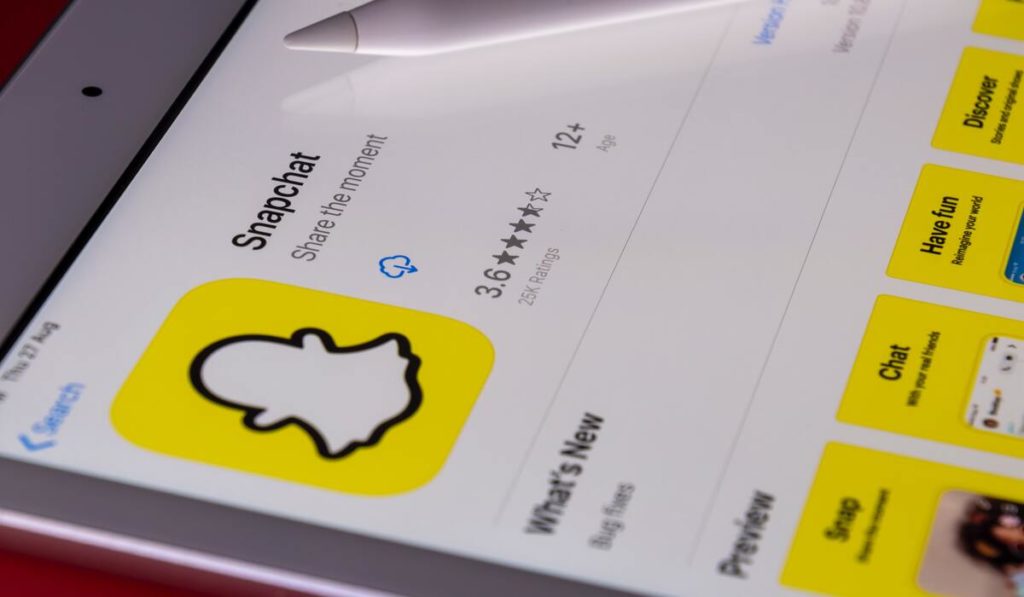Snapchat is known for its updates and for making sure you stay connected with your friends on the platform. Creating shortcuts is an easy way to stay connected with just a single click on Snapchat. You can easily create and delete shortcuts whenever you want to. In this article, I will tell you, How to Edit A Shortcut On Snapchat.
In order to edit the shortcut on Snapchat, you will need first to create a list of recipients. Once you have the list, then only you can edit the shortcut from the list. So, without further ado, let’s dig in to know how to edit a shortcut on Snapchat or edit shortcuts on Snapchat.
In This Article
What are Shortcuts on Snapchat?
Shortcuts on Snapchat are a way in which you can stay connected with your friends, and you can send snaps with a single click. The main purpose of shortcuts on Snapchat is to give preference to some users more than others.
Snapchat Shortcuts is a simple way of bifurcating your important people from others on the app. There are some snaps that you’d be comfortable sharing with certain people. Selecting those few people every time you want to send a snap becomes hectic. This is where Snapchat shortcuts come in.
You can simply add some people to your Snapchat Shortcut and then share the snaps with them easily.
How to Create Shortcuts on Snapchat?
I have told you what Snapchat Shortcuts are; now, let’s find out how you can create a shortcut on Snapchat or how to edit Snapchat shortcuts. There are two ways in which you can create a Snapchat Shortcut. Let us look at them in detail.
How to Create a Snapchat Shortcut While Sending the Snap?
In order to create shortcuts on Snapchat, follow the given steps and know how to create shortcut in Snapchat:
- Launch Snapchat on your device.
- Click the snap and then tap on Send to option located at the bottom right corner.
- To create a shortcut, long press on the send to option that appears in the search bar.
- Now tap on Create Shortcut option that will appear below the search bar.
- You will be directed to a page where you have to select Emoji and select the contacts you want to add in Shortcuts.
- Once done, a shortcut will be created on Snapchat.
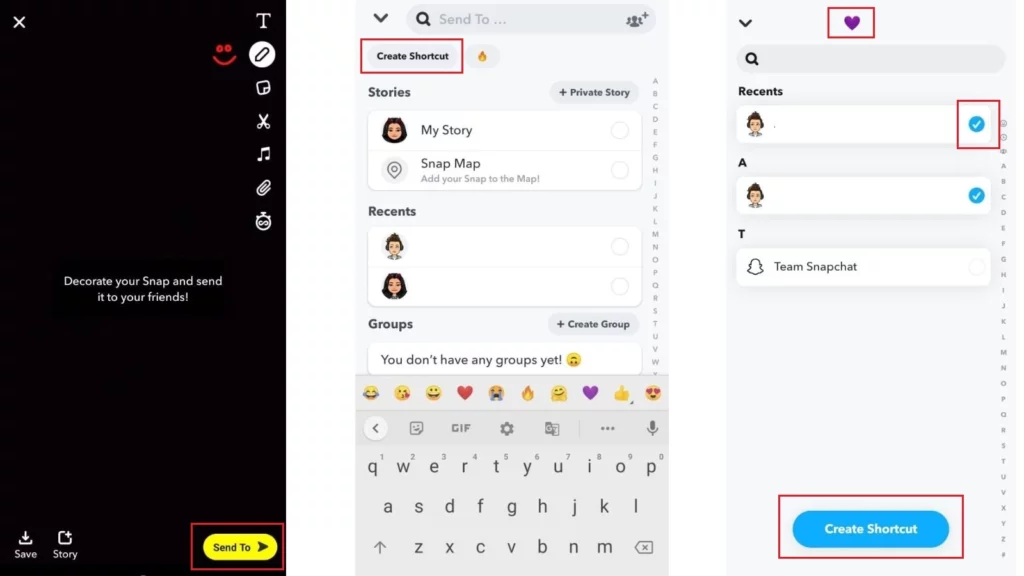
How to Create a Shortcut on Snapchat From the Chat Section?
In the recent Snapchat update, the platform made it easy to create Snapchat Shortcuts. You can now simply create a shortcut on Snapchat from the chat section. Here is how you can how to create shortcut in Snapchat:
- Log in to your Snapchat account.
- Swipe right and go to the Chat section.
- Drag down the chat section to see all the options.
- Click on the Plus icon.
- Now, choose the people you want to add to the shortcut.
- Choose an emoji for the shortcut.
- Now, tap on Create Shortcut.
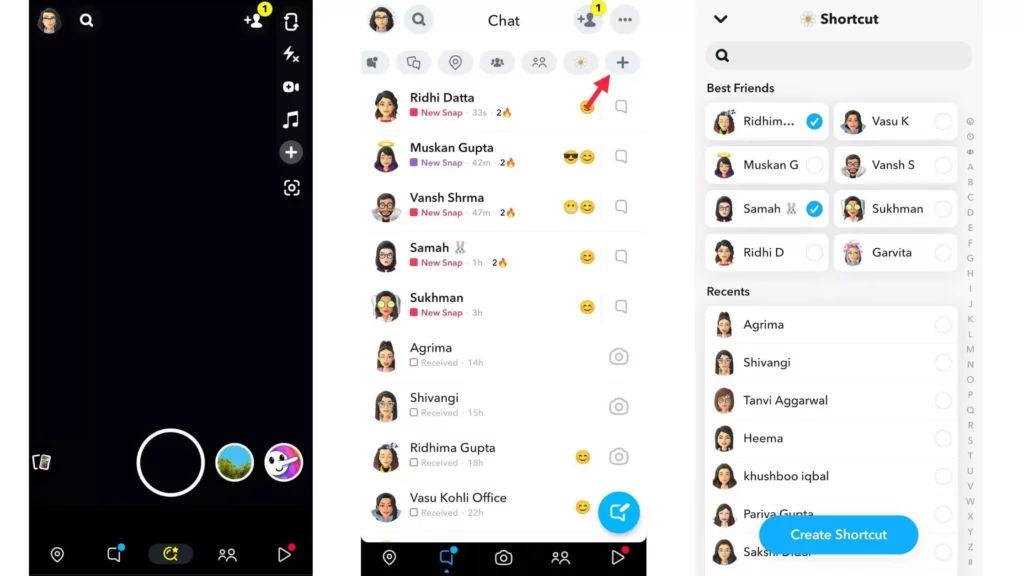
That’s it! With these simple steps, you can create a Shortcut on Snapchat.
How to Edit a Shortcut on Snapchat?
Now that you have created a shortcut in Snapchat, you can easily add or remove friends from your created Snapchat shortcuts. In order to edit a shortcut on Snapchat, you will need to follow the given steps to know learn how to edit shortcut in Snapchat.
How to Edit a Shortcut on Snapchat to Add New People?
- Launch Snapchat on your device.
- Click the snap and then tap on Send to option located at the bottom right corner.
- You will be able to view the shortcut option, tap on the shortcut option.
- Now tap on the shortcut that you want to edit.
- To Add new people to the Shortcut, click on the check mark against their name.
- Tap on Save.
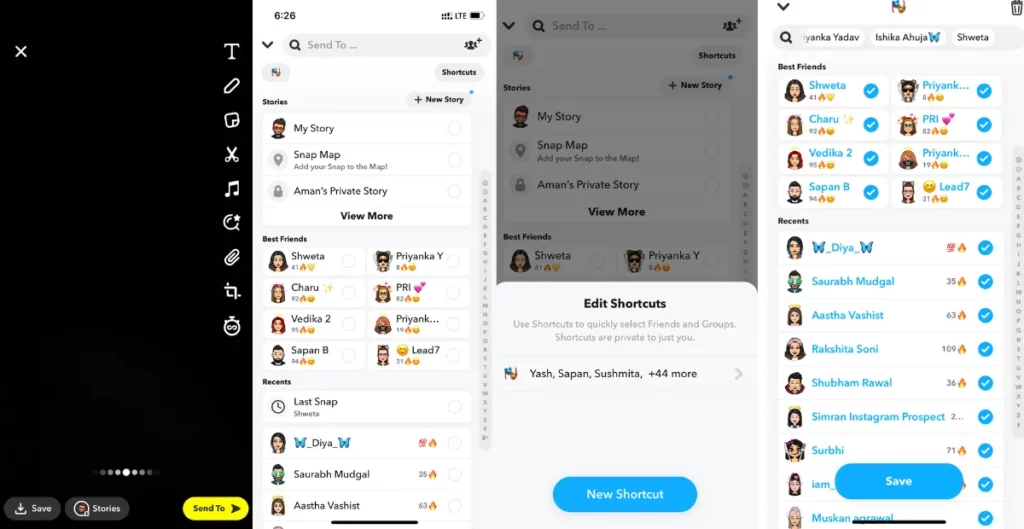
That’s it! With these simple steps, you can edit a shortcut on Snapchat to add new friends!
How to Edit a Shortcut on Snapchat to Remove Someone?
Removing someone from a Shortcut on Snapchat is as easy as adding someone to it. Here is how you can edit a shortcut on Snapchat to remove someone from it:
- Launch Snapchat on your device.
- Click the snap and then tap on Send to option located at the bottom right corner.
- You will be able to view the shortcut option, tap on the shortcut option.
- Now, tap on the shortcut that you want to edit.
- To remove someone from a Snapchat Shortcut, remove the check mark against their name.
- Tap on Save.
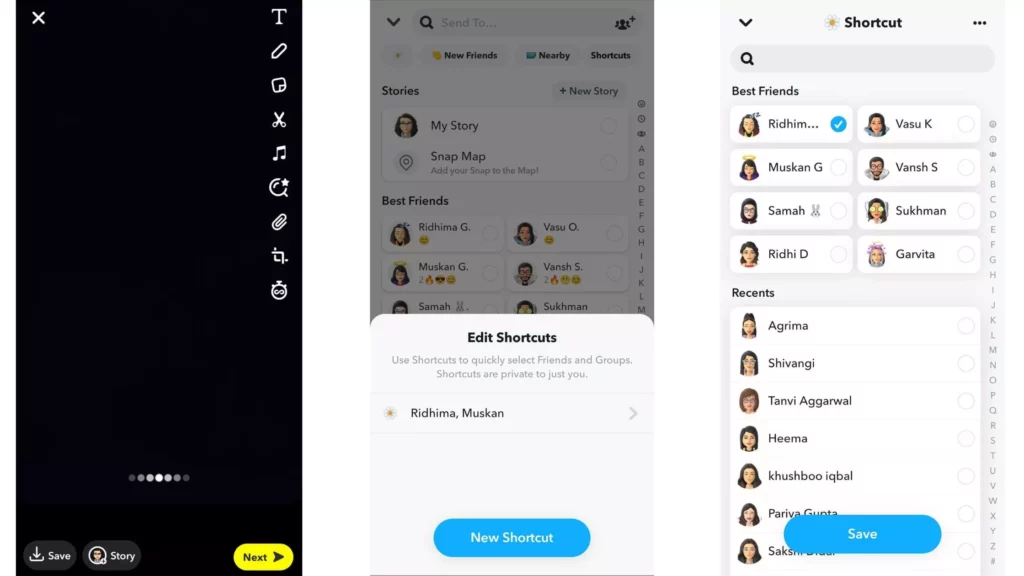
How to Edit a Snapchat Shortcut Name?
- Launch Snapchat on your device.
- Click the snap and then tap on Send to option located at the bottom right corner.
- You will be able to view the shortcut option, tap on the shortcut option.
- Now, tap on the shortcut that you want to edit.
- Tap on the name of the shortcut you want to edit.
- Choose an emoji you want for the shortcut.
- Click on Save
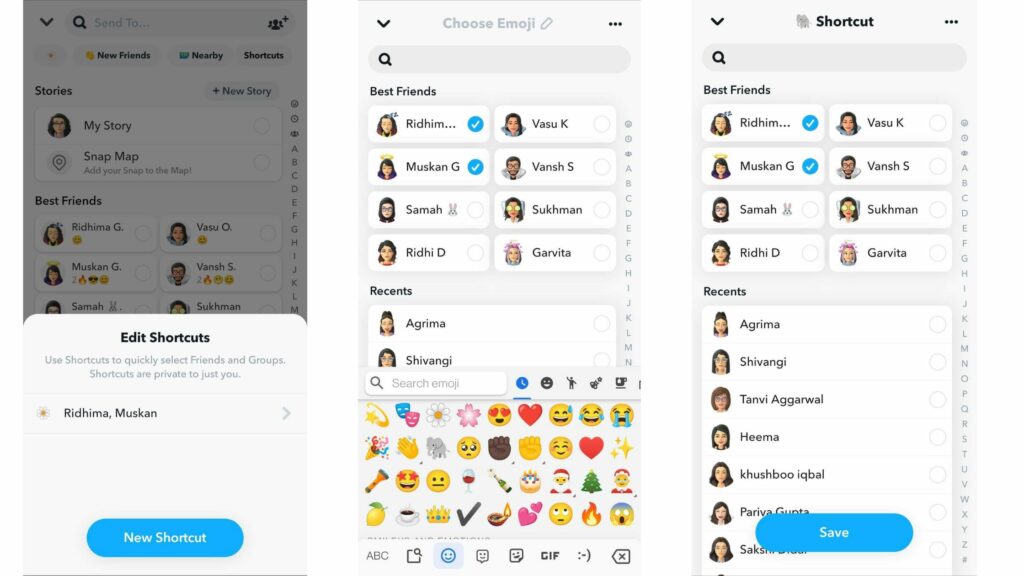
How to Delete Shortcuts on Snapchat?
You can create, edit and easily delete shortcuts on Snapchat whenever you wish to. In order to delete shortcuts on Snapchat, you need to follow the given steps.
- Launch Snapchat on your device.
- Click the snap and then tap on Send to option located at the bottom right corner.
- You will be able to view the shortcut option, tap on the shortcut option.
- Now open the shortcut, now tap on the three dots in the top right corner.
- Choose the option Delete shortcut option, and the shortcut will be deleted.
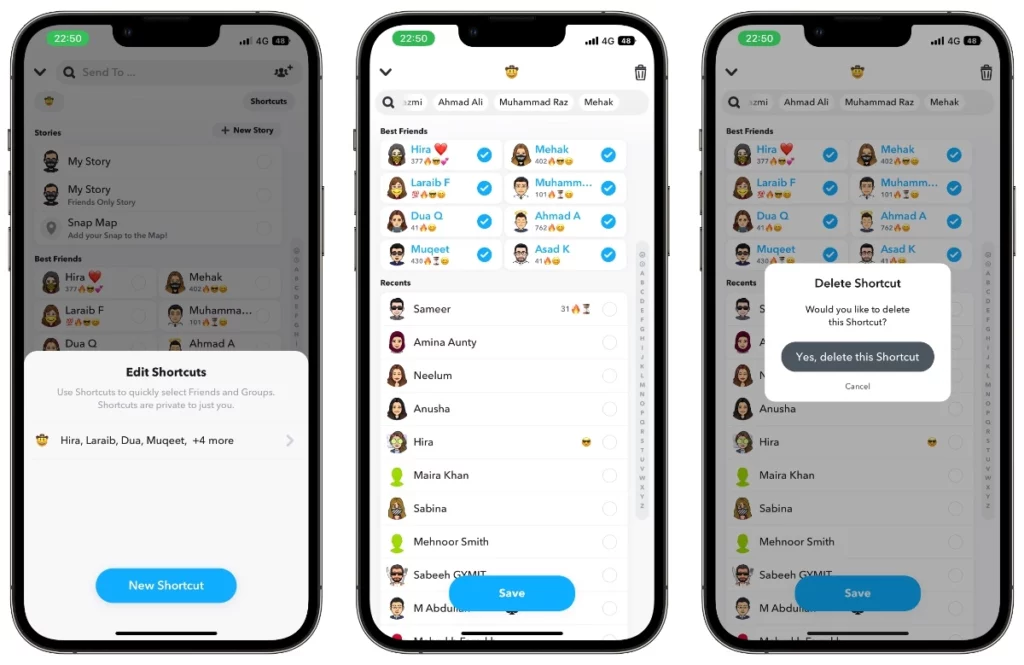
Watch How to Edit A Shortcut On Snapchat
Wrapping Up
Snapchat is known for its user-friendly updates to keep up with the needs of its young audience. You can easily create a shortcut and later edit or delete it, according to your desire. To know, How to Edit A Shortcut On Snapchat, read the entire article and share it with your friends. Visit Path of EX for all the trending stuff!
Frequently Asked Questions
1. How to Edit A Shortcut On Snapchat?
Launch Snapchat> Click the snap and then tap on Send to option located at the bottom right corner> You will be able to view the shortcut option, tap on the shortcut option> Now tap on the shortcut that you want to edit> You can now easily add or remove friends on Snapchat.
2. What is a Shortcut on Snapchat?
Shortcuts on Snapchat is a way in which you can stay connected with your friends, and you can send snaps within a finger click away.
3. How many people can be added in a shortcut on Snapchat?
Snapchat has never disclosed the maximum number of people that can be added to a shortcut. However, according to many Snapchatters, the limit is around 200.