Are you tired of listening to the same old songs in that rusted playlist and want to flip some things on Spotify? Well, I know the answer is yes. But if you don’t know how to delete the playlist, worry not! I am here to help you with How to Delete Playlist on Spotify.
Spotify has many amazing features, but the best and most loved one is the ability to customize your playlist. Creating your own playlist is very convenient and simple. Unfortunately, you may soon get bored by the playlist due to binge-listening. You may want to discover new music content and remove the old one. Don’t worry! Deleting a playlist on Spotify is as easy as creating it.
In this blog, I have mentioned the easiest method to delete a playlist on Spotify and all other information related to this topic. Read the article till the end to gain complete knowledge of the topic.
In This Article
Can You Delete Playlist on Spotify?
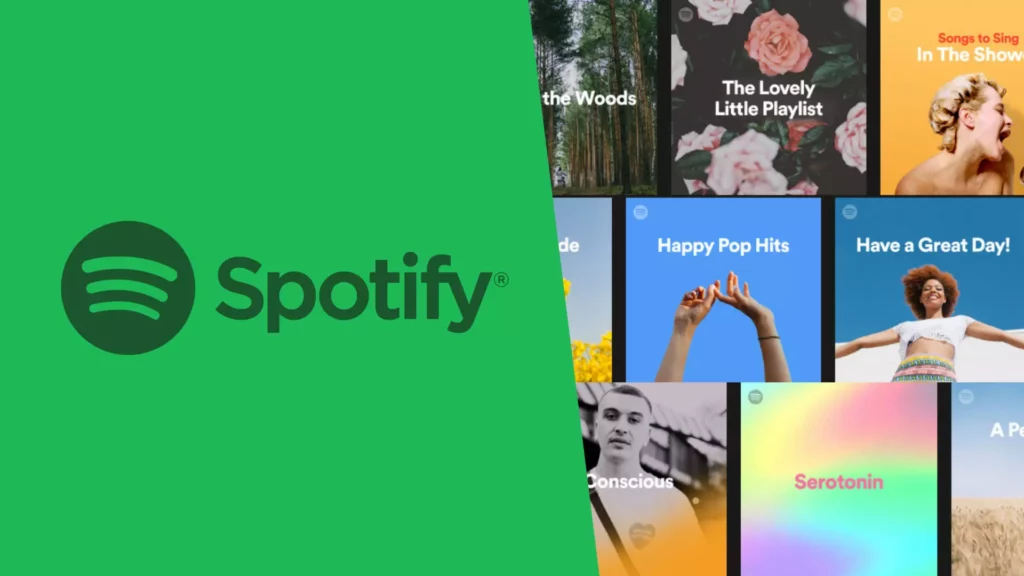
Yes, you can delete a playlist on Spotify, but only those you have created. For other playlists that you have saved from Music libraries and discoveries, you can choose the option to remove them from the music library. On Desktops and mobiles, you can unfollow those playlists. This will remove the playlists from your Music library.
Also, read How to Access Spotify Live? Why the App is No Longer Available?
How to Delete Playlist on Spotify?
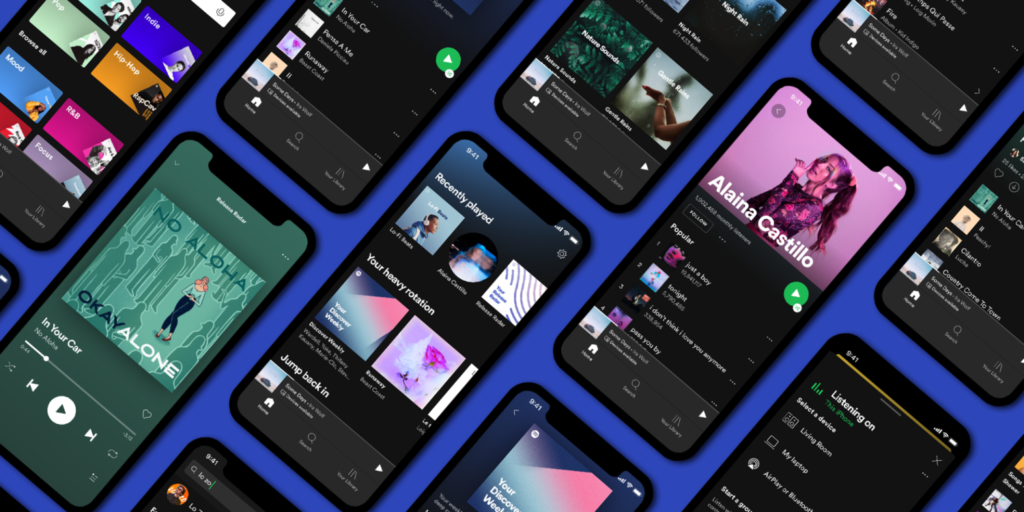
If you are so bored listening to a playlist you once created, don’t worry! You can delete it forever from your Spotify platform and music library. I am here to tell you how to delete playlist on Spotify with regards to the devices you are using. There are distant ways to delete playlists on Spotify using desktop and iOS/Android devices.
How to Delete Playlist on Spotify on iOS and Android?
To delete a playlist on Spotify on iOS and Android devices is a very simple and convenient task to do. Here are the steps mentioned as below:
1. Open your Spotify app and log in.
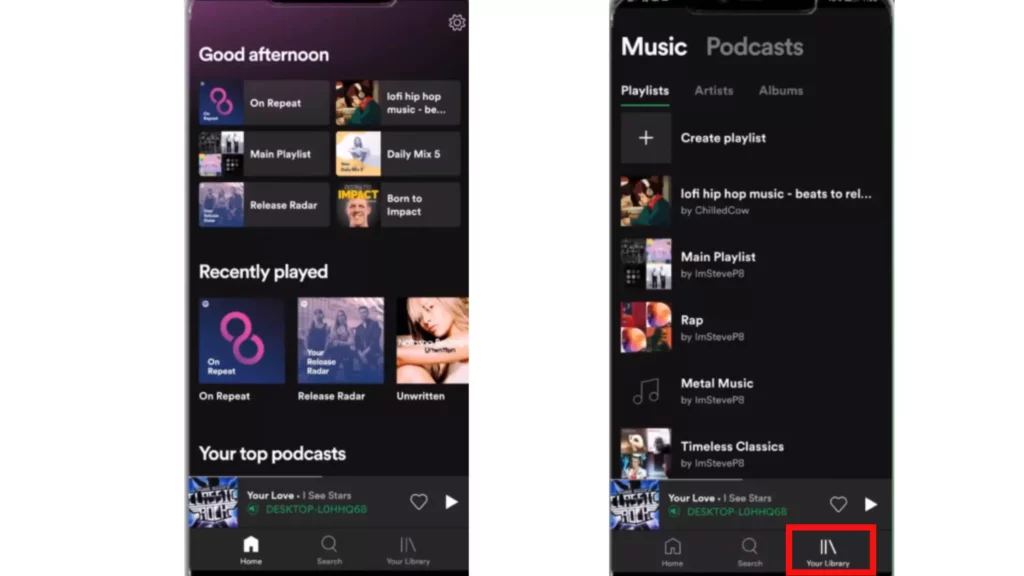
2. As your Spotify opens, tap on the icon of Your library at the bottom of the screen.
3. Tap on the Playlist heading from above the list.
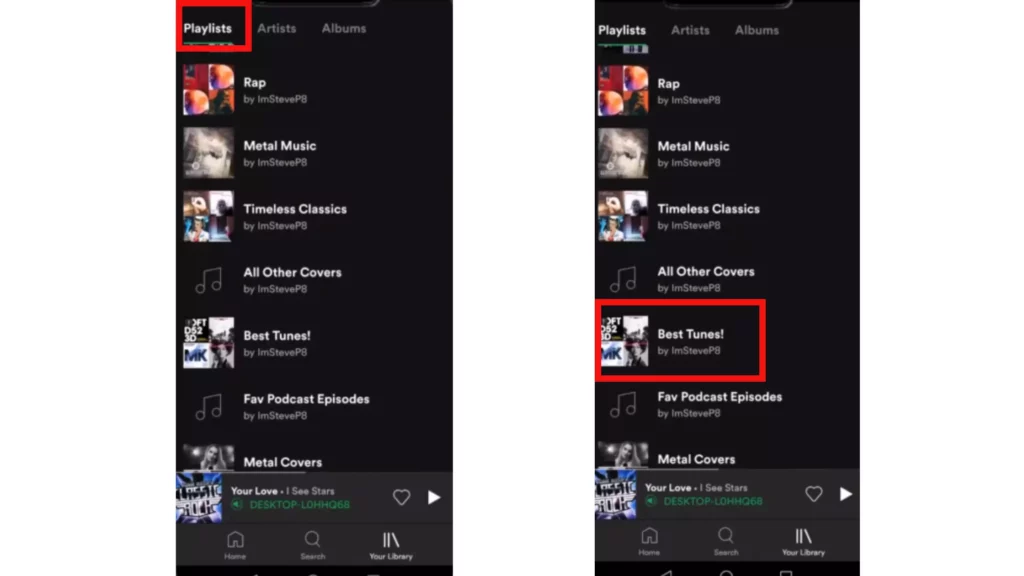
4. A list of playlists will appear; tap on the playlist you want to delete.
5. A menu will pop up; tap on Delete Playlist and confirm to Delete.
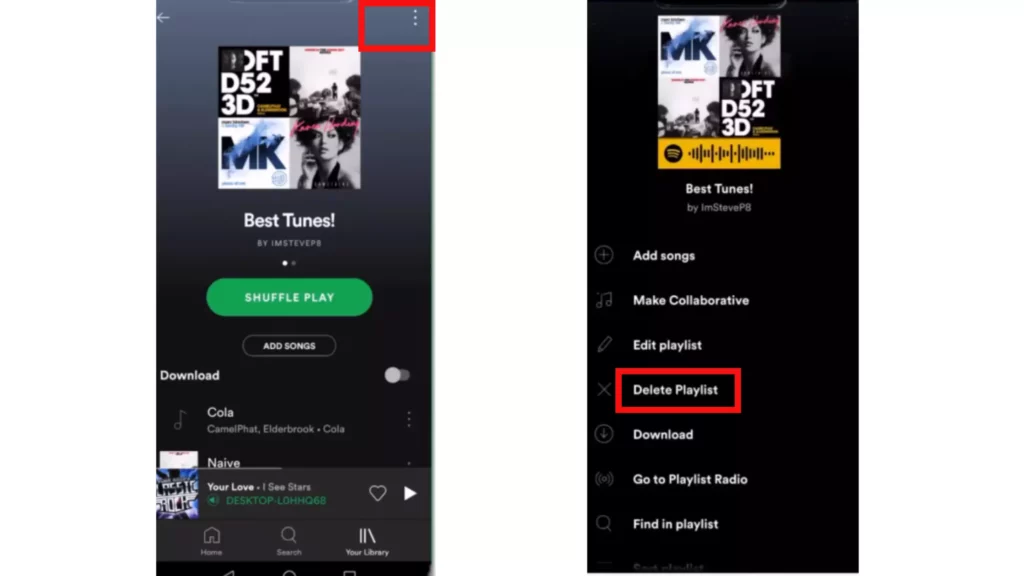
And you are done! You have successfully deleted a playlist on Spotify.
NOTE: You can delete a playlist on Spotify by this method only if the playlist is customized by you.
Also, read How to Change Spotify Username | Know The Step-by-step Process Now
How to Delete Playlist on Spotify on Desktop?
The method to delete playlist on Spotify on the desktop is very different and distant. Go through the steps mentioned below:
1. Open your Spotify on your desktop.
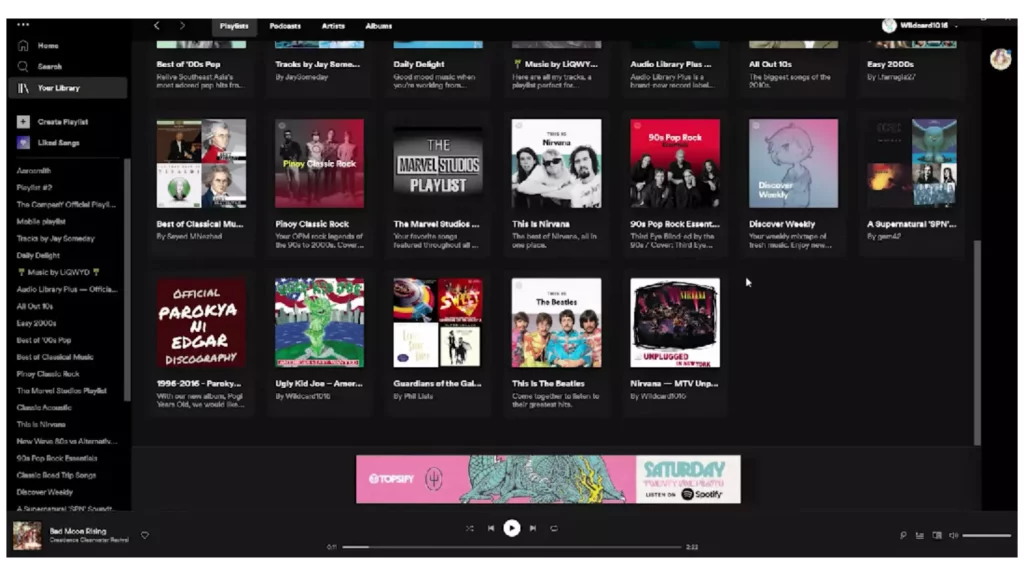
2. Go to the section of Your Library, at the left screen of the PC.
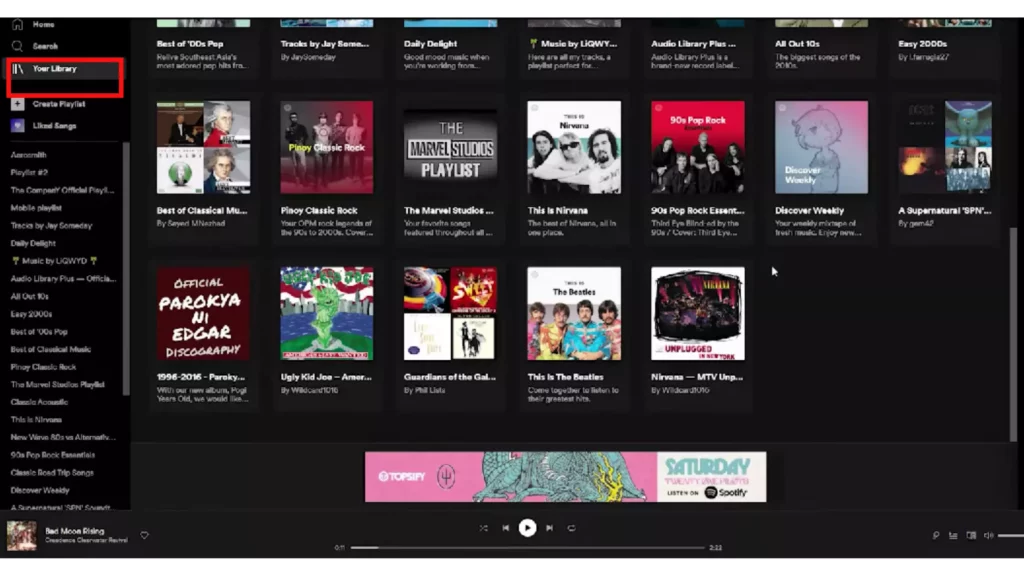
3. All the playlists you have will appear there.
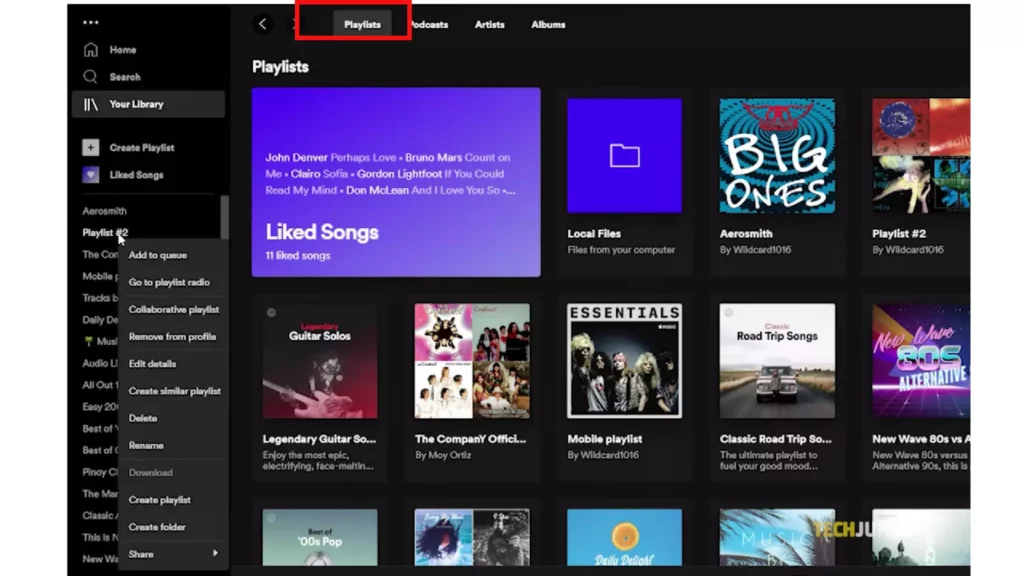
4. Click on the playlist you want to delete.
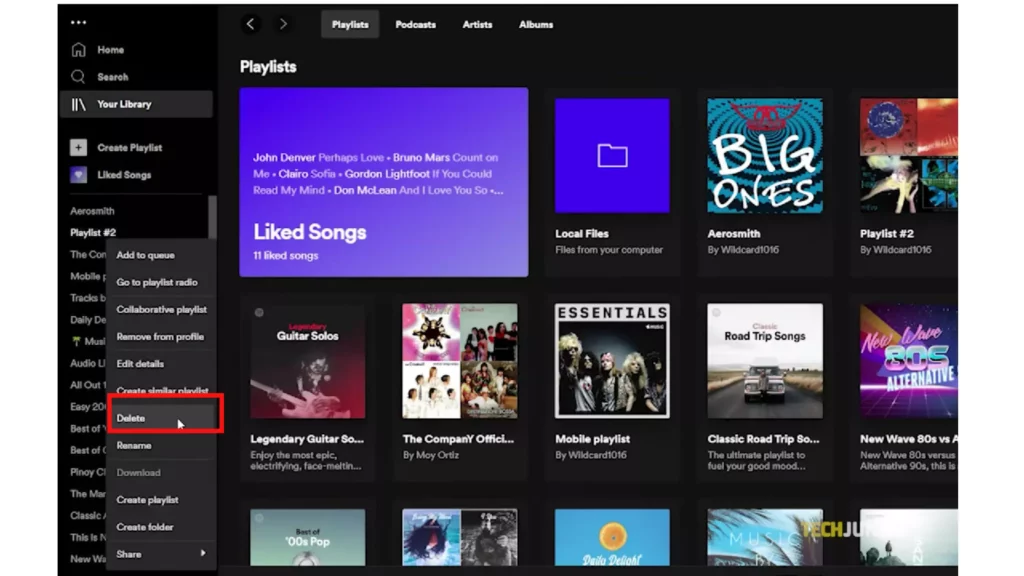
5. A menu will pop up, Select Remove from Your Library.
And that’s it! You have successfully deleted playlist on Spotify.
Also, read Boil the Frog Spotify: What is It and How to Use It in 2023?
Reasons to Delete Playlist on Spotify

There can be several reasons for you to delete playlist on Spotify. Below, I have mentioned some reasons that may urge you to delete the playlist on Spotify.
- Expensive Plans: The high and costly rates of the plans that Spotify has for the premium version can be cause to delete a playlist on Spotify.
- Low Sound Quality: Everybody knows that Spotify’s free version gives only 160/kbps of quality which is not very good. The low-quality music can cause you to delete your playlist on Spotify.
- Data Usage: If you don’t have a wifi connection in your home space and are a constant Spotify listener, you may easily drain your data limit. This can be a reason for you to delete playlist on Spotify, reducing your time span on Spotify.
- The Joe Rogan Controversy: The controversial discussion held on Joe Rogan’s podcast regarding Covid-19 may have caused you to delete all your playlists on Spotify. This podcast even damaged the company to a great extent.
- You’re Bored of Songs: Getting bored is also one of the most common reasons to delete a playlist on Spotify. Along with the span of time, you may get bored with the songs in a particular playlist, which may lead you to delete it.
- Too Many Ads: The free version of Spotify may cause many interrupting ads to appear. You may get irritated with this non-user-friendly version of Spotify.
- Requires Wifi to Work: If you don’t have a stable data connection, then you might face problems. Out-of-the-house space, you cannot access wifi networks too, which is necessary for the free version users who cannot listen to offline songs on Spotify.
Also, read Spotify Queuing Wrong Songs? Here’s How to Get Your Songs Back in Line
What Happens When You Delete a Spotify Playlist?

You need to know a few things that happen after deleting a Spotify playlist. The first thing that happens is the playlist you delete or unfollow disappears from your library and music collection. However, if that playlist is created by somebody else and is followed by people, it will be available to them.
If you want to delete a Spotify playlist permanently that is available to others also, there are a few things you need to do. Firstly you will need to make that playlist private. To do this, go to the playlist menu, tap on the three dots, and click the Make Private option.
There is another option to remove a playlist but remember that it will just be removed from your music library. It will still be available to people who have access to or follows your Spotify playlist.
Can You Recover a Deleted Spotify Playlist?

Yes, you can recover a deleted playlist on Spotify but not from the Spotify application. You will need to log in to the official website of Spotify. The feature of recovering a deleted Spotify playlist is not available on the Spotify application by default. You can efficiently recover a deleted playlist within 90 days from the Spotify Web Player. If that duration passes, you may need to contact Spotify Customer Support.
Also, read Obscurify Spotify: Find Obscurify Spotify Rating, Data, & More
How to Recover Spotify Deleted Playlist?
The procedure to recover Spotify’s deleted playlist is very simple and convenient. However, you need to remember that you cannot recover Spotify deleted playlists on the Spotify app. Instead, you will have to log in to the Spotify web browser. Here are the guide steps mentioned as below:
1. Open any web browser and log in to Spotify.
2. As the Spotify page opens, you will see the heading of Account Overview.
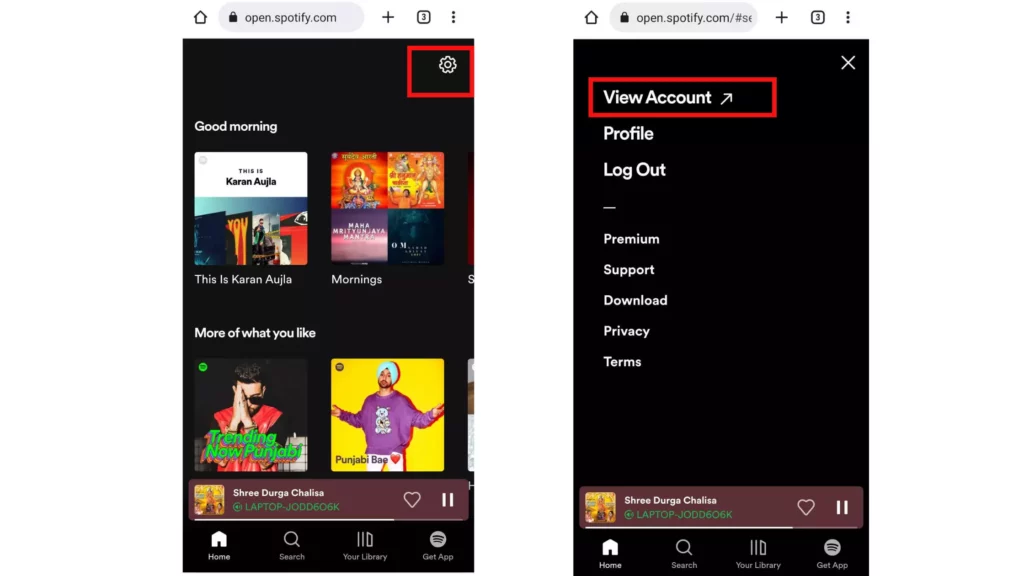
3. Tap on Account Overview and a menu will appear. Choose the option of Recover Playlist.
4. As the drop-down of Recover Playlist will open, tap on the option of Restore, next to the playlist you want to recover.
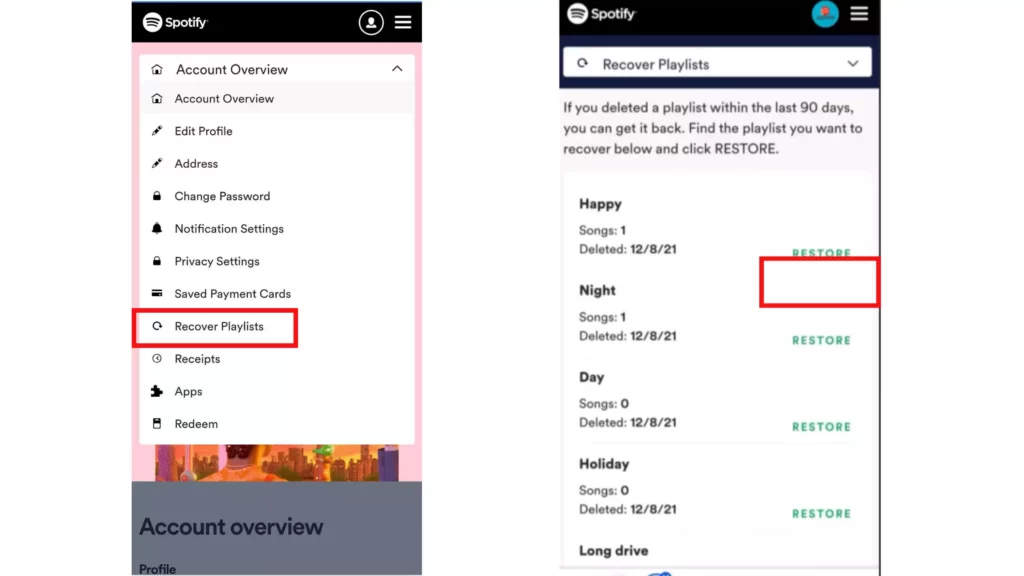
And you are done with the procedure to delete playlist on Spotify.
Also, read How to Block Someone on Spotify: All You Need to Know!
How to Unfollow a Playlist on Spotify?
To unfollow a playlist on Spotify, you don’t need to make much effort. It’s just a matter of a few clicks. Follow the steps below:
1. Open your Spotify account.
2. Tap on the section of Your Library at the bottom of the screen.
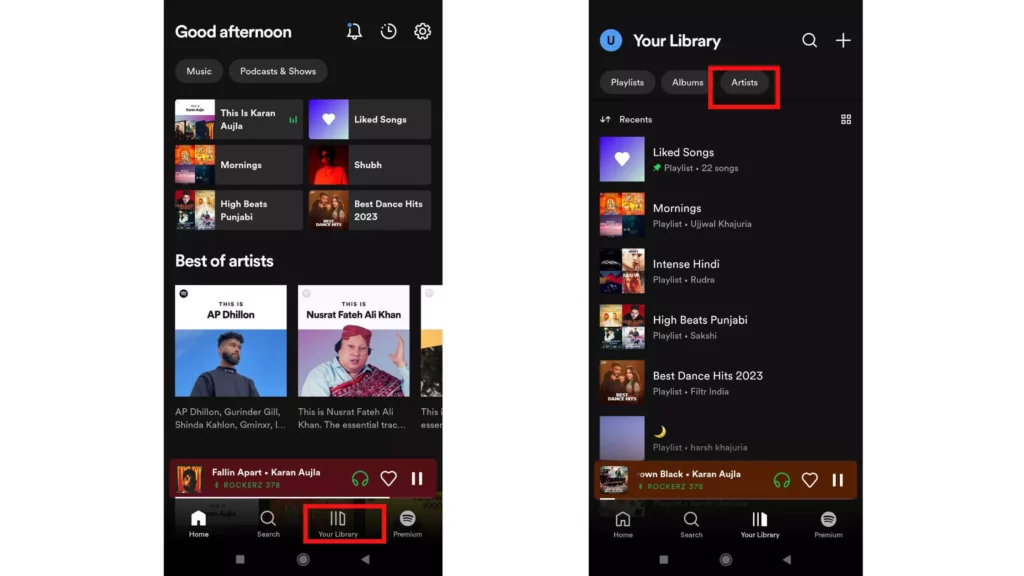
3. Tap on the tab of Artists.
4. Select the artists you want to unfollow.
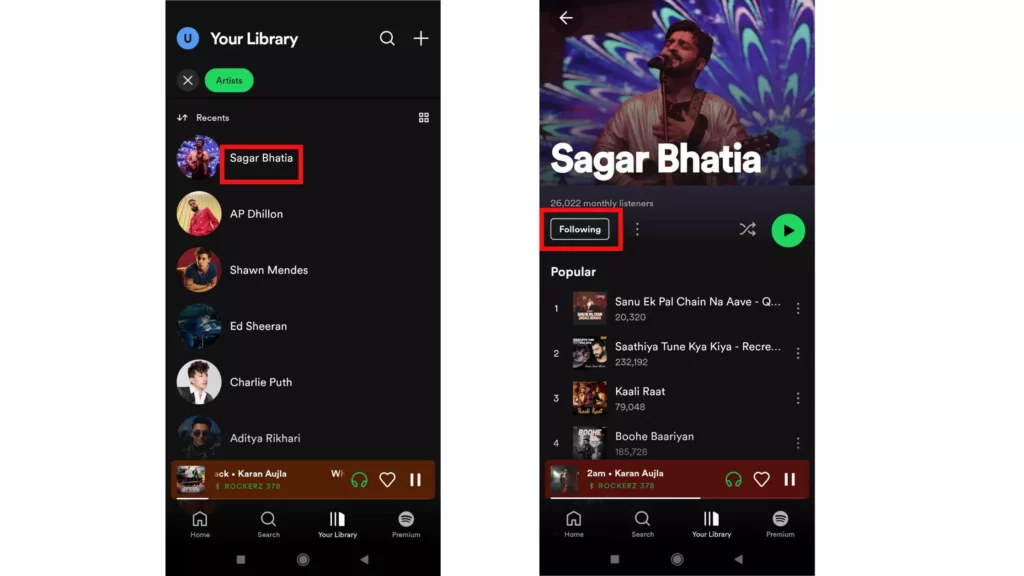
5. Tap on the Following on the playlist of the artist.
And that deal is done! You have successfully unfollowed a playlist on Spotify.
Also, read How to Unhide Songs on Spotify: A Complete Guide (2023)
Wrapping Up
I have covered all the essential information on this topic of how to delete a playlist on Spotify and the topics related to it. I hope you are satisfied with all the information in this descriptive blog. If you have any questions about the topic, feel free to comment in the comments section. To read more such informative blogs, visit our website, Path of EX.
Frequently Asked Questions
1. Can you delete Spotify playlists on the app?
Yes, you can delete Spotify playlists on the app. You need to open your Spotify app>open the playlist you want to delete>Click on that playlist, a menu will appear>tap on the option of delete. If the playlist is created by someone else, it will be removed from your Spotify page.
2. Why can’t I delete a playlist on Spotify?
You can try to delete a playlist on Spotify from the Spotify web browser. However, if the issue persists, the reason can be that playlists has already been removed from the Spotify application. However, it’s not deleted because the access to delete remains with the original creator of the playlist.
3. How do I delete a playlist on Spotify on iPhone?
To delete a playlist on Spotify on iPhone, open your Spotify app and tap on the playlist buttons at the bottom. Select the playlist you want to delete and click on it. A menu will appear; tap the option of remove from your library or Delete Playlist
4. How do I delete a song from my Spotify playlist fast?
To delete a song from your playlist fast, open your Spotify app. Navigate to the playlist you want to delete a song from. Tap on it, and from the appeared menu, choose to delete song or remove from my playlist.
5. How do I access my Spotify playlists to delete them?
To access your Spotify playlists, open the Spotify app and tap on the section of Your Library. All your playlists will appear; choose the playlist that you want to access and tap on it. That’s it.




