Everybody knows how big and giant the platform Spotify is. The vast content availability on the platform justifies being choosy and selective for songs for some people. If you also have a habit of hiding some songs occasionally, then you are also choosy, and now, are you looking for ways to Unhide Songs on Spotify? Don’t Worry! I have brought this detailed guide to make things lighter for you.
The vast collection of music and audio content available on Spotify makes it reasonable for people to hide and unhide songs. Spotify has left nothing when it comes to providing services to its users. From giving access to creating a playlist to protecting privacy by blocking or unblocking users and artists, Spotify has everything. It wants to make its user’s experience excellent and flawless.
So are you looking for some ways to reclaim a song on Spotify you chose to hide earlier? Don’t worry! Here is a detailed guide on how to unhide songs on Spotify and much more related to it.
In This Article
Can You Unhide Songs on Spotify?

Yes, you can unhide songs on Spotify. When you tap on the song you want to unhide, a menu will pop up. There are various options to access a song, along with the option to unhide. If you are using the free version of Spotify, you won’t be able to see the option of hide or unhide songs on the Spotify app on Android and iOS devices.
In all this, the catch is you need to have the Spotify Premium version. If you are using the freemium version, you cannot do it anywhere. Also, remember that you cannot unhide songs on Spotify on desktops, even with premium versions. You will have to log in with Spotify web browsers on your mobile phone.
Reasons to Unhide Songs on Spotify

There can be several reasons for you to unhide songs on Spotify. I have mentioned some reasons below:
- You Like Them Now: The first reason to unhide a song on Spotify is that you didn’t like that track earlier, but you have developed a liking towards it recently. You can unhide it if you wish to listen to it.
- You Haven’t Heard Since Long: The second reason to unhide a song on Spotify is that you haven’t heard that hidden song since ages. So you can consider unhiding it to listen to it again.
- You Want its Appearance: If you hide a particular song in the past because you didn’t want it to appear on Spotify, but now things have changed. You no longer have an issue with that track appearing on your Spotify homepage.
- You Want Variety of Music Content: The reason to unhide songs on Spotify can be that earlier, you might want a customized playlist, but now you are bored. So now you are releasing all unplayable content and trying to listen to all types of music content.
- You No Longer Want to Hide Them: You might have hidden a song intentionally because you were sharing your Spotify account with somebody and didn’t want them to have a look at some specific music tracks. But now, you have changed your mind and want to unhide the songs from them.
- You Misunderstood a Song: If you think of unhiding songs on Spotify, it can be because you have wisely understood those songs and their content. You might have found them offensive and immoral earlier, but now you gained clarity and no longer hate those tracks.
- Accidentally Hidden: You might have accidentally hidden some tracks, and now you want to unhide them. However, it happens very commonly and can be fixed easily and immediately.
How to Unhide Songs on Spotify?
The procedure to unhide songs on Spotify is simple and possible in just a few clicks. By following these easy steps, you can unhide your Spotify music.
1. Open the Spotify app and log in with your account.
2. Open the playlist, and you will see songs hidden or greyed-out songs with a red sign of a minus encircled.
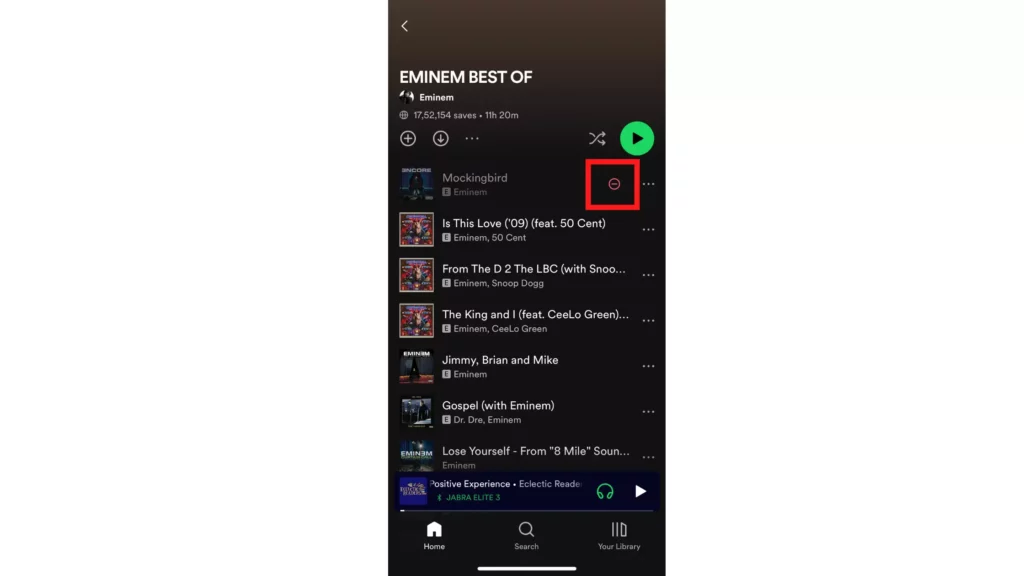
3. Tap on that red sign beside the greyed title of the song.
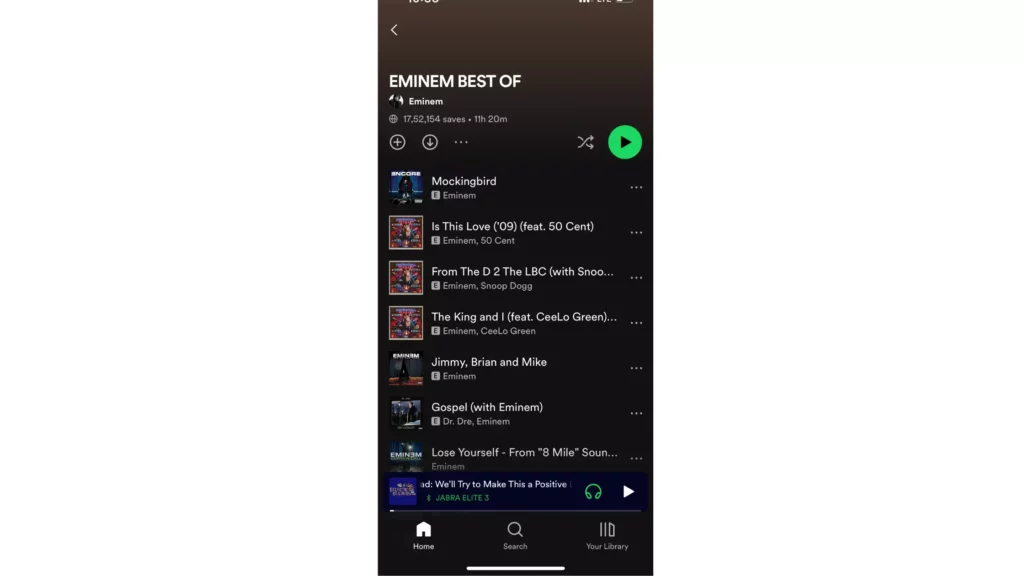
This will remove that red sign, and you can see and play that song again. Thus, you have successfully unhidden a song on Spotify.
NOTE: You cannot unhide songs if you are using Spotify on desktops or Spotify web browsers.
Watch How to Unhide Songs on Spotify?
How to Hide a Song on Spotify?
If you don’t know how to hide a song on Spotify, don’t worry! I am here to help you. This is not a complicated thing to do. You can just do it in a few easy steps, which are mentioned below:
1. Open the Spotify app and log in with your account.
2. Open the playlist and go to the song you want to hide.
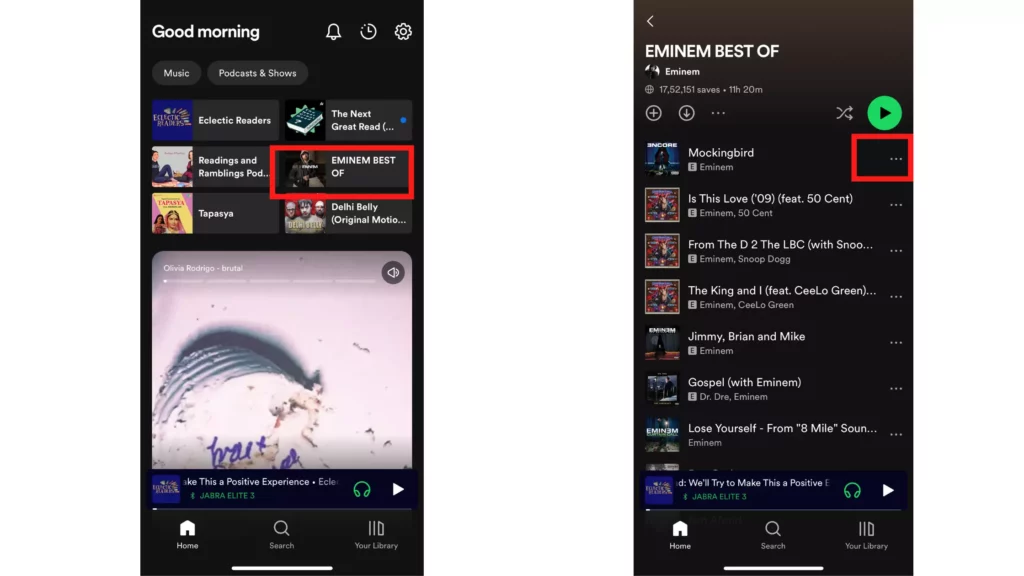
3. Click on the three Dots beside the song.
4. A Menu will appear. Tap on the option of Hide Song.
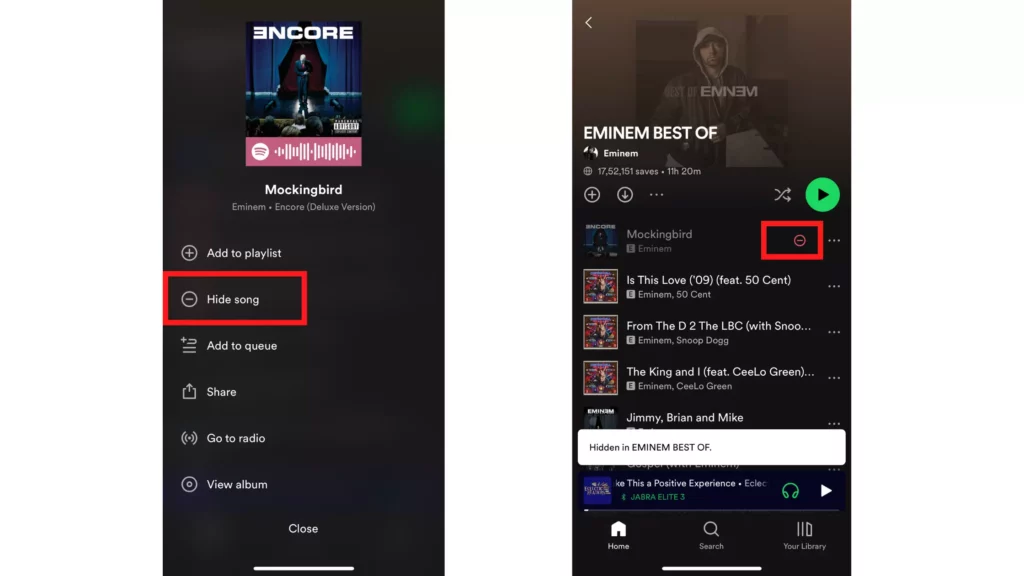
And that’s it. As soon as you hide a song on Spotify, that song will fade out in appearance. A red sign with an encircled minus will appear next to it.
Wrapping Up
In this blog, I have discussed all the details and topics related to how to unhide songs on Spotify. I hope you had a great experience after reading this. Leave a comment in the comment box; we will contact you. To read more informative blogs, keep visiting our website, Path of EX.
Frequently Asked Questions
1. Why can’t I unhide songs on Spotify?
If you can’t unhide songs on Spotify, those songs may not be currently available on Spotify. However, you can go to your account settings and turn on the toggle of “Display unavailable content.”
2. How do I unhide my music on Spotify?
You can unhide your music on Spotify by tapping on the red sign next to the hidden track, which is greyed or faded in appearance. As you will do this, your songs will get unhidden.
3. Why are some songs automatically hidden on Spotify?
Some songs may be hidden on Spotify automatically because of a technical error, a copyright issue or other problems. Such hidden songs will not appear on your Spotify account when you will search for them. In addition, sometimes songs may get deleted or removed if the app is not installed properly.




