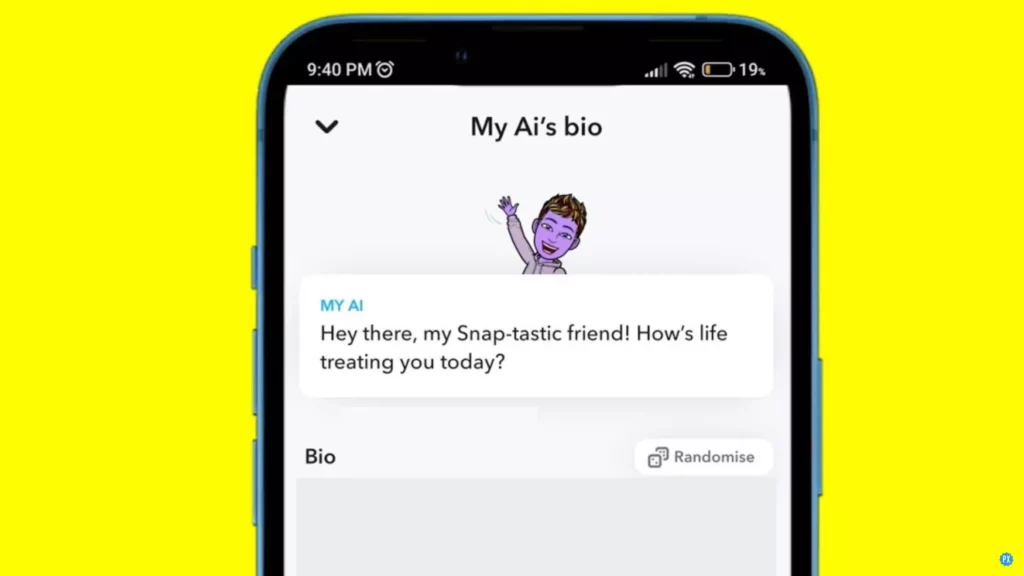Snapchat recently released a new feature-My AI’s Bio, for its Plus subscribers. The paid subscribers can now add a customized bio which will influence how AI acts. If you also want to customize your AI’s personality and change its conversation style, this article is for you. I will tell you how to customize My AI bio with prompts in Snapchat Plus in this article. So come along!
Snapchat Plus users have access to ample exclusive features. Every new feature, whether an experimental feature like My AI or an exclusive feature like the Snapchat Plus badge, is first made available to paid subscribers. A few days back, Snapchat released a text/chat effect feature that allows users to enlarge and shrink their text size, and now this new My AI’s Bio feature.
So without further ado, let’s jump into the article and learn how to customize My AI bio with prompts in Snapchat Plus. Why wait, then? Let’s begin!
In This Article
How to Customize My AI Bio With Prompts in Snapchat Plus?
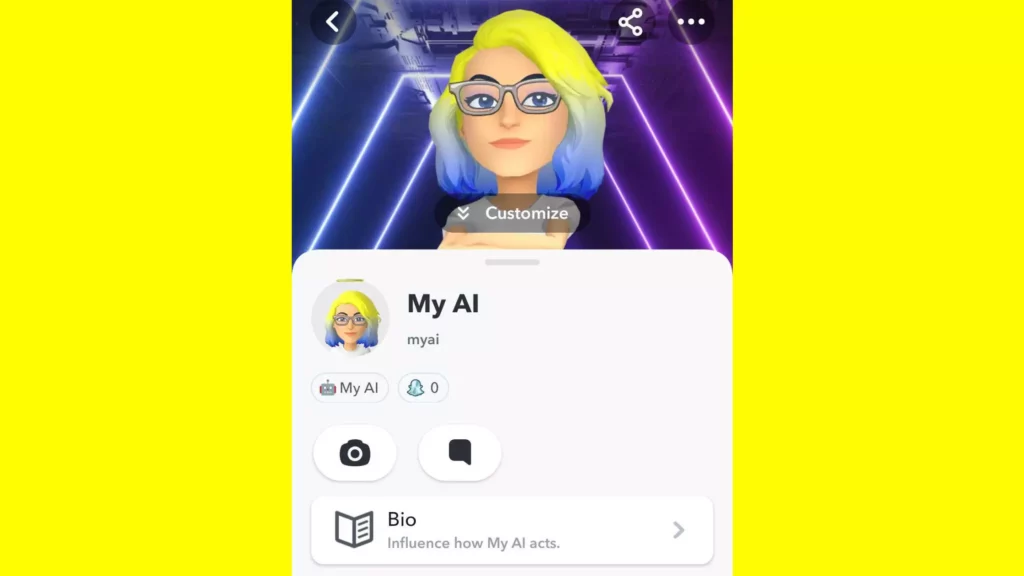
Here is your step-by-step guide on how to customize My AI Bio with prompts in Snapchat Plus. So follow the step mentioned in the article below and customize your My AI’s personality and influence its conversation style.
Method 1: Customize My AI Bio With Prompts in Snapchat Plus Using the Snapchat+ Membership Card

You can customize My AI bio in Snapchat Plus in two ways. Below is the step-by-step guide to customize My AI bio with prompts using the Snapchat+ Membership card.
Step 1: Open Snapchat Plus.
Step 2: Tap on your Bitmoji in the top left corner.
Step 3: Tap on the Snapchat+ Membership card at the top.
Step 4: Scroll down to My AI’s Bio in the Snapchat+ features list.
Step 5: Write a bio or tap on Randomize button at the top to auto-generate a bio for My AI.
Step 6: Once you are done customizing the bio, tap on the Save button at the bottom.

Step 7: Tap on the drop-down arrow at the top left corner.
And with this, you are done! This is how you can customize My AI bio with prompts in Snapchat Plus using the Snapchat+ Membership card.
Method 2: Customize My AI Bio With Prompts in Snapchat Plus From the Chat Section
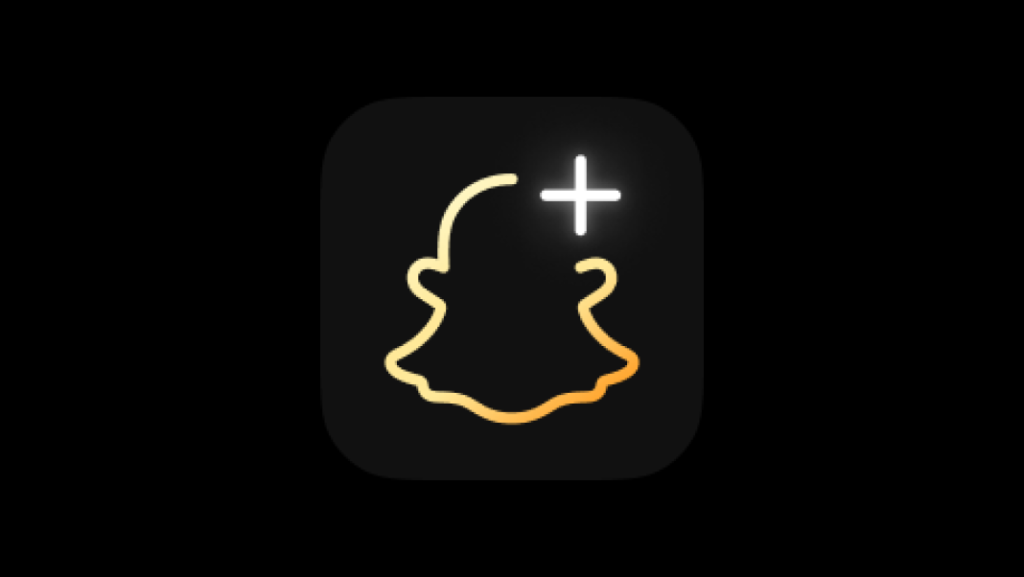
Here is your step-by-step guide to customize My AI bio with prompts in Snapchat Plus from the chat section.
Step 1: Open Snapchat Plus.
Step 2: Head to the Chat screen by tapping on the chat icon from the bottom menu bar.
Step 3: Open the conversation with My AI.
Step 4: Go to My AI’s Friendship profile by tapping on the My AI’s bitmoji.
Step 5: Tap on the Bio option at the top.
Step 6: Write a bio or tap on Randomize button at the top to auto-generate a bio for My AI.
Step 7: Once you are done customizing the bio, tap on the Save button at the bottom.
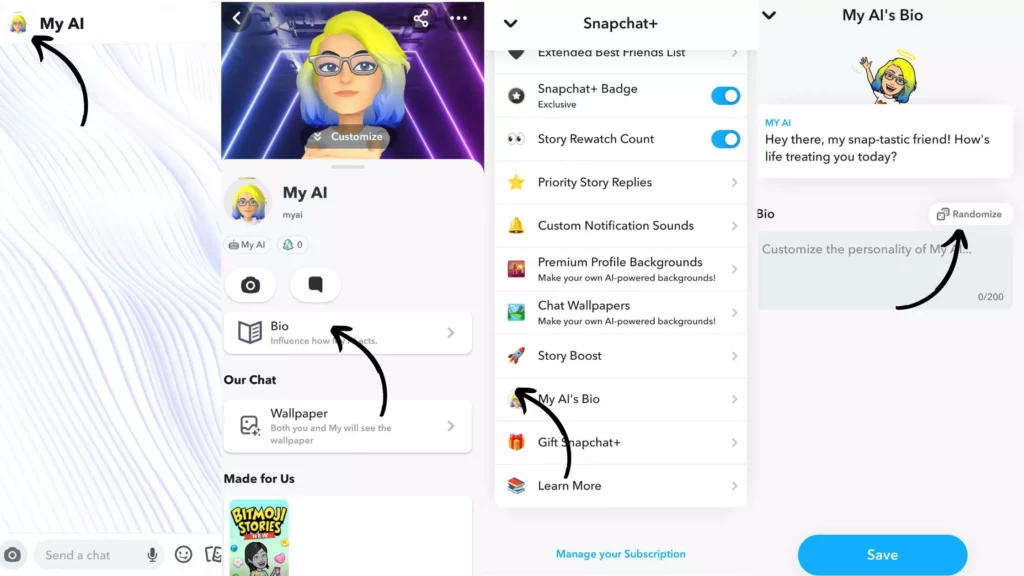
Step 8: Tap on the drop-down arrow at the top left corner.
And with this, you are done! This is how you can customize My AI bio with prompts in Snapchat Plus from the Chat section.
Wrapping Up
With this, I come to the end of this blog, and I hope you now know how to customize My AI Bio with prompts in Snapchat Plus. So follow the steps mentioned in the article above and customize your My AI personality and change the way it acts. And yeah, for any further queries related to Snapchat Plus, you can comment in the comments section below.
So, guys, that is it for today. Take care! And keep visiting our website, Path of EX, for more such queries related to Social media, Gaming, and Technology. Till then, Bye! Bye!
Frequently Asked Questions
1. Can you customize your AI on Snapchat?
Yes, you can customize your AI on Snapchat. But note that you cannot change My AI’s pose.
2. How do I change my AI avatar pose?
You cannot change your My AI avatar pose like you can change your avatar’s pose. By default, My AI avatar pose is a folded hand pose, and it is the same for everybody.
3. How do you change your AI name on Snapchat?
To change your My AI name on Snapchat, follow the steps stated below:
Step 1: Open the Snapchat app.
Step 2: Go to the Chats section.
Step 3: My AI is pinned at the top of chats; tap on it.
Step 4: Again tap on My AI displayed at the top to open the friendship profile.
Step 5: Tap on the username next to Bitmoji in the friendship profile of My AI.
Step 6: Type in the name you want to give to this chatbot.
Step 7: Tap on Save once you are done.
4. Is Snapchat AI only for Snapchat Plus?
Initially, Snapchat My AI was available only to Snapchat Plus users, but now it has also been made available to users other than Snapchat Plus subscribers for free.
5. Is my AI on Snap a real person?
No, My AI on Snapchat is not a real person but a chatbot.