Social media platforms are unique when it comes to maintaining security and privacy. The user experience on social media platforms is the foremost concern for them. Hence, keeping the password is also crucial. Platforms like Snapchat are pretty particular about it. When any of their users want to change the password or cannot remember it, they have the option to read my article on how to change your Snapchat Password.
Snapchat has brought in many unique features on their platforms which are quite popular with the users. Some of them are filters, charms, stickers, and more. These features are also available specific to the location and the event, and users can use them accordingly.
If you are facing any problem with the password of Snapchat and want to bring in some changes, then read my article on how to change your Snapchat password. It will solve the issue within no time.
In This Article
How to Change Your Snapchat Password on Snapchat App?
Passwords are crucial for the security and privacy of any of your social media platforms. And if you feel that you need to change the password for any reason for privacy and security, then you must go for it. It would help if you remembered that you must not share your password with anyone else. Hence, to do the same refer to the steps mentioned below.
1. Launch Snapchat on your device.
2. Click on the Bitmoji icon in the top left corner of your screen.
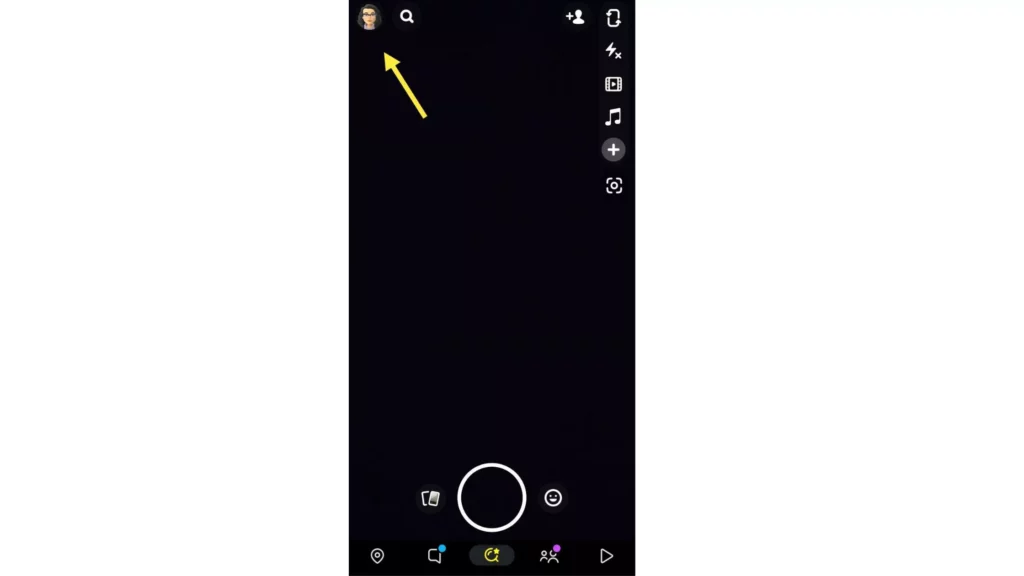
3. Click on the Settings icon (shaped like a gear).
4. Under my account, click on the Password option.
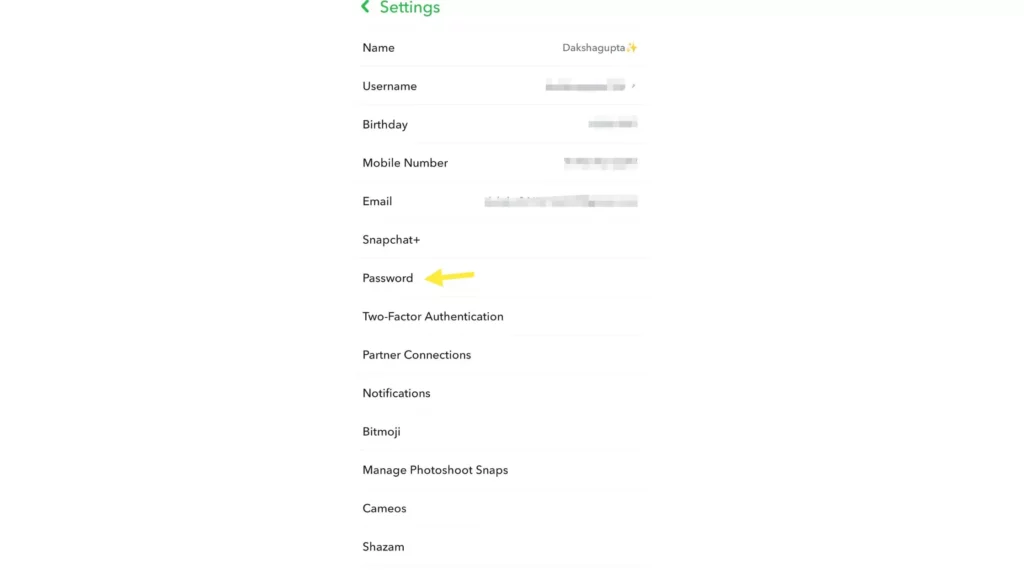
5. Enter your old password.
6. Then, write your new password.
How to Change Your Snapchat Password from Snapchat Website?
In the above section, I have told you about how to change your Snapchat password from app. However, if you use Snapchat on your desktop, you can still change the password. And trust me, it’s not at all difficult.
Here is how to change your Snapchat Password from Snapchat website:
1. Go to the Official Snapchat website.
2. Click on the Log in to Chat option.
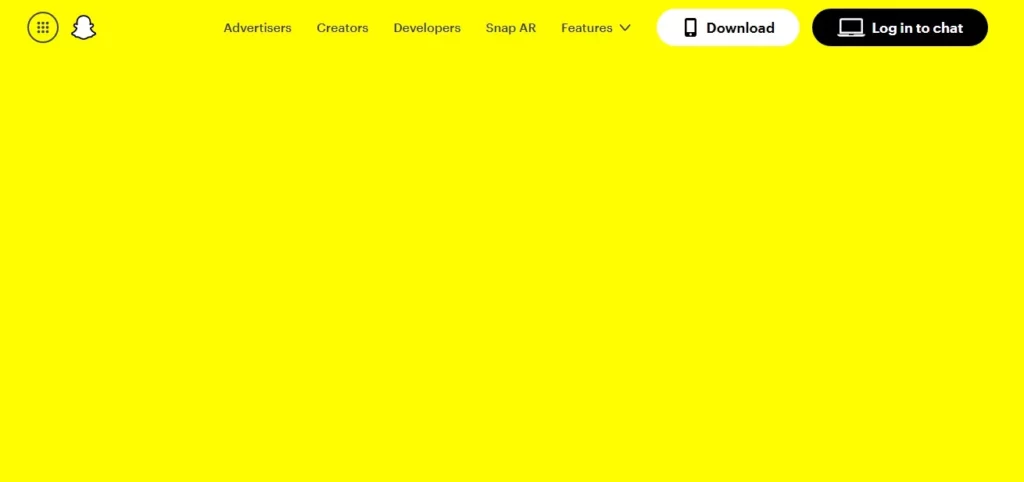
3. Now, click on the Settings option on the left hand side.
4. Tap on Change My Password.
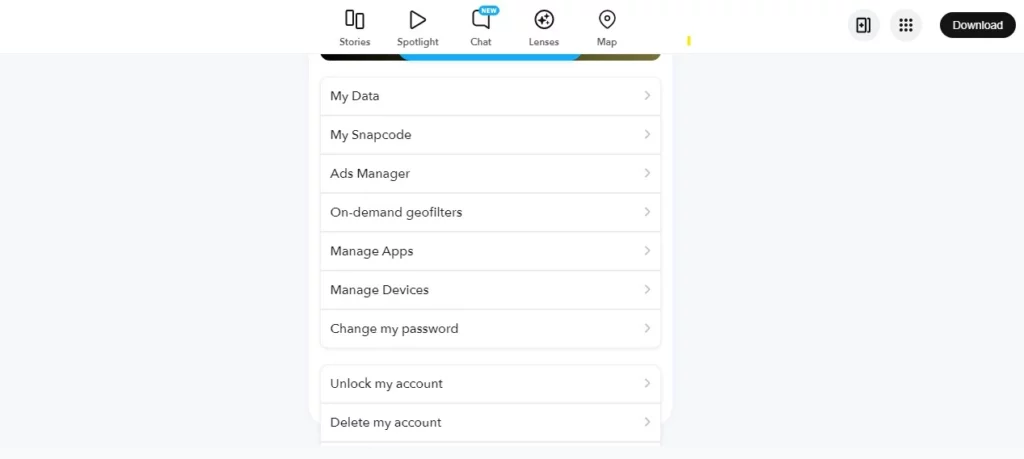
5. A new tab will open, here enter your old password and then set a new password.
6. After adding a new password, click on Submit.
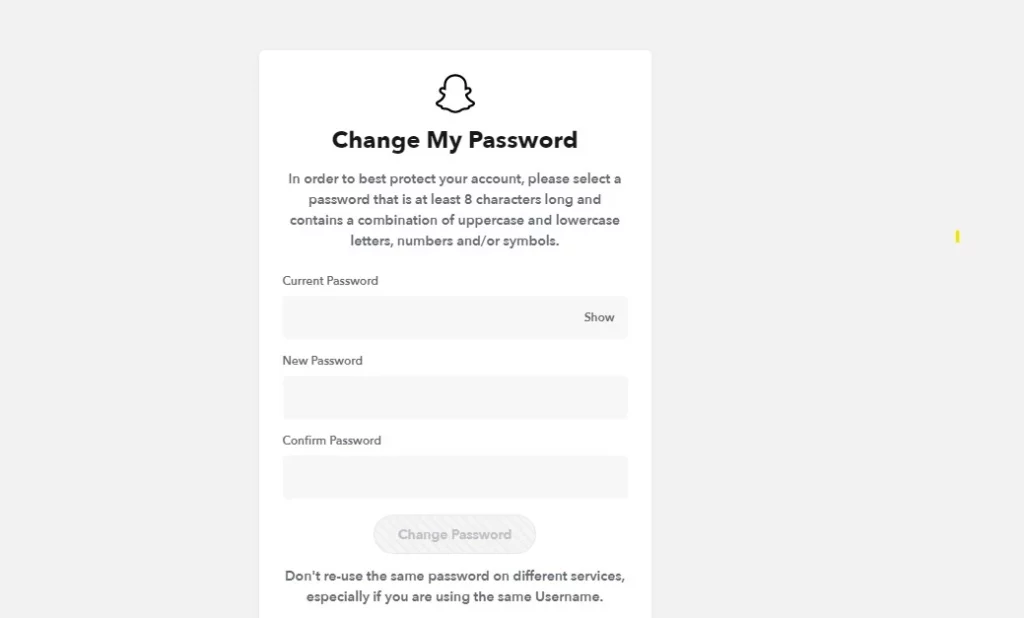
How to Reset Snapchat Password From Settings?
If you have forgotten the Snapchat password, do not worry. I have prepared fixes to help you sort out things in detail. And you would also get back your password. So, go through the steps now:
1. Launch Snapchat on your device.
2. Click on the Bitmoji icon in the top left corner of your screen.
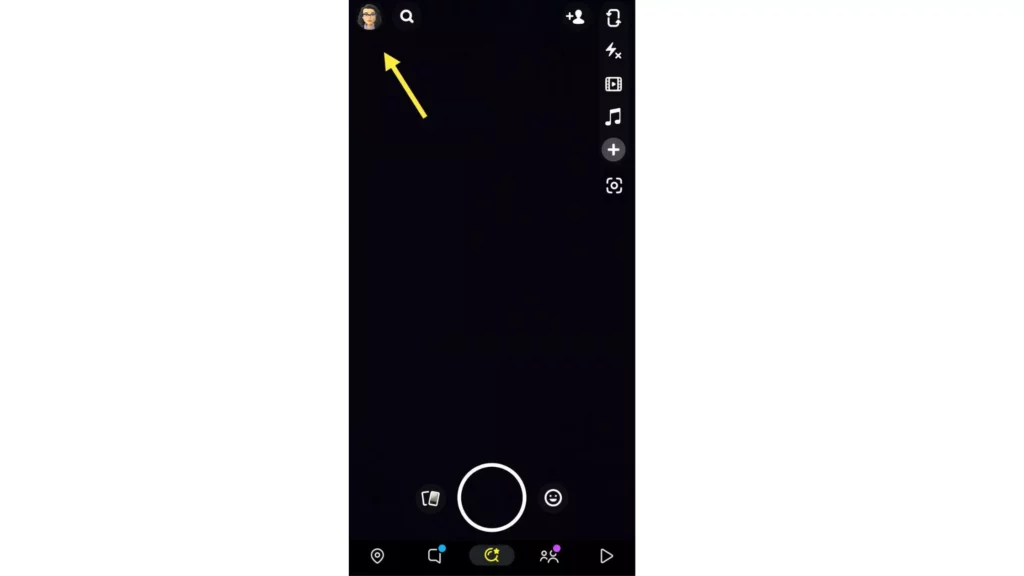
3. Click on the Settings icon (shaped like a gear).
4. Under my account, click on the Password option.
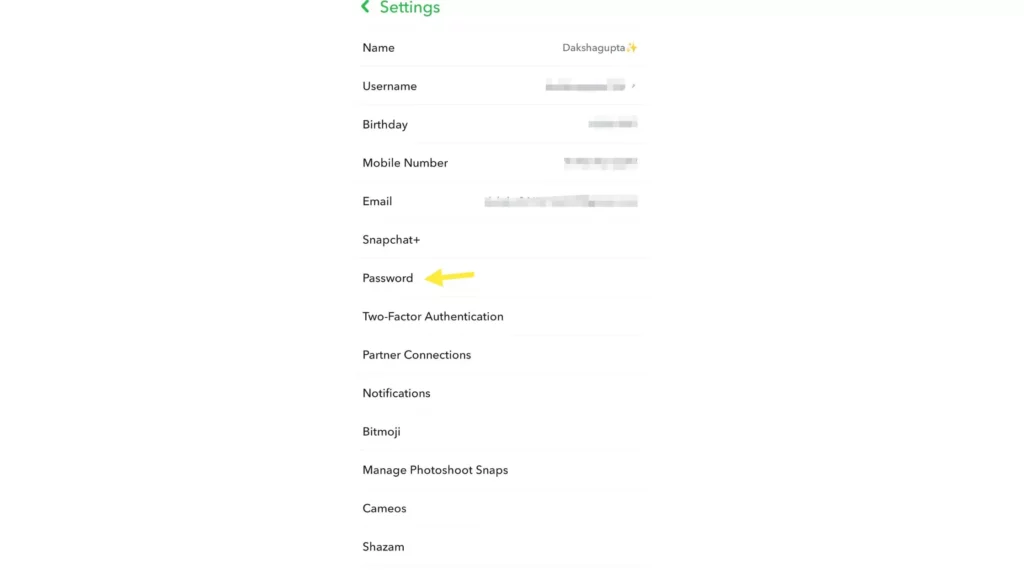
5. Click on Forgot your password.
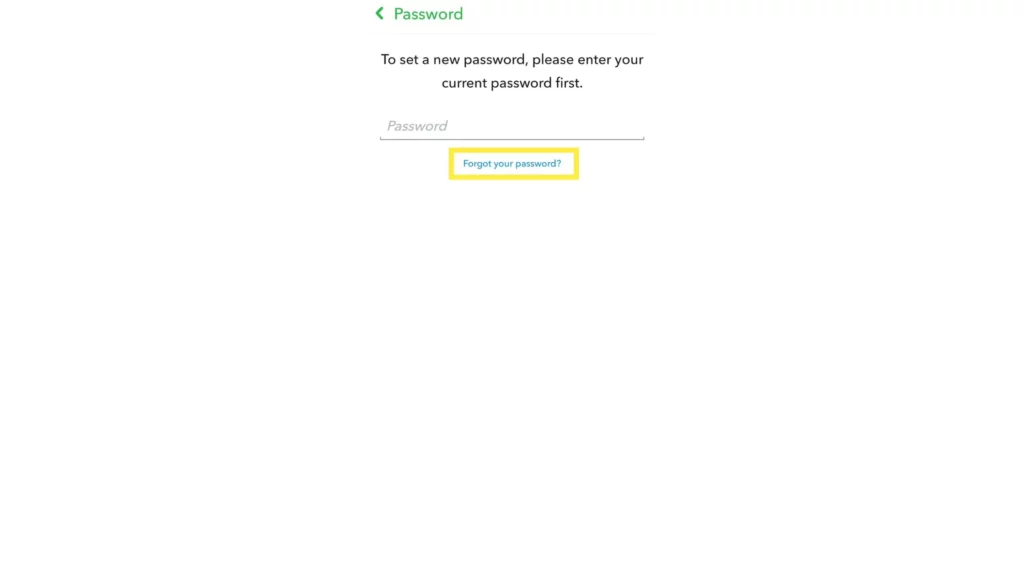
6. You will see a pop-up Menu where you fill in your email or phone number.
Note: A phone number is always preferable as it is pretty fast.
7. You will get the Confirmation code on your email or phone number as your preference and get the details you have entered.
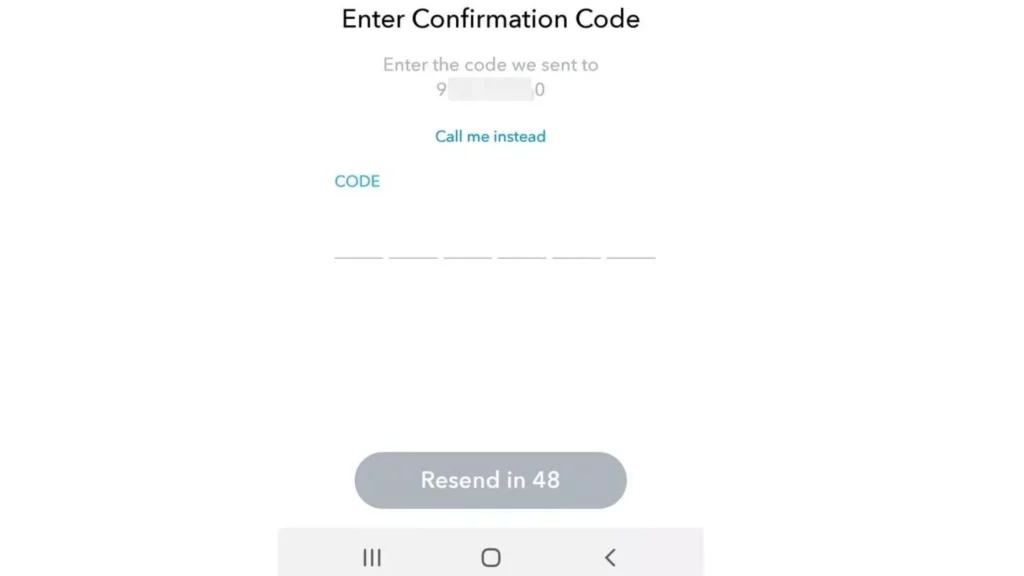
8. Write the confirmation code and write down the new password.
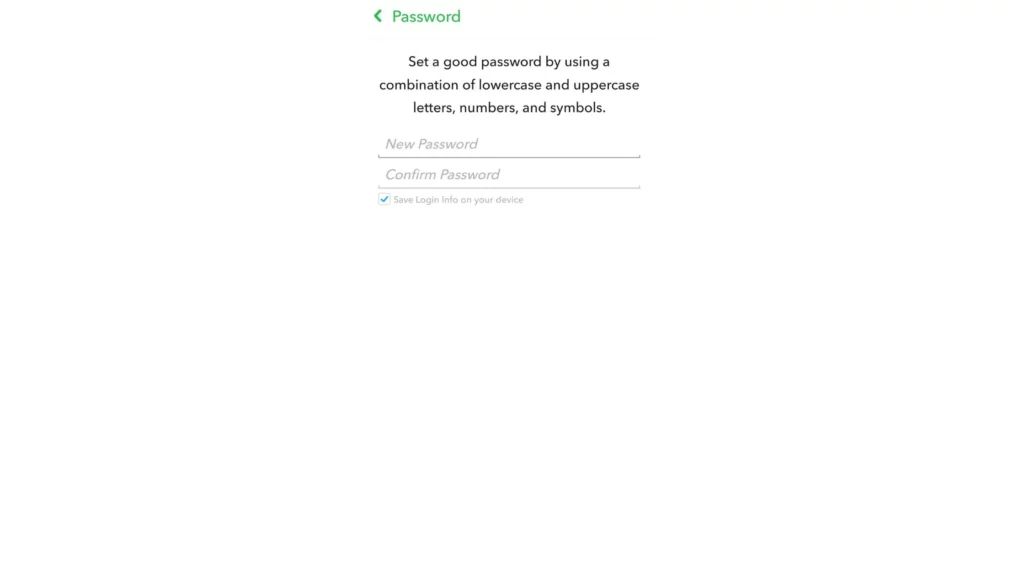
9. Then, you must rewrite the new password and click on confirm.
Your password will be changed.
How to Reset Snapchat Password From Login Page?
When you have forgotten, then there are options to get them back. You can get it through the login page of your Snapchat account. I have prepared fixes to help you sort out things in detail. So, go through the steps now:
1. Launch Snapchat on your device.
2. You would come to the login page.
3. Click on Forgot password.
4. Then, choose the email or phone number option where you want to get the link for the new password.
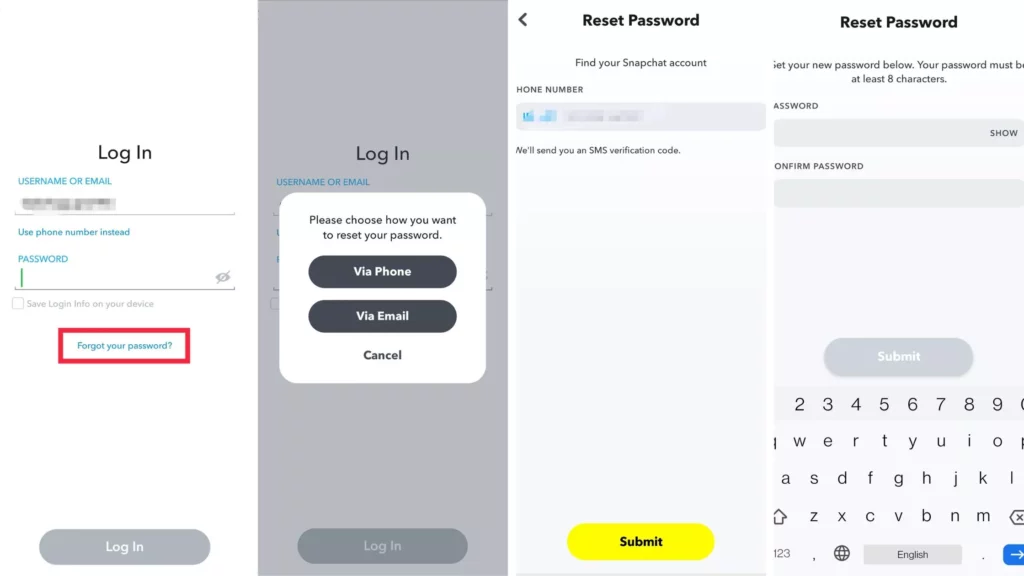
5. In the link, write your new password and click on Submit.
6. Now, you will have to re-enter your new password and click on Submit.
Why Can’t I Change my Snapchat Password?
You have successfully changed your Snapchat password. Snapchat won’t allow you to change or reset your passwords under certain conditions.
- You don’t know the mail or phone number provided.
- You don’t have access to your mail or phone number.
- When you provide mail or a phone number not associated with the Snapchat account.
How To Create A Strong Password?
Snapchat recommends at least 8 character long passwords. Other common instructions to make a strong password and keep it secure will be,
- Never use your name, birthday, age or any personal pieces of information in the password (it is highly vulnerable).
- Include symbols and numbers in the password.
- Do not use the same password for everything.
- Write your password down somewhere safe.
- Use a password manager to store your passwords.
Wrapping Up
Changing the password is relatively straightforward. You have to follow the steps, and you can easily do it within minutes. The information provided above is helpful, and you will benefit from it. So, if you need more information, refer to the other articles on Snapchat in Path of EX.
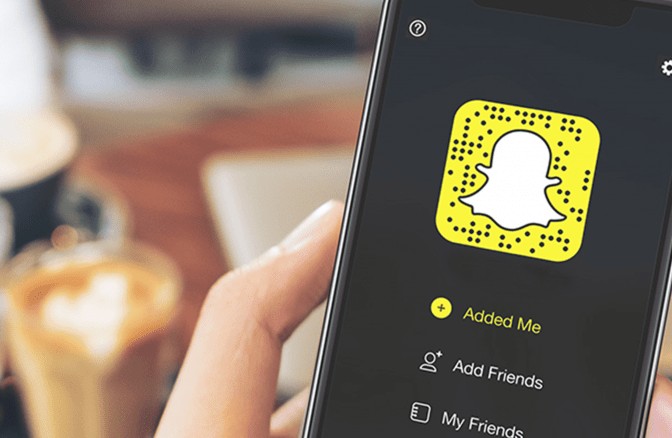




How can I make a new account
Hey, you can easily make a new account using your contact number or email ID