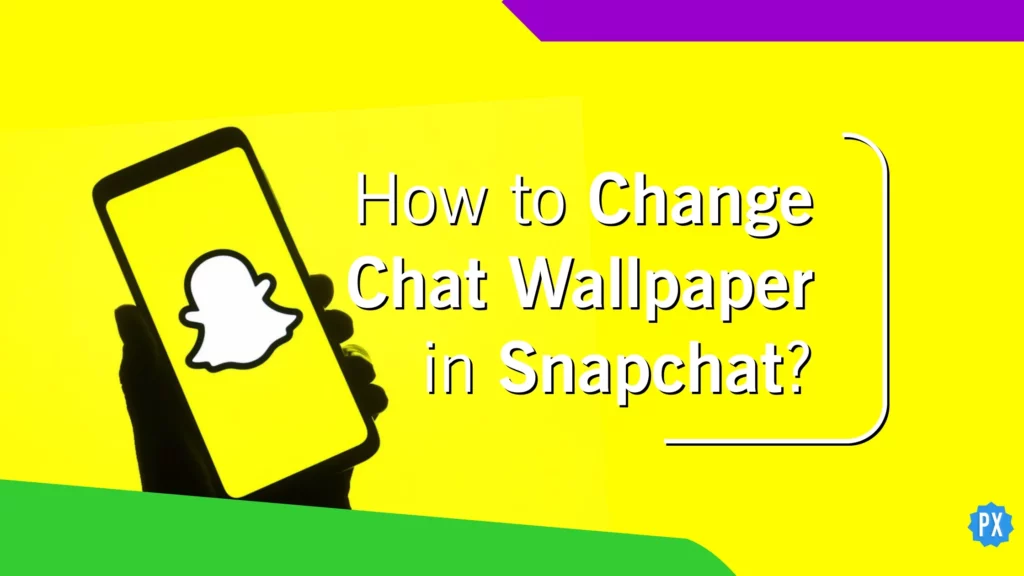Get ready to snap like never before! Snapchat has just released a whole host of new features for iOS and Android users. One of the coolest features is the ability to use wallpapers. You can now add colorful and artistic patterns to your photo snaps, giving them a whole new level of creativity and flair. So go ahead, unleash your inner artist, change chat wallpaper in Snapchat and start snapping away!
Snapchat is a social media app that allows you to send disappearing messages and photos to your friends. It’s like sending a super secretive note, but with meaningful Snapchat emojis and cool filters and lenses. You can even turn yourself into a puppy or a rainbow puke monster. It’s seriously the most fun you can have with your phone.
Are you ready to add some personality to your Snapchat chats? Well, buckle up because I am about to take you on a wild ride through the steps of the guide on how to change chat wallpaper in Snapchat. Just follow along and before you know it, you’ll be impressing all of your friends with your newfound customization skills. Let’s get creative and give your Snapchat chats a fresh new look!
In This Article
Step-by-Step Guide to Change Chat Wallpaper in Snapchat
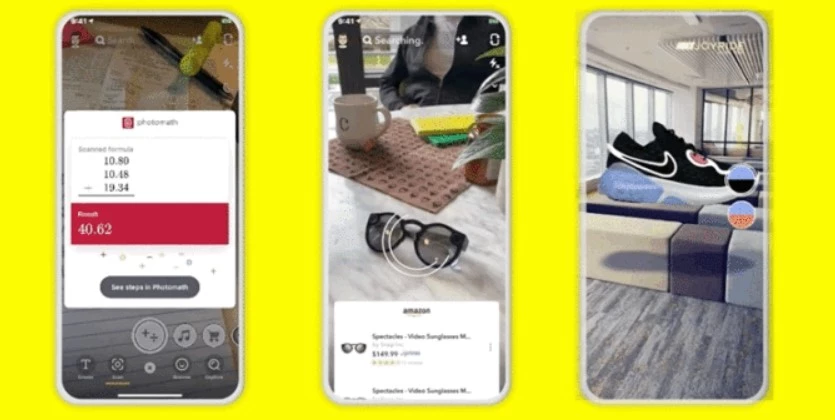
There’s simply something about a nice wallpaper that can make your day better. A decent wallpaper, whether it’s beautiful scenery, a witty meme, or a photo of your pet, may make you smile every time you open your chats. So, if you’re a wallpaper enthusiast like me, you’re in for a treat with my step-by-step instructions on how to change chat wallpaper in Snapchat. Prepare to inject some individuality and zing into your texting experience!
Attention Snapchat users! If you’re eager to decorate your chat backdrops with new wallpaper(s), you may feel left out as the feature is only available to Snapchat+ members. Another bad news, the feature is functional only on the Android app as of now. Don’t despair — the feature may be opened up to all users in the future.
In the meantime, consider joining Snapchat+ to access this and other exclusive features. Who knows, you may even find the perfect wallpaper to express your unique personality and bring some personality to your messaging experience.
If you have subscribed to the Snapchat+ feature, here is how to change chat wallpaper in Snapchat:
Step 1: On your Android device, launch the Snapchat app.
Step 2: Tap the Chat bubble in the lower left corner of the screen.
Step 3: Open a Chat with any of your pals.
Step 4: Tap Their name in the upper left corner.

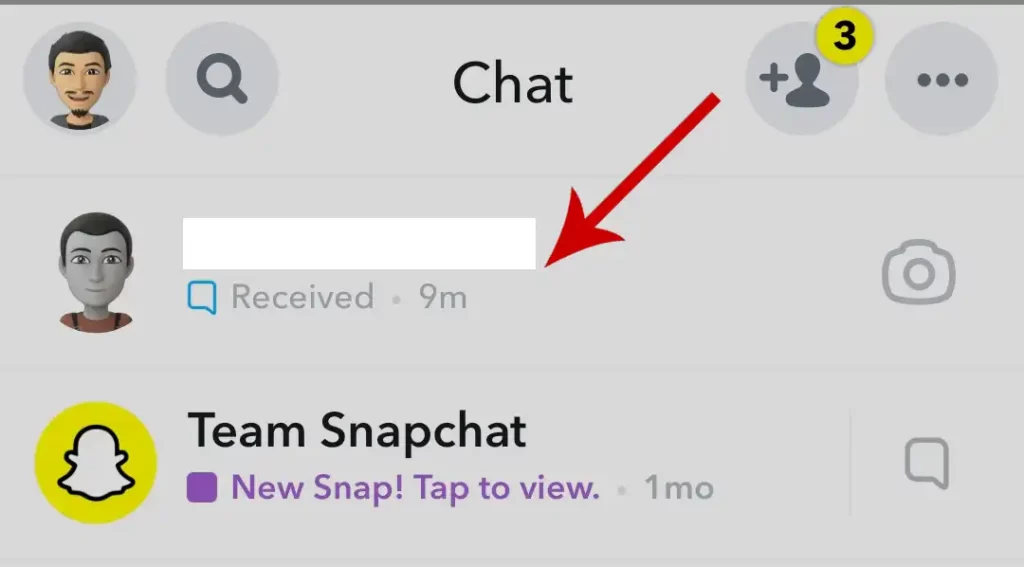
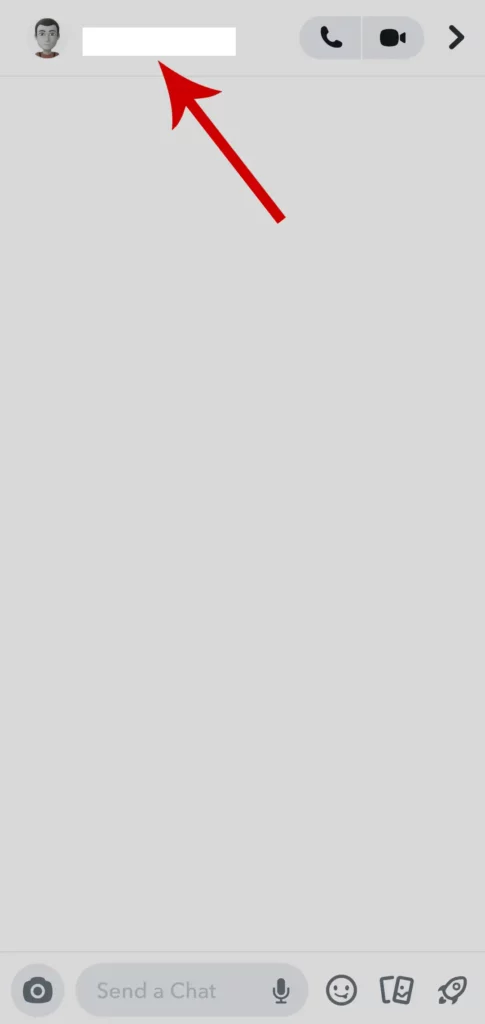
Step 5: Select Wallpaper from the Our Chat area.
Step 6: Choose your Favorite Wallpaper. You may also choose a picture from your camera roll.
Step 7: A preview of your chat background will now appear. To make the image the chat backdrop, tap Confirm.
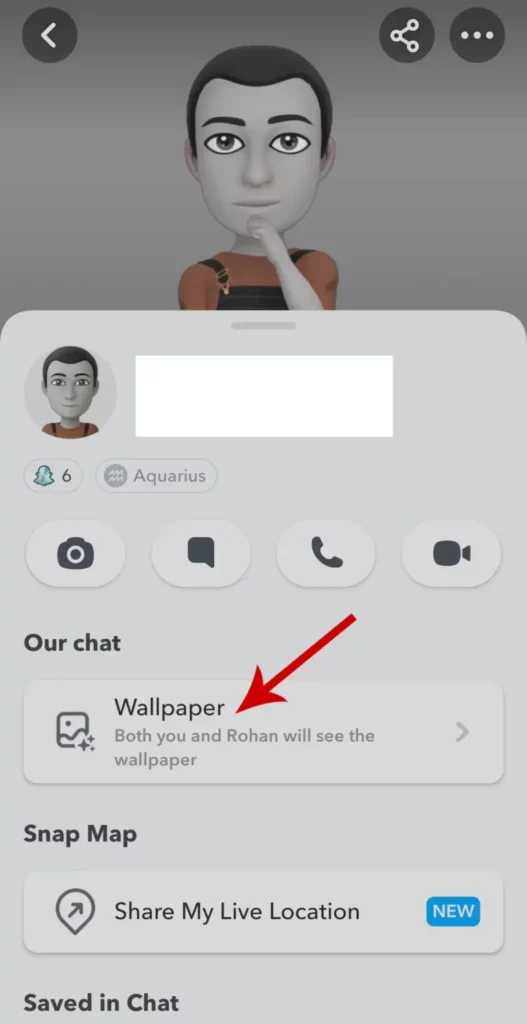
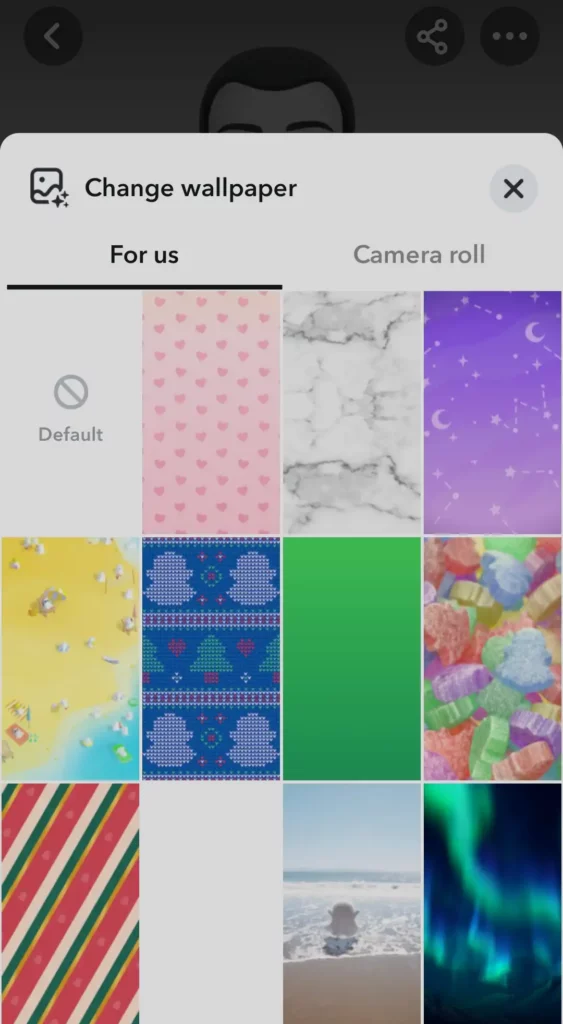
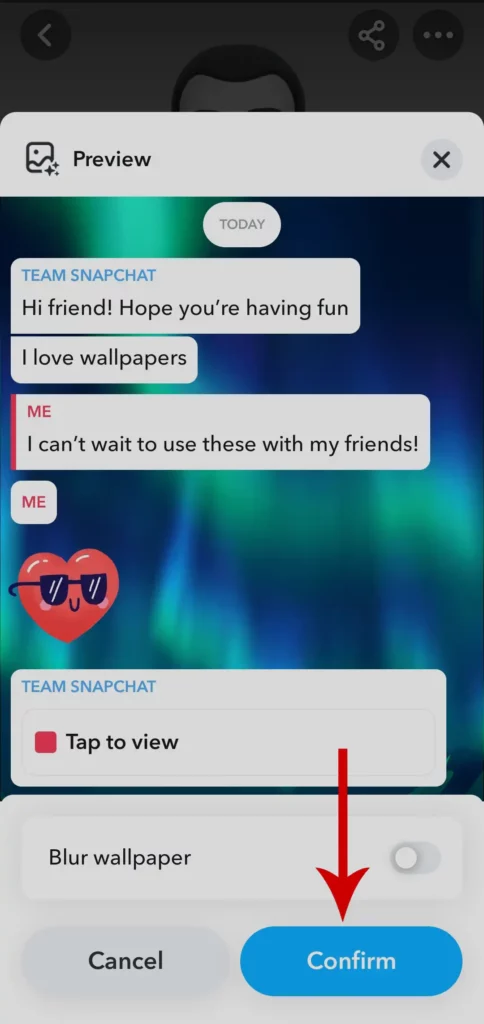
Both you and your friend will be able to enjoy the new, spruced-up background. Just remember, this change won’t affect all of your chats – if you want to switch things up for other friends, you’ll have to repeat the process for each individual chat. But hey, it’s worth it for the added visual excitement, right?
Wrapping Up
Well, there you have it — a step-by-step guide on how to change your chat wallpaper in Snapchat. I hope this tutorial has been helpful and that you’re now well on your way to beautifying your chatting experience. If you found this article useful, don’t keep all the fun to yourself — share it with your friends and spread the joy of personalized chat backgrounds. And be sure to check out Path of EX regularly for more helpful Snapchat articles and tutorials. Happy chatting!
Frequently Asked Questions
What is Snapchat+?
Snapchat+ is a paid subscription service for Snapchat users that offers access to exclusive features and benefits.
How do I change chat wallpaper in Snapchat?
To change chat wallpaper in Snapchat, follow these steps:
1. On your Android device, launch the Snapchat app.
2. Subscribe to Snapchat+ membership.
3. Tap the chat bubble in the lower left corner of the screen.
4. Open a chat with any of your friends.
5. Tap their name in the upper left corner.
6. Under the “Our Chat” section, tap “Wallpaper”.
7. Select your desired wallpaper, or choose a photo from your camera roll.
8. Tap “Confirm” to set the image as your chat background.
Is the chat wallpaper feature available to all Snapchat users?
Currently, the chat wallpaper feature is only available to Snapchat+ users who have an Android phone. It may be opened up to all users in the future, but there is no current information on when this may happen.