Smartphones make our life so easy, and unlimited calls with the internet make it more convenient. However, some users misuse this advantage. I am talking about those annoying calls which are unknown and not saved in your contacts. If you are also frustrated with this kind of call, then you should know how to block no caller ID on iPhone.
Unknown callers are not only annoying, but they are dangerous too. So, you can mute unknown callers too. Someone can easily bluff with you by calling from unknown numbers. In this case, you should be aware and avoid spam calls. According to the Truecaller survey, Americans are getting almost 3 billion spam calls in a month.
If you have been using iPhone for a long, then you must know that you can easily block an unknown number from the settings. However, the unknown numbers are not the same all the time, so blocking will not help you. To overcome this, I have shared easy steps for how to block no caller ID on iPhone easily.
In This Article
How to Block No Caller ID on iPhone?
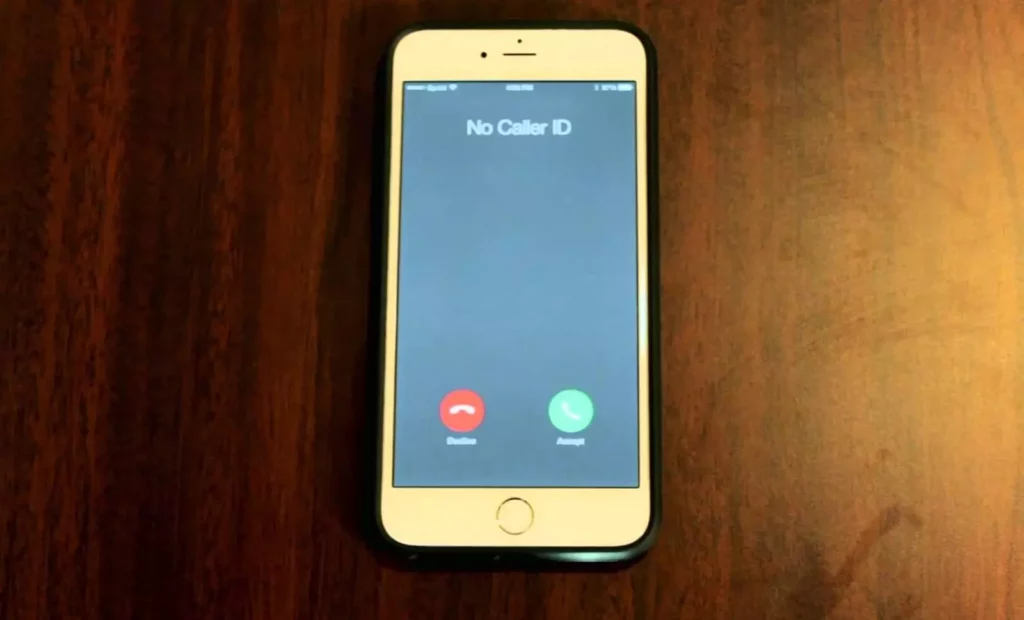
You can block no caller ID on iPhone using the Do Not Disturb feature with a moon symbol, silence call feature, third-party app, and reporting number.
If you understand the importance of blocking unknown calls and are well aware of the damage, then learn how to block no caller ID calls on iPhone easily. I have given all the mythos in detail with easy steps, so check out for more information.
1. Block No Caller ID on iPhone Using Do Not Disturb Mode

Using the Do Not Disturb mode, you can easily block no caller ID on iPhone. Do Not Disturb mod gives you the facility to choose the people from your contacts who can call you. If you do not want to rely on any other apps, then this is the easiest way to block unwanted calls.
- Launch the Settings app on your iPhone.
- You will see the Focus option on the screen tap on it.
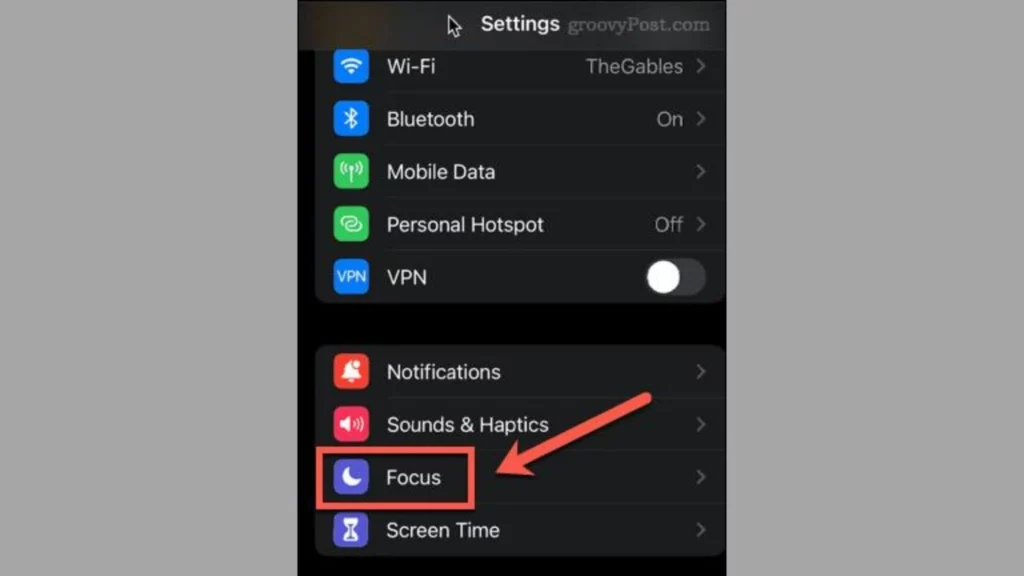
- Now, choose the Do Not Disturb option.
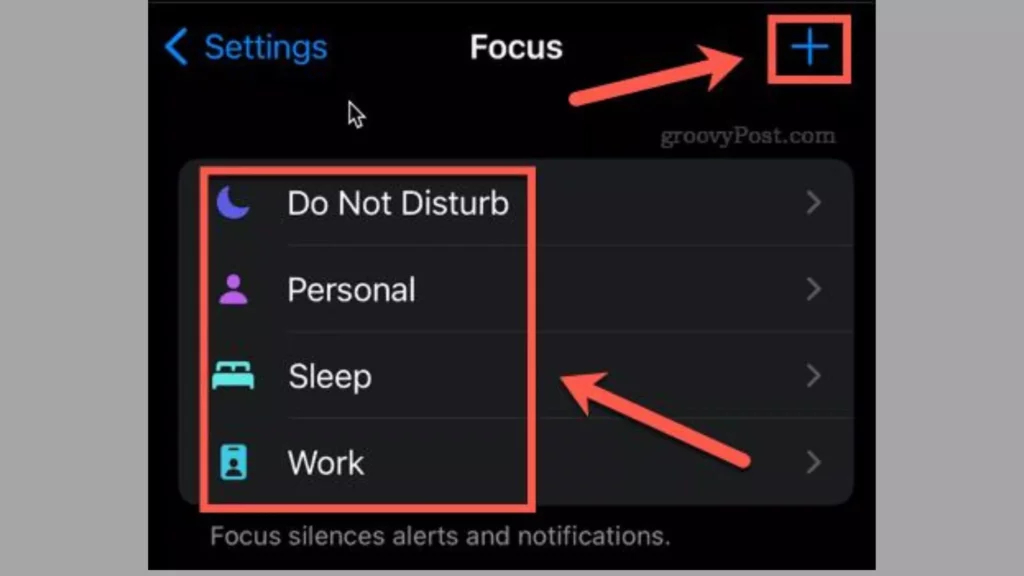
- Then, drag the Do Not Disturb slider to green.
- Find the Allow Notification section and tap on the People option.
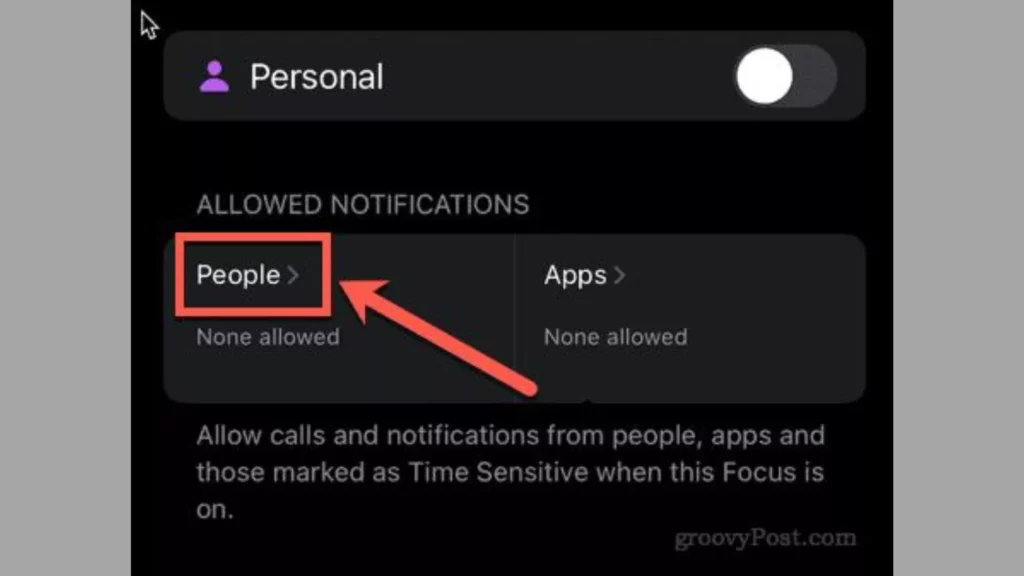
- Go to the Also Allow section and choose Calls From.
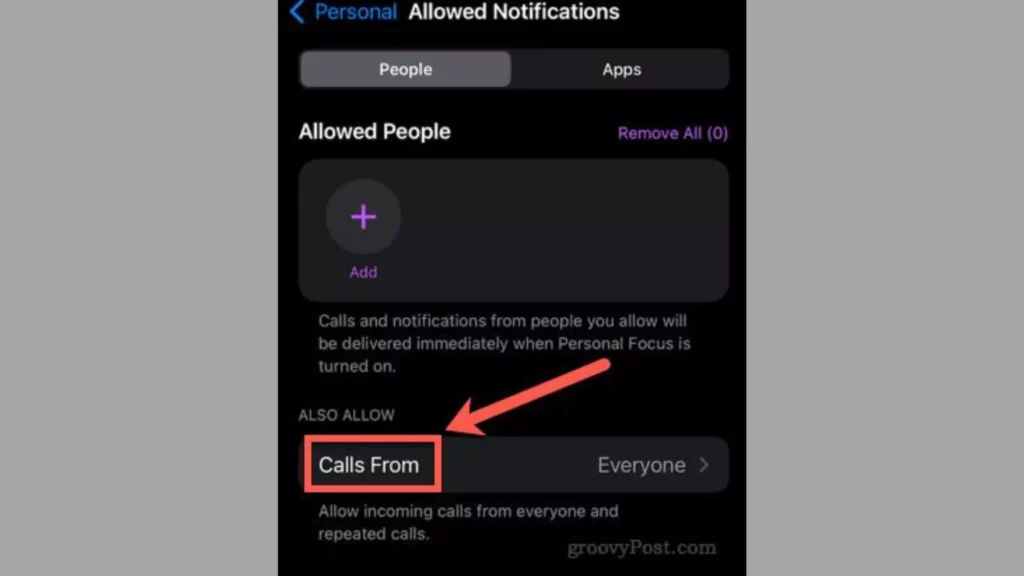
- Now, click on All Contacts.
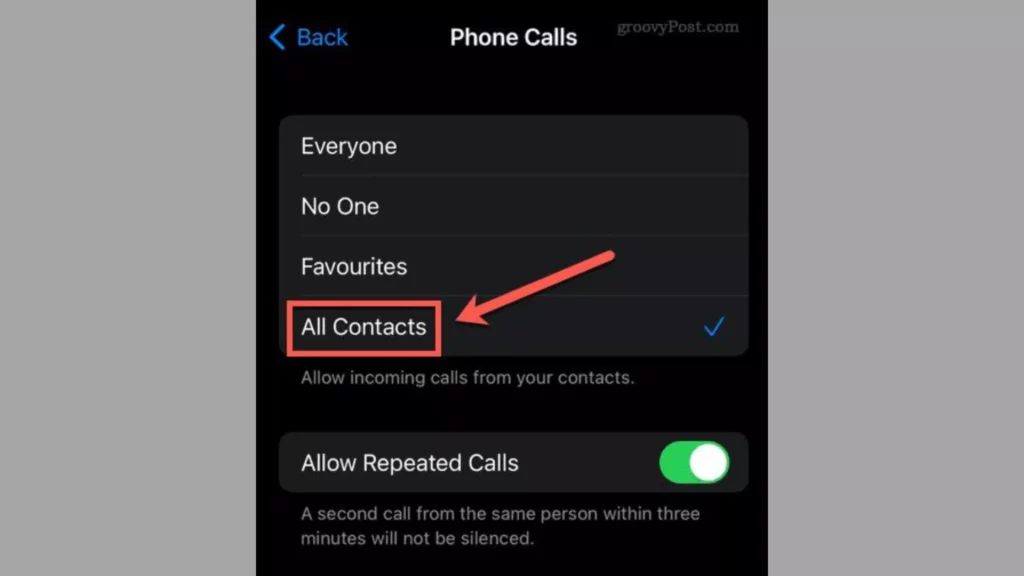
- You are Done with the process now.
2. Block No Caller ID on iPhone with Silence Unknown Callers
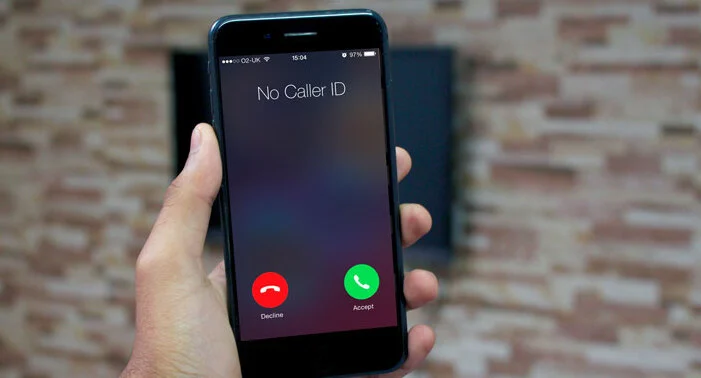
If you do not want to put your device on the Do Not Disturb Mode, then you can try another option. By using the silence, unknown callers trick, you can get away from unwanted calls.
To use this method, you will not require any other app. Using your iPhone’s inbuilt settings; you can do this. To make things easy, I have given easy steps below.
- First of all, launch the Settings app on your iPhone.
2. Now, scroll down on the screen and select the Phone option.
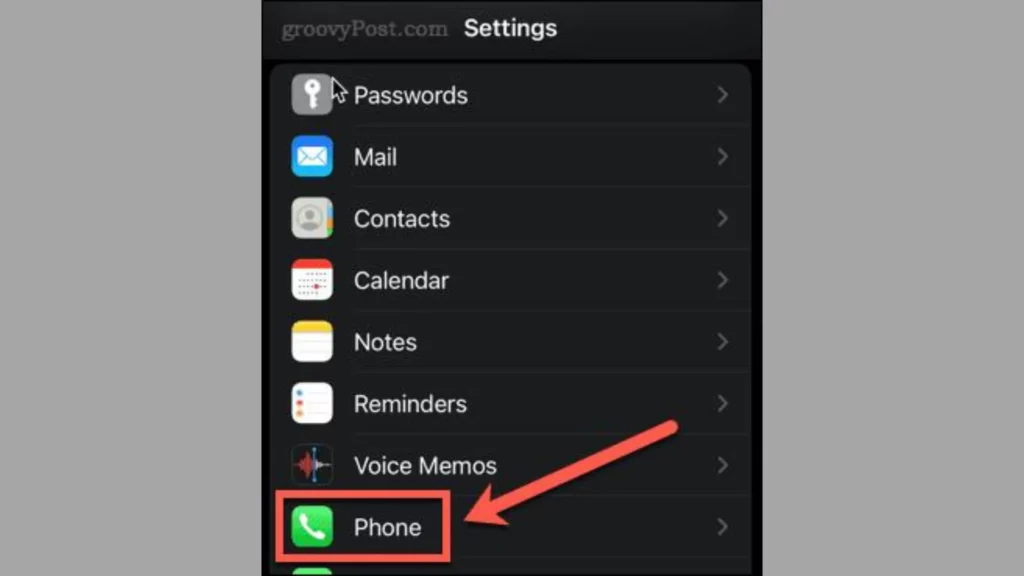
3. You will see the Silence unknown callers on the screen; click on it.
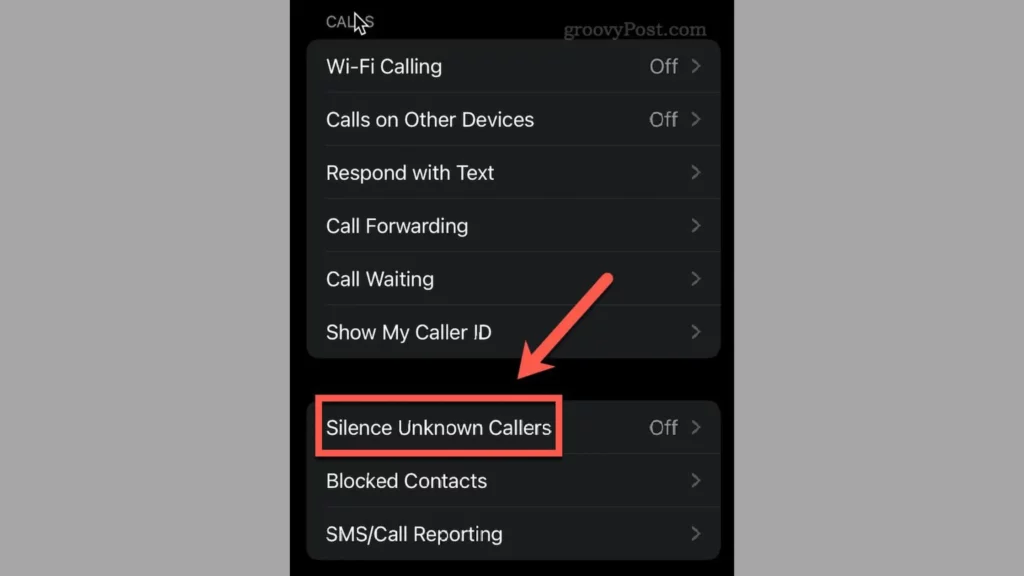
4. Then, drag the Silence unknown callers slider to green.
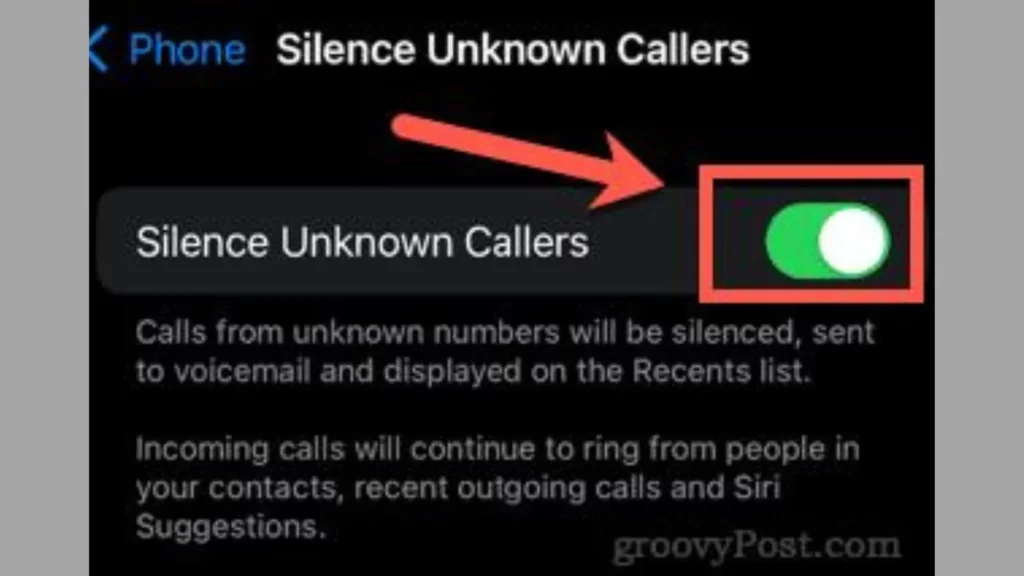
- You are Done with the process now.
Why Should I Block No Caller ID on iPhone?
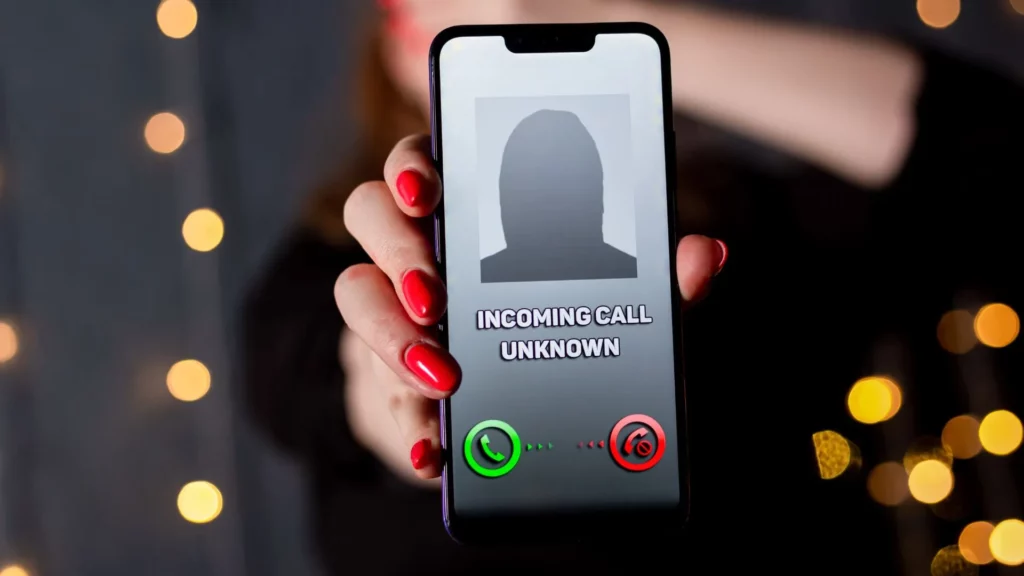
I know it must have happened to you also that you are middle of something and unknown calls comes. How frustrating it is when you are sleeping, and unknown calls come for no reason to ruin your sleep. All you need to do is silence unknown callers on your iPhone.
You should avoid unknown calls as they can be spam or any other fraud calls. I would suggest you block no caller ID calls on iPhone as these calls do not show any number on the screen. So, trusting unknown numbers is quite risky.
Especially in today’s time, where digital and phone call frauds are happening every now and then.
If you have recently bought your iPhone or do not know how to block no caller ID on iPhone, then you will get a lot more here, so stay tuned with the post.
Additional Tips for Blocking No Caller ID on iPhone
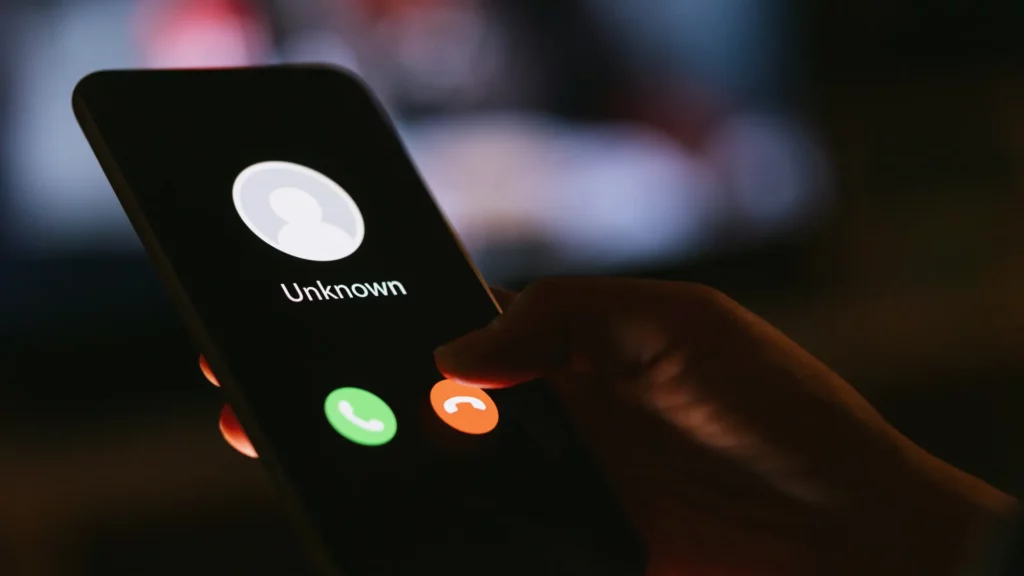
We have learned 2 different ways to block no caller ID calls on iPhone, but if this method does not suit you, there are other ways too. As you know, there are multiple apps available that help you to identify unknown callers. If you are not familiar with how to block no caller ID on iPhone using apps, then read more.
1. Third-Party App

There are multiple third-party apps that help you to block no caller ID on iPhone. All you need to do is search on the App store and find a good caller ID-blocking app that has good reviews and ratings.
Download it and follow the app instructions to silence unknown callers on your iPhone.
2. Report the Number
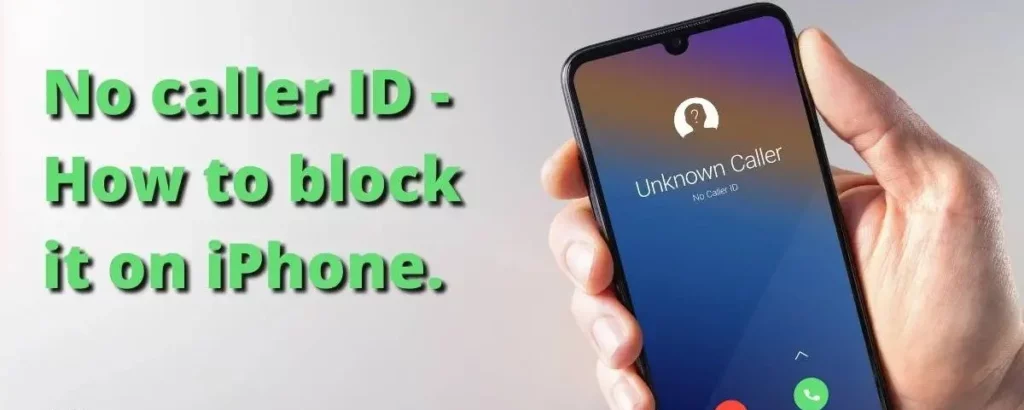
If you want a simple and permanent solution for how to block no caller ID on iPhone, then reporting that number is a good idea. Yes, if you are living in the United States, you can report that number to the US government.
Moreover, you can also contact your carrier service provider to put that number on Do Not Disturb. This is a simple way to silence unknown callers.
How to Block No Caller ID on iPhone?
Wrapping Up
In conclusion, I have shared all about how to block no caller ID calls on iPhone. If you are fed up with those unwanted calls on your phone, then blocking them is the best way. Spam calls can put you in danger, so to keep better safety, you should avoid these calls. I have shared above some easy tricks with steps that you can try to silence unknown callers. I hope you find this useful. Follow Path of EX for more updates. Have a great day!!
Frequently Asked Questions
Will blocking no caller ID prevent all spam and telemarketing calls?
Unfortunately, no There are some legitimate phone numbers that are used for spam and telemarketing calls. The number of unwanted calls you receive can be reduced by blocking No Caller ID numbers.
Can I unblock a number that I’ve blocked?
Yes, By tapping the Edit button next to the number in the top-right corner of Settings, select Phone and Blocked Contacts so you can unblock it.
Is there a way to block all unknown callers?
Yes, If you are using an iPhone, you can automatically send calls from unknown numbers to voicemail by turning on the Silence Unknown Callers feature. Simply toggle the Silence Unknown Callers switch on under Settings, choose Phone and then Silence Unknown Callers.
Is a third-party blocking app safe to use?
Yes, third-party apps are safe t use, but you need to use a good app with high ratings and good reviews.




