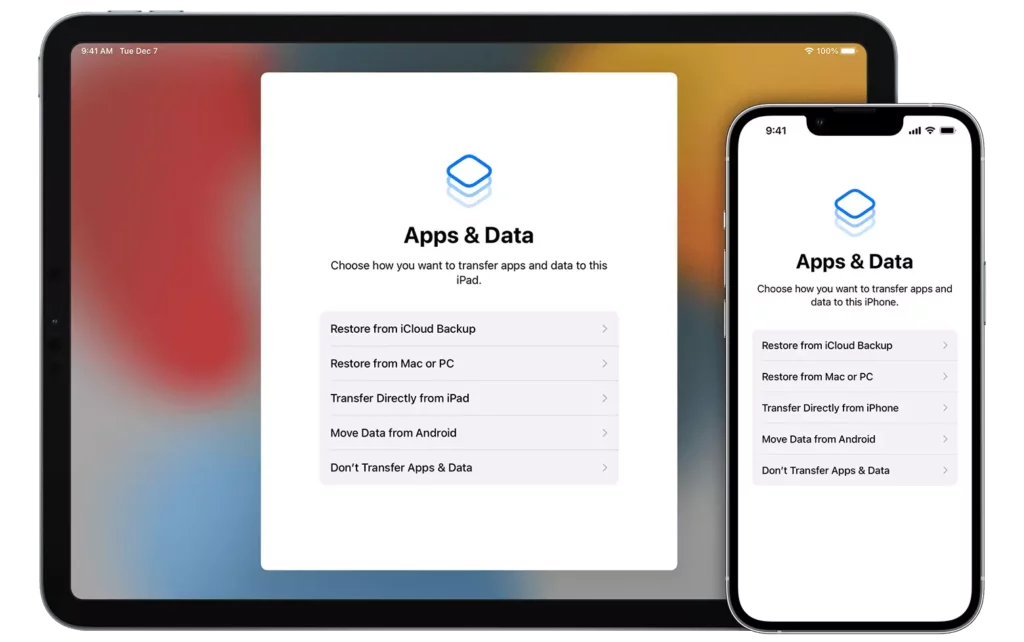Have you lost those beautiful memories that you had captured on your iPhone recently? In today’s digital age, smartphones have become an essential part of our daily lives. However, with all the important data stored on our iPhones, the thought of losing it can be overwhelming. This is where the term “backup” comes into play, but what does backup mean on iPhone?
In simple terms, backup refers to the process of creating a copy of your iPhone’s data, which can be restored in the event of data loss or device damage. In other words, it’s like having a spare key for your digital life. While backup may seem like a mundane task, it’s an essential part of protecting your valuable data.
From photos and videos to contacts and documents, your iPhone contains a wealth of information that you wouldn’t want to lose. In this article, we’ll dive into the world of iPhone backup and explore what does backup mean on iPhone and how to do it.
In This Article
What Does Backup Mean on iPhone?
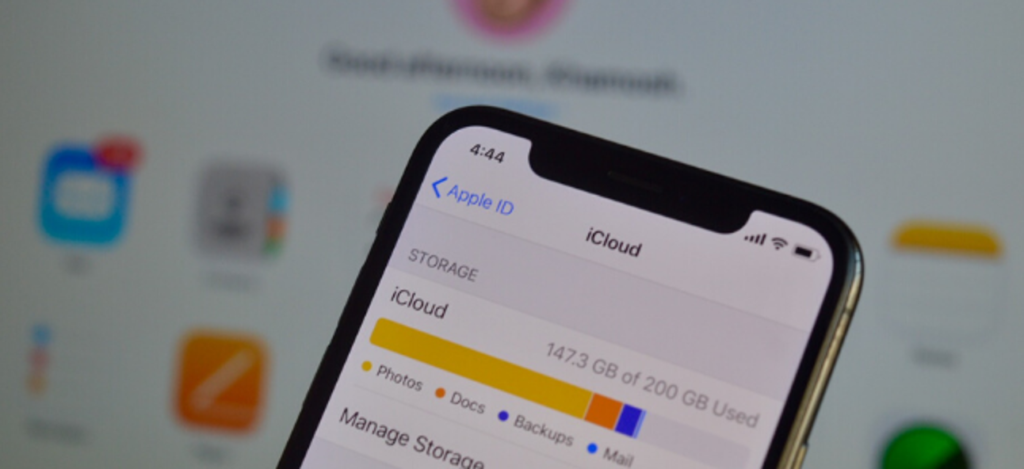
What does backup mean on iPhone? In simple terms, backup on iPhone refers to the process of creating a duplicate copy of your device’s data and storing it in a safe location. This backup can be used to restore your data in case of any data loss, accidental deletion, or device damage. Apple’s iCloud service and iTunes desktop software both provide options for backing up your iPhone’s data.
Backing up your iPhone is essential, as it ensures that all your important data is safe and easily recoverable. It includes everything from your contacts, photos, and videos to your app data, messages, and settings. It is recommended to back up your iPhone regularly to avoid the risk of losing any valuable data. In short, backup is a crucial part of protecting your digital life.
Why Should You Backup Your iPhone?
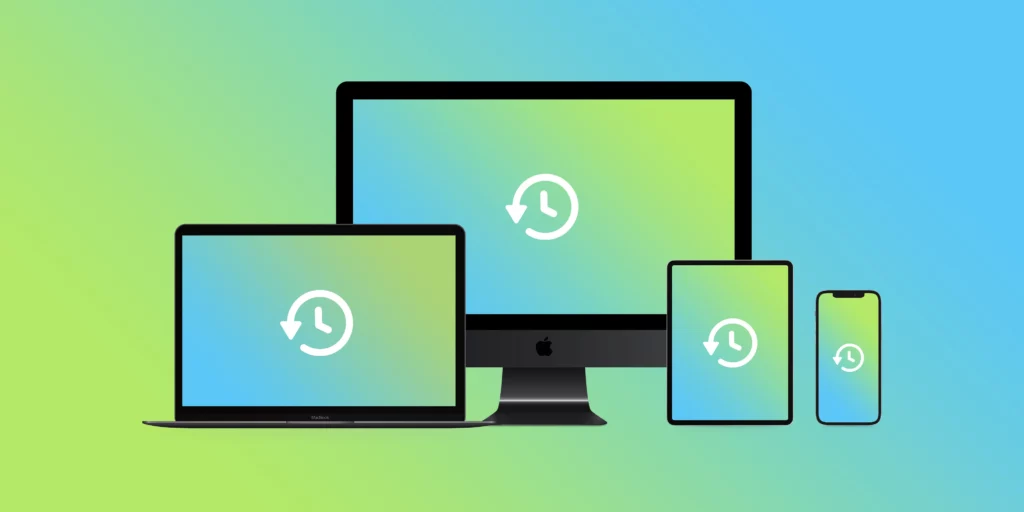
After knowing about what does backup mean on iPhone, the next obvious question should be why to do it. Backing Up your iPhone can be considered essential due to several reasons:
Protect against data loss: One of the most significant benefits of backing up your iPhone is that it protects against data loss. If your device is lost, stolen, or damaged, having a backup ensures that all your important data can be easily restored on a new device.
Recover from accidental deletion: It’s not uncommon to accidentally delete important files or data from your iPhone. A backup ensures that you can easily recover any lost data.
Preserve memories: Your iPhone likely contains many precious photos and videos that you don’t want to lose. By backing up your iPhone, you can ensure that all these memories are safe and easily accessible.
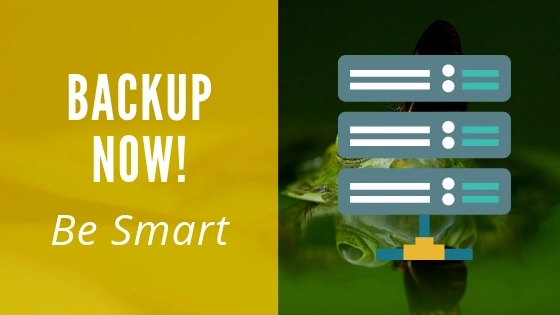
Facilitate device upgrades: When you upgrade to a new iPhone, having a backup makes the transition much smoother. You can quickly transfer all your data to your new device and pick up where you left off.
Restore after software issues: Occasionally, software updates or other issues can cause problems with your iPhone’s data. Having a backup ensures that you can easily restore your data after resolving any issues.
Protect sensitive information: Backing up your iPhone ensures that any sensitive information stored on your device is secure. In case of theft or damage, you can remotely erase all data from your iPhone using the backup to ensure it doesn’t fall into the wrong hands.
How to Backup Your iPhone?
After what does backup mean on iPhone, let us learn how to do it. There are two ways to back up your iPhone – using iCloud or iTunes. Here’s how to backup your iPhone using each method:
iCloud Backup:
Step 1: Connect your iPhone to a Wi-Fi network.
Step 2: Go to Settings > [Your Name] > iCloud > iCloud Backup.
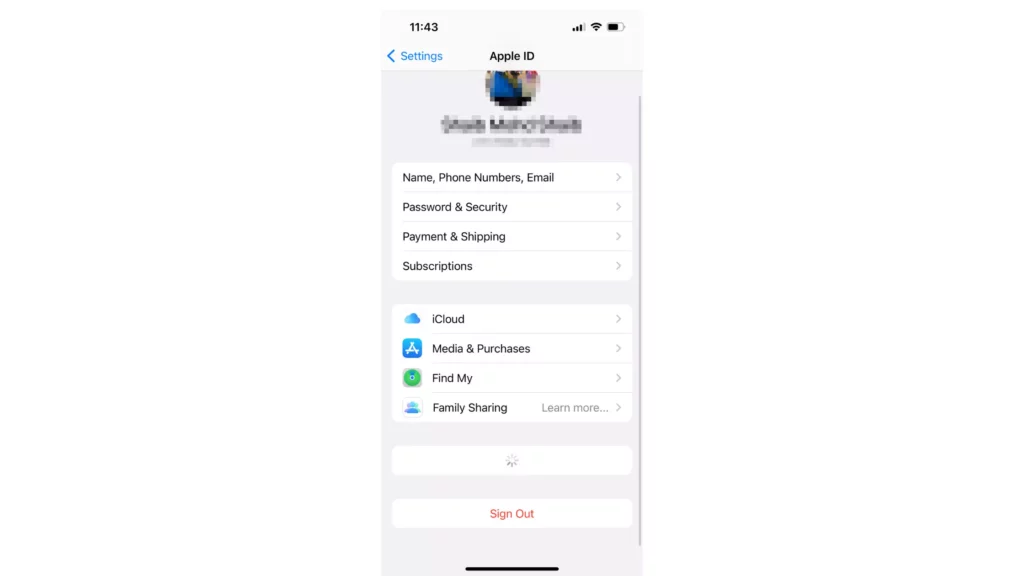
Step 3: Toggle on the iCloud Backup option.
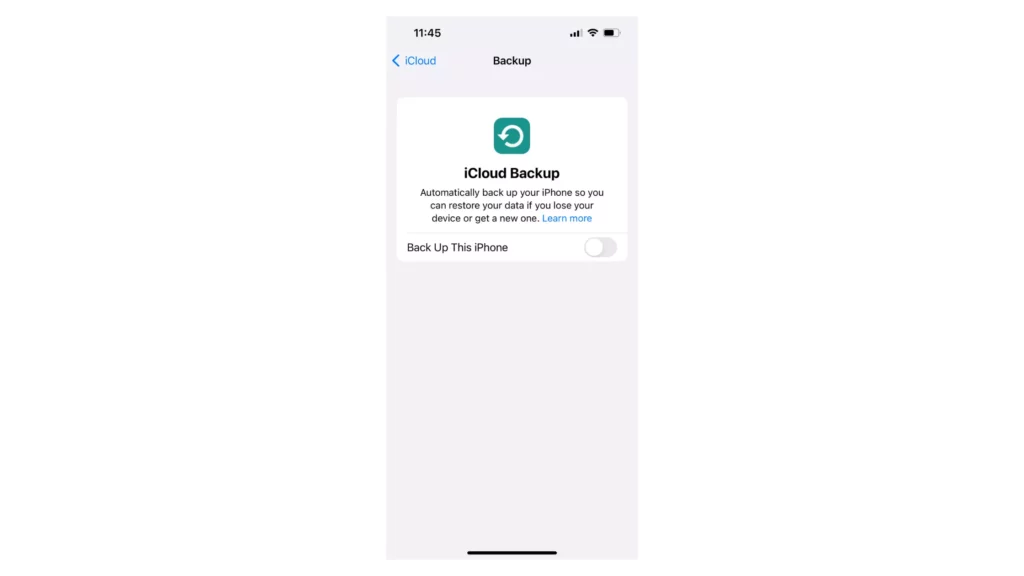
Step 4: Tap on Back Up Now to start the backup process. This may take a few minutes to complete, depending on the size of your data.
iTunes Backup:
Step 1: Connect your iPhone to your computer using a USB cable.
Step 2: Open iTunes on your computer.
Step 3: Select your iPhone in iTunes.
Step 4: Click on Back Up Now to start the backup process. This may take a few minutes to complete, depending on the size of your data.
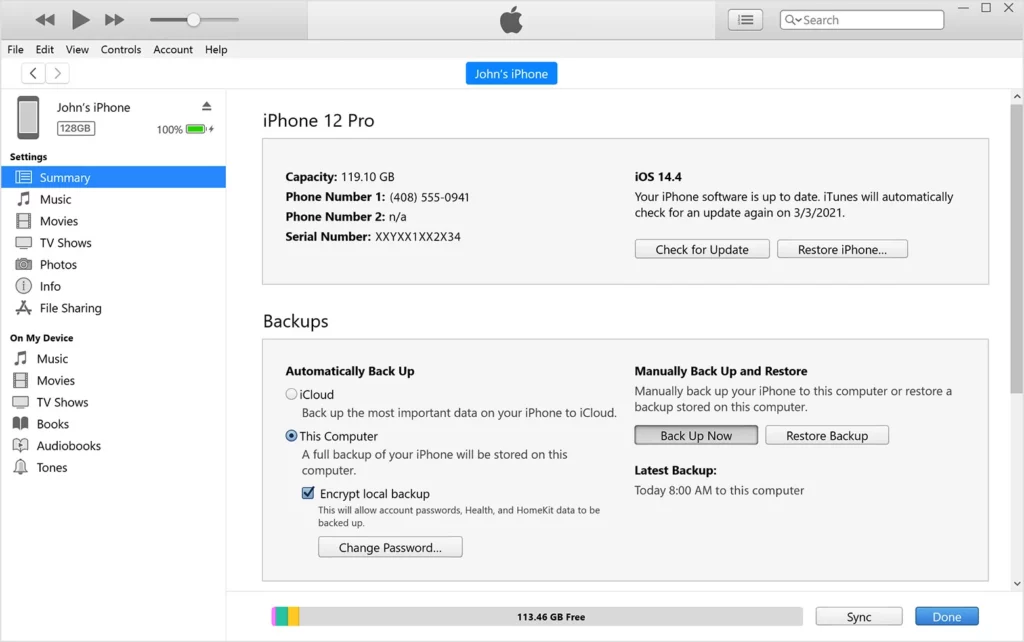
You can also choose to encrypt your backup to protect your sensitive information, such as passwords and health data. To do this, simply check the “Encrypt iPhone Backup” option in iTunes or toggle on the “Encrypt Backup” option in iCloud Backup settings.
How to Restore Your iPhone From Backup?
Now that we know what does backup mean on iPhone and how to do it. We should next know how to restore your iPhone. Restoring your iPhone from a backup can be done in a few simple steps using either iCloud or iTunes. Here’s how:
Restoring from iCloud Backup:
1. Turn on your iPhone and follow the onscreen setup instructions until you reach the “Apps & Data” screen.
2. Select “Restore from iCloud Backup” and sign in with your Apple ID and password.
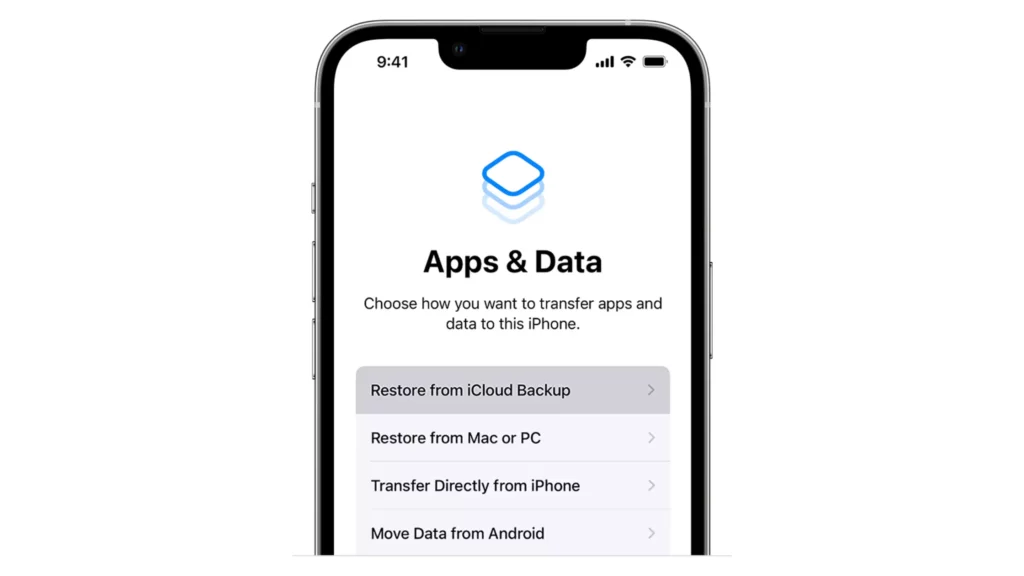
3. Choose the backup you want to restore from the list of available backups.
4. Wait for the restore process to complete. This may take some time, depending on the size of the backup and the speed of your internet connection.
5. After the restore process is complete, your iPhone will restart, and you can continue setting up your device.
Make sure your iPhone is connected to a Wi-Fi network during the entire restoration process. Also, ensure that your iCloud backup is up-to-date before starting the restore process.
Restoring from iTunes Backup:
1. Connect your iPhone to the computer where the iTunes backup is stored using a USB cable.
2. Open iTunes on your computer and select your iPhone when it appears in the iTunes interface.
3. Click on the “Restore Backup” button in the Summary section.
4. Select the backup you want to restore from the list of available backups and click “Restore.”
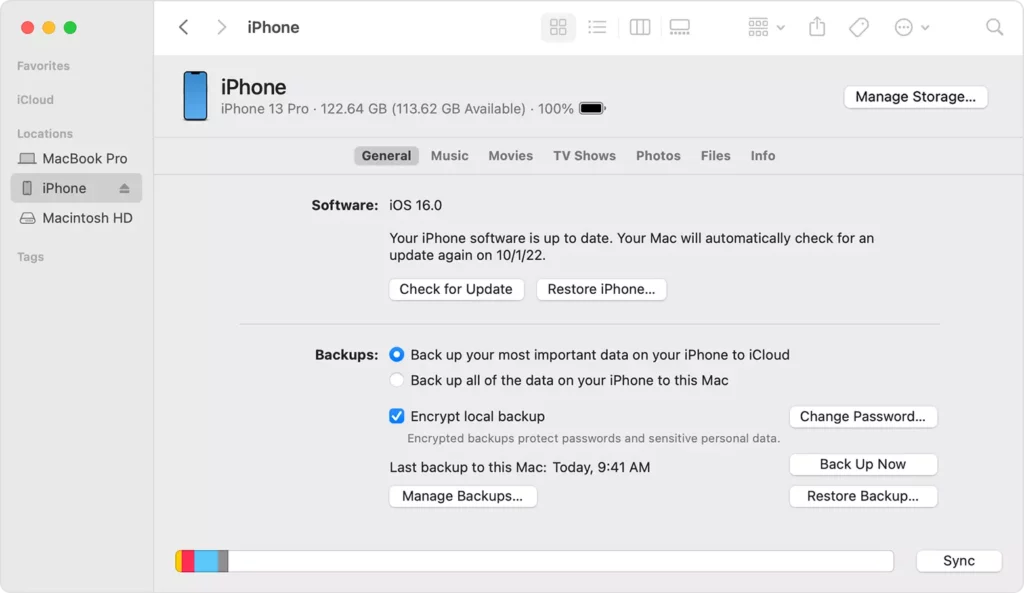
5. Wait for the restore process to complete. This may take some time, depending on the size of the backup and the speed of your computer.
6. After the restore process is complete, your iPhone will restart, and you can continue setting up your device.
Make sure you have the latest version of iTunes installed on your computer before starting the restore process. Also, ensure that your iTunes backup is up-to-date before starting the restore process.
Wrapping Up
In conclusion, having a backup of your iPhone is a crucial step in ensuring the safety and security of your data. A backup is essentially a copy of all the information on your device, including settings, app data, photos, and more. There are two main ways to create a backup on an iPhone: using iCloud or using a computer with iTunes.
With a backup, you can easily restore your data if you lose or replace your iPhone or if you need to reset it to factory settings. So, it’s always a good idea to regularly back up your iPhone to avoid losing any important information.
Hope this article gave you an insight into what does backup mean on iPhone and how to do it. If you want to know more about iPhones, drop us a comment.
Frequently Asked Questions
How frequently should I create a backup of my iPhone?
It is recommended to back up your iPhone regularly, ideally once a week, to ensure that your data is up-to-date and secure.
Can I back up my iPhone without Wi-Fi?
No, you must have a Wi-Fi connection to back up your iPhone to iCloud. However, you can use iTunes on a computer to back up your iPhone without Wi-Fi.
Will backing up my iPhone also save my passwords?
Yes, when you create a backup of your iPhone, your passwords are included. However, they are encrypted for security purposes and can only be accessed when restoring your backup to a new device.
What happens if my iPhone backup fails?
If your iPhone backup fails, you may need to troubleshoot the issue by checking your internet connection or updating your device’s software. If you are still unable to create a backup, you may need to contact Apple Support for further assistance.
Can I back up my iPhone to more than one location?
Yes, you can create backups of your iPhone to multiple locations, including iCloud and your computer. This can provide extra protection for your data in case one backup location becomes compromised.
How do I know if my iPhone backup was successful?
When you create a backup of your iPhone, you should receive a confirmation message indicating that the backup was successful. You can also check the date and time of your most recent backup in your iPhone’s settings under “General” and “iPhone Storage.”