iPhone users face different errors many times. Imagine how frustrating it is when you are trying to search for something on your Safari page, and it is constantly loading without any results. Maybe you also see an error cannot verify server identity. This could be due to a server issue, But if you are seeing Safari cannot open the page because your iPhone is not connected to the internet message, then you need to figure out the reason for it.
It can be embarrassing also when you are trying to open a website on your iPhone, and it is not connecting. To fix the issue, you need to understand the reasons for it first. But do not worry; you do not need to be a technology expert for it. You can fix it easily on your end.
If you want to back online and get rid of Safari cannot open the page because your iPhone is not connected to the internet error, then relax. I have shared all the reasons, along with easy fixes, below.
In This Article
How to Fix Safari Cannot Open the Page Because Your iPhone is Not Connected to the Internet?
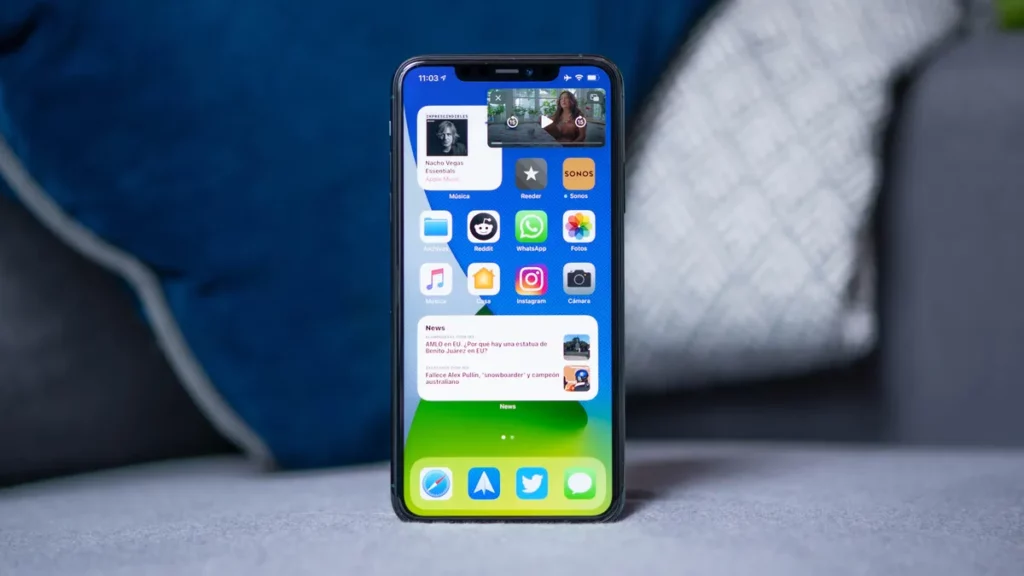
It is obvious that you are thinking why your screen is hitting with the same message Safari cannot open the page because your iPhone is not connected to the internet. Well, it could be due to many reasons. I have shared below all the possible fixes that you can try to solve this error, so stay relaxed and check out them.
1. Enable Cellular Data for Safari
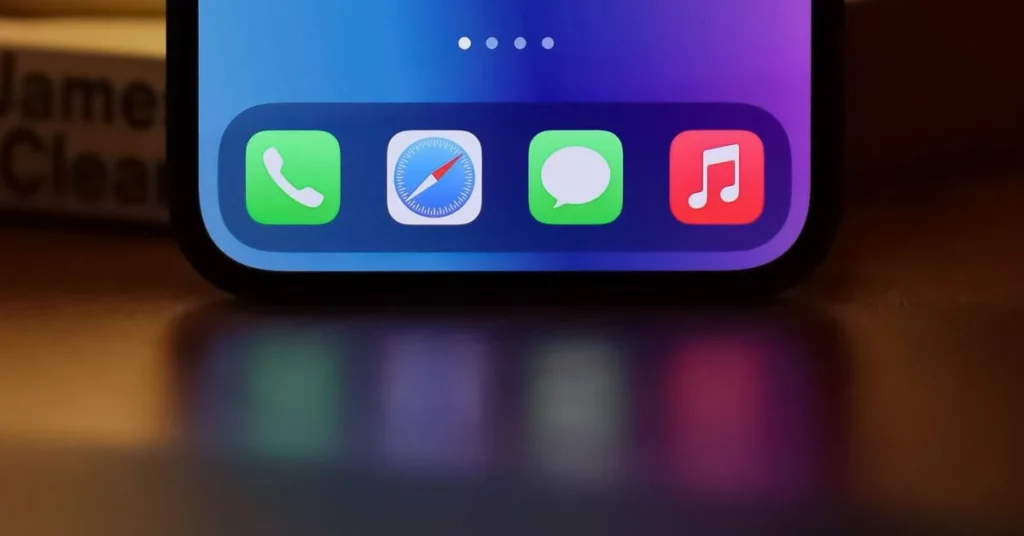
If you are upset with the error Safari cannot open the page because your iPhone is not connected to the Internet on your iPhone screen, then first of all, try to enable your Cellular data for Safari use. If you have not done this before, then try below given steps.
- Launch the Settings app on your iPhone first.
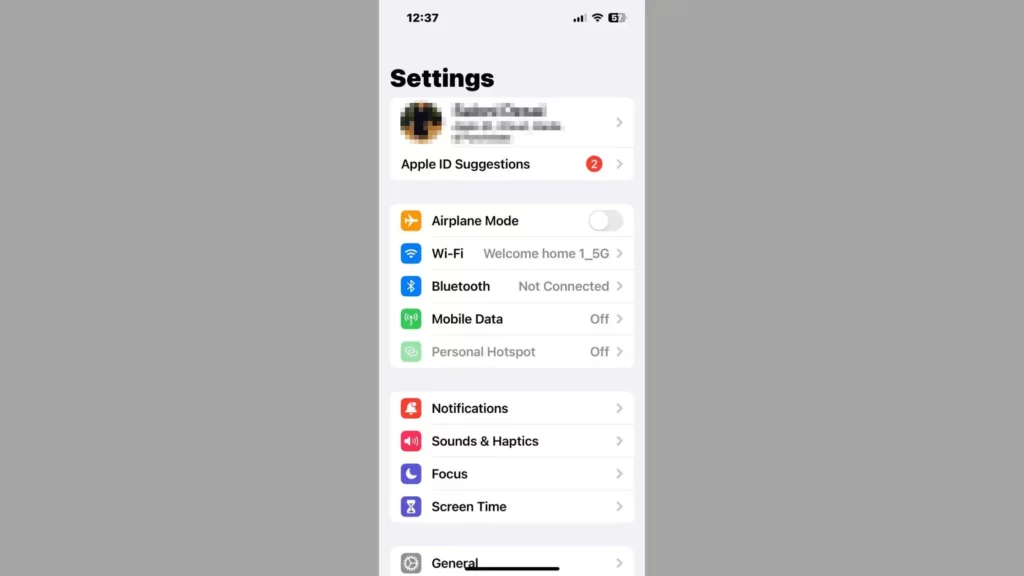
2. Now, choose the Cellular option.
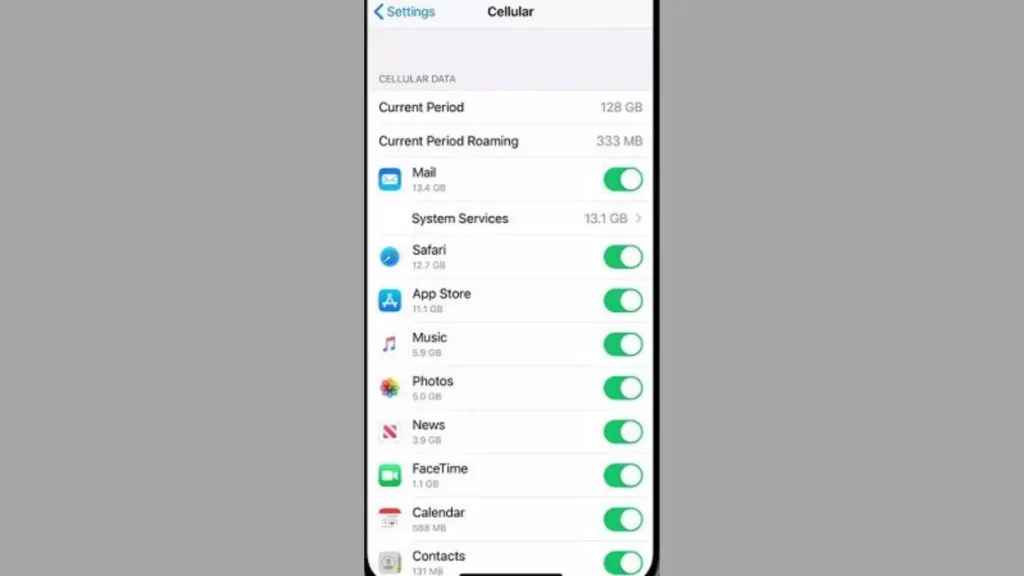
3. You will see the Safari option, so click on it to enable it.
2. Use a VPN

Using a VPN is a good option if you are seeing Safari cannot open the page because your iPhone is not connected to the Internet. It can happen due to region or location issues; you can not open websites that are restricted to your locations. In this situation, you can use VPN to change your location. If you have never used it, then you can try any of the free online VPN services.
3. Check Your WiFi Connection
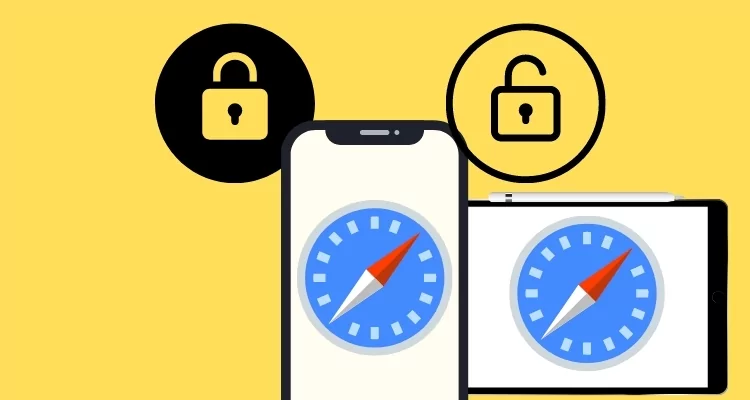
Check your Internet connection first to fix this Safari issue. It can happen that Safari cannot open the page because your iPhone is not connected to the internet, maybe you have poor internet, or the WiFi network is not working properly. Verify the network and the connection. After trying this, try to open your Safari once again to check.
4. Clear Safari History and Website Data
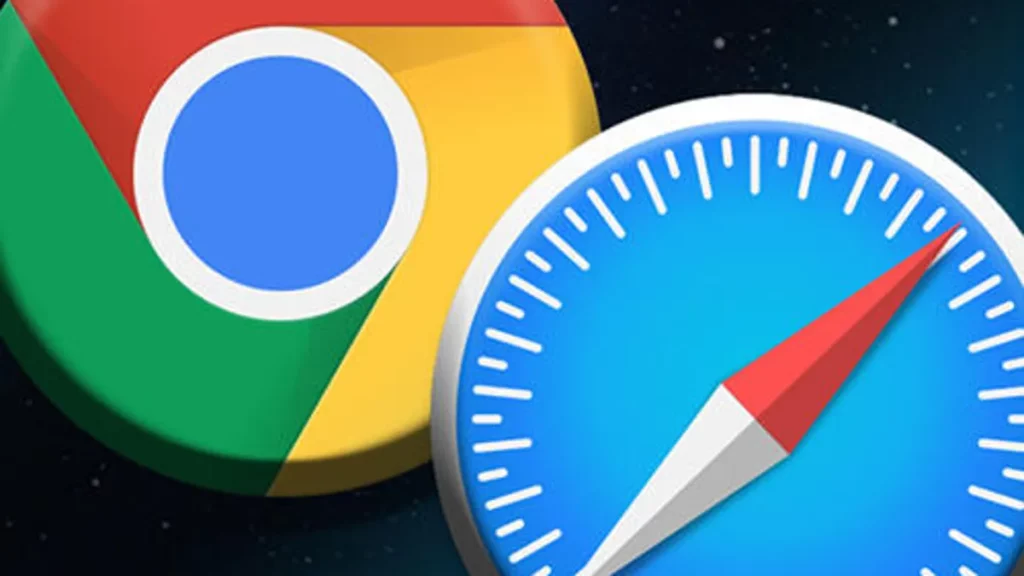
I have seen, in most cases, Safari cannot open the page because your iPhone is not connected to the internet error comes because of the browsing history. The websites we search for take up too much space on our browser due to this, Safari does not work properly.
So, clearing your Safari history and website data will help you to get rid of the error. If you do not have much idea about this, try to follow below given easy steps.
- Lauanch the Settigs on your iPhone.
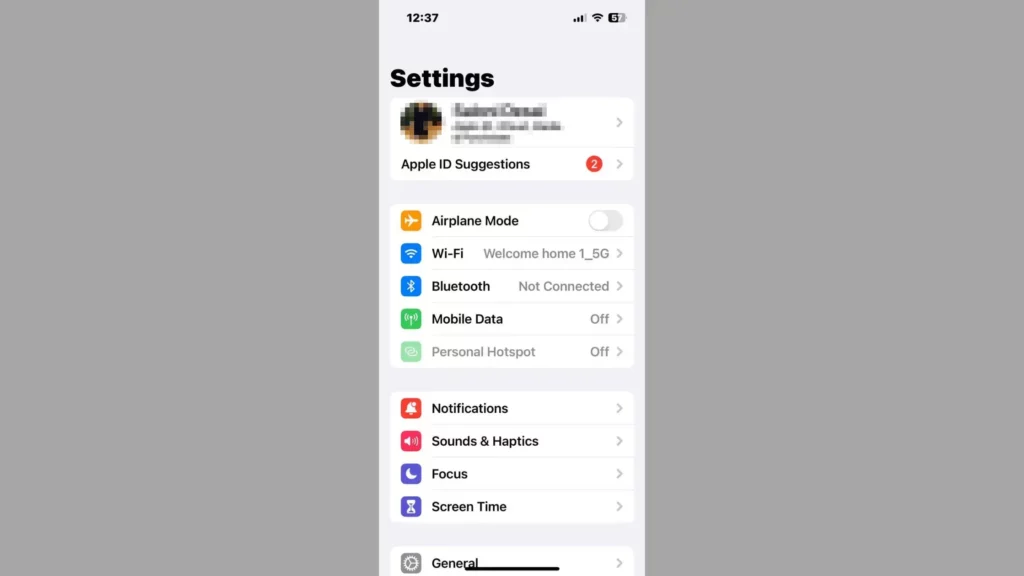
2. Now, click on the Safari option.
3. Then click on Clear History and Data to clear all the data.
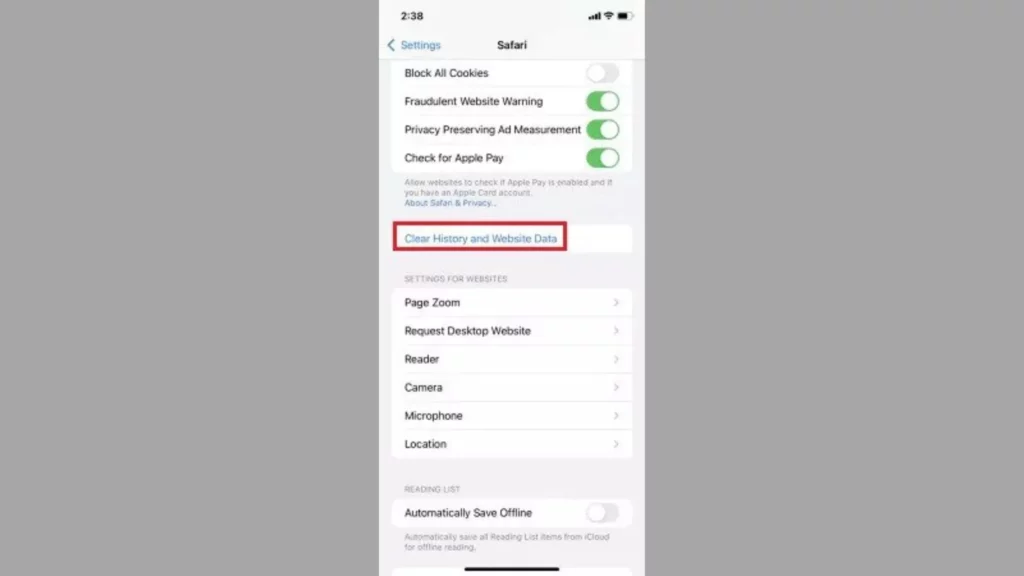
4. You are Done with the process now.
5. Restart iPhone

If you see Safari cannot open the page because your iPhone is not connected to the Internet, then restarting your device is a good idea. Restarting your device can create some issues like maybe your apps will start glitching.
In this case, you can also force restart your iPhone. If you are not clear with the restarting iPhone process according to your model, then check out below-given details.
- You can hold down the side button and a Volume button simultaneously if you have an iPhone X, 11, 12, or 13. Once you have dragged the slider, you can power off.
- To power off an iPhone SE, 8, or older model, press and hold the side or sleep button until the power off slider does not come on the iPhone screen. Now, Slide the slider to the right and wait for some time until the device gets completely shut down.
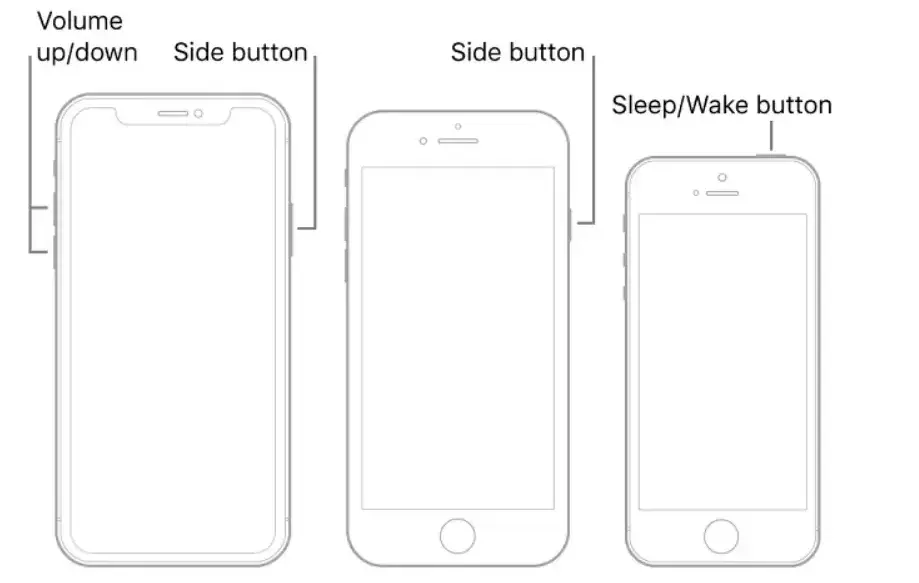
6. Repair with Reboot

Restarting your device can fix many issues, but if you are still seeing Safari cannot open the page because your iPhone is not connected to the internet error, then try to reboot your device.
7. Turn On and Off Airplane Mode
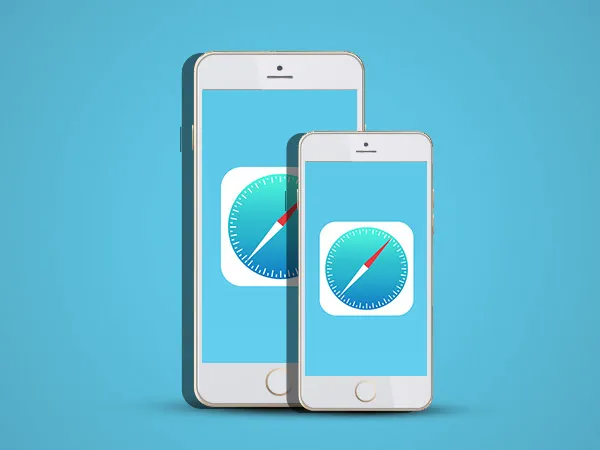
If you have tried all the above fixes but still not getting rid of the Safari cannot open the page because your iPhone is not connected to the Internet error, then you can turn on and off the Airplane mode on your iPhone.
Turning on and off the Airplane mode will hang all the background processes of your iPhone and refresh all the apps automatically. If you have not done this before, then try below given easy steps for it.
- Launch Settings on your iPhone first.
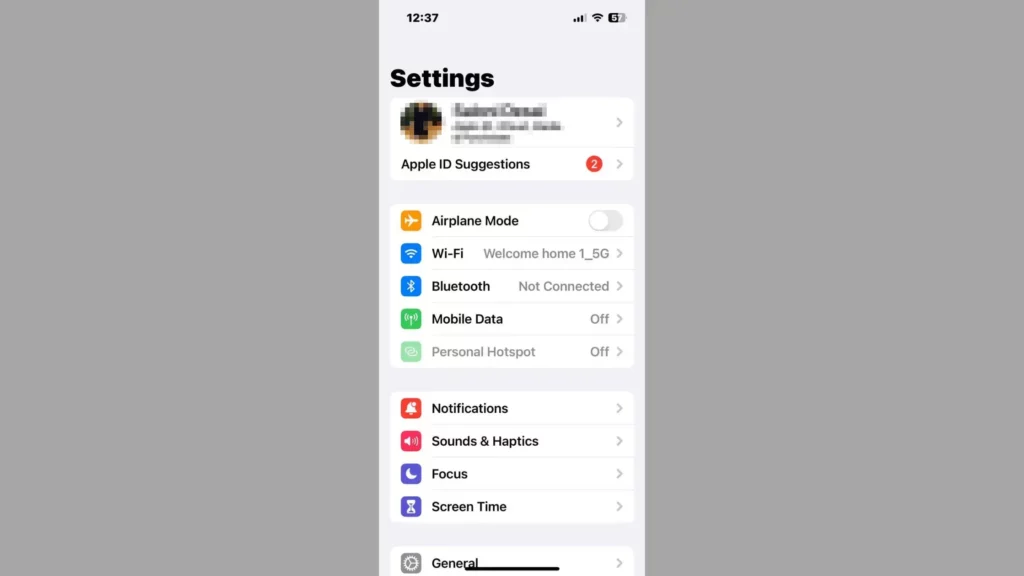
2. You will see the Airplane mode option; drag the slider of it to turn on.
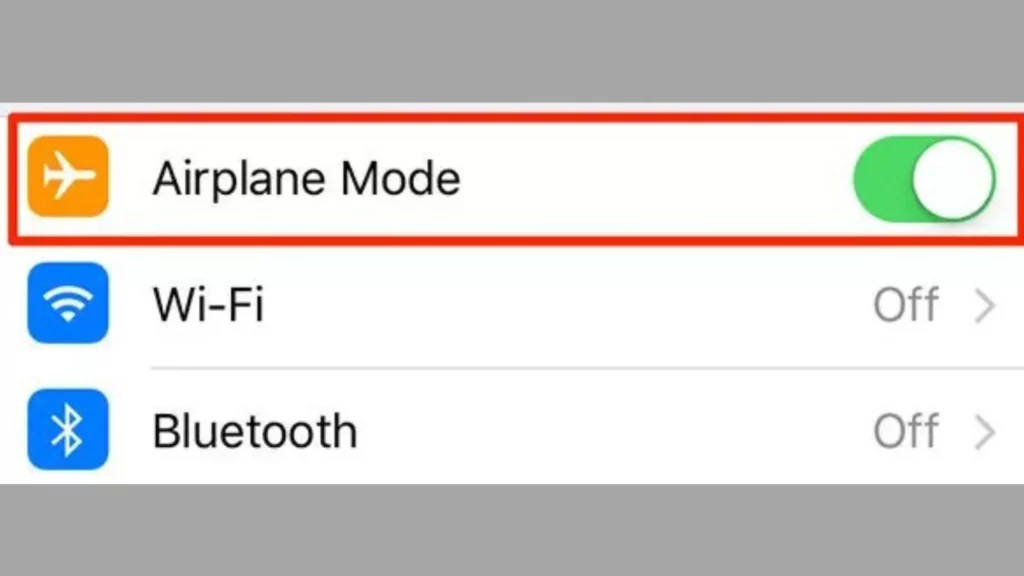
3. Now, wait for a few seconds and turn it off.
4. You are Done with the process now.
8. Reset Network Settings
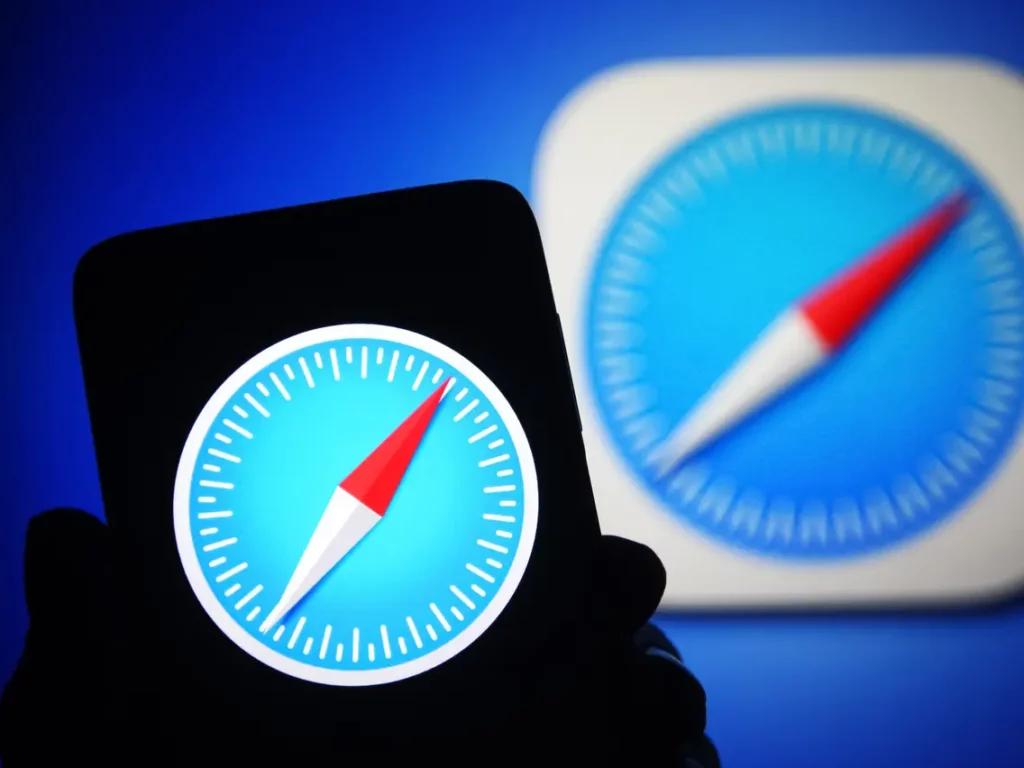
I know checking on your Cellular and WiFi data for Safari cannot open the page because your iPhone is not connected to the internet is crucial. But if you have already done this, then try to reset your network settings. I have given below some easy steps that will help you to reset the network settings on your iPhone.
- Launch Settings on your iPhone first.
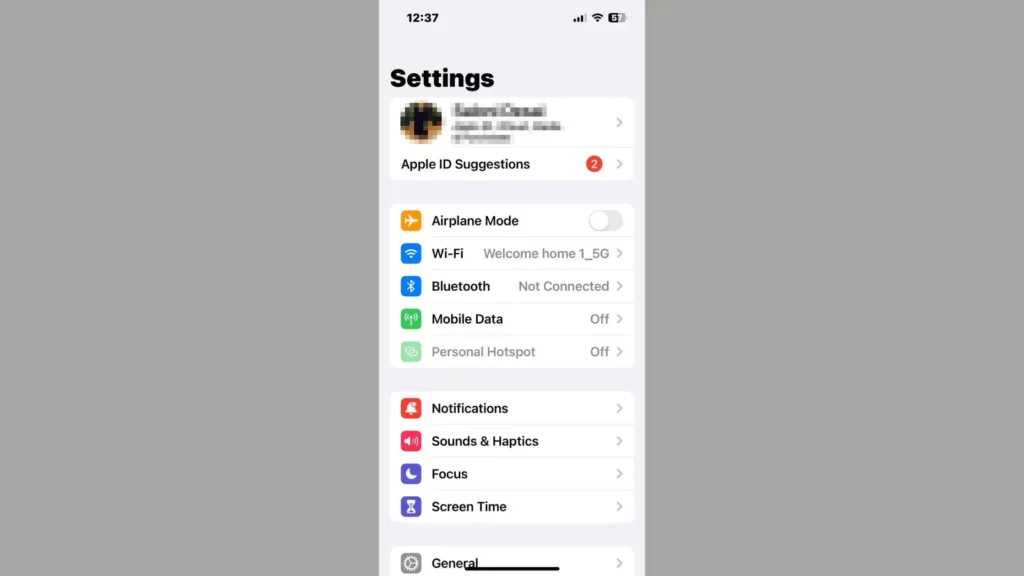
2. Now Click on General.
3. Then, choose Transfer and Reset iPhone option.
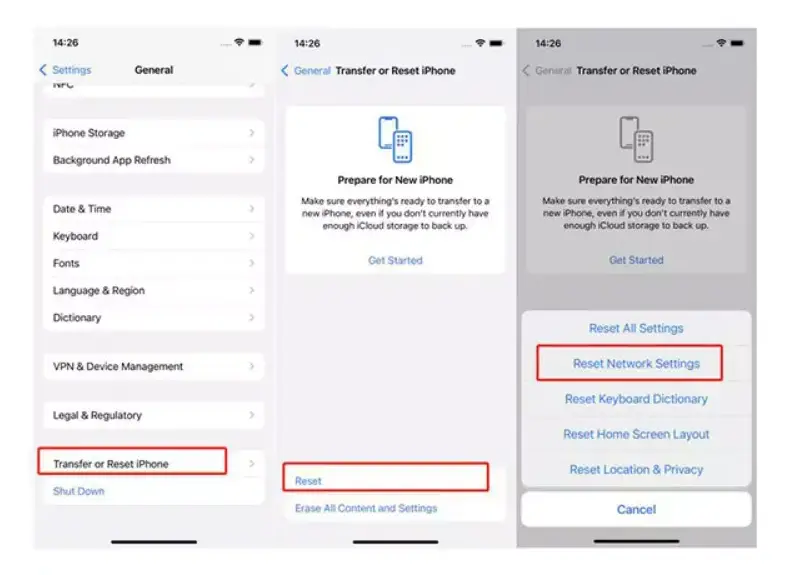
4. Click on Reset and choose Reset Network Settings.
5. You are Done with the process now.
9. Contact Apple Support

If you are fed up with Safari cannot open the page because your iPhone is not connected to the Internet error on your iPhone error and any of the above fixes does not work, then contact Apple support. Contacting Apple support can fix your Safari.
Wrapping Up
In conclusion, if your screen constantly hitting with the same message, Safari cannot open the page because your iPhone is not connected to the Internet then there are multiple things that you can try. You need to start checking with the basic things first like your iPhone is connected t the internet, and your WiFi network is working properly.
After doing all this, you can go to advanced settings like resetting your network, try a VPN service, and restart your iPhone, and much more. To help you in a better way, I have shared above some easy steps that you can follow. Follow Path of EX for more updates. Have a great day!!
Frequently Asked Questions
Q1. What does Safari cannot open the page because your iPhone is not connected to the internet mean on iPhone?
The error message Safari cannot open the page because your iPhone is not connected to the internet comes because your iPhone is not able to connect to Cellular data or WiFi. As a result, you will not balke to access any website.
Q2. How to fix Safari cannot open the page error?
You can fix this error by trying multiple fixes like restarting your device, turning on and off Airplane mode, resetting network settings, and much more.
Q3. Can deleting browsing history fix the Safari error?
Yes, deleting the browsing fix the Safari error.




