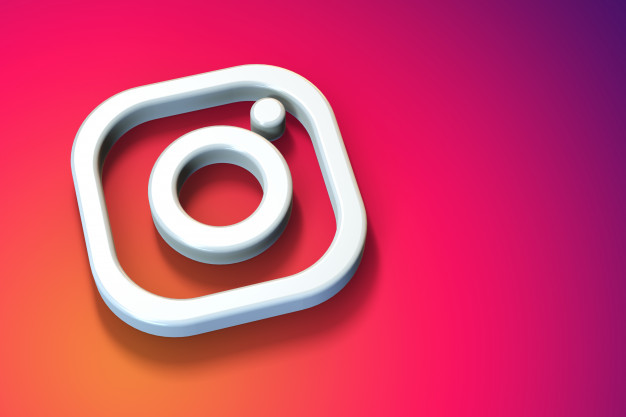Are you having a problem with Instagram upside down? You are not the only one who is facing this issue right now. A lot of users have complained about their Instagram reels, posts, story, and photos being upside down. While it is unclear why this problem is happening, there are some fixes you can try. Here is how to fix Instagram upside down.
Instagram is one app that is loaded with features. It has reels, posts, videos, stories, and IGTV videos. With so many new features being added daily, the app always has something. As such, it is likely to have bugs and glitches. We are not well aware of the glitches that Instagram has from time to time. But this time around, this glitch is observed throughout reels, stories, posts, photos, and videos on Instagram.
So if you are having trouble with Instagram being upside down. Here is how you can fix Instagram upside down.
In This Article
How to Fix Instagram Upside Down Reels?
If your Reels section is acting up all of a sudden, you are not the only one. This glitch is being observed by many users. Here is how to fix Instagram upside-down reels:
1. Wait for 24 hours.
There could be a technical glitch with the app if your Reels are upside down. This glitch will be fixed by Instagram. All you can do is wait for a day or so. As this glitch is experienced by many users, Instagram will fix it soon.
2. Re-Install Instagram
You can try re-installing Instagram to resolve Instagram upside-down Reels. Firstly you will have to uninstall Instagram from your phone. After you have done that, you can follow these steps on your Android as well as iPhone.
You can go to Play Store on your Android or App Store on your iPhone. Search for Instagram and click on Install.
This should resolve your Instagram Reels being upside down.
How to Fix Instagram Upside Down Story?
If you are seeing Instagram upside-down glitch throughout your stories, here is what you can try to fix it. Let’s see how to fix Instagram upside down story
1. Update Instagram on Your Phone.
If your Instagram stories are upside down, you need to check if you have the latest version of Instagram on your phone. You can do this by going to Play Store on your Android or App Store on your iPhone. You can go to the app and see if there is an option to update the app. You need to tap on Update.
If even this is unable to fix the Instagram story being upside down you can try this next fix.
2. Clear Instagram app cache.
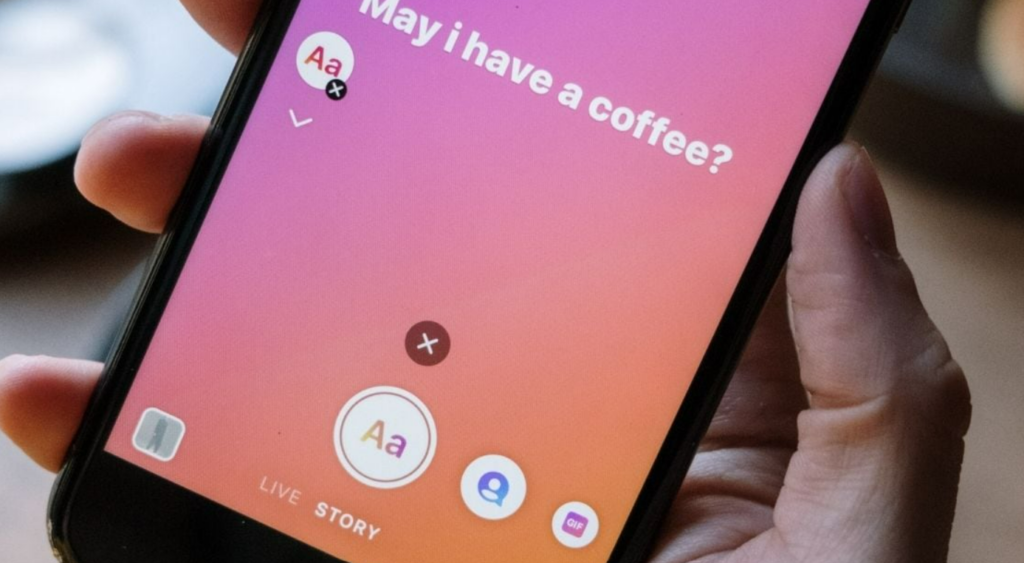
If you are experiencing a problem with the Instagram upside down story, cleaning the cache should be able to resolve the problem. Here is how you can do this-
Android
1. Open Settings.
2. Go to Apps.
3. Scroll to find Instagram.
4. Click on Storage.
5. Tap on Clear Cache.
iPhone
1. Open Setting on your iPhone.
2. Go to Security.
3. Click on Clear Search History.
4. Click on Clear All.
How to Fix Instagram Upside Down Post?
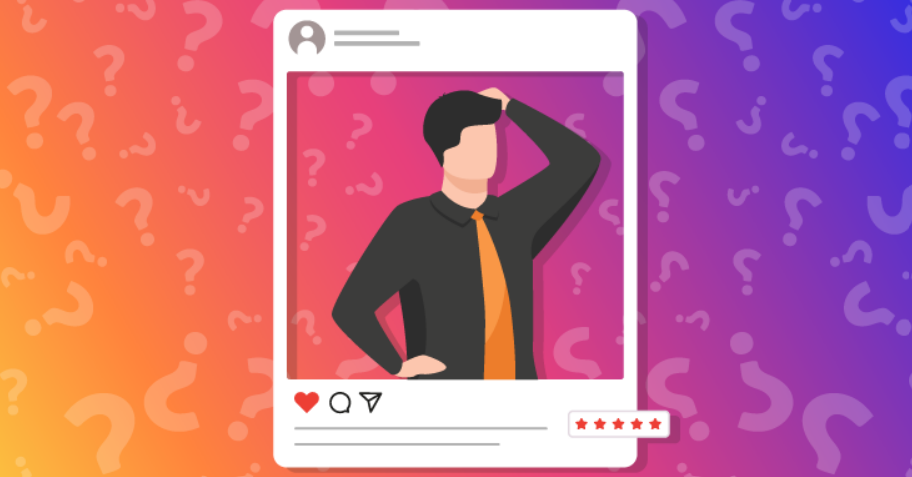
You can be facing the issue of Instagram posts upside down due to various reasons. There are some easy fixes you try to fix this. Let’s have a look at how to fix Instagram upside down post-
1. Restart Your Phone.
The easiest fix for Instagram upside down post is to restart your phone. Doing this should resolve the issue. If the problem was due to too many apps running at the same time, restarting your phone will fix Instagram upside down post. If you are still unable to view your stories properly, you can try to Contact Instagram Support Team.
2. Contact Instagram Support Team.
If Instagram upside down post persists even after you have restarted your phone. You can always try to contact the support team. You need to open Instagram – Settings – Help- Report a Problem.
How to Fix Instagram Upside Down Photo?
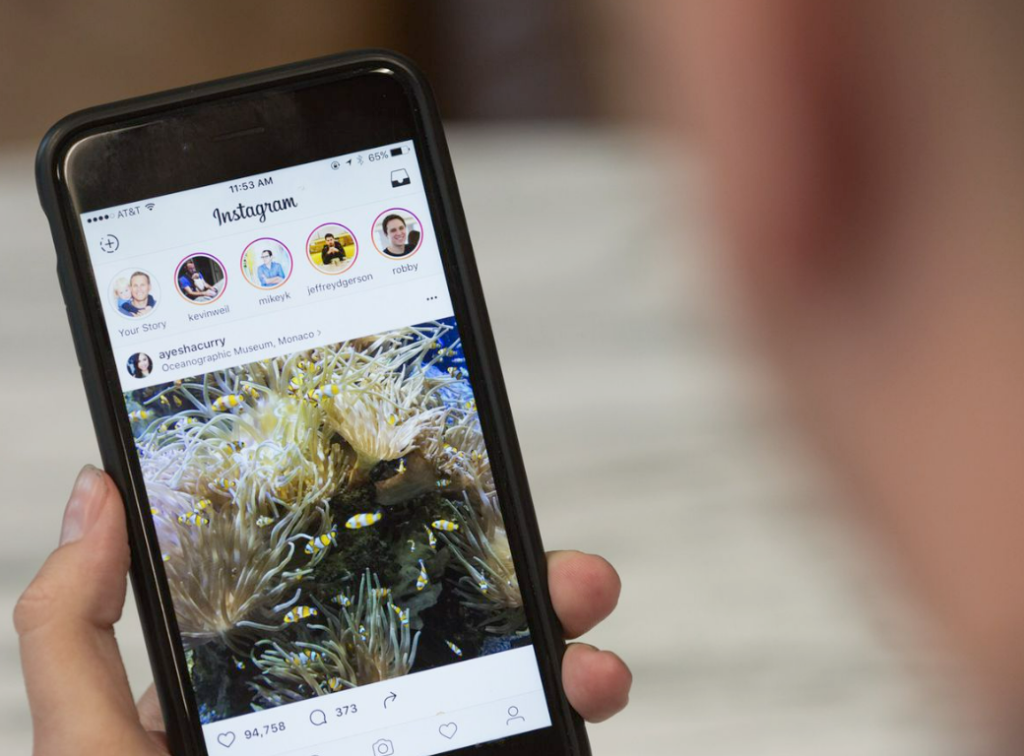
Unable to see photos on Instagram the right way? You can give these quick fixes a try. Here is how to How to Fix Instagram Upside Down Photo-
1. Re-Install Instagram
You can try re-installing Instagram to resolve the Instagram upside down photo. Firstly you will have to uninstall Instagram from your phone. After you have done that you can follow these steps on your Android as well as iPhone.
You can go to Play Store on your Android or App Store on your iPhone. Search for Instagram and click on Install.
This should resolve the Instagram Upside Down Photo issue on the app. If the problem persists, you can try to clear the cache.
2. Clear Instagram app cache.
If you are experiencing a problem with the Instagram Upside Down Photo issue on the app, cleaning the cache should be able to resolve the problem. Here is how you can do this-
Android
1. Open Settings.
2. Go to Apps.
3. Scroll to find Instagram.
4. Click on Storage.
5. Tap on Clear Cache.
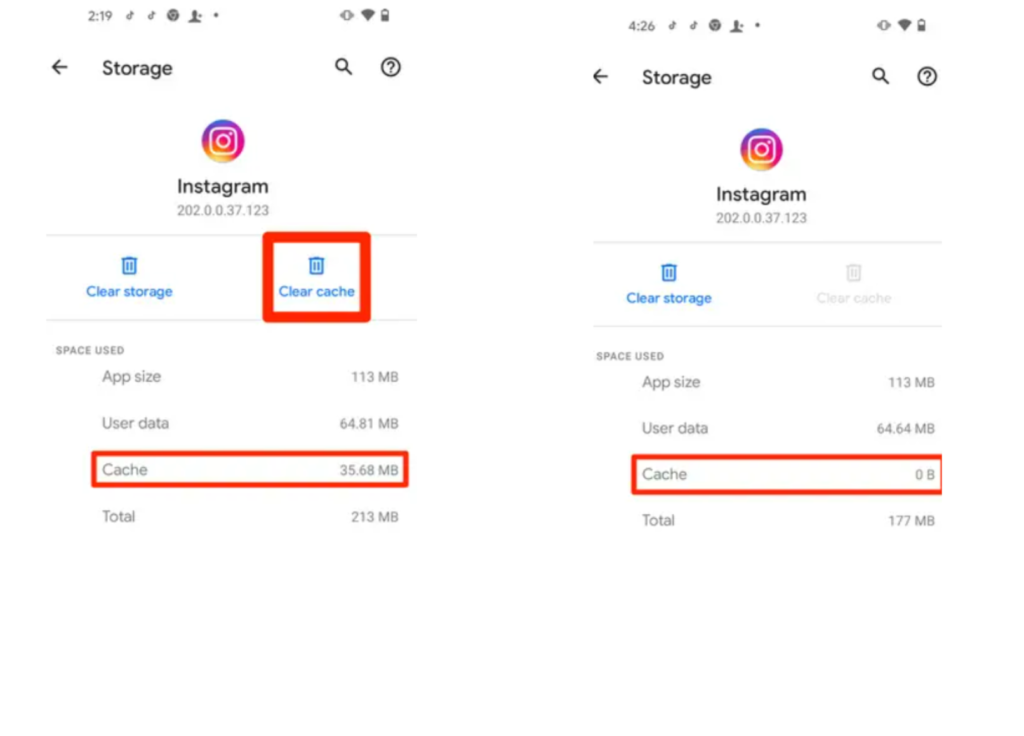
iPhone
1. Open Setting on your iPhone.
2. Go to Security.
3. Click on Clear Search History.
4. Click on Clear All.
How to Fix Instagram Upside Down Video?

If videos on Instagram are upside down, you might want to know these fixes, Lets see how to fix Instagram upside down video
1. Wait for 24 hours.
There could be a technical glitch with the app if you are seeing Instagram upside down video. This glitch will be fixed by Instagram. All you can do is wait for a day or so. As this glitch is experienced by many users, Instagram will fix it soon.
2. Contact Instagram Support Team.
If Instagram upside down video persists even after you have waited for 24 hours. You can always try to contact the support team. You need to open Instagram> Settings>Help>Report a Problem.
Wrapping Up
So now you know how you can fix Instagram upside down. You can try the above-mentioned fixes for Reels, Videos, photos, and stories as well as posts. Let us know in the comments if this article was able to solve your problem. Share it if you found it helpful. We will come back with more tech updates. Keep checking in with Path of Ex.