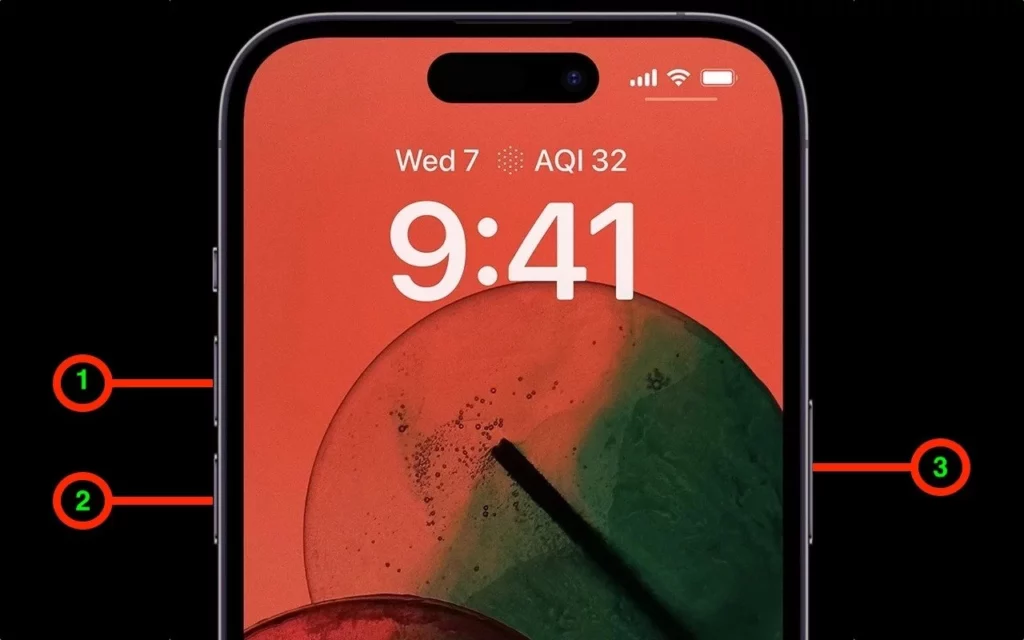In today’s time, we all are used to smartphones, and when it gets stuck suddenly or jammed, we get upset. If you are feeling the same, then do not get panic. You can try your hands on force restart to make your iPhone work properly again. If you are new to this, then learn how to force restart iPhone.
A frozen screen is the most common sign that users face before force restart. However, If you are getting constant signs to do a force restart, like crashed apps, slow phone, and low phone performance, then think of restarting. Using the force restart method, you can refresh your system and enter recovery and DFU mode.
But before you start the force restart of the iPhone 14, you should keep in mind that it is not a normal restart. So, make sure you follow the below-given steps for the force restart to learn how to force restart iPhone.
In This Article
When Should You Force Restart Your iPhone?
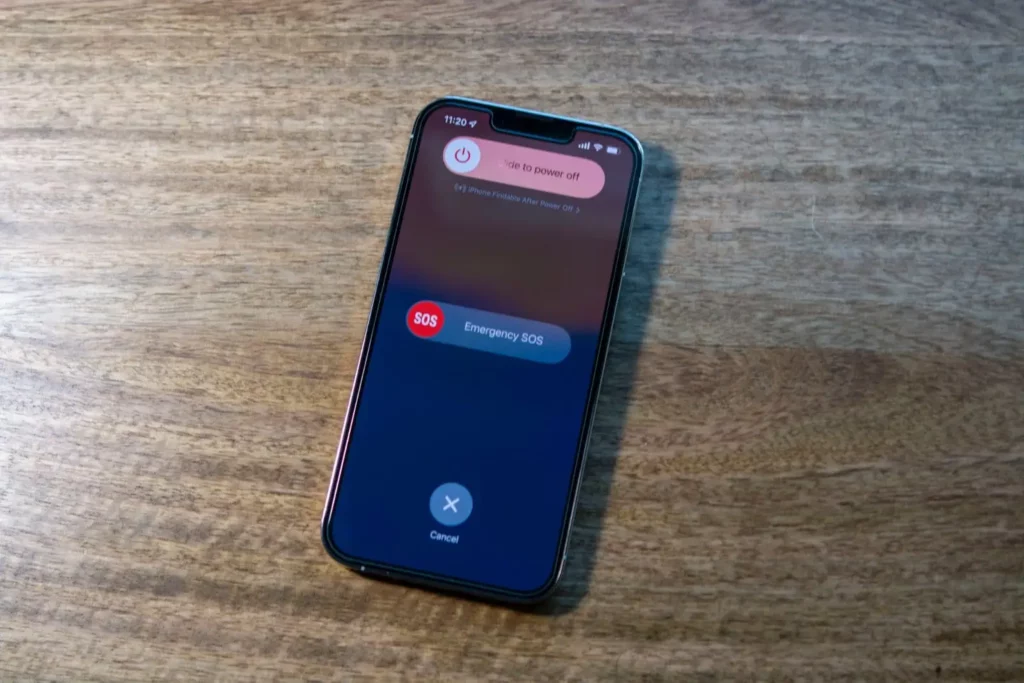
When your iPhone is not working properly, a force restart is usually used as a troubleshooting step. You can try force restarting your iPhone. I have shared some situations when a force restart is needed.
- Your iPhone is frozen or unresponsive.
- Your iPhone won’t turn on or start up.
- Your iPhone is stuck on the Apple logo.
- Your iPhone is experiencing software-related issues.
- Your iPhone is not responding to touch or gestures.
How to Force Restart iPhone on All Models?
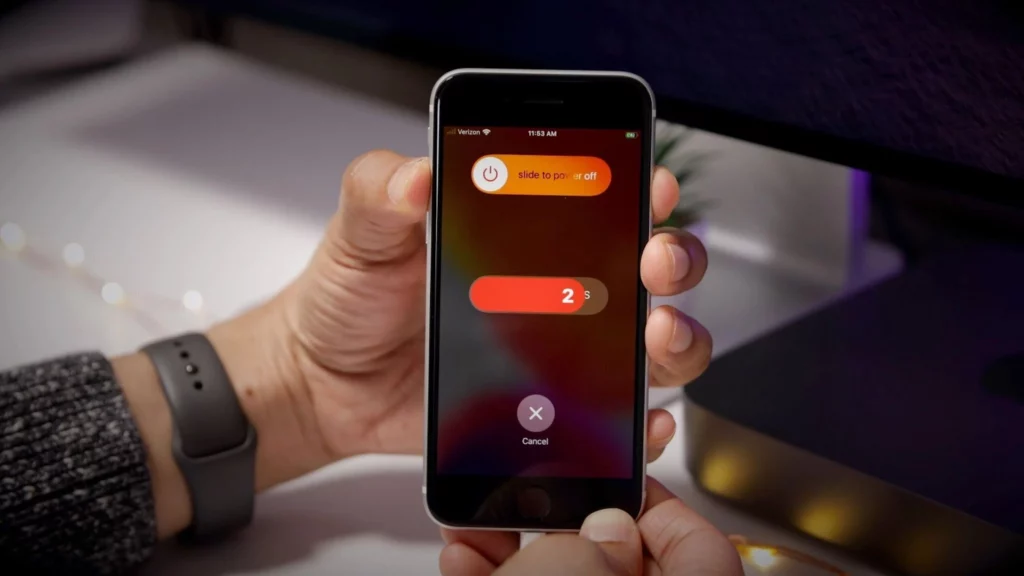
If you have already understood the reason and situations where force restart is needed, then let me tell you the process of force restarting your iPhone may differ depending on the model you have.
Suppose you are using iPhone 12. Then the restarting method will be different from iPhone 13. So, here are the steps to force restart iPhone on all models:
For iPhone 6s and earlier models:
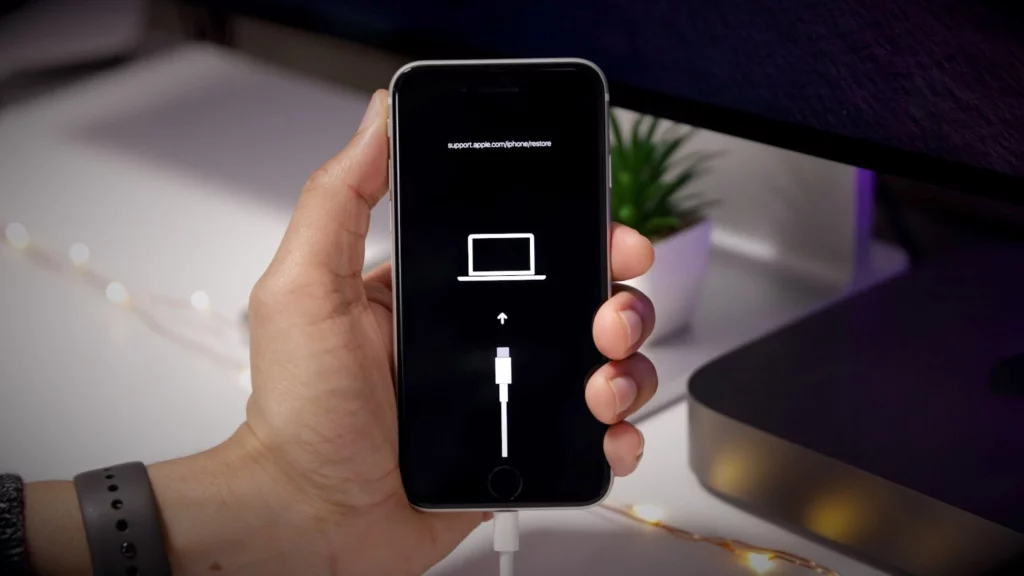
iPhone 6 and 6s is quite an old model of the iPhone, so it is understandable that it does not work sometimes. If your iPhone 6s is not working properly, then how to force restart iPhone 6s.
Step 1: Press and hold the Home button and the Power button simultaneously.
Step 2: Keep holding both buttons until the Apple logo appears on the screen.
Step 3: Release both buttons and wait for your iPhone to restart.
For iPhone 7 and 7 Plus:
If you are using iPhone 7 or 7 Plus and want to restart your iPhone 7, then know how to force restart iPhone. Force restarting your iPhone can help your device’s unresponsiveness within seconds.
Step 1: Press and hold the Volume Down button and the Power button at the same time.
Step 2: Keep holding both buttons until the Apple logo appears on the screen.
Step 3: Release both buttons and wait for your iPhone to restart.
For iPhone 8, 8 Plus, X, XR, XS, and XS Max:

A force restart is helpful when suddenly, you notice a black screen on your phone and do not have any option except restart; in that case, a force restart can troubleshoot many issues.
You must have done a restart on your iPhone many times, but force restart differs from it. Do not worry because force restarts on your iPhone only shut down your apps. So, let us move forward to how to force restart iPhone X, XR, XS, and XS Max.
Step 1: Press and release the Volume Up button.
Step 2: Press and release the Volume Down button.
Step 3: Press and hold the Power button until the Apple logo appears on the screen.
Step 4: Release the Power button and wait for your iPhone to restart.
For iPhone 11, 11 Pro, 11 Pro Max, SE (2nd generation):
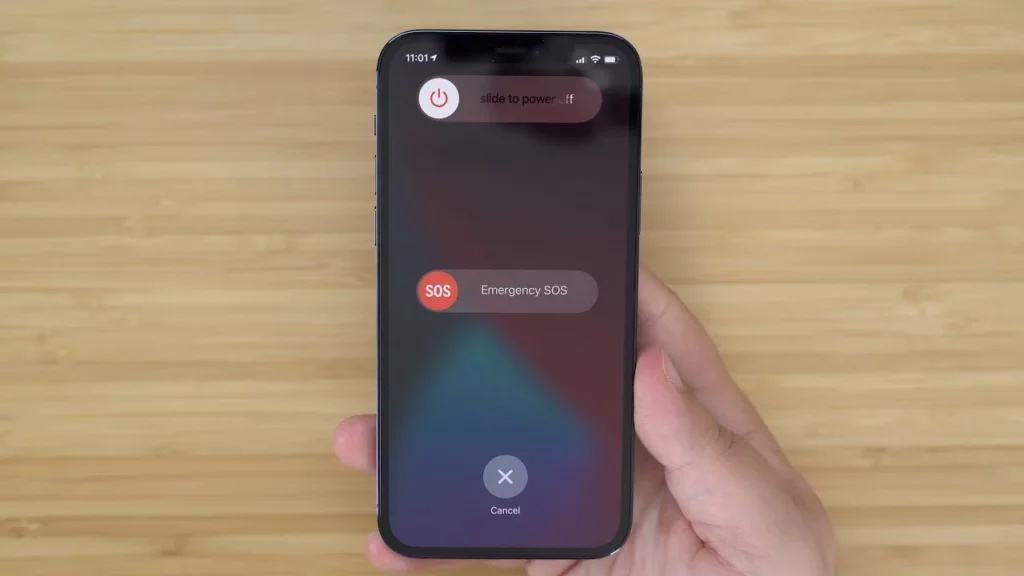
If your iPhone is constantly sticking, then don’t let a pesky problem ruin your day; try one of these restart methods and get your iPhone 11 back in action.
Try force restarting to fix your iPhone’s black screen and other issues in a few minutes, and it will power off your iPhone for some time. I have shared below all the easy steps for how to force restart iPhone 11, Pro, and Pro Max.
Step 1: Press and quickly release the Volume Up button.
Step 2: Press and quickly release the Volume Down button.
Step 3: Press and hold the Side button until the Apple logo appears on the screen.
Step 4: Release the Side button and wait for your iPhone to restart.
For iPhone 12, 12 mini, 12 Pro, and 12 Pro Max:
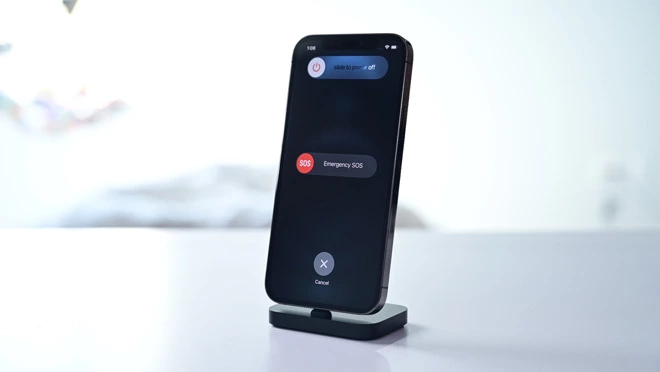
Your iPhone must have been restarted numerous times, but force restarts are different. On your iPhone, forcing a restart only shuts down your apps.
You should know what does the shutdown mean on iPhone. You will not lose any of your data. If you are using iPhone 12 or any 12 series, then know how to force restart iPhone 12, 12 mini, 12 Pro, and 12 Pro Max.
Step 1: Press and quickly release the volume up button.
Step 2: Press and quickly release the volume down button.
Step 3: Press and hold the Side button until the Apple logo appears on the screen.
Step 4: Release the Side button and wait for your iPhone to restart.
For iPhone 13, 13 mini, 13 Pro, and 13 Pro Max:

You must have done a restart on your iPhone many times, but force restart differs from it. Suppose, suddenly, you notice a black screen on your phone and do not have any option except restart.
In that case, force restart can troubleshoot many issues. So, let us know how to force restart iPhone 13, 13 mini, 13 Pro, and 13 Pro Max.
Step 1: Press and quickly release the Volume Up button.
Step 2: Press and quickly release the Volume Down button.
Step 3: Press and hold the Side button until the Apple logo appears on the screen.
Step 4: Release the Side button and wait for your iPhone to restart.
What are the Common Reasons to Force Restart Your iPhone?
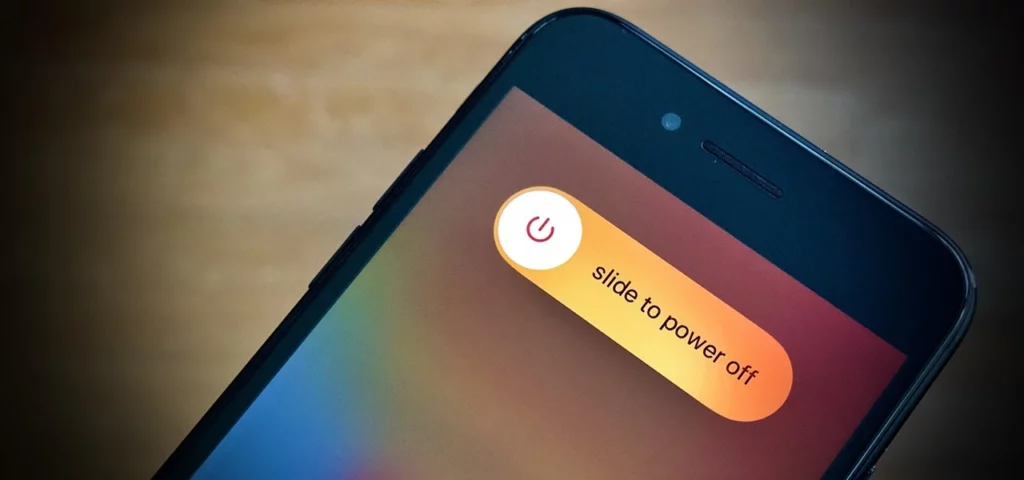
There are several reasons why you may need to force restart your iPhone. Suppose your iPhone won’t turn on or is frozen, then a hard reset is a good idea. Here are some of the most common issues that iPhone users find and need to force restart.
- Frozen or unresponsive apps: Apps may freeze or become unresponsive, making closing or exiting them difficult. It may be possible to resolve this issue by force restarting the computer.
- Unresponsive screen: It happens when sometimes are touchscreen of the phone does not work properly. In this case, try a force restart.
- Software updates: An iPhone may become unresponsive or occasionally freeze after a software update. The update may require a force restart.
- Battery issues: The iPhone may not start or respond if the battery is drained. A force restart can help you to remove all the glutches instantly.
- System crashes: Sometimes, iPhone unresponsiveness can mess up the operating system totally. So, try a force restart to get your iPhone back in normal mode.
If your iPhone keeps freezing, force restarting it is a last resort, and you should try other troubleshooting steps before trying this.
What If Force Restart Doesn’t Work?

No matter what model of the iPhone you are looking how to force restart iPhone, but if force restarting is not helping you, then try other troubleshooting methods. If force restarting your iPhone doesn’t work, there are a few other things you can try:
- Charge your iPhone: If your iPhone’s battery is not responding, it may not turn on or work. Try to plug it into a power source and let it charge for at least 15 minutes before trying to restart it.
- Try a different charger or cable: If your iPhone is not charging or turning on, it’s possible that the charger or cable you’re using is dead. Try to use another charger or cable to see if that helps.
- Connect to iTunes: One more option, if your iPhone still won’t turn on, connect it to a computer with iTunes installed. iTunes can detect and resolve the issue easily.
- Contact Apple Support: If nothing works for you, then simply try to contact Apple support. Apple support will try to resolve the issue and get back to your soon.
How to Prevent the Need for Force Restart iPhone?

If you do not want to lead your iPhone to the force restart process and avoid it, then to prevent the need for a force restart on your iPhone, there are a few things you can do:
- Keep your iPhone up to date: Software updates often help to fix bug issues and other glitches. So, try to update your device to the latest version.
- Close apps properly: Try to close your app after using it. It will not create any load on your device.
- Don’t overload your iPhone: Try to avoid installing unnecessary apps on your phone. You can also delete unwanted apps from your device. This will cool down the unresponsive apps.
- Keep your iPhone cool: Try to keep your iPhone away from excessive heat. Keep your device at a cool temperature to protect the hardware.
- Use quality accessories: Always use high-quality chargers, cables, and other accessories that are designed for use with your iPhone.
By following these tips, you can help keep your iPhone running smoothly and prevent the need for a forced restart.
Wrapping Up
In conclusion, I have shared all about how to force restart iPhone all models. Force restarting is the most common thing that you can easily attempt at your home. Remember, you should avoid force often restarting because doing it frequently can damage the device. I have shared all the detailed information on force restart iPhone, but if it does not work for you, then try to contact Apple support. Follow Path of EX for more updates. Have a great day!!
Frequently Asked Questions
Q1: Will force restarting my iPhone delete my data?
A: No, force restarting your iPhone will not delete any of your data. It simply shuts down your iPhone and restarts it, similar to when you turn it off and on again.
Q2: What should I do if force restarting my iPhone doesn’t work?
A: If force restarting your iPhone doesn’t work, you can try other troubleshooting steps, such as resetting your iPhone, restoring it from a backup, or contacting Apple Support for further assistance.
Q3: Is force restarting my iPhone safe?
A: Yes, force restarting your iPhone is safe and won’t harm your device. However, it’s important to only force restart your iPhone when necessary and avoid doing it frequently as it can cause damage to your iPhone’s hardware over time.