If your smartphone behavior is irritating you, then it is time when you need to think about a solution. Sometimes the best solution is to force restart your device. This simple technique has the power to resolve big issues in a few minutes. But how exactly do you force restart an iPhone 11? Don’t worry; in this blog post, we will walk you through for detailed guide on how to force restart iPhone 11.
If apps on your phone are glitching and the screen is often freezing, then think about restarting. But do you have an idea about DFU Mode, Recovery Mode, or Reset? These are all the different ways to troubleshoot your phone. Well, forced restarting can save all your data so you can restart your device without losing it.
Whether you’re dealing with a slow device or a hung phone, this guide will come in handy. You can troubleshoot your iPhone 11 with a force restart! So read on to learn how to force restart iPhone 11, Pro, and Pro Max.
In This Article
How to Force Restart iPhone 11, Pro, and Pro Max?
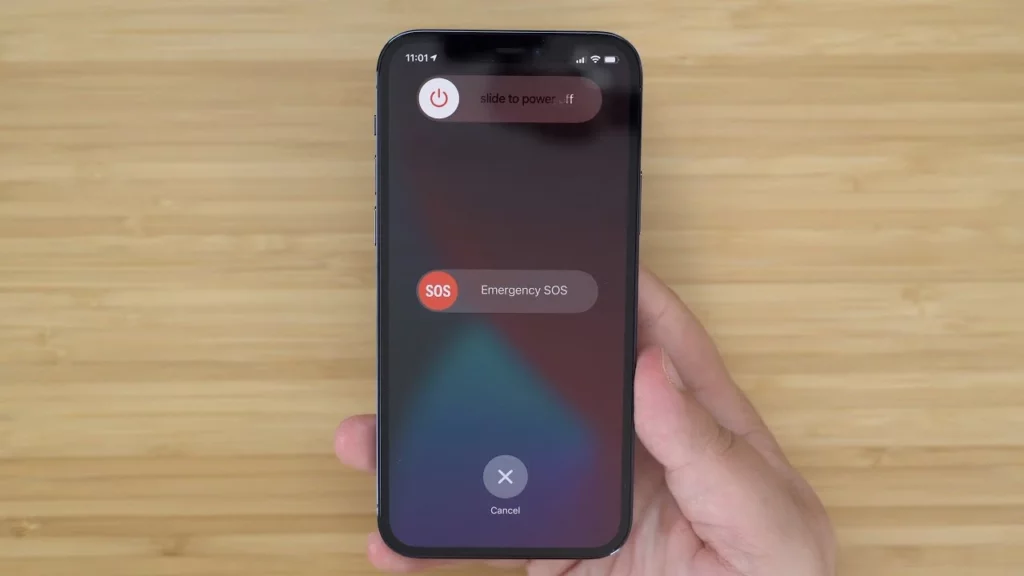
A force restart is helpful when suddenly, you notice a black screen on your phone and do not have any option except restart; in that case, a force restart can troubleshoot many issues.
If your iPhone is constantly sticking, then don’t let a pesky problem ruin your day; try one of these restart methods and get your iPhone 11 back in action.
Try force restarting to fix your iPhone’s black screen and other issues in a few minutes, and it will power off your iPhone for some time. I have shared below all the easy steps for how to force restart iPhone 11. Pro and Pro Max. You can also contact Apple support.
- Press and release the Volume Up button quickly.
- Press and release the Volume Down button quickly.
- Press and hold the Side button until the Apple logo appears on the screen.
- Release the Side button and wait for the device to restart.
From the tried-and-tested force restart to more advanced options like DFU mode and recovery mode, there’s a solution for every situation. And if all else fails, a reset can help you start fresh and get your device back to its best.
How to Hard Reset iPhone 11, 11, 11 Pro, and Pro Max?
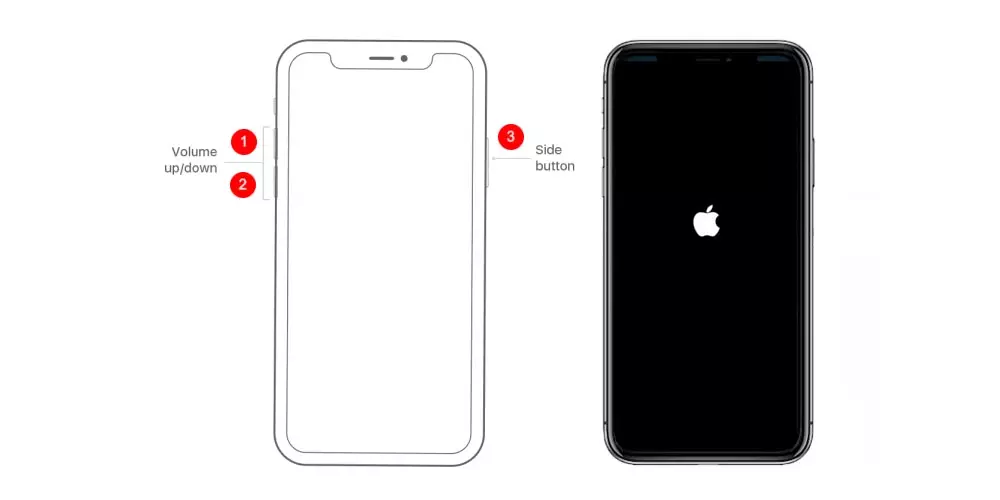
If your iPhone has more glitches or faces a black screen often, then a hard reset is the only solution. To hard reset your iPhone, you do not need anything or go anywhere.
Make sure you take a backup on your iPhone. If you do not know in detail about it, then know what does backup mean on iPhone.I have shared below some easy steps that you can follow how to hard reset your iPhone.
- Go to the “Settings” app on your iPhone 12.
- Scroll down and tap on “General.”
- Scroll down and tap on “Reset.”
- Tap on “Erase All Content and Settings.”
- Enter your passcode if prompted.
- Confirm that you want to erase your iPhone by tapping on “Erase iPhone.”
- Wait for the process to complete. This may take a few minutes.
- Once the reset is complete, your iPhone will restart, and you will be prompted to set it up as a new device or restore it from a previous backup.
How to Enter Recovery Mode on iPhone 11, 11 Pro, and Pro Max?
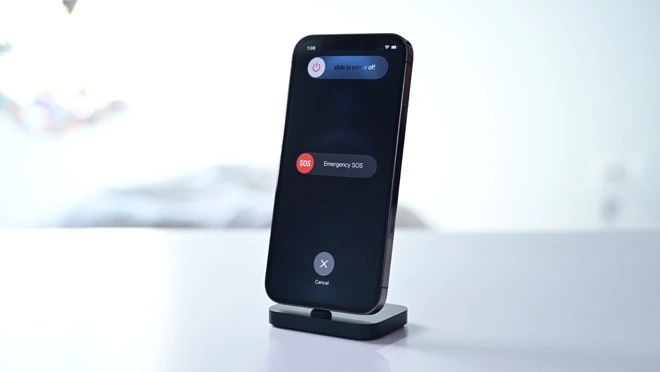
Recovery mode is a special boot mode that allows you to perform a variety of tasks on your iPhone, including forcing it to restart if it is not responding.
Recovery mode is helpful in multiple ways. Suppose your iPhone is not getting updated to the latest version, then using recovery mode is beneficial. If you do not know about the last line on iPhone, then know what does last line mean on iPhone.
You should know more about recovery mode if you are here to know how to force restart iPhone 11 Pro. Pro Max. I have given below all the steps to enter recovery mode.
- First of all, connect the device to the computer with a lightning cable that you have got with your phone.
- The computer should have installed the latest iTunes version.
- Now, launch iTunes on your PC or Mac.
- Force restarts your phone when it is connected to the Mac or PC.
- Hold the restart button until you see the Apple logo.
- You will notice the recovery mode screen.
- Now, press and drop the Volume Up button.
- Press and drop the Volume Down button.
- You need to press and hold the side button of your phone until you notice the recovery mode screen with Connect iTunes, then release the button.
- Choose your device in iTunes now.
- You will see the message on the screen that your device is in Recovery Mode now.
- You can choose from the option of updating and restoring your iPhone software.
How to Enter DFU Mode on iPhone 11, 11 Pro, and Pro Max?
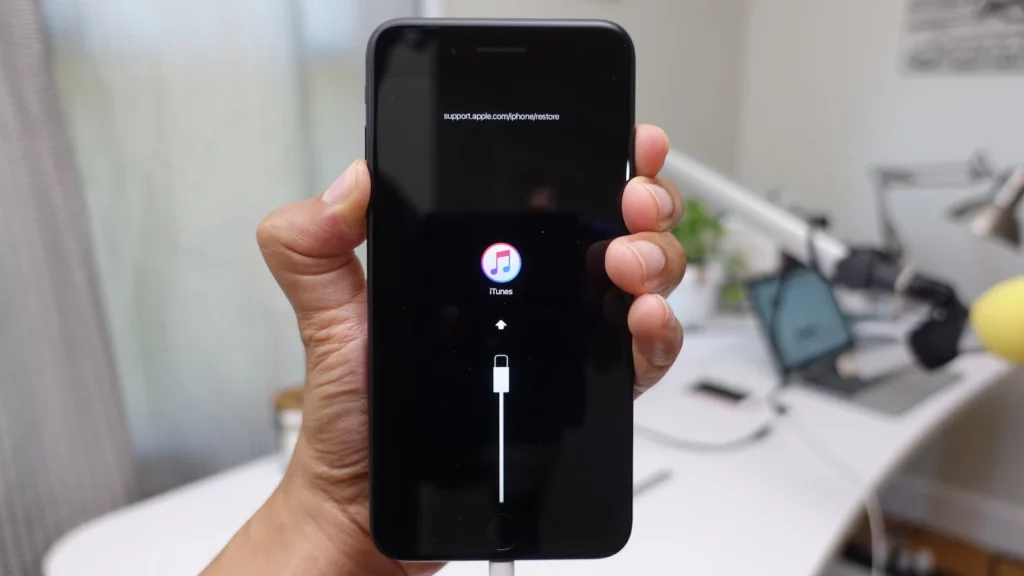
Entering DFU mode on an iPhone 11 is a more advanced process than entering recovery mode, and it is typically used as a last resort when other troubleshooting methods have failed. You can enter DFU mode when you want to do a firmware restore or when there is a problem with your iPhone that you can’t fix through other means.
If you are here to figure out how to force restart iPhone 11, then this will help you. In short, the DFU method is helpful when you have already tried everything for your device to fix and now want to restore the firmware on the device.
- First, connect your iPhone to your Mac or PC using a cable.
- You will see the device name list on your computer the moment you will launch iTunes on it.
- Now, drop the Volume Up button and then press the volume down button for a few seconds and leave it.
- Press and hold the Power button until the screen goes black, then press and hold the volume down button while continuing to hold the power button.
- Release the power button but continue holding the Volume Down button until your computer recognizes the device.
- Now, wait for a few seconds until your system verifies that your device has entered DFU mode.
How to Force Restart iPhone 11, Pro, and Pro Max?
Wrapping Up
In this post, I have covered all about how to force restart iPhone 11, Pro, and Pro Max. You can restart your device easily, but if you face any issues, then I have given all the solutions above. You can enter DFU or Recovery Mode if you are not able to restart your iPhone. Follow Path of EX for more updates. Have a great day !!!
Frequently Asked Questions
Q1. What should I do if my iPhone 11 still won’t turn on after trying all of these steps?
If your iPhone 11 won’t turn on, it’s possible that there’s a hardware problem that requires professional repair. Contact Apple support or visit an authorized repair center for assistance.
Q2. Will I lose my data if I perform a force restart or hard reset?
No, a force restart or hard reset will not erase your data.
Q3. Will I lose my data if I enter DFU or Recovery mode?
Yes, entering DFU or Recovery mode will erase all data on your iPhone 11. Make sure to back up your data before entering DFU or Recovery mode.
Q4. Do I need a computer to enter DFU or Recovery mode?
Yes, you will need a computer with iTunes installed to enter DFU or Recovery mode.




