No matter what model of iPhone you are using, a freezing screen and slow response are common issues. I know it is so frustrating, but it is. But do not worry. There is one simple solution you can try to force restart. In this blog, we will explore what a force restart is and how to force restart iPhone 12 to solve your problems.
If your iPhone is running slow or sticking on a single app, then it means there are too many apps running in the background, or it has software issues. A force restart is a perfect way to close all of the background apps and refresh the operating system, effectively “rebooting” the device. This can help resolve any issues and get your iPhone 12 running smoothly again.
So, if you’re going through the same problems with your iPhone 12 and are looking for a quick fix, a forced restart may be the answer. Keep reading to learn how to force restart iPhone 12.
In This Article
How to Force Restart iPhone 12?
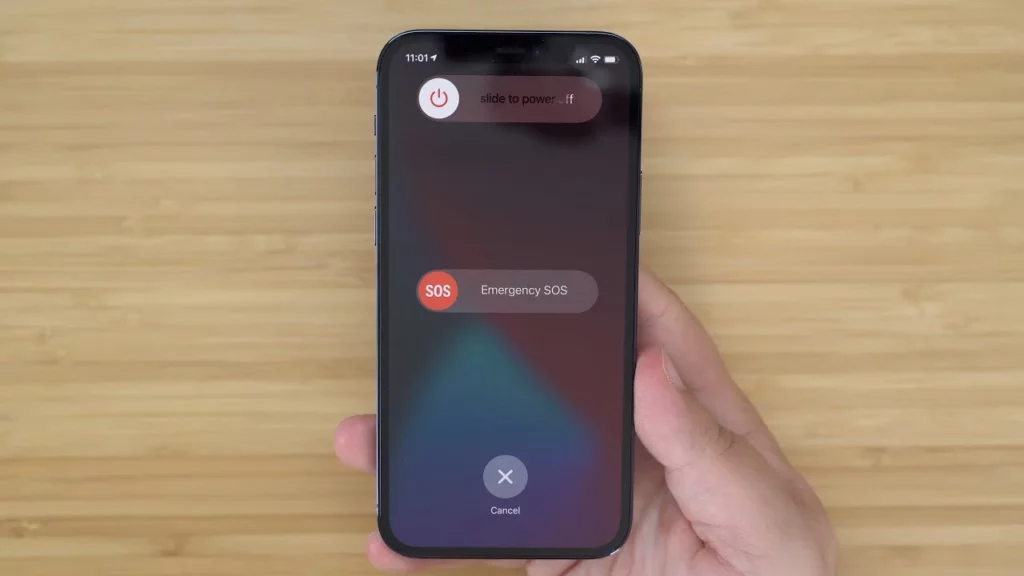
A force restart is helpful when suddenly, you notice a black screen on your phone and do not have any option except restart; in that case, a force restart can troubleshoot many issues.
You must have done a restart on your iPhone many times, but force restart differs from it. Do not worry because force restarts on your iPhone only shut down your apps. You should know what does the shutdown mean on iPhone. You will not lose any of your data.
- Press and release the Volume Up button quickly.
- Press and hold the Side button until the Apple logo appears on the screen.
- Release the Side button and wait for the device to restart.
How to Force Restart iPhone 12 Using Recovery Mode?
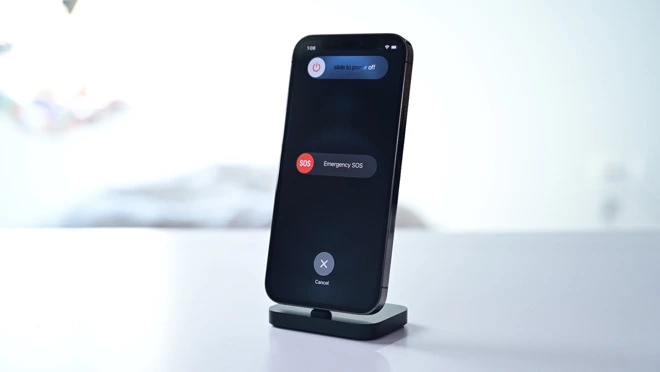
If you are already updating or restoring your iPhone and find your Apple screen holds up for a few seconds, this is for you. Well, entering into recovery mode can help you when you do not see any further options after the Apple logo on the screen. You can use recovery mode at that time.
Recovery mode helps you to restore your device on iTunes. If you do not know how to force restart iPhone 12 and how you can enter recovery mode, then I have explained below.
- First, Connect the device to the computer with a lightning cable you have with your phone.
- The computer should have installed the latest iTunes version.
- Now, launch iTunes on your PC or Mac.
- Force restarts your phone when it is connected to the Mac or PC.
- Hold the restart button until you see the Apple logo.
- You will notice the recovery mode screen.
- Now, press and drop the Volume Up button.
- Press and drop the Volume Down button.
- Now, hold the side button for some time until you notice the iTunes and recovery mode on the screen.
- Choose your device in iTunes now.
- You will see the message on the screen that your device is in Recovery Mode now.
- You can choose from the option of updating and restoring your iPhone software.
How to Force Restart iPhone 12 Using DFU Mode?

In case your iPhone screen is frozen and you can’t do anything with it at that time, you can use DFU mode. DFU mode can solve problems with iPhones that do not respond to recovery mode or reset.
Basically, if recovery mode does not solve your problem, you can enter DFU mode to solve errors. Hope you have got enough for how to force restart iPhone 12.
- First, connect your iPhone to your Mac or PC using a cable.
- You will see the device name list on your computer the moment you will launch iTunes on it.
- Now, drop the volume up button, press the volume down button for a few seconds, and leave it.
- Press and hold the power button until the screen goes black, then press and hold the volume down button while continuing to hold the power button.
- Release the power button but continue holding the volume down button until your computer recognizes the device.
- Now, wait for a few seconds until your system verifies that your device has entered DFU mode.
Troubleshooting Tips for iPhone 12
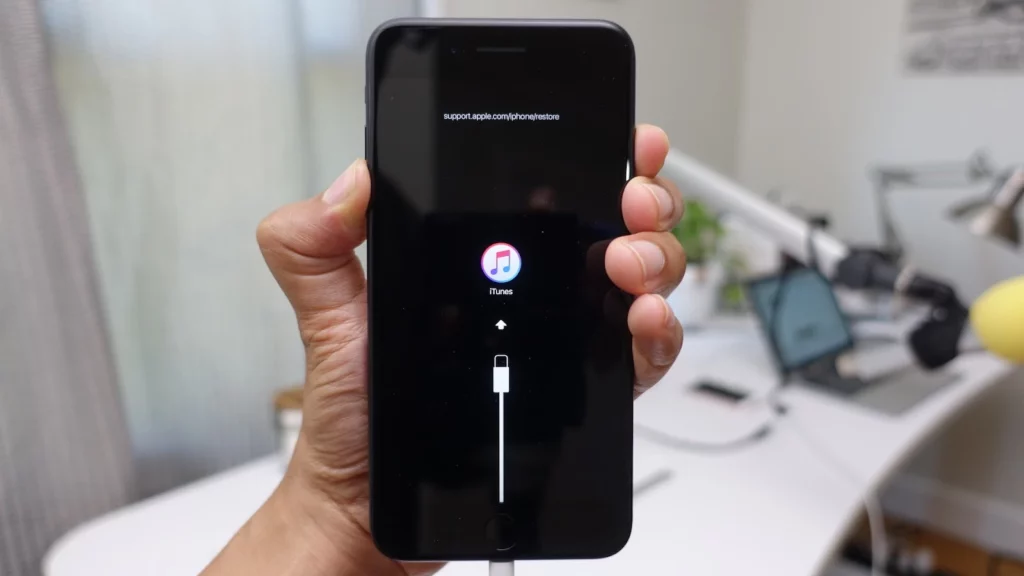
After trying the above methods, if your iPhone 12 still has issues, here are some troubleshooting tips:
- Update your iOS: Make sure you’re using the latest version of iOS on your iPhone 12. To check, Go to Settings, General, Software Update, and download the latest version of iOS.
- Check for app updates: Older versions of iOS may not work correctly with some apps. If your apps need updates, check the App Store.
- Reset network settings: Go to Settings, General, Reset, Reset Network Settings. This will reset your Wi-Fi, Bluetooth, and cellular settings to their default values.
- Contact Apple Support: If none of the above methods work, contact Apple Support for further assistance.
How to Hard Reset iPhone 12?

If your iPhone has more glitches or faces a black screen often, then a hard reset is the only solution. To hard reset your iPhone, you do not need anything or go anywhere. Make sure you take a backup on your iPhone. If you do not know in detail about it, then know what does backup mean on iPhone.I have shared below some easy steps that you can follow how to hard reset your iPhone.
- Go to the “Settings” app on your iPhone 12.
- Scroll down and tap on “General.”
- Scroll down and tap on “Reset.”
- Tap on “Erase All Content and Settings.”
- Enter your passcode if prompted.
- Confirm that you want to erase your iPhone by tapping on “Erase iPhone.”
- Wait for the process to complete. This may take a few minutes.
- Once the reset is complete, your iPhone will restart, and you will be prompted to set it up as a new device or restore it from a previous backup.
Note: If you reset your phone, you will lose all data, like photos, contacts, and apps, if you have not taken a backup. Be sure to back up your data before resetting your iPhone if you want to keep it.
How to Force Restart iPhone 12?
Wrapping Up
In conclusion, there are several ways to force restart an iPhone 12, including using the traditional method of pressing and holding the power button and volume button. It is important to note that using recovery mode and DFU mode may erase all data from the device, so it is important to make sure to back up any important information before attempting these methods. I have mentioned a detailed guide on how to force restart iPhone 12 above. Follow Path of EX for more updates. Have a great day!!
Frequently Asked Questions
Q1. Will a hard reset erase all my data?
Yes, because of a hard reset on your iPhone, you can lose all the data, so remember to take a backup of all your data before hard reset.
Q2. What’s the difference between DFU and recovery mode?
You can restore your iPhone 12 to its original factory settings by entering DFU mode. Without erasing any data, you can enter recovery mode if your device’s software is having problems.
Q3. Can I exit DFU or recovery mode without restoring my iPhone 12?
Press and hold the Side and Volume Down buttons until the Apple logo appears on the screen to exit DFU or recovery mode without restoring your iPhone 12.




