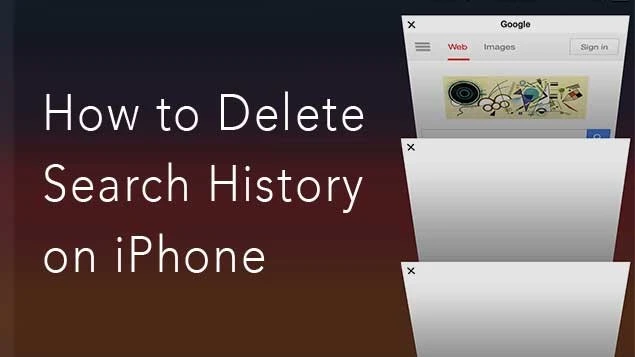Deleting your search history on your iPhone is an essential step to maintain your privacy and keep your browsing habits private. Many browsers on your iPhone, such as Safari, Chrome, and Firefox, keep track of your search history to make your browsing experience more efficient. However, it also means that anyone who will use your iPhone can access what you’ve been searching for. Therefore, you must check: How to Delete Search History on iPhone on All Browsers for keeping your privacy safe?
Deleting your search history on your iPhone is important for maintaining your privacy and keeping your browsing habits private. Your iPhone may keep track of your search history in different apps and browsers, which can include sensitive information such as passwords, personal data, and browsing habits. By deleting search history regularly, you can ensure that your private information is not accessible to anyone if someone uses your device.
In the below post, I will help you know how to delete your browsing history on your iPhone for all browsers. Also, I will make you aware of Chrome’s “Incognito tab” option.
In This Article
How to Delete Search History on iPhone on All Browsers?
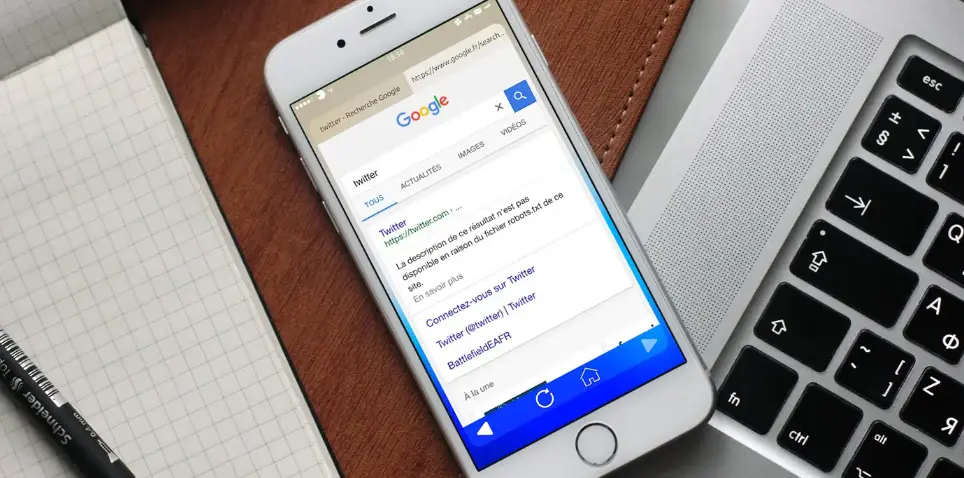
You can delete your search history on your iPhone on all browsers individually. However, remember that deleting your search history may also log you out of some websites, so be sure to have your login credentials handy. To delete your search history on all browsers on your iPhone, follow these steps.
A. Open the “Settings” app on your iPhone.
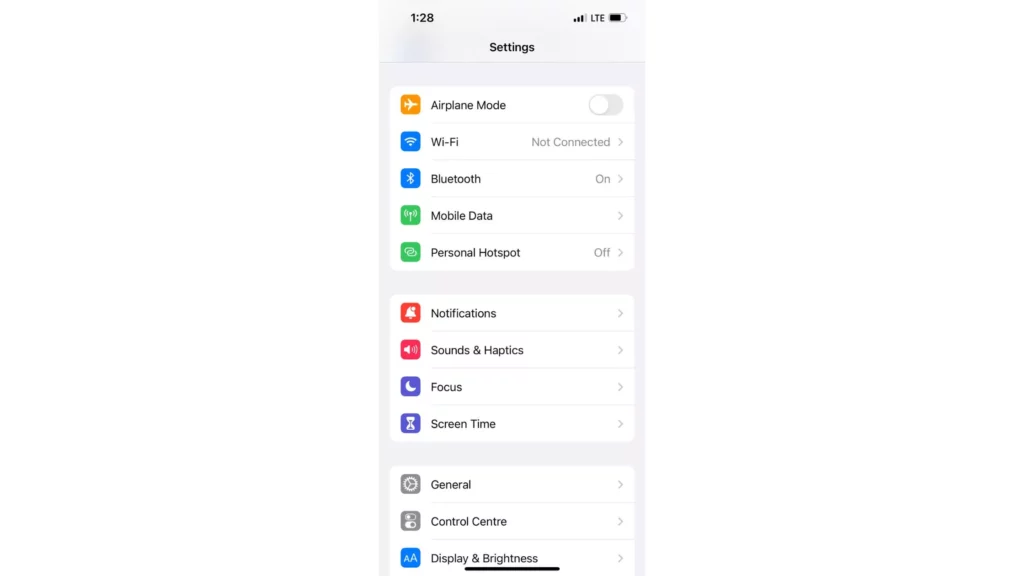
B. Scroll down and tap on “Safari,” “Chrome,” or “Firefox,” depending on which browser you want to clear your history from.
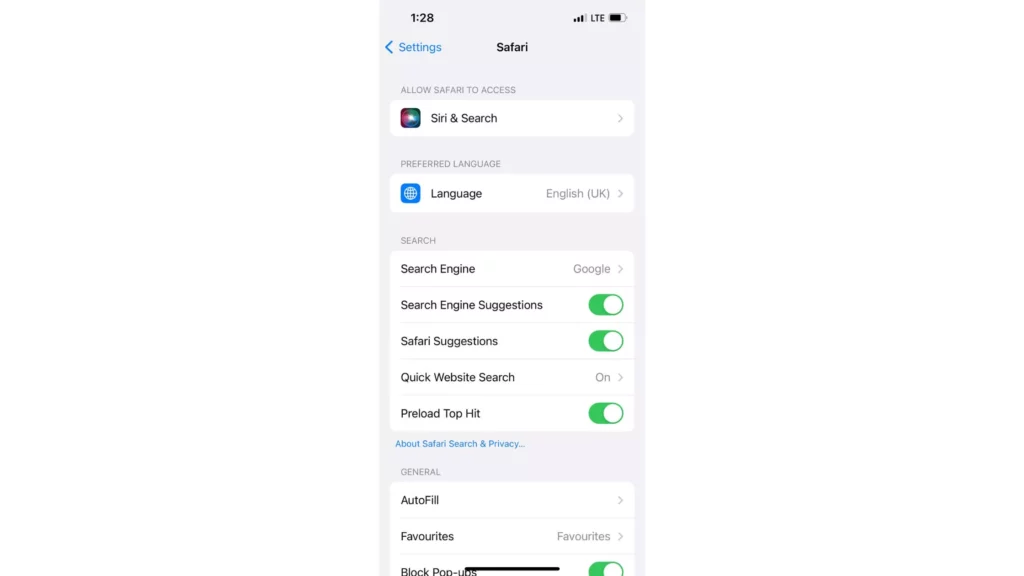
C. For “Safari,” tap on “Clear History and Website Data.” For Chrome, tap “Privacy,” then “Clear Browsing Data.” For “Firefox,” tap on “Clear Private Data.”
D. You may be prompted to choose how far back you want to clear your history. Select the time period you wish to delete or choose “All Time” to delete everything.
E. Confirm that you want to delete your browsing history.
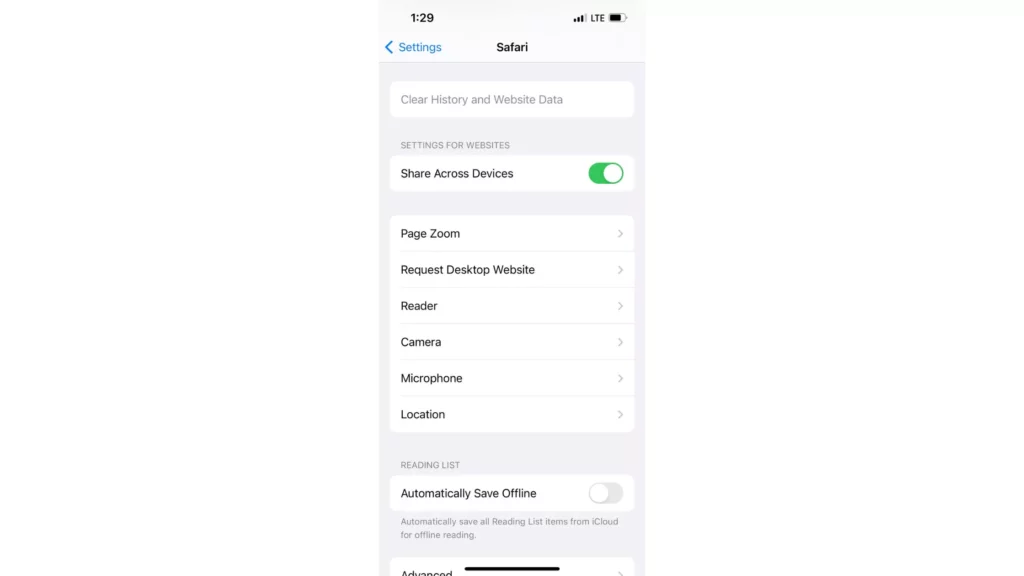
After completing these steps, your search history on your chosen browser should be deleted. You can repeat these steps for each browser on your iPhone to clear your search history across all platforms.
Please note these are the overall average step-wise guide. The proper steps to delete the search history for each browser will be dictated in the headers below.
How to Delete Search History on iPhone on Safari Browser?
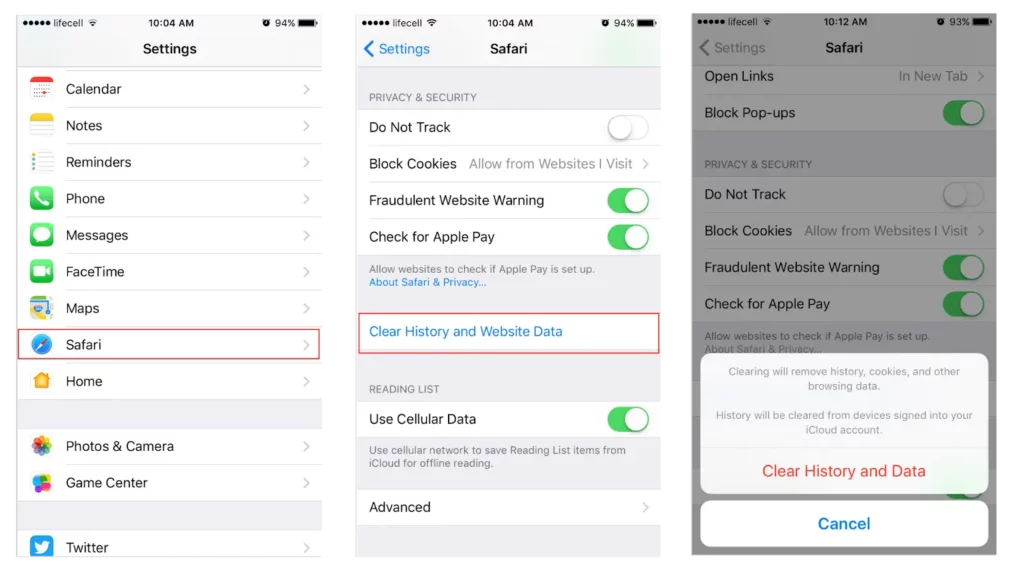
Safari is the default browser on iPhones, iPads, and Macs, and it can keep track of your search history to make your browsing experience more efficient. However, it also means that anyone accessing your device can see what you’ve been searching for and also access all your saved bookmarks on your iPhone. To delete your search history on Safari, follow these steps.
A. Open the “Settings” app on your iPhone or any iOS device.
B. Scroll down and tap on “Safari.”
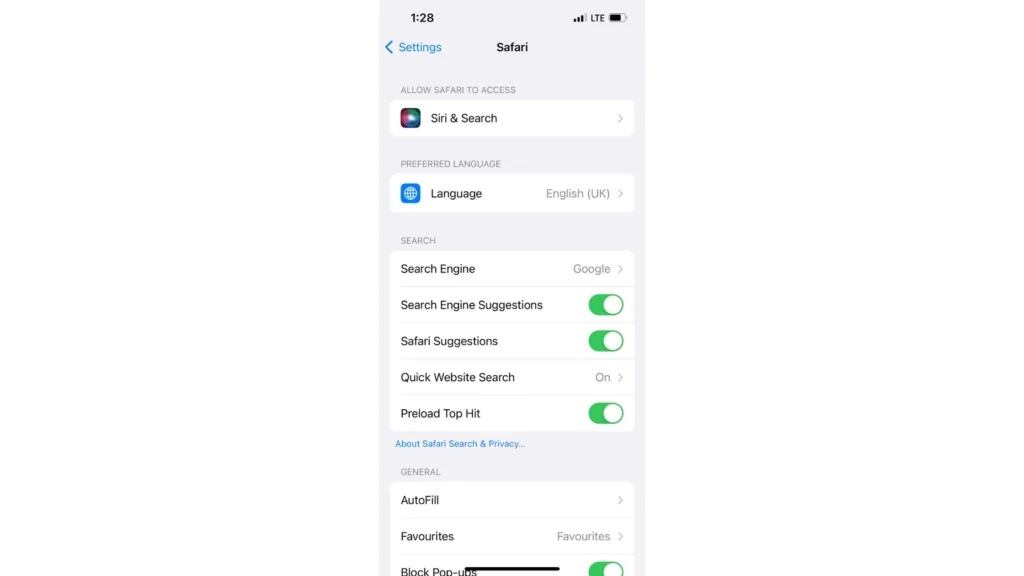
C. Tap on “Clear History and Website Data.”
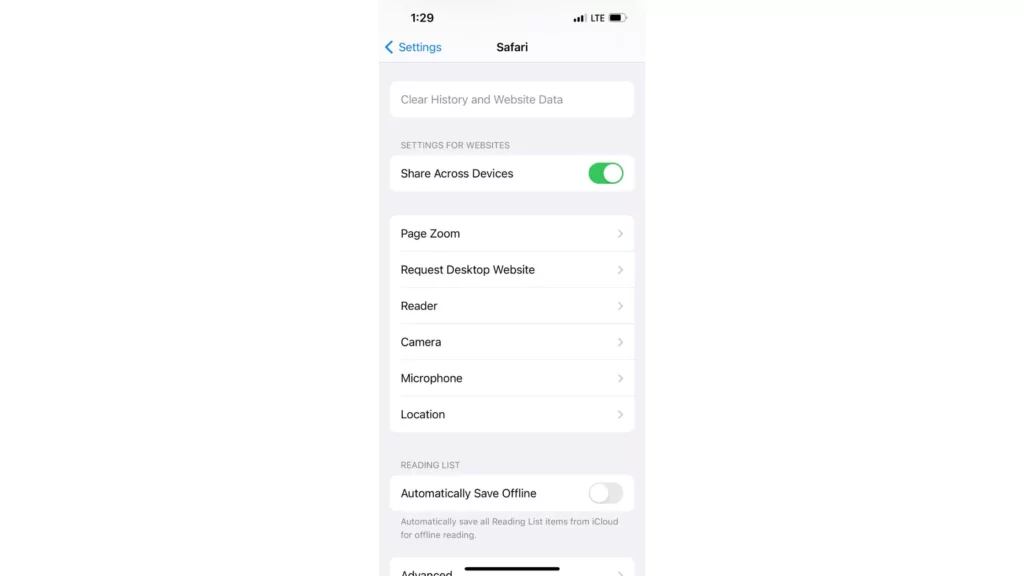
D. You may be prompted to choose how far back you want to clear your history. Select the time period you wish to remove from your iPhone Safari browser history. Or you can also select “All Time” to delete everything.
E. Confirm that you want to delete your iPhone Safari browser’s browsing history.
How to Delete Search History on iPhone For Chrome Browser?

Chrome is a widespread and trusted browser for iPhone users. Chrome browser keeps track of your search to give you a browsing experience efficiently.
So, whoever will use your iPhone can easily access your recent past data by accessing the Chrome browser on your iPhone. To delete your search history on Chrome browser, follow the below steps.
A. Launch the “Chrome” app on your iPhone.
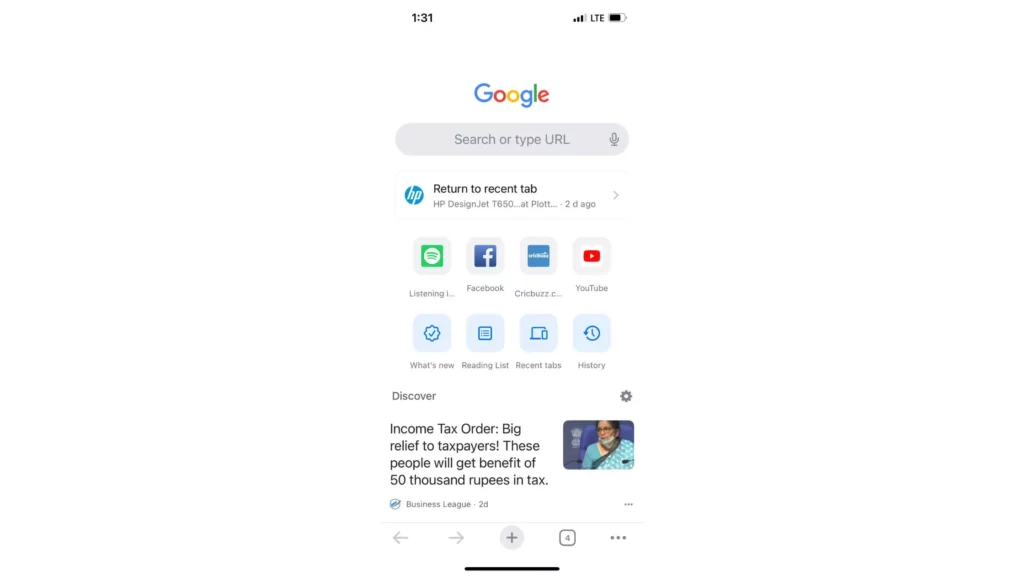
B. Tap on the three-dot menu icon in the bottom right corner of your iPhone screen.
C. Choose “History” from the menu.
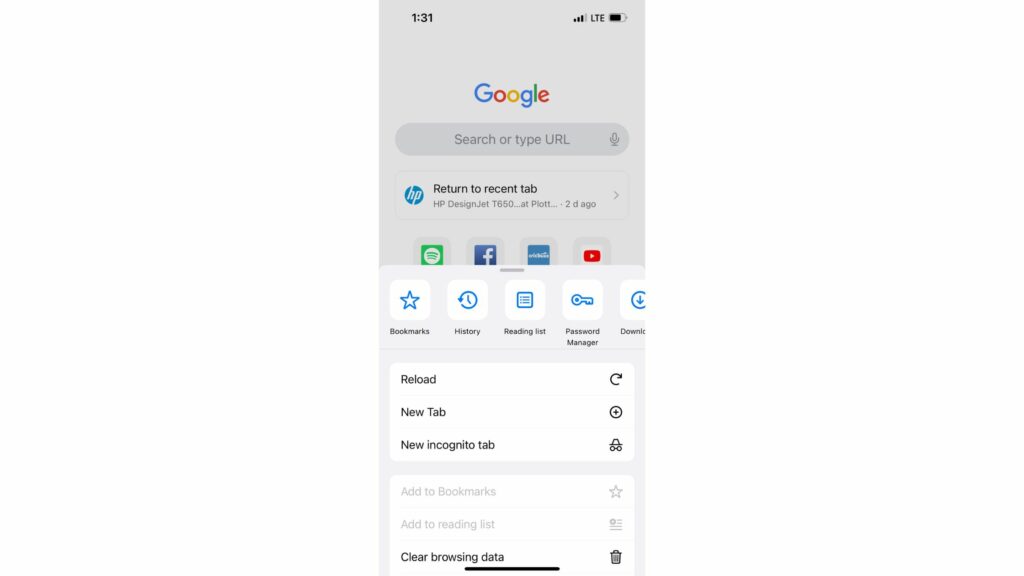
D. Tap on the “Clear Browsing Data.”
E. Select either the specific time period to delete your iPhone’s Chrome browsing history or the “All time” option to remove the entire search history data.
F. Make sure to check or uncheck the history data that you do not want to delete.
G. Click the “Clear data” option in your iPhone screen’s bottom right corner.
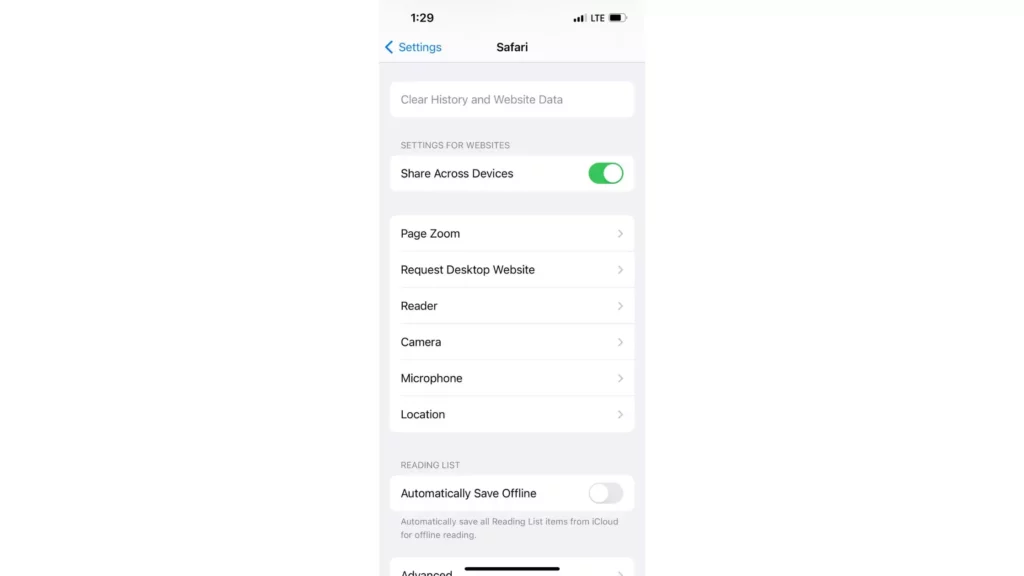
Is There a Way On Chrome Browser That My History Won’t Represent?
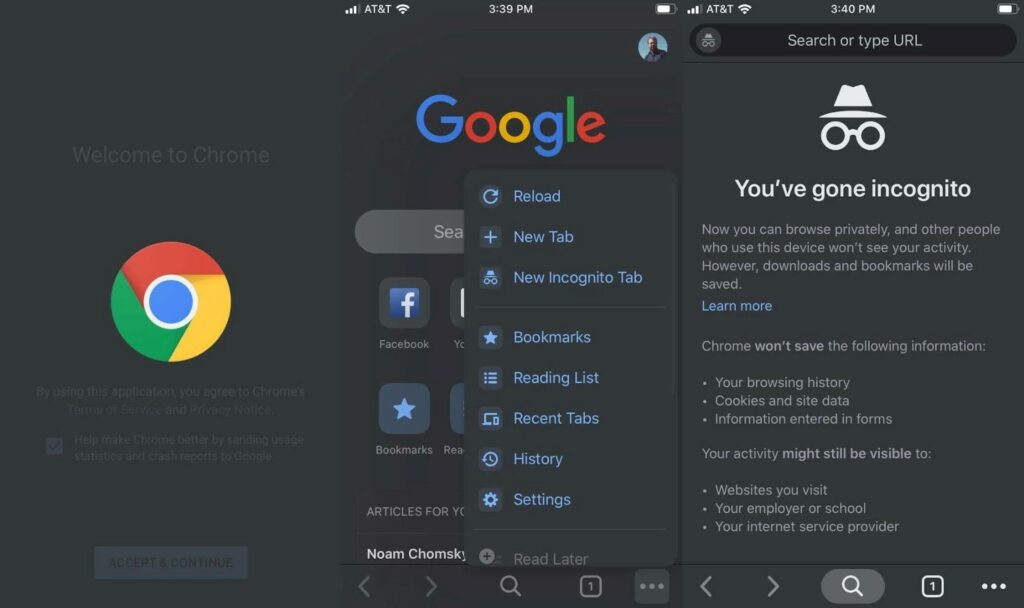
You can access the “Incognito Window” option instead of clicking on the new tab. “Incognito Window” helps iPhone users disable browsing details that won’t appear in their search history. So, if there are any browsing details you do not want to give access to others and do not want to access later on by yourself, you can opt for the “Incognito Window” option on Chrome browser.
Follow the steps to open the “Incognito Window” on Chrome.
A. Open the Chrome app.
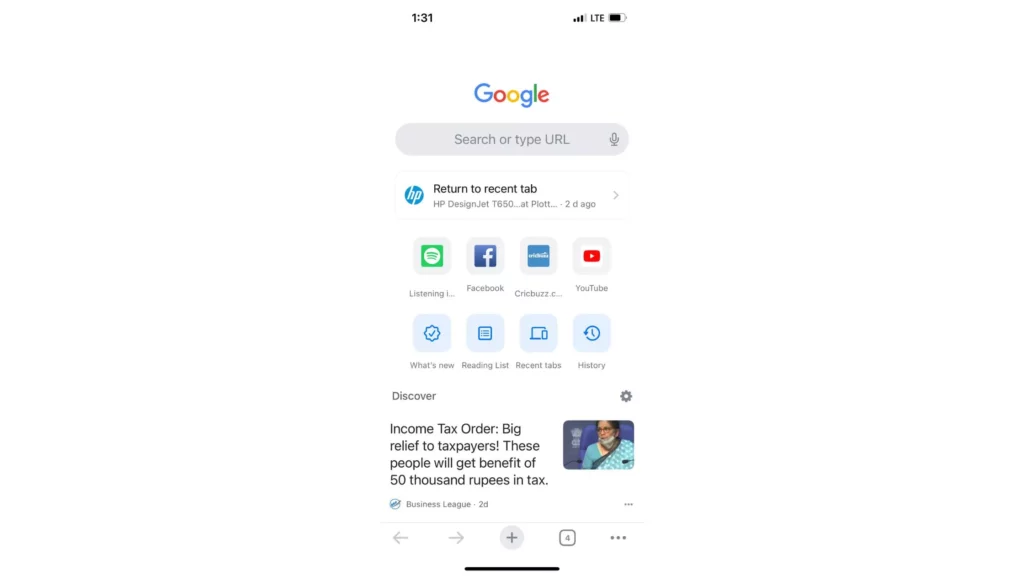
B. Click on the three vertical dots present at the bottom-right corner.
C. Press on the “New Incognito tab” option.
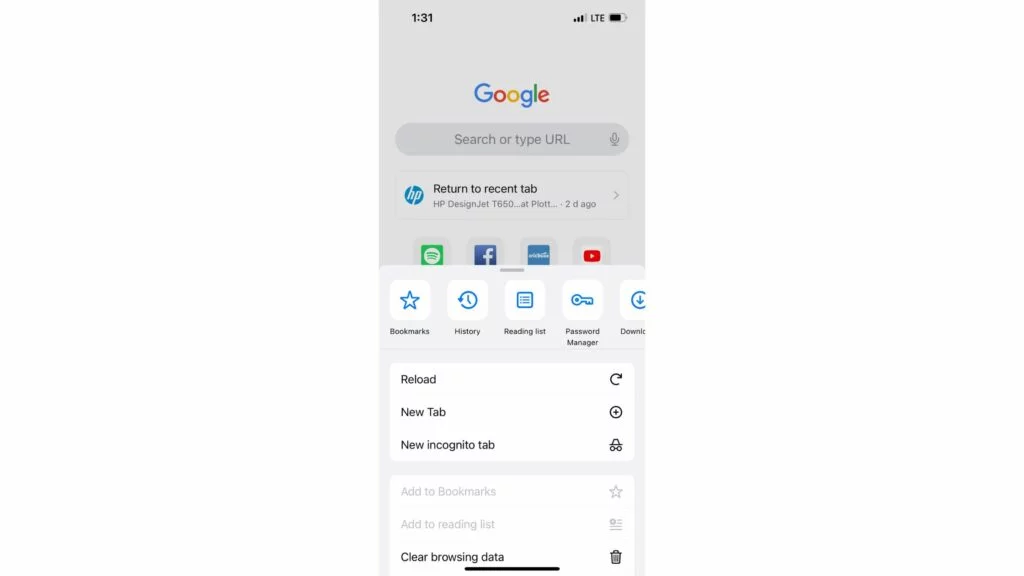
Now you can start browsing, and your browsing data will not be presented in History.
How to Delete Search History on iPhone For Firefox Browser?
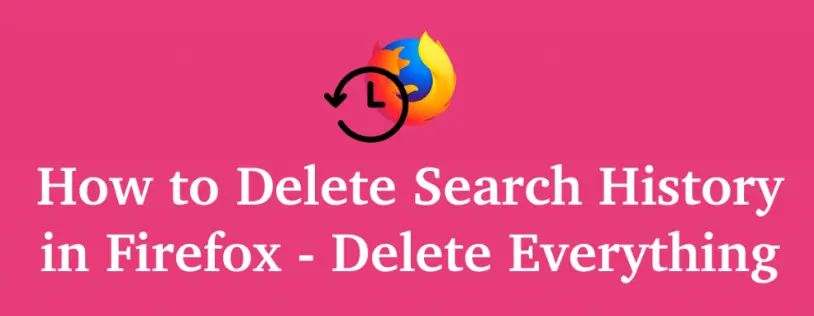
Firefox is a popular browser on iPhones, and it can keep track of your search history to make your browsing experience more efficient. However, it also means that anyone accessing your device can see what you’ve been searching for. To delete your search history on Firefox, follow these steps.
A. Open the “Firefox” app on your iPhone.
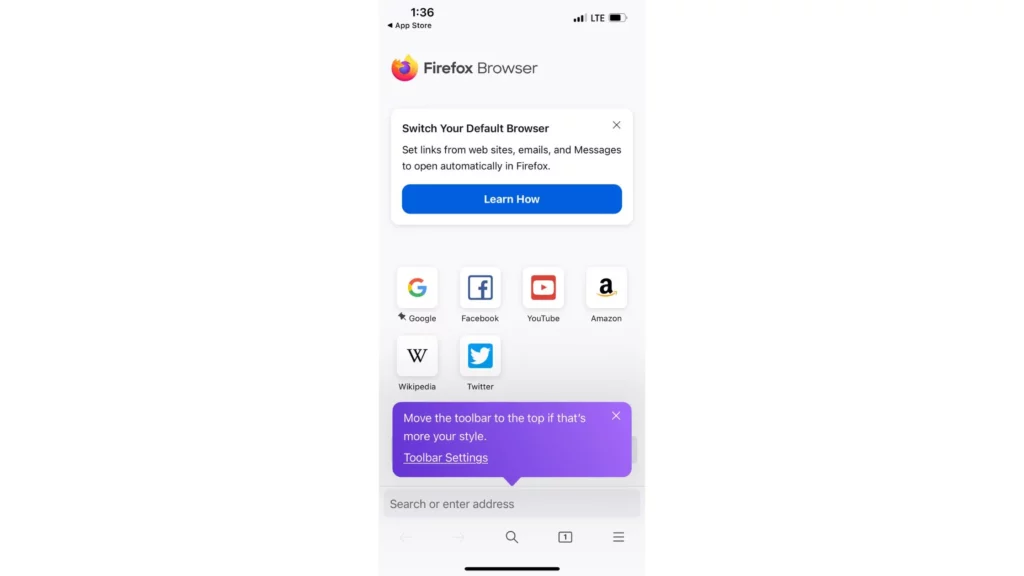
B. Tap the three-line menu icon in the bottom right corner of your iPhone.
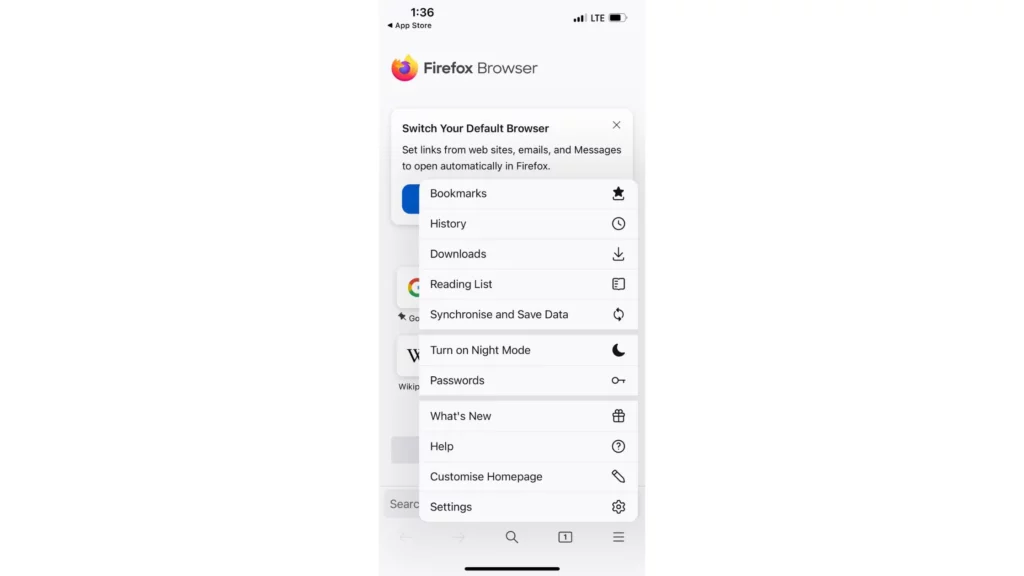
C. Tap on “Settings” from the menu.
D. Navigate and tap on “Clear Private Data.”
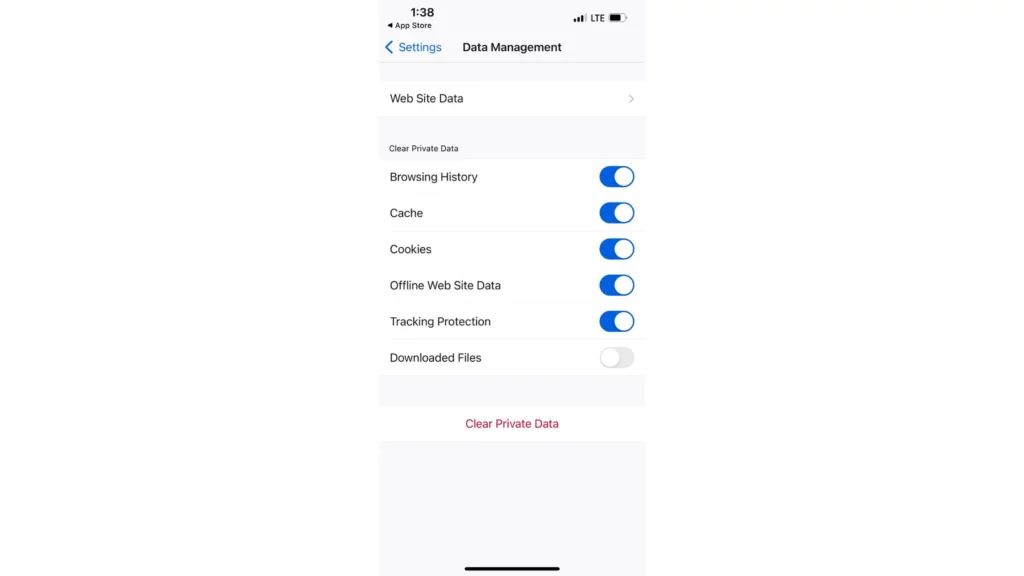
E. You can select the time period if you want to remove specific time browsing history. You can also choose the “All time” option to remove complete browsing details from your iPhone Firefox browser.
F. Ensure that “Browsing & Download History” is checked or unchecked for the details you don’t wish to delete. Read the options carefully before proceeding further.
G. Tap “Clear Private” data.
How to Delete Search History on iPhone For Safari Browser?
Wrapping Up
How to Delete Search History on iPhone on All Browsers? For this question, you can delete iPhone search history on iPhone on all browsers individually, not at once. The step-wise guide to deleting search history for Safari, Chrome, and Firefox browsers is given above. Also, you can opt for the “Incognito tab” option in your iPhone’s Chrome app; no history will come on your iPhone under Chrome browser.
Has it ever happened that any of your friends have accessed the search history that you do not want? Please share your experiences and the aftermath steps taken by you. And do not forget to share my post with your friends so they can also know about Chrome’s “Incognito tab” option.
Frequently Asked Questions:
1. Will deleting my search history on my iPhone delete it on other devices too?
No, it only deletes it on that device.
2. Will deleting my search history affect my saved passwords or autofill information?
No, it shouldn’t affect them.
3. How to Delete Search History on iPhone on All Browsers?
You must delete search history individually on each browser app installed on your iPhone.
You can delete your Safari browser search history from your iPhone. Tap on the “Settings” option > Launch the “Safari” browser > Click on “Clear History and Website Data.”
To remove your recent or past data from Chrome: Launch the “Chrome” browser > click on the three-dot menu option > press on the “History” option > and click on “Clear Browsing Data.”
To clear your browsing history from the Firefox surf engine: click on the “Firefox” browser > press the three-line menu icon option > choose the “Settings” option > scroll down and select the “Clear Private Data” option.