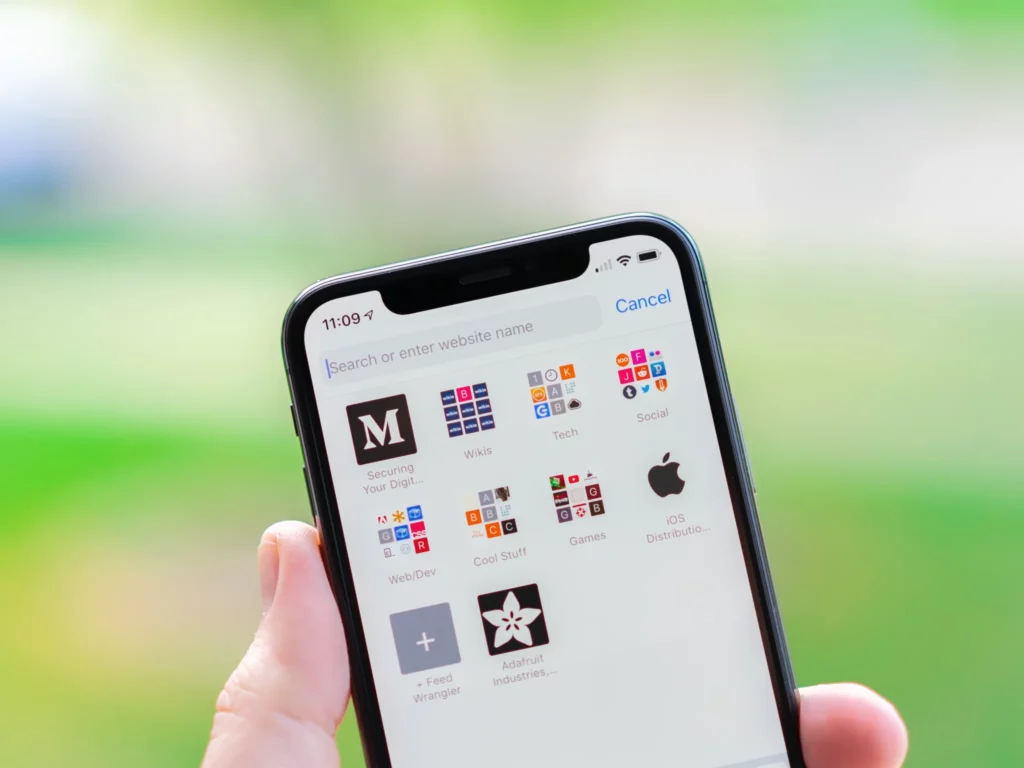Whenever you are in a hurry and want to read a particular article once you are free, you can bookmark all such things. Bookmark is an easy and convenient way of saving your address on a website so that you can access it later. You can even bookmark a tweet on Twitter. Similarly, bookmarking is supported by all web browsers, including Safari on iPhone. In this article, I will tell you how to bookmark on iPhone Safari browser. So stick around to know on detail.
Bookmark is a reminder, a marking tool that is used to keep track. It allows you to surf back to the page where the previous reading session ended. You can save the address of the website with the help of a bookmark and visit the website as and when you need. In short, Bookmark is used for future references to save the URL address of the website.
So let us dive in to know how to bookmark the iPhone Safari browser. In this article, I will guide you through the step and methods. So stick around to know.
In This Article
How to Bookmark on iPhone Safari Browser?
It is an easy and straightforward method to bookmark on iPhone Safari browser. Here is how you can bookmark on the iPhone Safari browser.
1. Launch Safari Browser on your iPhone.
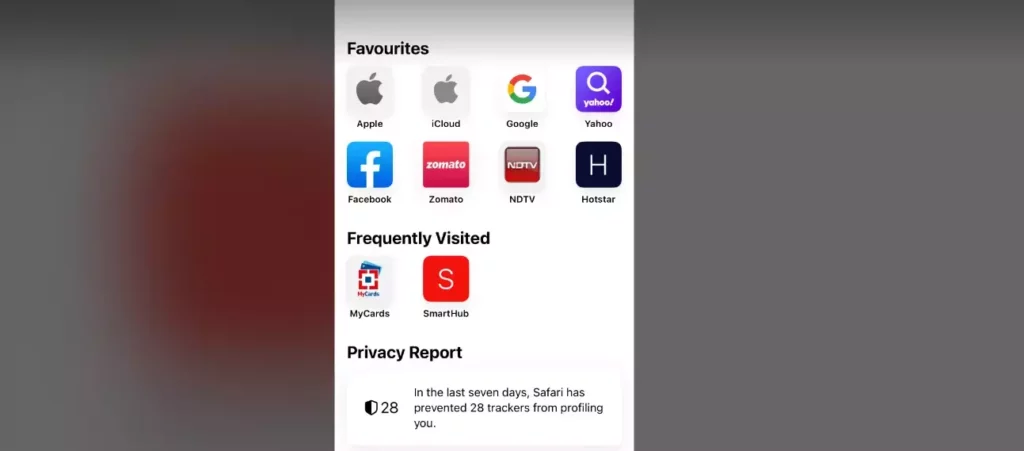
2. Go to the website you want to bookmark.
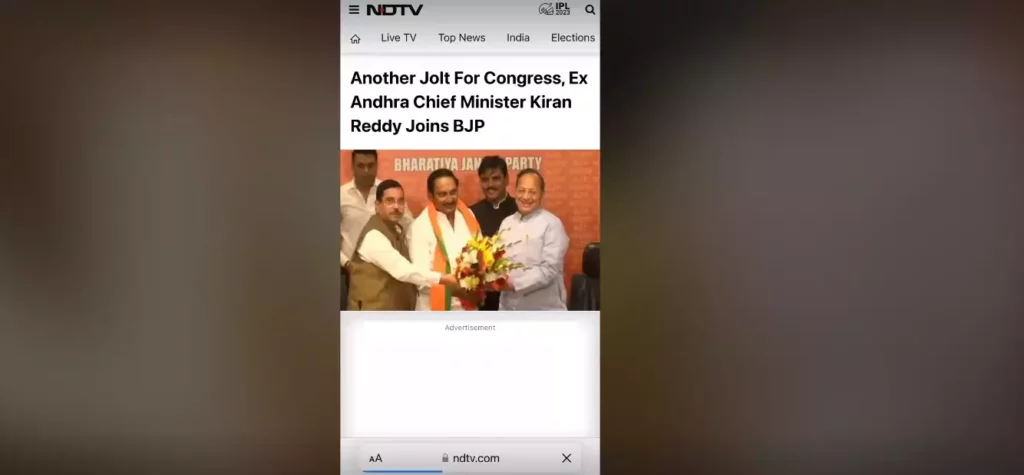
3. Tap on the Share button when the website is loaded.
4. A Menu appears. Scroll down and Tap on Add Bookmark.
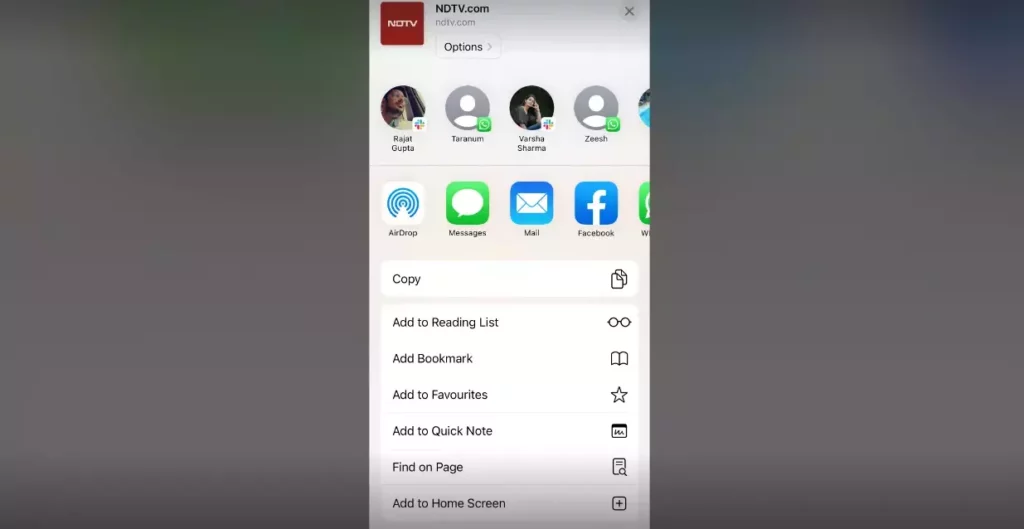
5. A screen will appear where you can edit the name of the Bookmark. Choose the location to which you want to save the bookmark. You can add a description. Once the changes are made, Tap on “Save.”
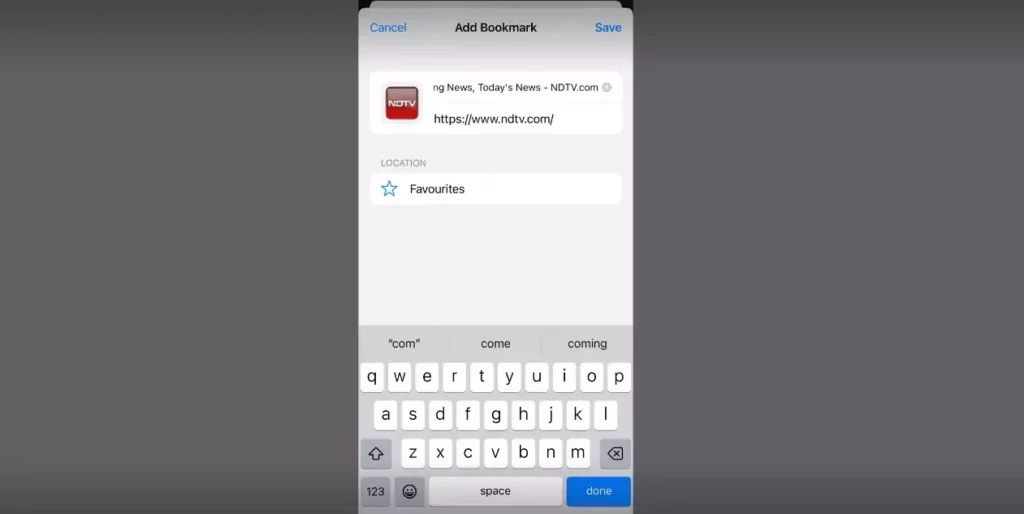
6. And you have successfully bookmarked the website. You can access the bookmark by tapping on the “Bookmarks” icon on the screen.
7. Now, you can see a list of your bookmarks. Tap on the bookmark you just created to open the website.
How to Organize Bookmark on iPhone Safari Browser?
In case you have saved multiple bookmarks, you can easily organize them in folders. It will be easy for you to find the website you want. Here is how you can organize Bookmarks on iPhone Safari browser.
1. Click on the Bookmarks icon given at the bottom.
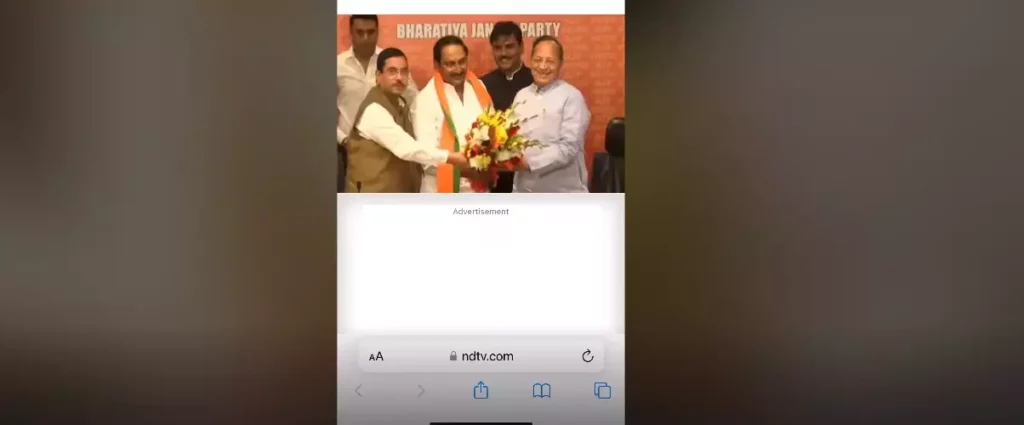
2. Tap “Edit,” written in the bottom right corner.
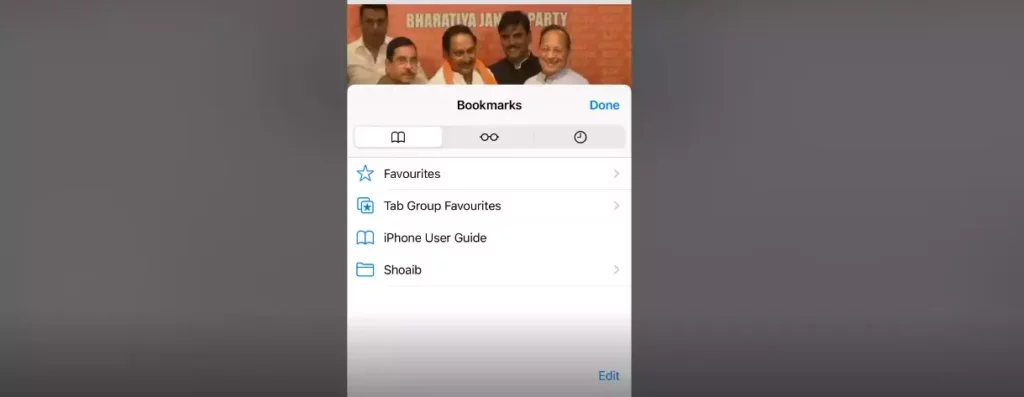
3. Long Press on the bookmark you want to organize. Choose one of the given options.
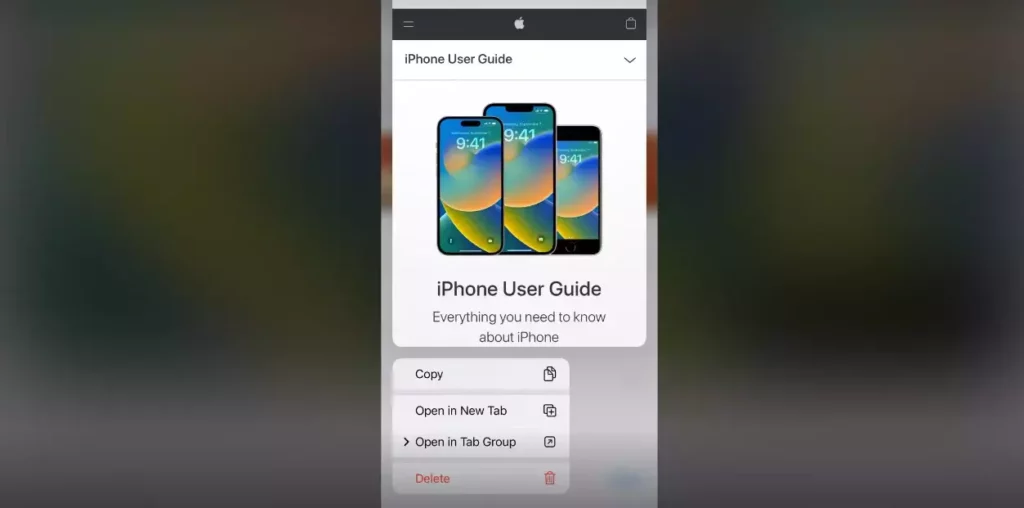
4. To save changes, tap Done.
How to Delete Bookmark on iPhone Safari Browser?
If you think that particular bookmark is of no need now, you can remove it from the list. Here is how you can delete a bookmark.
1. Click on the “Bookmarks” icon at the bottom of the Safari screen.
2. Click on “Edit” in the bottom right corner.
3. Tap on the Red circle next to the bookmark.
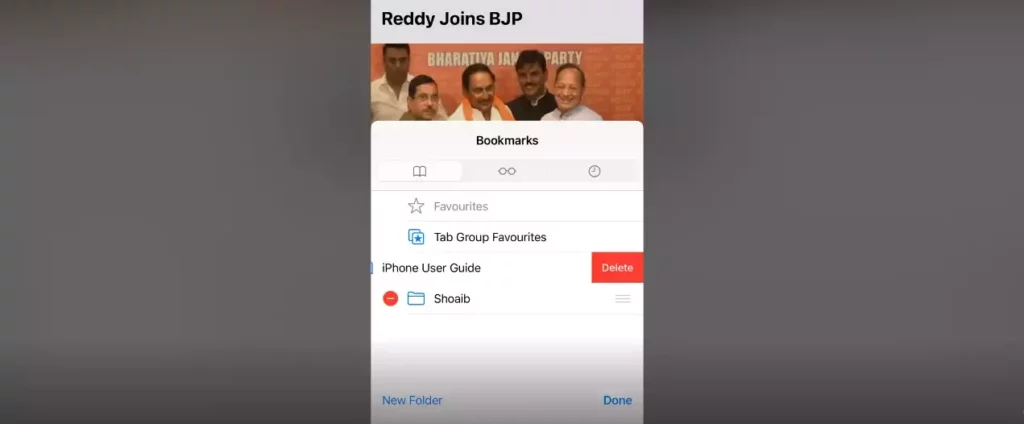
4. Click on “Delete” to delete the bookmark.
How to Sync Bookmark on iPhone Safari Browser?
If you have multiple devices that use Safari, you can sync your bookmarks across all your devices. Here’s how you can sync bookmarks.
1. Launch the “Settings” app on your iPhone.
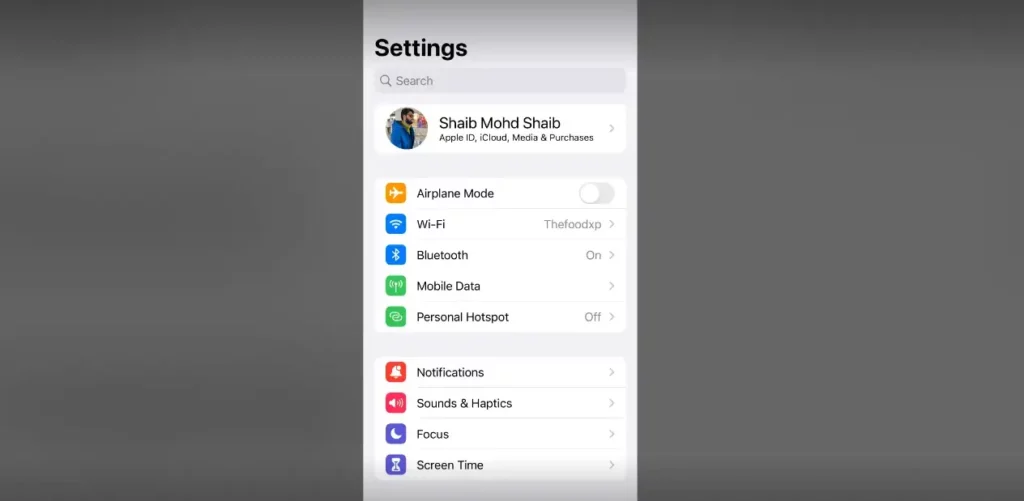
2. Tap on your name at the top of the screen.
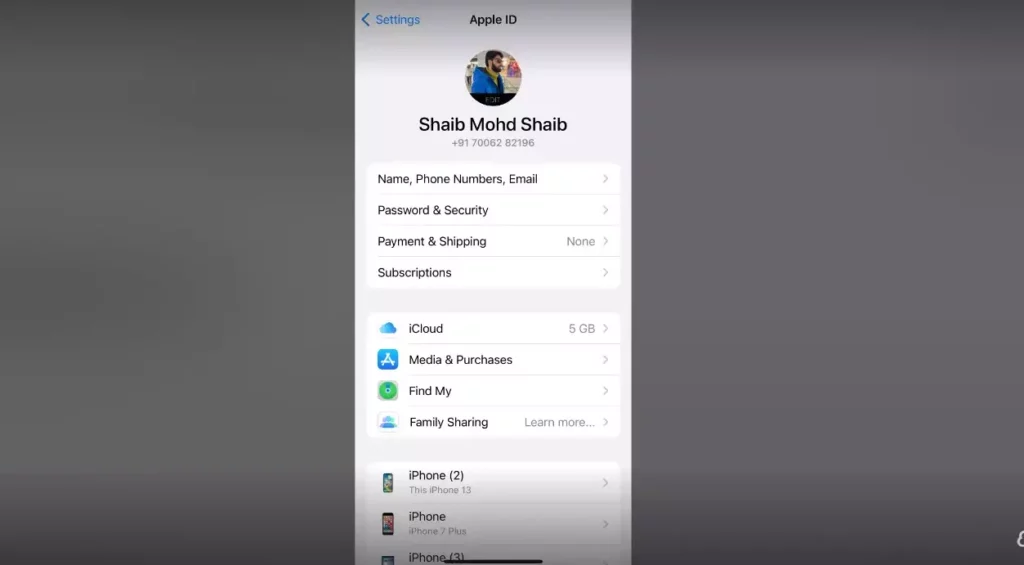
3. Click on “iCloud.”
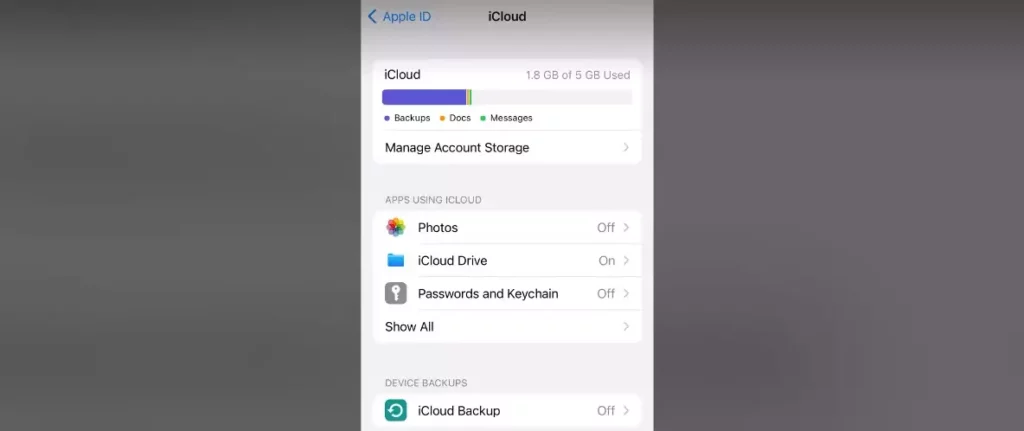
4. Toggle on the “Safari” option.
5. Your bookmarks will now sync across all your devices that use iCloud.
How to Bookmark on iPhone Safari Browser?
Bookmarks are quotes useful as they save both the user and browser time. There are some web pages with lengthy URLs. In such cases, bookmarks are useful. The video helps you understand how to bookmark the iPhone Safari browser.
Wrapping Up:
If you want to save time or access a specific part of the site that might not be the homepage for the site. It is advisable to bookmark as it allows you to save the address of a website that can be accessed later by the user. A website is a handy and useful tool.
Is anything missing from my side, you can let me know through your comment and feedback.
You can visit our website for content like this and more.
Frequently Asked Questions:
Q1: Can I bookmark a webpage without opening it on Safari?
Ans: Yes, all you need to do is Press and Hold the link of the webpage that you want to bookmark until a menu appears, then select “Add Bookmark.”
Q2: Can I add a bookmark to my iPhone home screen?
Ans: Yes, Once you have bookmarked a webpage, Now Tap and Hold the bookmark icon in the bookmarks bar, and select Add to Home Screen.
Q3: Can I edit or delete a bookmark folder?
Ans: Yes, you can. Click on the Bookmarks icon, and tap on the folder you want to edit or delete. You can rename or delete it.