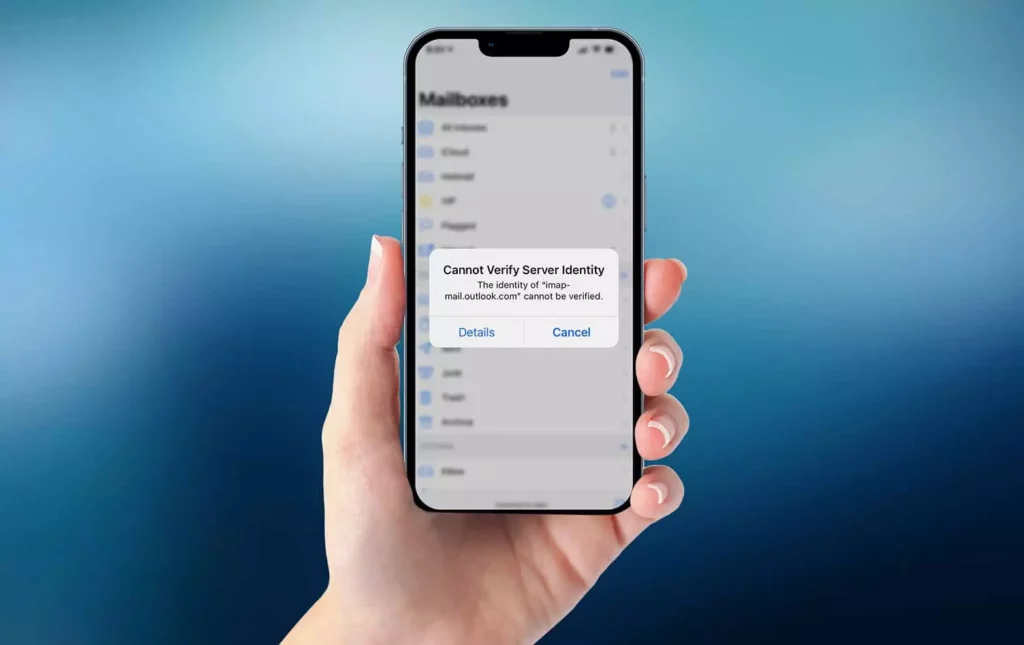I know it is very frustrating when you try to open any website on your iPhone, and suddenly you see the web page not opening. It is not a serious issue as it is a very common error that all iPhone users go through. Moreover, your emails can also be stuck because of this error. If you are here to know how to fix “Cannot Verify Server Identity” on iPhone, then read more.
Luckily, I have found all the reasons why this error occurs and how easily it can be fixed. It is very important to fix the error so your device can run properly. If you do not fix the error in a certain time, then it can harm your device hardware and software too.
In this post, Our guide will show you how to fix the “Cannot Verify Server Identity” error on your iPhone. It doesn’t matter if you’re a tech expert or a beginner; you’ll find these steps easy to follow and effective.
In This Article
What is the “Cannot Verify Server Identity” Error on iPhone?
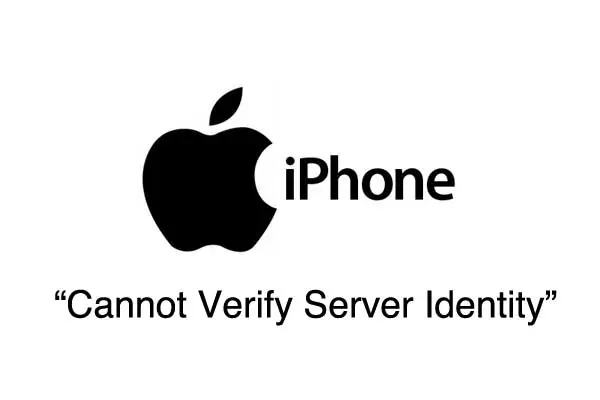
The “Cannot Verify Server Identity” error is a common issue that iPhone users face when trying to access websites or services.
When your iPhone cannot connect securely to the server, you will receive this error message. Safari usually displays an error message saying, “Cannot verify server identity.” so, basically, you cannot access any of the websites easily if your device is going through this error. You should also check whether your iOS account has been disabled or not.
How to Fix the “Cannot Verify Server Identity” Error on iPhone?

First of all, check if your server verification got failed. Now we have figured out what “Cannot verify server identity” is, it is high time how to fix the error so your device can work properly. Well, let me tell you, you can easily fix the error by doing a few steps on your device.
- Check Date and Time Settings: The first thing you should do when encountering the “Cannot Verify Server Identity” error is to check the date and time settings on your iPhone. Make sure they are set correctly by going to Settings, General, Date & Time.
- Reset Network Settings: The next step is to reset your iPhone’s network settings if your date and time settings are correct. To reset network settings, go to Settings, General, Reset, and Reset Network Settings. Make sure you have your Wi-Fi passwords handy because this will delete all saved passwords.
- Update iOS: If you are running an outdated version of iOS, updating to the latest version can fix compatibility issues with SSL certificates. Go to Settings, General, and Software Update to check for updates.
- Install Trusted Certificates: If the SSL certificate is expired or invalid, installing trusted certificates can fix the issue. To do this, go to Settings, General, About, and Certificate Trust Settings. Here, you can enable or disable trusted certificates.
- Use a Different Wi-Fi Network: If you still see the same issue on your iPhone, then try to connect with a different WiFi. If the issue gets resolved after connecting the different WiFi, then it means the issue was with your network.
What Causes the “Cannot Verify Server Identity” Error on iPhone?

If you already have fixed your iPhone Cannot verify server identity error, then you must be wondering about the reasons for it. I have shared all the causes of the error below so you will get a better idea.
- Expired SSL Certificate: SSL (Secure Sockets Layer) certificates are used to establish a secure connection between your device and the server. If the SSL certificate has expired or is invalid, your iPhone may not be able to verify the server’s identity, resulting in an error message.
- Incorrect Date and Time: If you see the date and time on your iPhone are not properly inserted, then it can create issues with SSL certificates and will lead you toward “Cannot Verify Server Identity” error.
- Network Issues: If there are issues with your network connection or your internet service provider, it can prevent your iPhone from connecting to the server, resulting in an error message.
- Outdated iOS: If you are running an outdated version of iOS, it can cause compatibility issues with SSL certificates, leading to the “Cannot Verify Server Identity” error.
Wrapping Up
In conclusion, I have shared all about the “Cannot Verify Server Identity.” You can fix the error by following the solutions provided in this guide. You can easily fix the error by updating the time and date settings, checking the WiFi network, updating iOS settings, and much more. Follow Path of EX for more updates. Have a great day !!
Frequently Asked Questions
Q1. Can I ignore the “Cannot Verify Server Identity” error?
A. It is not recommended to ignore the error message as it can indicate potential security risks or issues with your network connection.
Q2. Can the “Cannot Verify Server Identity” error be fixed permanently?
A. Yes, the error can be fixed permanently by ensuring that your SSL certificates are up-to-date, your date and time settings are correct, and your network connection is stable.
Q3. Why does the “Cannot Verify Server Identity” error only appear on some websites?
A. The error only appears on some websites because those websites may have an expired or invalid SSL certificate, or there may be issues with your network connection when trying to access those websites.