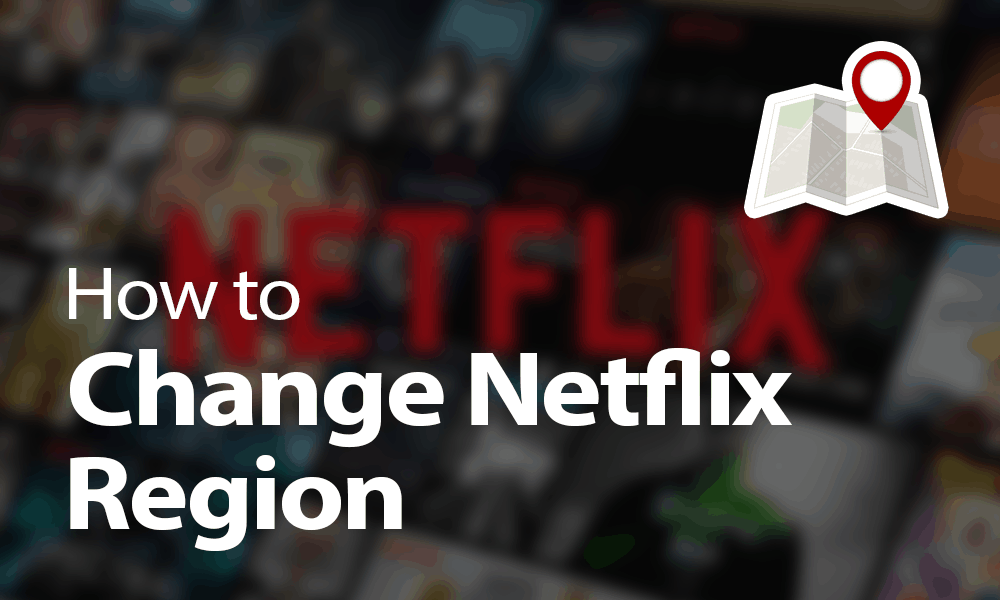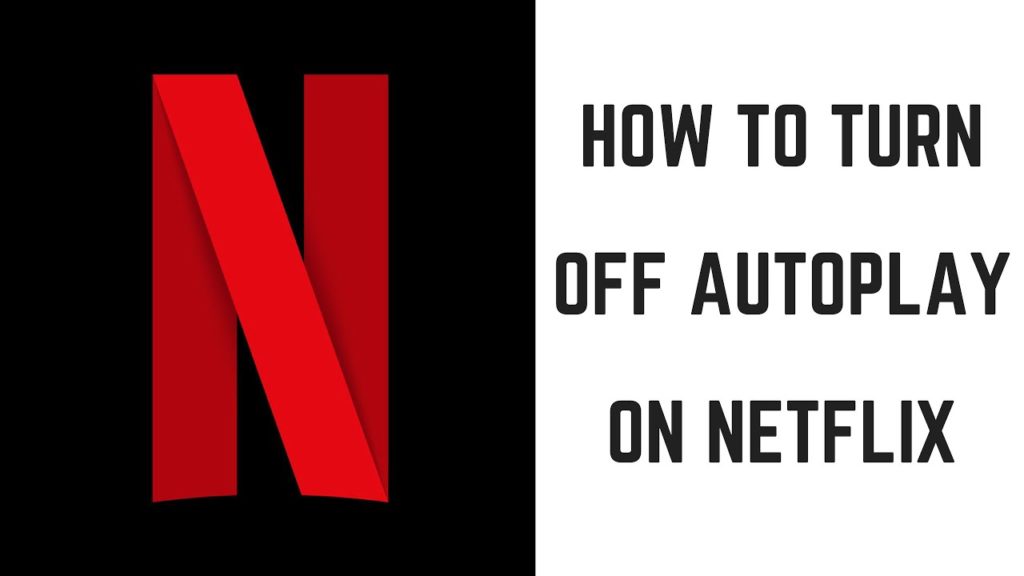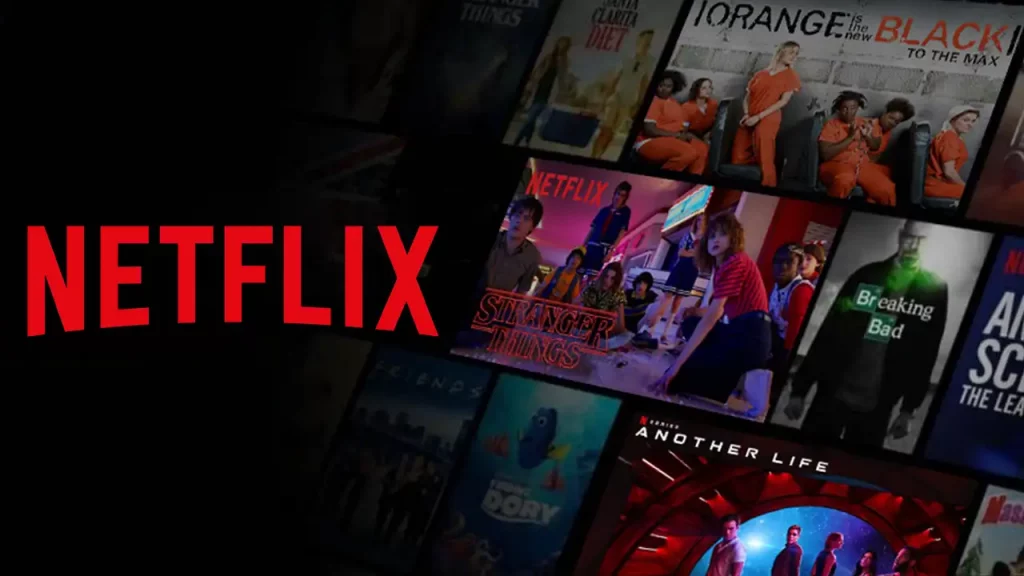In the world of digital entertainment, Netflix has revolutionized its way. It helps its users to consume movies, TV shows, and on-demand content. However, despite their convenience, users might encounter occasional hiccups while using digital platforms like Netflix. One such common issue experienced by users is Netflix error 1001. This error can be frustrating and interrupt your viewing experience.
Resolving errors like F7111-5059 and 1001 requires a multifaceted approach. Troubleshooting involves ensuring a stable internet connection, updating the Netflix app, clearing caches, and even temporarily disabling certain security software that might interfere with the app’s operation. By following systematic solutions, users can effectively tackle Netflix error 1001, ensuring a smoother streaming experience while streaming or requesting movies.
The below post helps you delve deeper into the root cause of Netflix error 1001 and the best troubleshooting errors for resolving this error code.
In This Article
What Does Netflix Error 1001 Mean?

As per Netflix’s official website, the error 1001 on iPhone, iPad, or iPod touch is often accompanied by the error message:
“Cannot play the movie. Please try again later.” This error message mainly indicates that the data stored in your respective devices needs to be refreshed.
The Netflix error 1001 message is commonly associated with an issue in the device’s settings or a connectivity problem that prevents the Netflix app from functioning correctly. Scroll down and adhere to the pointers to learn more about the cause of the occurrence of the error code 1001 on Netflix streaming.
- Connectivity Issues: A poor or unstable internet connection can sometimes cause an error. This could be due to slow internet speeds, network interruptions, or problems with the connection between your device and the Netflix servers.
- Corrupted Data and Caches: Temporary data, or cache, stored on your device may sometimes become corrupted, causing conflicts with the Netflix app. This can happen when the data is not updated correctly, or there is a problem with the device’s storage. The corrupted caches can cause various problems with the Netflix app, including error messages like 11800, ui-800-2, and 1001.
- Outdated Netflix App or Firmware Settings: Using an outdated version of the Netflix app or a device with outdated firmware can cause compatibility issues, leading to an error message 1001. This happens because the outdated software may not be compatible with Netflix’s latest version.
How to Fix Netflix Error 1001?
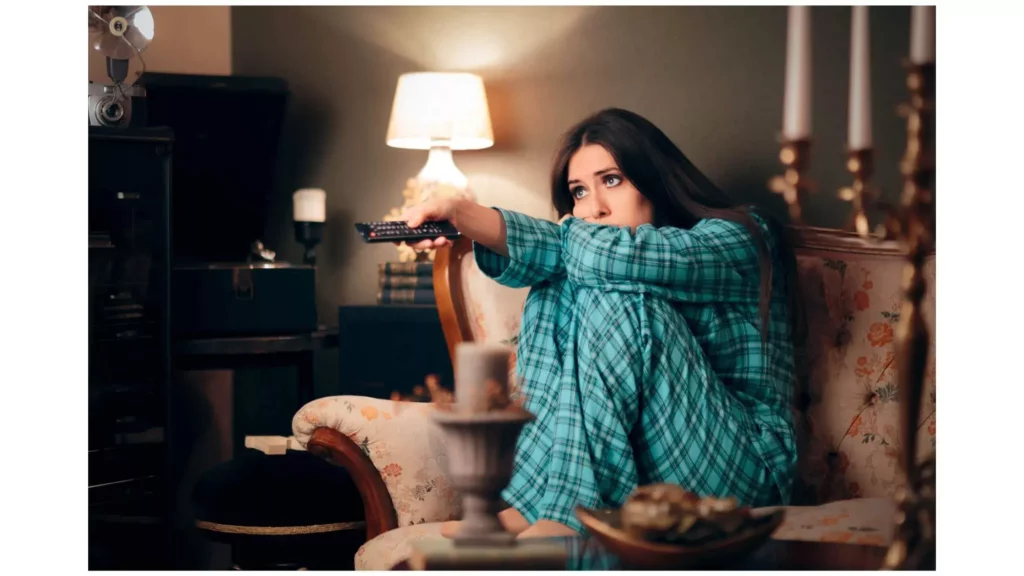
Troubleshooting the Netflix 1001 error message involves checking your internet connection, restarting the app or device, and clearing the app’s data or cache if necessary. Updating the Netflix app and device firmware can also resolve this error.
Scroll down and learn each measure in detail that will help you fix the Netflix error 1001.
1. Check Internet Connection
Ensure your device has a stable internet connection. Check for any network interruptions or slow internet speeds. If you’re using Wi-Fi, try switching to a wired connection for better stability.
2. Reboot the Device
In many cases, simply restarting the device you are using to stream Netflix can fix error code 1001. This is often due to temporary glitches or minor software issues that can be resolved by powering the device off and on again.
Steps to Reboot the Android Devices:
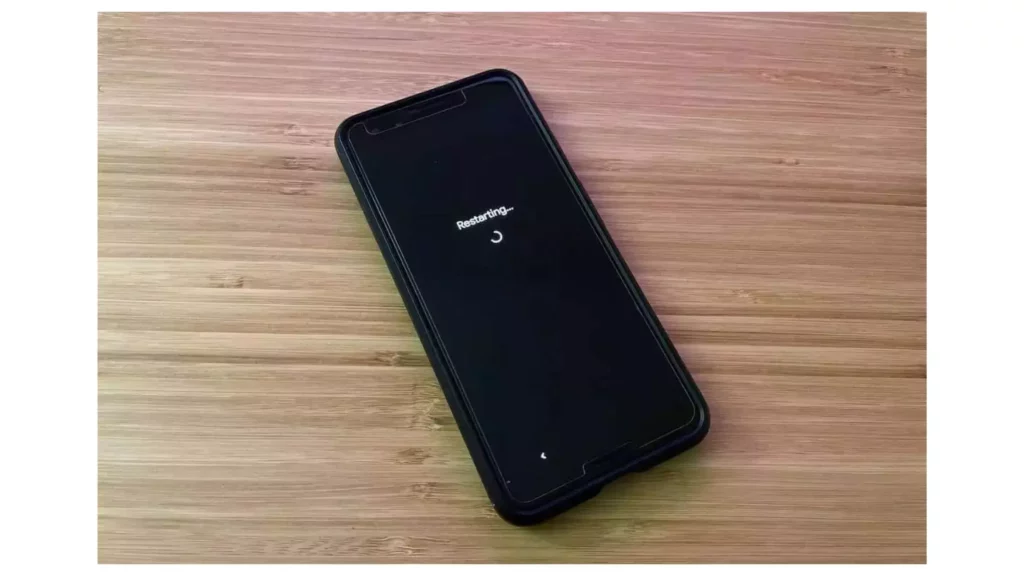
- On the side of the device, you will find a power button.
- Press and hold it until the menu options appear on the device’s screen.
- Select the restart option.
- Wait till the device restarts.
- Now, check by streaming the Netflix app whether the issue for error code 1001 is resolved.
Steps to Reboot the iOS Devices:
I have mentioned steps to reboot the iOS devices with and without side buttons. Alternatively, you can also try to force restart your respective iOS devices. In addition, the sub-headers below will help you understand the process more straightforwardly.
For Devices With a Side Button:
- Simultaneously press and hold the side button and either volume button.
- Continue holding the buttons until the power off slider appears on the screen.
- Drag the slider to the right to turn off the device.
For Devices Without a Side Button:
- Press and hold the sleep/wake button.
- Keep holding the button until a red slider appears on the screen.
- Drag the red slider to the right to turn off the device.
3. Reinstall the Netflix App
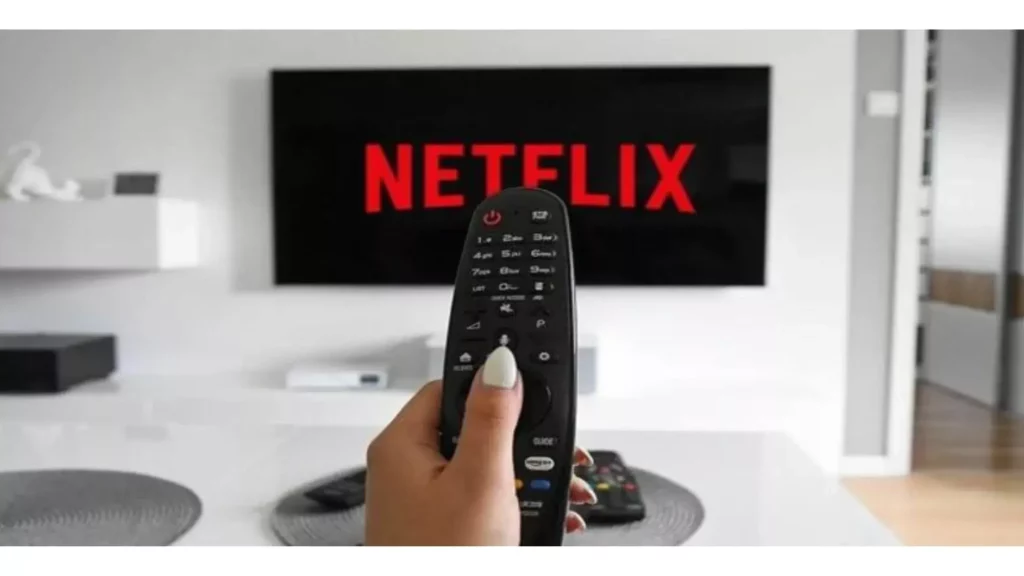
Uninstalling and reinstalling the Netflix app deletes the saved data from your account, and many bugs and glitches also get removed. The below steps will help you uninstall and reinstall the Netflix app.
On Android Devices
- Open the Google Play Store app.
- Search for the Netflix app.
- Tap on the Netflix app icon.
- Tap the Uninstall button.
- Tap OK to confirm that you want to uninstall the app.
- Wait for the app to be uninstalled.
- Once the app has been uninstalled, tap the Install button.
- Wait for the app to install.
- Once the app has been installed, tap the Open button.
- Sign in to your Netflix account and check whether the issue is resolved.
On iOS Devices
- Locate the Netflix App icon on your device’s home screen.
- Tap and hold the Netflix app icon till the menu appears.
- Click on “Remove app” or “Delete app” option.
- A pop-up confirmation message appears. Select the Confirm button.
- Once the app is uninstalled, go to the App Store.
- Search the “Netflix” app from the search bar.
- Click on Netflix and select the Cloud icon to get the app on your iOS device.
- Enter your Apple ID and password.
- Once the app is downloaded and installed, try streaming it.
3. Close the Background Apps
At times, having numerous apps open concurrently on your device might cause functional issues with Netflix. I recommend closing background apps and ensuring that only the Netflix app is active to ensure smooth performance. Additionally, rebooting the device clears background processes and apps, ultimately enhancing streaming performance.
4. Uninstall Third-Party Antiriruses
While it’s crucial to safeguard your device against malware and cyber threats, antivirus software can sometimes interfere with internet connectivity, leading to error codes like 1001. To resolve this issue, consider temporarily disabling your antivirus software.
5. Contact Netflix Support Team

If the error code persists after trying the suggested troubleshooting steps, it’s advisable to contact Netflix customer support. Their representatives are equipped to provide personalized assistance and tailored guidance based on the specific details of your situation. They can help you identify the root cause of the error and recommend further steps to resolve it.
US users can connect to Netflix customer support directly by calling at least 000 800 040 1843. Moreover, other users can reach the Netflix support team by visiting Netflix’s official help center page.
Tutorial Help to Fix Netflix Error 1001 on iOS Devices
Wrapping Up
Encountering errors on Netflix is a common thing. But, doing workarounds to resolve these error codes effectively is innovative work. Hence, for Netflix users’ easiness, I have mentioned all the best solutions to eliminate Netflix error 1001 from users’ devices in the above post. This post also helps you understand the root cause of this error and details for connecting with the support team.
Frequently Asked Questions
1. What causes Netflix error 1001?
The cause of error code 1001 on Netflix can be internet connectivity, compatibility, caches & bugs, and corrupted data.
2. How do you fix Netflix error 1001?
The cause of error code 1001 on Netflix can be internet connectivity, compatibility, caches & bugs, and corrupted data.
3. Are Netflix errors (-1001) and 1001 the same?
The Netflix error code (-1001) mainly involves the network connectivity issue. In contrast, Netflix error message 1001 means that the data stored in your device needs to be refreshed.