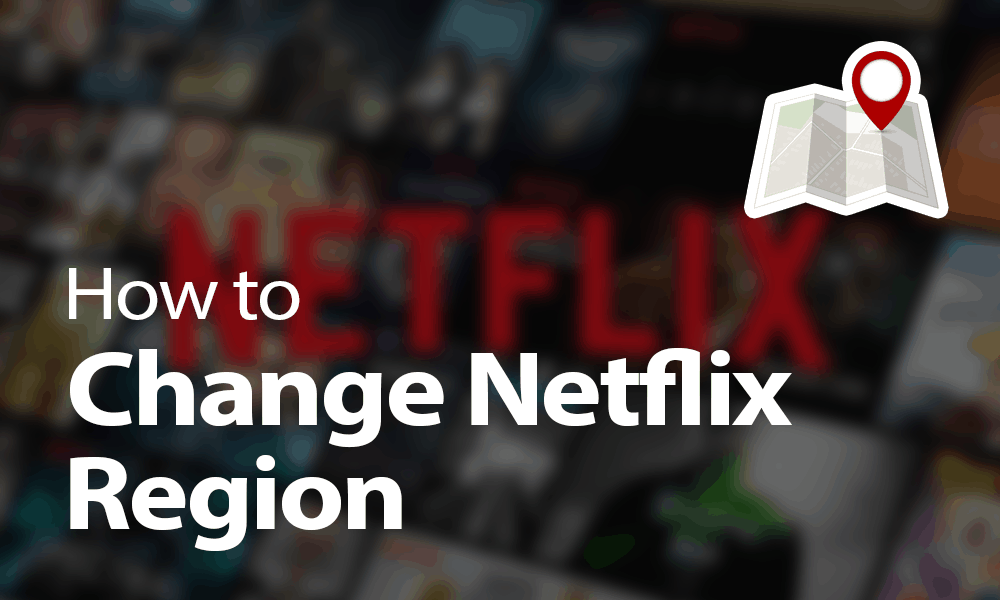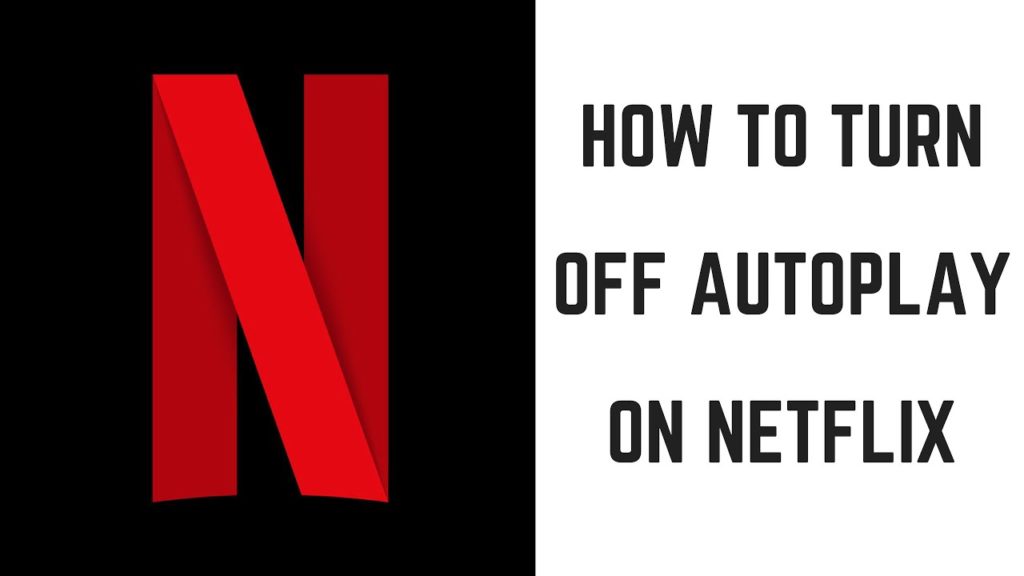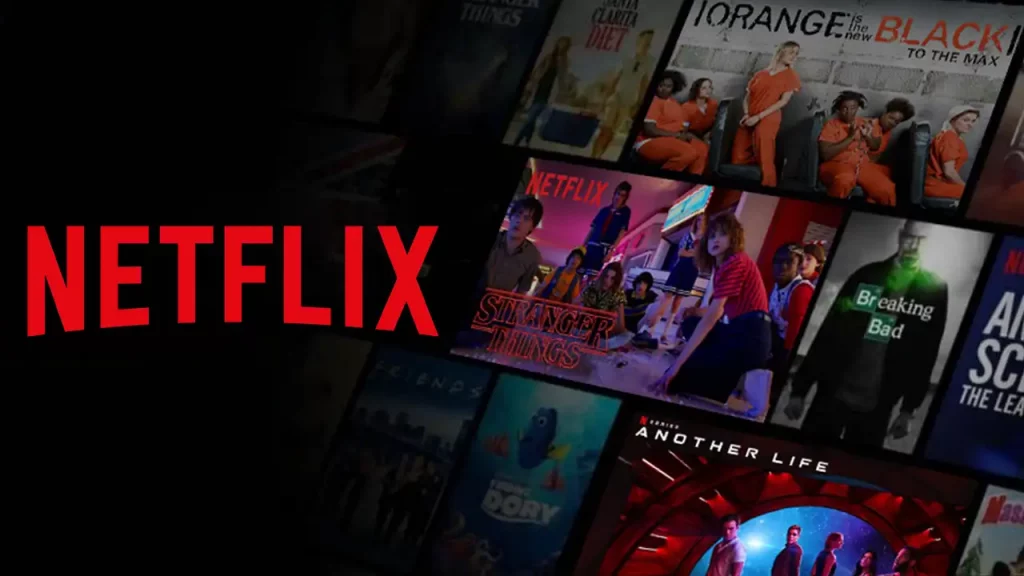Netflix is a leading digital streaming service with a huge entertainment library for millions worldwide. However, even the best platforms, like Netflix, have occasional errors, like nw-4-7, that can disrupt streaming. Many errors sometimes occur due to network settings or configurations, like Netflix error F7111-5059. Understanding the origins and possible solutions to this error can help users swiftly resolve it and resume their binge-watching sessions.
As technology continues to evolve, errors like TVQ-PB-101 or 11800 in digital platforms are expected. With adequate knowledge and guidance, users can swiftly navigate and resolve such issues, ensuring uninterrupted enjoyment of their favorite content on Netflix. With troubleshooting network settings and disabling certain services, you can easily resolve errors like s7361-1253 and F7111-5059.
The below post will help you understand the major cause of Netflix error F7111-5059 and successful troubleshooting measures to eliminate this error code.
In This Article
What Does Netflix Error F7111-5-59 Mean?

The error F7111-5059 on Netflix means that Netflix is detecting that you are using a VPN or proxy service. This can cause issues, so please turn off your VPN before continuing.
Netflix error code F7111-5059 is often caused by network configurations or services that interfere with Netflix’s ability to work properly. One of the most common causes is using a VPN (Virtual Private Network), proxy, Tunnel Broker, or IPv6 Proxy Tunnel.
These services or configurations can disrupt the way Netflix servers communicate with your device, which can cause the error code to appear, and you are probably unable to download the content for offline viewing or unable to request movies or TV shows.
- VPNs: VPNs encrypt internet traffic and change your IP address, which can be useful for privacy and security. However, Netflix blocks VPNs because of licensing and regional content agreements. When Netflix detects that you are using a VPN, it often blocks your connection, which causes the F7111-5059 error code.
- Proxies: Like VPNs, proxies can also change your IP address or location. Netflix blocks connections from proxies to respect content licensing agreements.
- Tunnel Brokers and IPv6 Proxy Tunnels: These configurations may cause conflicts with Netflix servers. As Netflix primarily operates over IPv4 and may not be fully compatible with IPv6, using a Tunnel Broker or IPv6 Proxy Tunnel can cause the error code F7111-5059 to appear on Netflix.
How to Fix Netflix Error F7111-5059?
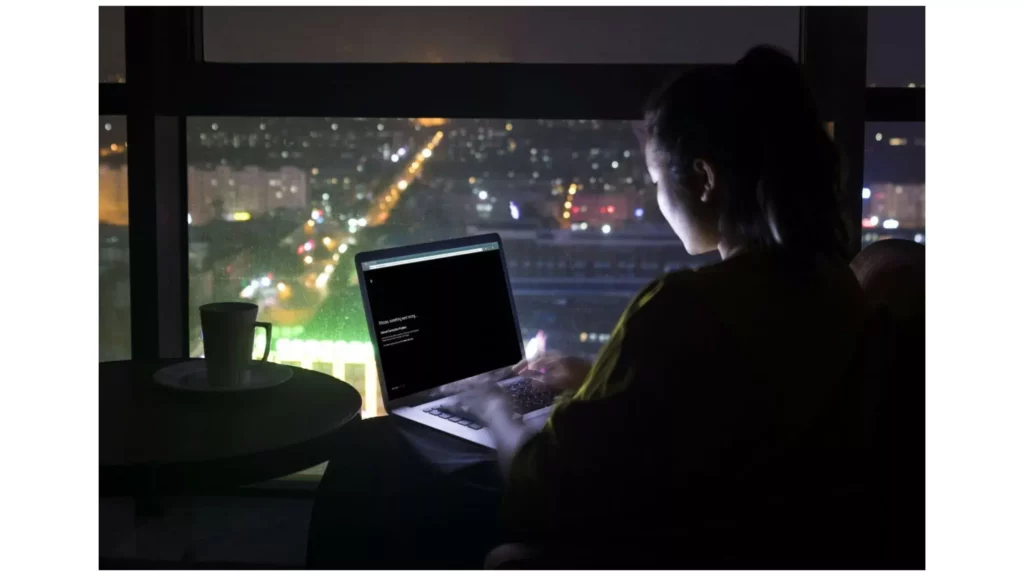
Netflix error code F7111-5059 can be fixed in several ways. The first step is to identify the root cause of the error, which is often related to browser issues, network connectivity problems, or cached data. Once the cause is identified, users can resolve the issue by clearing the browser cache, ensuring stable internet connectivity, or trying a different browser.
Scroll down and follow the steps given in the sub-headers to resolve the F7111-5059 issue on your Netflix streaming services successfully.
1. Disable VPNs and Proxies

To fix error code F7111-5059 on your Netflix streaming service, you must opt to disable all VPNs and proxy services before using Netflix. Follow the below steps to disable VPNs and Proxies.
- Open the Settings app; you can use the key combination (Windows + I).
- Click Network & Internet.
- Scroll and hit the Proxy option.
- Turn off using a proxy server.
As soon as the proxy server gets off from your device, try checking whether the issue is resolved.
2. Clear Caches and Cookies
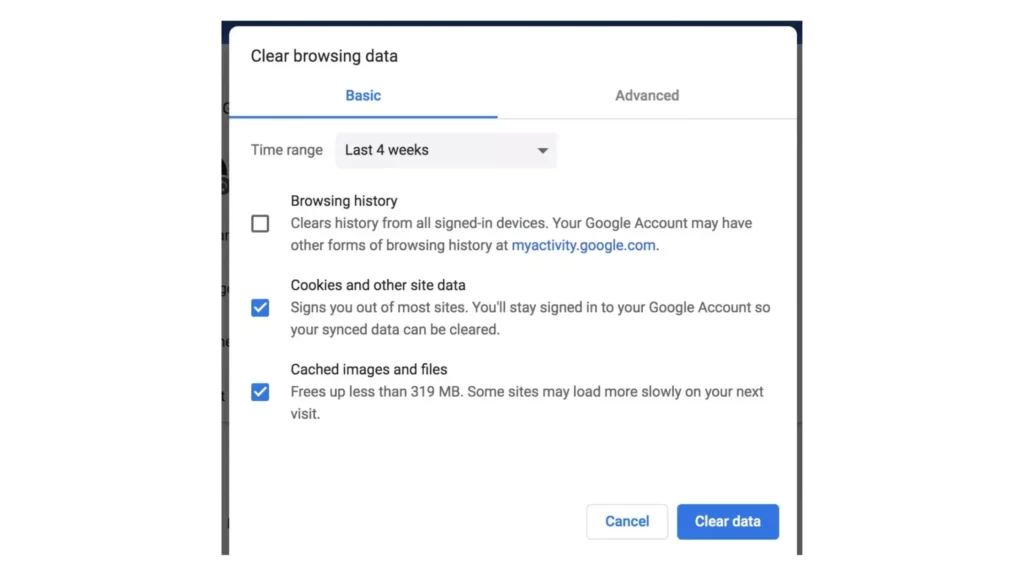
To fix Netflix error code F7111-5059, try clearing your browser cache and cookies. Follow the steps below to clear caches and cookies from your web browser, like Chrome, to fix Netflix error F7111-5059.
- Open the Chrome browser and click on the three-dot menu at the top right corner.
- Scroll and tap on More tools.
- From the menu options, select Clear browsing data.
- A pop-up window will appear on your device’s screen. Set the Time Range to All Time.
- Check the Cookies and other site data and cached images and file boxes.
- Hit the Clear Data button.
After that, restart the web browser and check if the issue is resolved.
3. Disable Third-Party Antivirus Software
The Netflix error code F7111-5059 can most likely occur due to installed third-party antivirus software. Antivirus software is essential for computer security, but it can sometimes interfere with streaming services like Netflix. To fix this, try updating or temporarily disabling your antivirus software.
4. Update Windows on Your Device
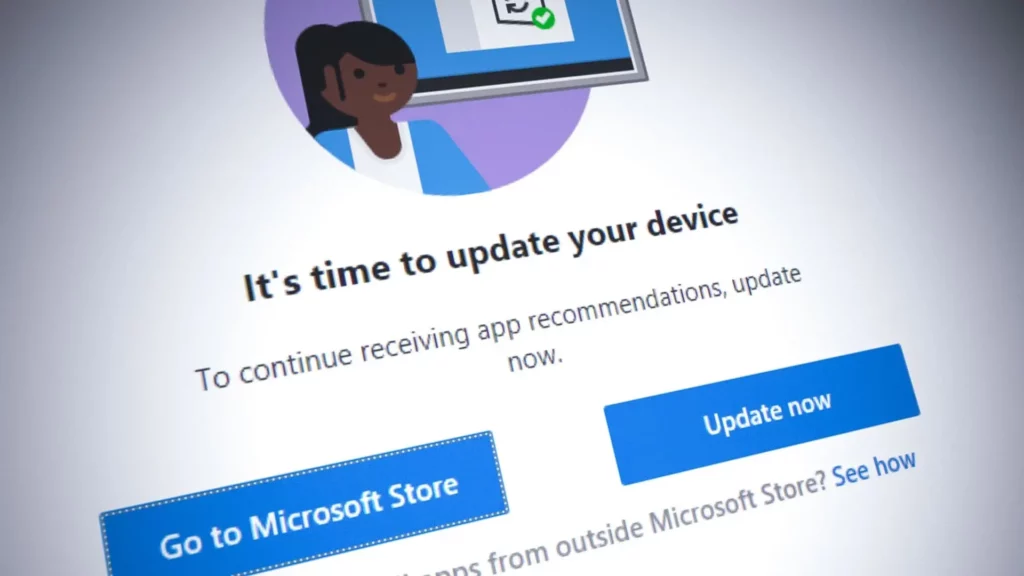
Ensure that you are using your browser with the latest version. If you have not updated your Windows or browser, update it now. The latest Windows updates can fix many system issues, including the Netflix error F7111-5059 code.
The steps below will help you update your Windows.
- Right-click the Start button and select Settings.
- In the Settings window, click Update & Security.
- Under Windows Update, click Check for updates. Windows will search for available updates.
- Follow the on-screen instructions to install the updates.
It is important to restart your computer once Windows is updated. Then, check whether the Netflix error F7111-5059 code is resolved.
Additional Troubleshooting Tips to Fix F7111-5059 Error on Netflix
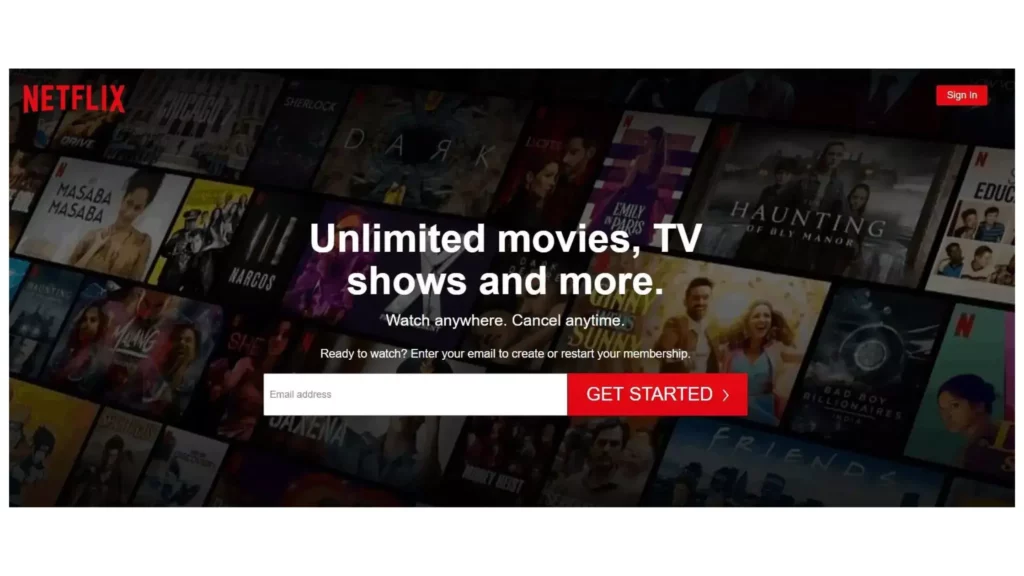
After following the above-stated steps, if the issue persists for error code F7111-5059, you can then try the below measures that can help you resolve this error issue.
- Disable Browser Extensions: To fix Netflix error code F7111-5059, try disabling your browser extensions or using an incognito/private window.
- Try Using Netflix App on Different Browsers: Try to sign in to the Netflix App on a different browser. If Netflix runs smoothly on different browsers, it means there is an issue with your browser.
- Network Connectivity: Restart your modem and router, and try using a different network if necessary to troubleshoot the issue and ensure a stable internet connection.
- Run an Antivirus Scan: Use an antivirus program to scan your system for malware or viruses that could be affecting the Netflix streaming service.
- Wait to Resolve the Temporary Glitch: The error may be caused by temporary issues with Netflix. If so, wait a while and try streaming again later.
- Switch to IPv4: If your network is using IPv6, use IPv4. It is because Netflix’s streaming service is more compatible with IPv4.
How Can I Contact the Netflix Support Team?

Netflix error code F7111-5059 can disrupt your streaming experience, but it is usually fixable with simple troubleshooting steps. If you encounter this problem, start with the basic steps and work your way up to more advanced solutions, as guided in the above post.
If none of the suggested steps work, contact the Netflix support team for more personalized help. If you are residing in the US region, you can call 000 800 040 1843 for further assistance. Also, to register a complaint from any region, you can visit Netflix’s official help center page.
How to Fix Netflix Error F7111-5059?
Wrapping Up
To help you fix the Netflix error F7111-5059 code, I have mentioned four detailed and successful troubleshooting steps. Additionally, for your further help, I have also mentioned additional troubleshooting tips and Netflix support team contact details for a personalized experience.
Was this post helpful for you? Please share your opinions and views in the comments section.
Frequently Asked Questions
1. What causes Netflix Error F7111-5059 code?
Netflix Error F7111-5059 is often caused by using VPNs, proxies, Tunnel Brokers, or IPv6 Proxy Tunnels, as these services interfere with Netflix’s streaming due to their regional access restrictions and compatibility issues with Netflix servers.
2. How to fix Netflix Error F7111-5059 code?
To fix Netflix Error F7111-5059, disable VPNs, proxies, or IPv6-related settings, as these services disrupt Netflix streaming due to regional restrictions and compatibility issues. Connecting without these configurations or contacting the service provider for adjustments can resolve this error.
3. What do you mean by Netflix error code s7111 5059?
The error code s7111 5059 on Netflix indicates that your device is accessing Netflix through a VPN or proxy service.