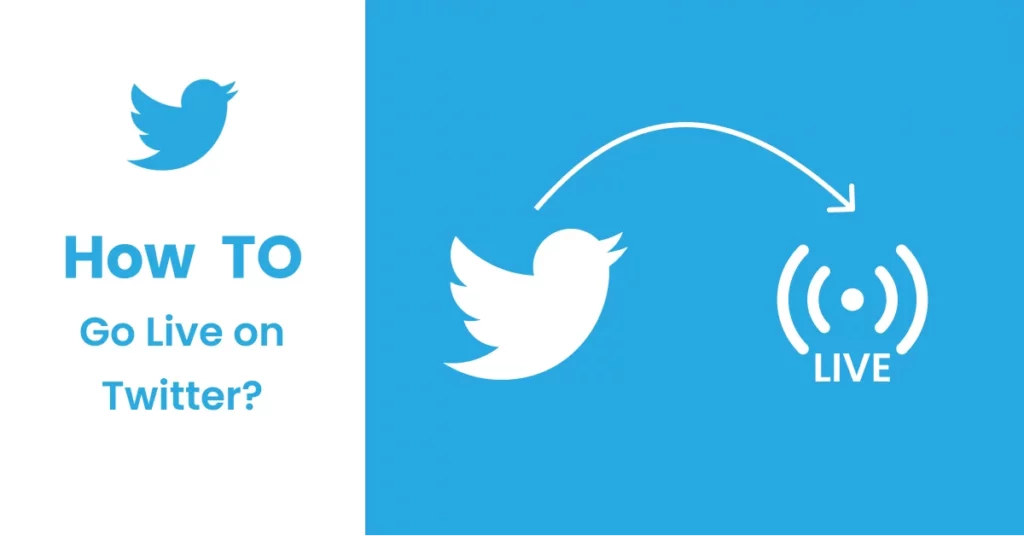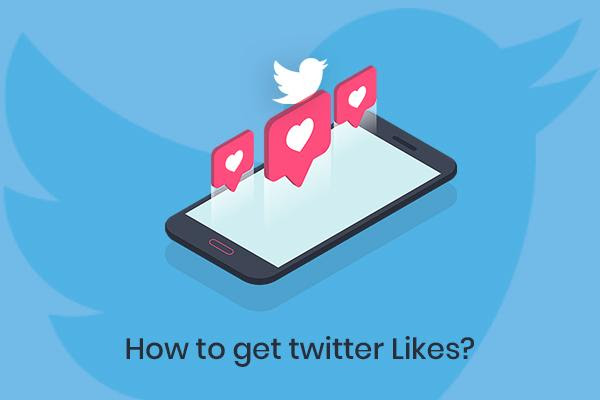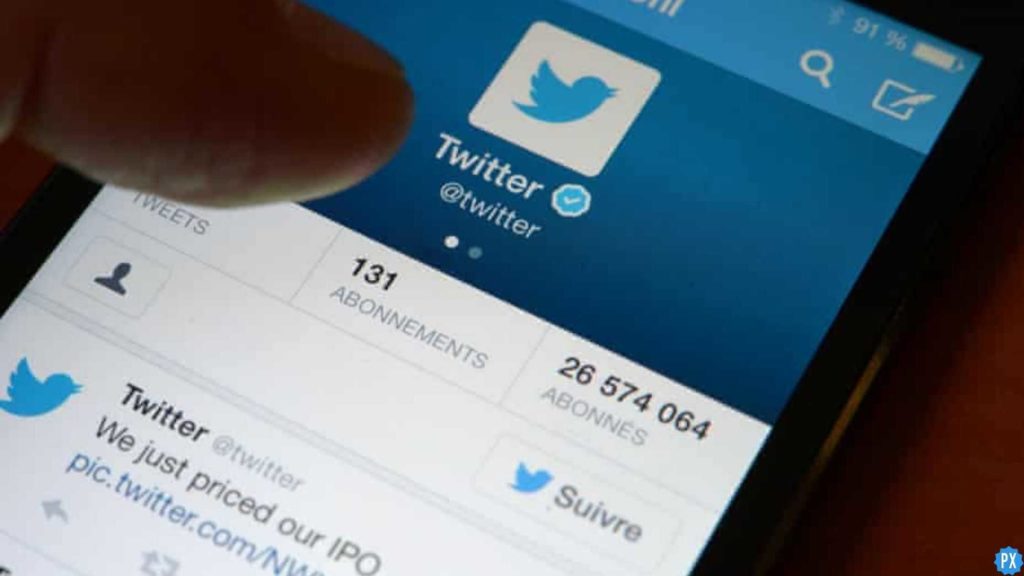Twitter has already introduced many new features and subscription options after the change in its management. But most users are unaware of some of the unique features that are already available on the platform. One such feature is to go live on the platform. I know you are eagerly waiting to get the answers on whether Can You Go Live on Twitter or not?
Twitter has now made many new provisions on its platform to create more user engagement. As of now, you can upload a sixty-minute video on Twitter. Moreover, you can even add tweets on the platform up to 4000 characters. Such features have changed the dynamics of the platform and made it more user-friendly.
So, read my article below on can you go live on Twitter. I am sure after you get to know the entire process, you will love using it.
In This Article
Can You Go Live on Twitter?

Yes, you can go live on Twitter. Like many other social media platforms like Facebook and Instagram, you can also go Live on Twitter as well. This is not a new feature and has been available in the app since 2016. But most of the users on the platform are not aware bout it.
Live videos help to share what is going around us and especially what we are missing out on the platform. You can even conduct interactive sessions on the platform and engage with a huge audience on the platform.
How to Go Live on Twitter Through Android Device?
To go live on Twitter is very straightforward. The steps are quite easy, and you can follow them seamlessly. So, follow the guided process now. Before you go live on the platform of Twitter, you have to remember to provide access to the camera to the app.
1. Launch Twitter on your device.
2. Log into your account.
3. Go to create tweet options and click on them.
4. Click on the camera icon below the text field.
5. Click on the Live option.
6. Click on Go live to start streaming on the platform.
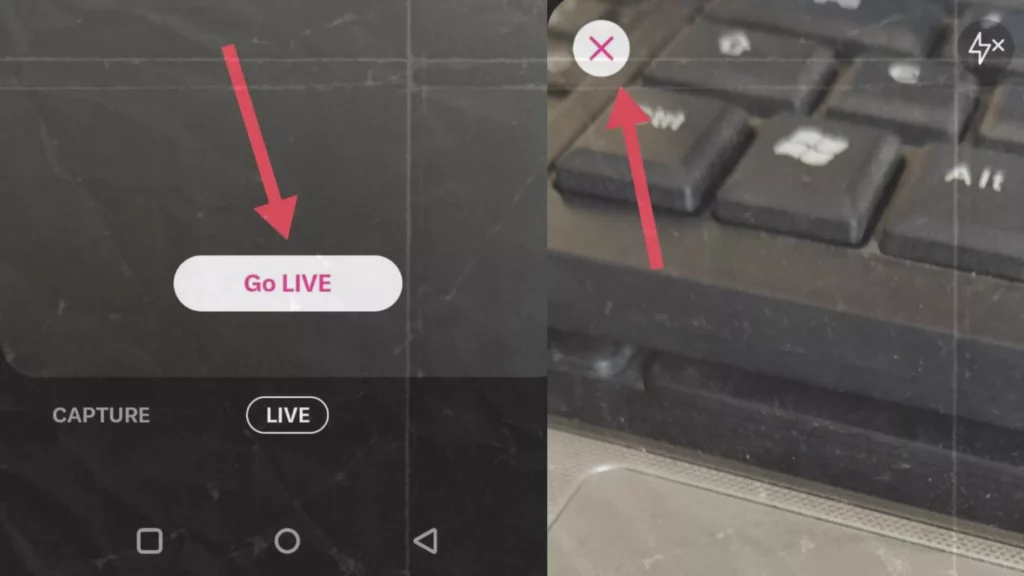
7. To end streaming, you have to click on the X icon.
8. Confirm the pop-up for stop broadcast.
How to Go Live on Twitter Through iPhone?
Going live on Twitter through iPhone is also easy. To do so, read the step by steps process, and you will be able to live stream.
1. Launch Twitter on your device.
2. Log into your account.
3. Go to create tweet options and click on them.
4. Click on the camera icon below the text field.
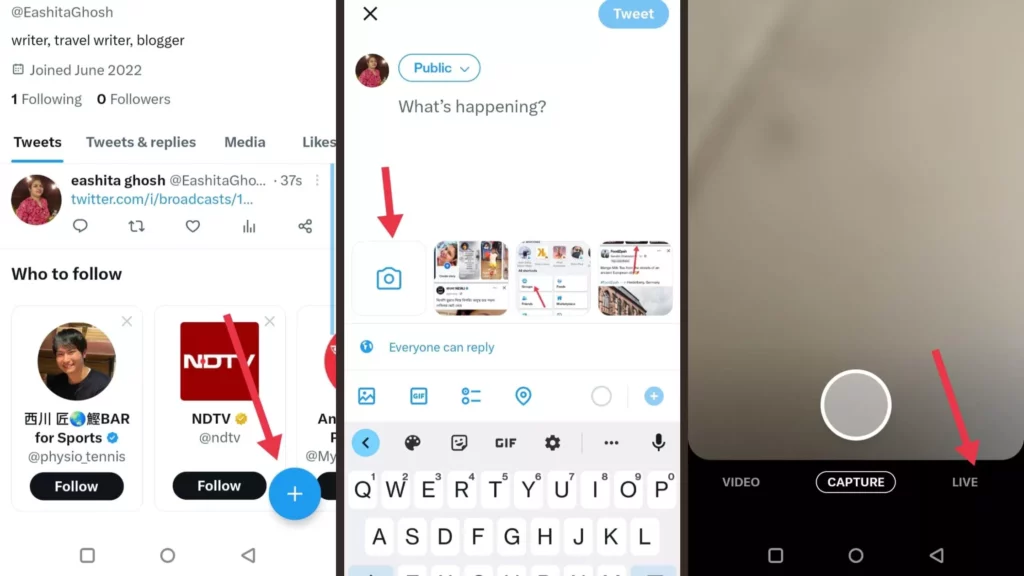
5. Click on the Live option.
6. Click on Go live to start streaming on the platform.
Note: You can also disable the camera video display. Simply click on the microphone a second before you go Live. You can also add a short description before starting to stream.
7. To end streaming, you have to click on the X icon.
8. Confirm the pop-up for stop broadcast.
Watch How to Go Live on Twitter
Wrapping Up
I hope the article answered your query-can you go live on Twitter? The process is easy, and you can easily follow and use it. If you like the article, share it with your friends or share your feedback in the comment section.
Frequently Asked Questions
Can you go live on Twitter?
Yes, you can go live on Twitter. Like many other social media platforms like Facebook and Instagram, you can also go Live on Twitter as well. This is not a new feature and has been available in the app since 2016.
How to go live on Twitter through Android?
To start live streaming on Twitter, read the steps below:
1. Launch Twitter on your device.
2. Log into your account.
3. Go to create tweet options and click on them.
4. Click on the camera icon below the text field.
5. Click on the Live option.
6. Click on Go live to start streaming on the platform.
7. To end streaming, you have to click on the X icon.
8. Confirm the pop-up for stop broadcast.
How to go live on Twitter through iPhone?
For live streaming on Twitter, follow the steps mentioned below:
1. Launch Twitter on your device.
2. Log into your account.
3. Go to create tweet options and click on them.
4. Click on the camera icon below the text field.
5. Click on the Live option.
6. Click on Go live to start streaming on the platform.
7. To end streaming, you have to click on the X icon.
8. Confirm the pop-up for stop broadcast.