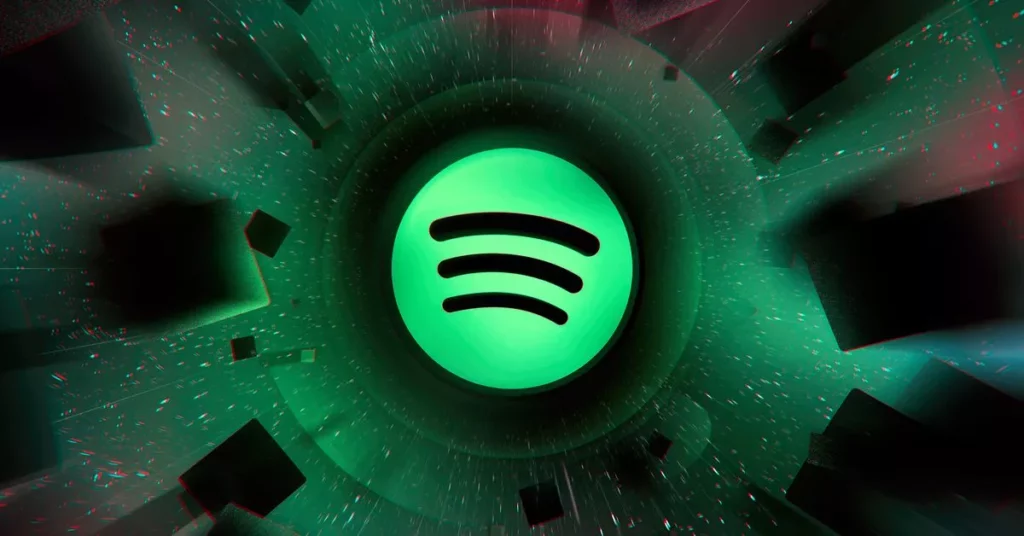Spotify is the most streamed music app in the world. If you have a premium membership, you might be aware of the various ways to make payments for the Spotify app. However, if due, for any reason, you wish to switch the payment method, here is a detailed guide on how to change Spotify payment method.
The reason that you might want to change your Spotify payment method can be many. It can be a requirement or a personal decision that totally depends on you. The method to do so is very simple and convenient just like changing the username on Spotify.
In this guide, I will walk you through the whole procedure required to change Spotify payment method. To learn about all the ways to change Spotify payment method, read the article till the end.
In This Article
How to Change Your Spotify Payment Method?
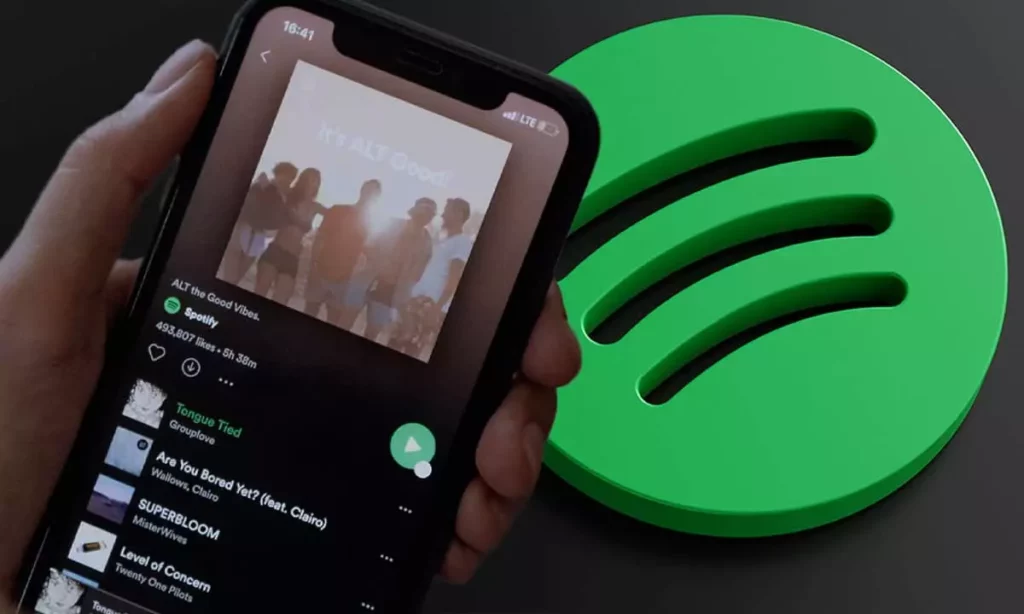
If you are ready to change your Spotify payment method, here is a detailed guide on how to change Spotify Payment Method that is available on iOS, Android, and desktop devices. However, due to an unknown reason, you won’t be able to do it in the Spotify app. Here are the guide steps you need to follow:
1. Open Your Spotify Account on the Website
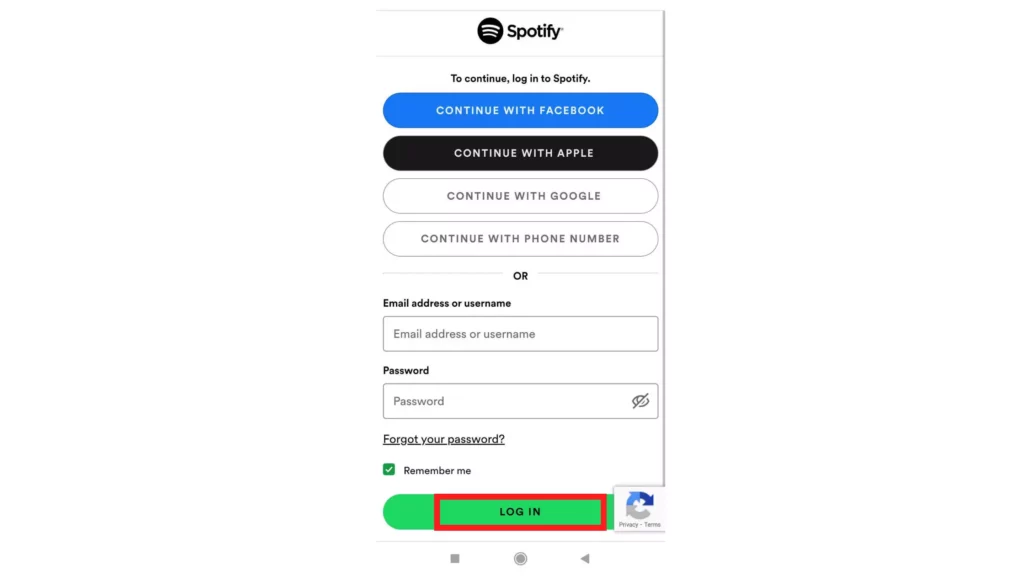
First of all, to proceed to change Spotify payment method, all you need is to have access to your Spotify account. You can open your Spotify account on the Spotify website by logging in with your details.
2. Open Update Payment Method Spotify
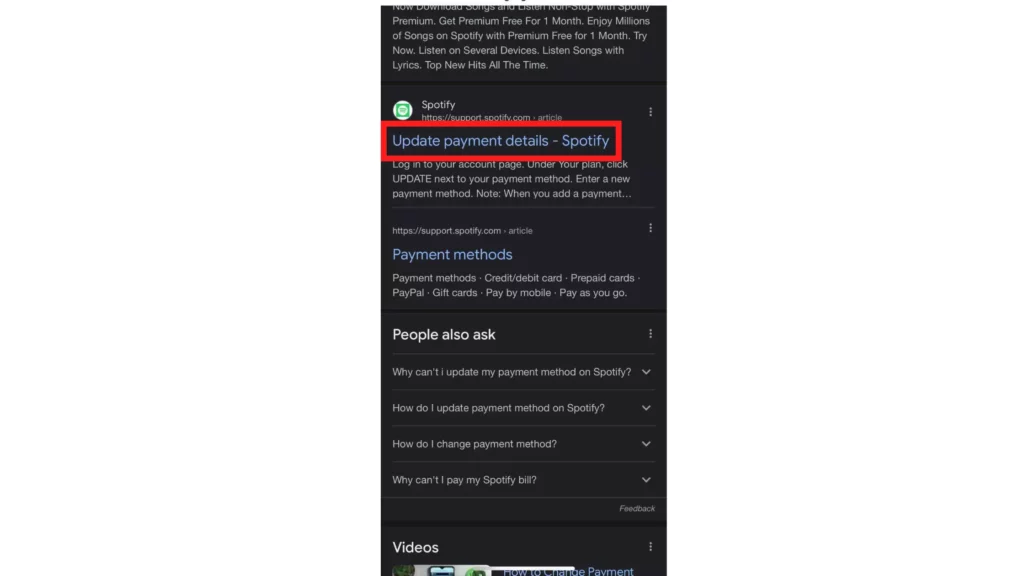
Next, you need to search and open Update Payment method Spotify in a new tab of your browser. Click and open its page.
3. Find a “Change Plan”
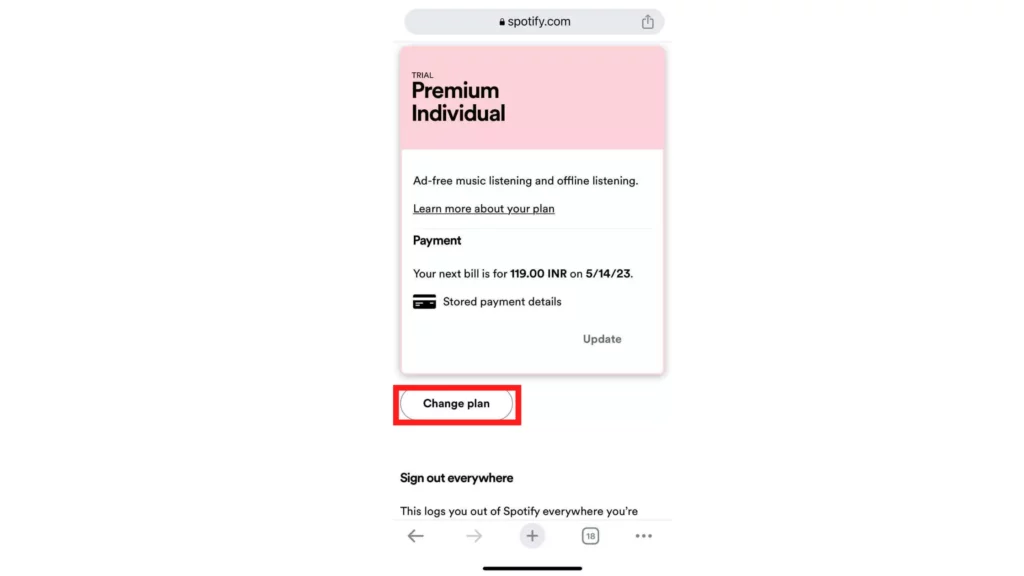
As the page opens, scroll down, and below the Premium Individual heading, you will find the option to Change Plan. Click on it.
4. Choose a New Payment Method
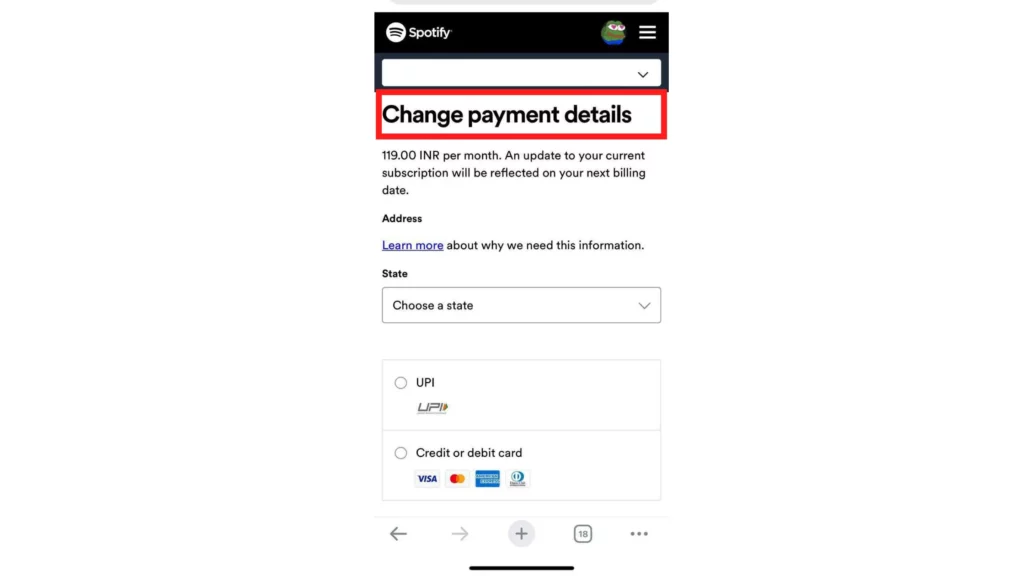
As you will land on the page saying Change Payment Details, proceed further and enter your choice from the options given there.
5. Enter the Details
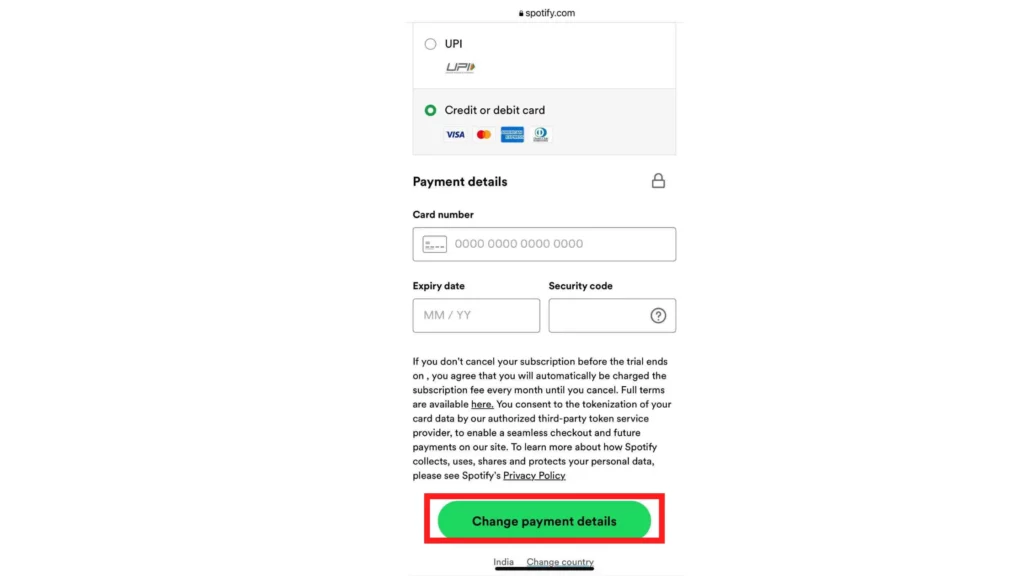
As you make a choice, scroll down and enter the details of the payment source you have chosen.
And you are good to go. Now your task to change the Spotify payment method has been accomplished. Your new payment method will be used for further Spotify payments. If you still feel stuck and encounter any issues, don’t hesitate to reach out to Spotify Support.
Also, read How to See Your Spotify Pie Chart? Groove to The Year-Long Playlist
What are the Different Spotify Payment Plans?
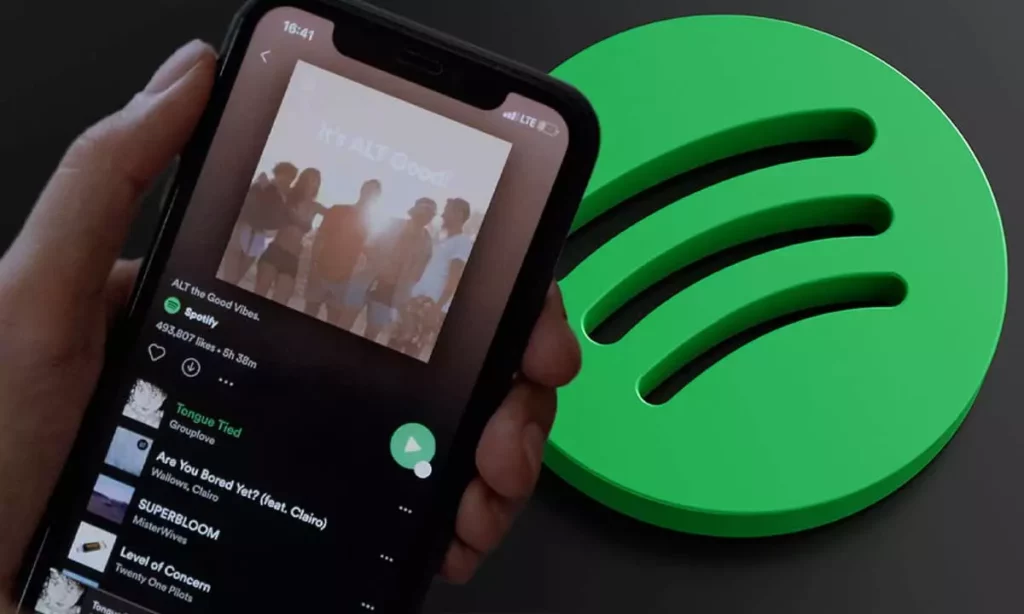
Now that you know a way to change Spotify payment method, you should know about the plans you would want to buy. Spotify Premium plans have all the features that cannot be accessed when you are using Spotify for free. Spotify free will have limited abilities, and the premium version of the app will give you all that you were missing.
Are you making up your plan to go for the premium plan of Spotify? Here is the list of the plans you can explore:
1. Premium Free Trial
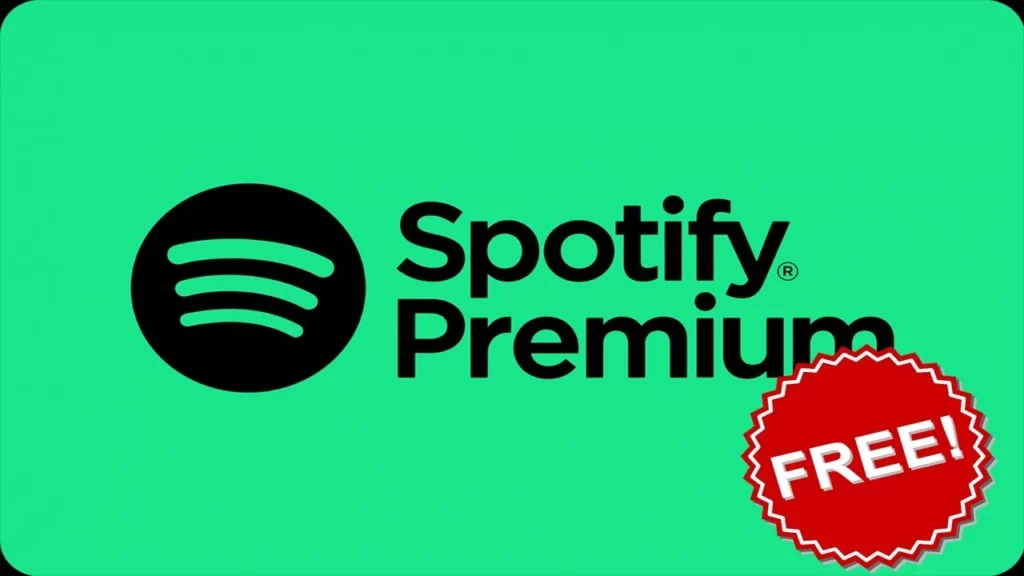
You can use Spotify Premium for free with a One-month Premium trial. This will require you to enter your payment details before the start of the Premium Free trial so that the service can charge you as soon as your free trial ends. This will give you a more seamless listening experience without interruption.
2. Premium Individual

This premium plan of Spotify is for a single account. This plan will give you access to all the premium features for just $9.99/Per month. Although prices may vary on the currency of the country, you reside in.
Also, read How to Download Songs on Spotify Without Premium – Your Ultimate Guide
3. Premium Duo Plan

This Spotify plan is targeted at couples primarily. It gives a discounted plan for one more account. Spotify Duo can be used by a pair of friends, siblings, or any two people sharing the same roof. It costs you $12.99/Per month, saving 40% for two individual accounts.
4. Premium Family Plan

Does everybody in your family loves music and is looking to buy Spotify plans? Here is a deal. This is a family premium plan from Spotify for 6 members who share the same roof. It will cost you $15.99/Per month, saving nearly up to 75% of your money as per individual account prices.
5. Premium Student Plan

This Premium plan is for students. One can access this premium plan as a student for up to 4 years only. It gives a discount of 50% and will cost you $4.99/Per month, which is a great deal.
NOTE: This service will also require you to verify your Student ID through an Email.
These were the Spotify Premium plans that you could buy in order to enjoy the premium features that the app has to offer.
Also, read How to Fix Spotify Group Session Not Working: A Comprehensive Guide
Wrapping Up
In this guide, the steps required to change Spotify payment method are outlined in a detailed and helpful manner. The best information regarding the different Spotify payment plans is also mentioned for you to know. If you have any queries, comment down. Also, to read more such informative blogs, keep visiting our site Path of EX.
Frequently Asked Questions
Q1: Can I change my Spotify payment method on my phone?
A: Yes, you can change the Spotify payment method on your phone. You need to log in to the Spotify account from your Browser and then go to the website and update Spotify Payment method. You can conduct the process from there.
Q2: Will changing my payment method affect my account or playlists?
A: Changing your payment methods will not have any effect on your Spotify account data and playlists. Since you did change Spotify payment method, you will be required to make a fresh payment first for a premium subscription membership.
Q3: What should I do if I encounter an error while changing my payment method?
A: If you are having an error while changing your payment method, you can feel free to contact Spotify Support Service. This help center of Spotify will definitely help you out.