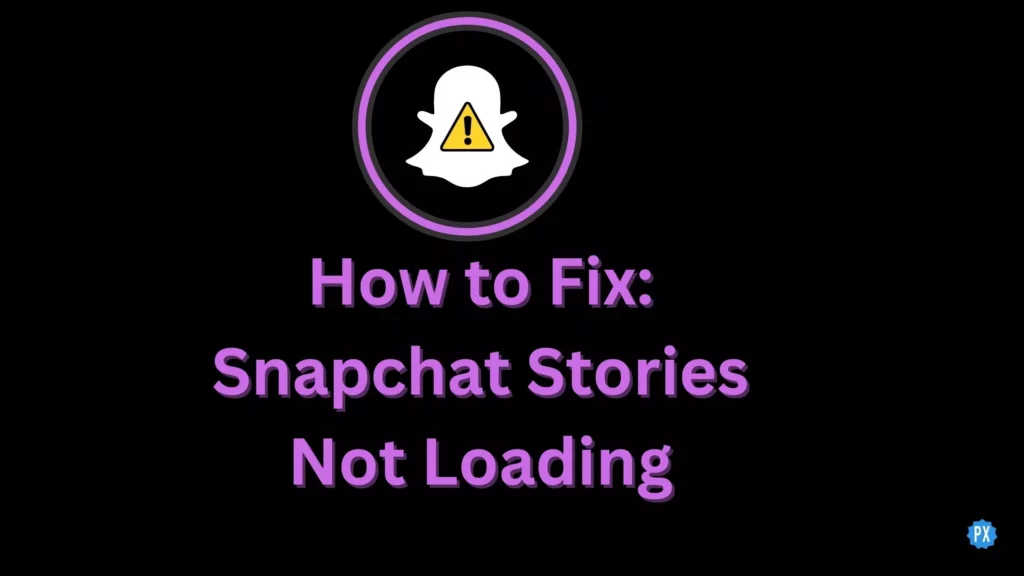In social media platforms, errors and glitches on the apps are random and have become quite common. Therefore, there is nothing to worry about, as there are solutions to those problems. However, Snapchat users are concerned as Snapchat stories are not loading, and they are unable to use the app smoothly as they used to do earlier.
You must be aware that the longevity of Snapchat stories is not too much. They are available for only 24 hours. Hence, not being able to see the stories with the short window due to the Snapchat stories, not loading’ error can be quite annoying. But do not worry; there are ways to save Snapchat stories. And if you wish, you can keep them forever. So, cheer up and read ahead.
Below I have curated the fixes that would help you with the solution to your problem of Snapchat stories not loading. One of them will work for you when followed accurately. So, read the article now!
In This Article
Why are Snapchat Stories Not Loading?
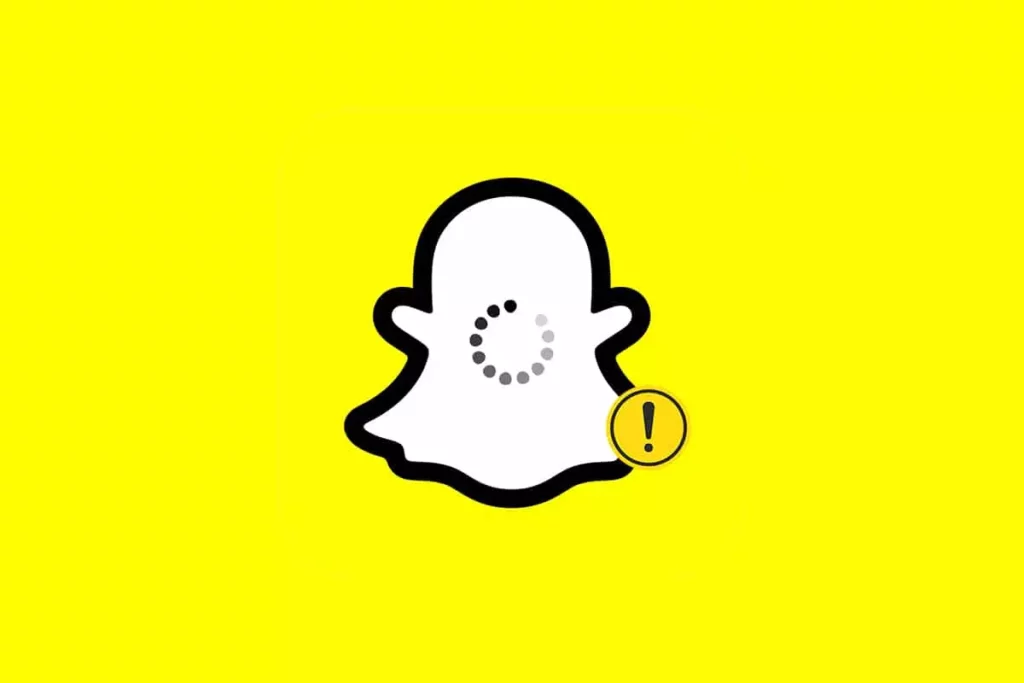
There are several reasons why the snaps are not loading. Below, I have listed some of the reasons below-
- Unstable internet connection.
- Server down.
- Bugs/glitches on the app.
- Accumulated cache.
- Outdated Snapchat app.
- Snapchat permissions are not allowed.
- Use of VPN or third-party extensions.
Below I have curated the points that will help you troubleshoot the problem so you can get back to Snapchat at the earliest opportunity.
How to Fix Snapchat Stories Not Loading?
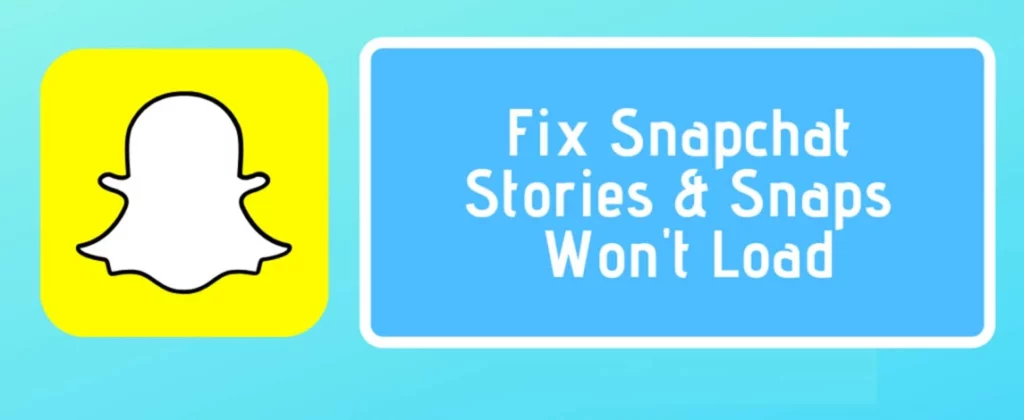
If you wish to fix the Snapchat stories not loading, you have to apply the fixes mentioned below. One of them would work for you. They are the best of the lot and help solve most of the problems on Snapchat.
1. To Fix Snapchat Stories Not Loading, Check Your Internet Connection
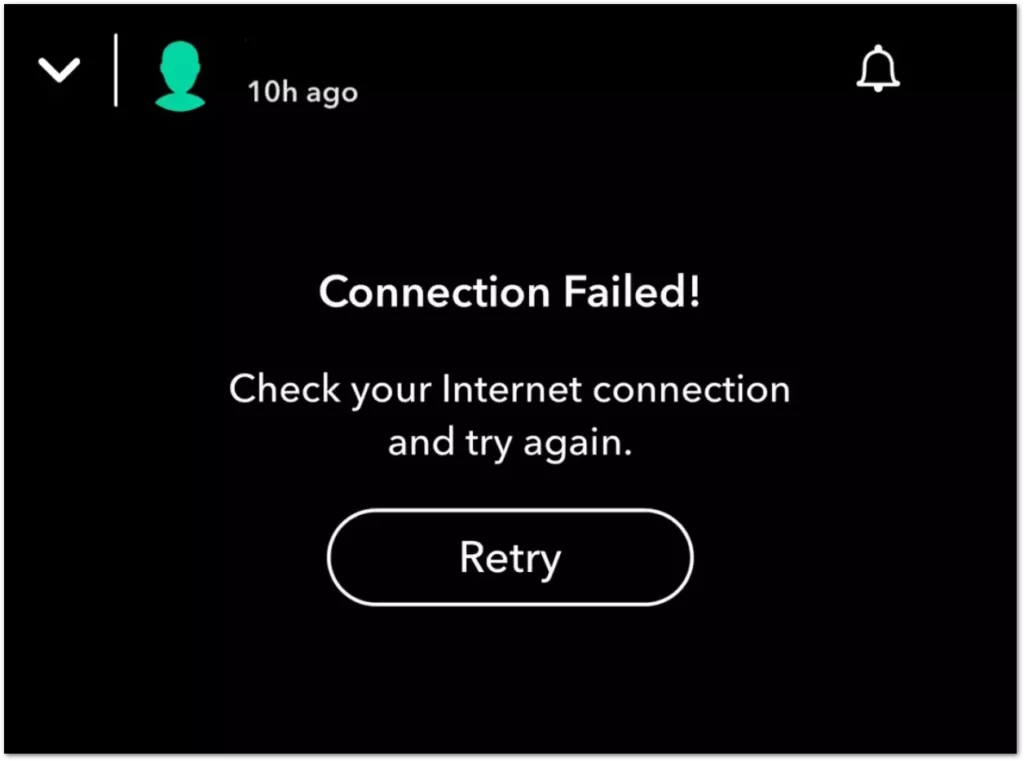
Sometimes when you face errors in your Snapchat app, you must check your internet connectivity. For example, when the internet connection is poor, or the bandwidth needs to improve, you may face problems like Snapchat stories not loading.
So, check your internet connectivity while using Snapchat. Changing to wifi, router, or mobile data may be better. Instead, use the internet service, which is smooth and does not disturb your time and work on the Snapchat platform.
You may also check with your internet service provider when you need help solving a problem.
2. To Fix Snapchat Stories Not Loading, Restart Your Snapchat App
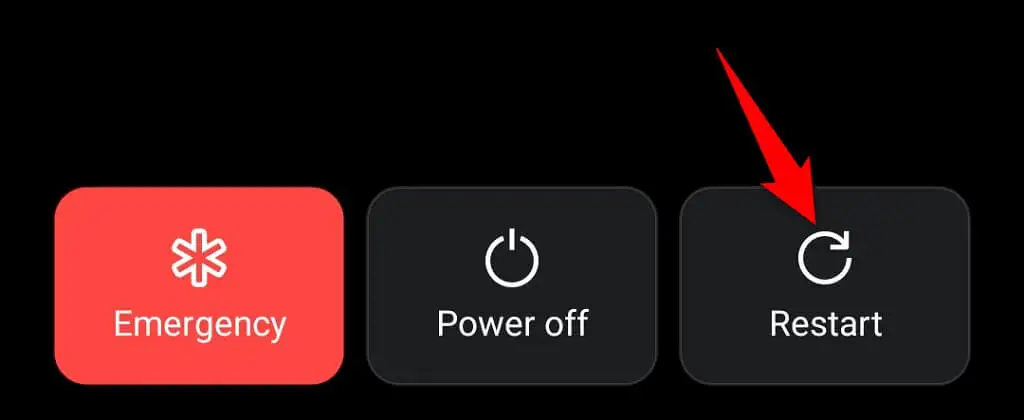
You have to restart the Snapchat app to solve the error. Simply tap and hold onto the power off button and then restart your device. As when you restart your device, the glitches and the bugs on the platform do go away. However, the app will take some time to gather the backup and start afresh. So, wait for some time and again, go Snapping!
3. To Fix Snapchat Stories Not Loading, Check Snapchat Servers

Sometimes due to technical problems, the servers in the Snapchat platform may not work correctly. Then the app will not function the way you wish. You may also face problems like Snapchat stories not loading. So, in such a scenario, you have to wait.
As the backend Snapchat team works on the problem, it would take a few hours to solve it. Sometimes the technical team of Snapchat also checks the servers or makes some changes there; you may also face similar issues. Moreover, the backend team also adds features to the platform, and the glitches are prevalent for most users. So, there is nothing to worry about. You have to wait and let the problem be solved on its own.
4. To Fix Snapchat Stories Not Loading, Update The App
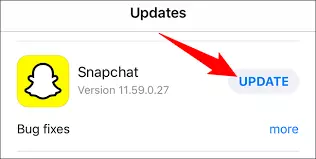
Updating the app is one of the most straightforward options on the platform. I have also resorted to this option quite a few times, and my problem was solved within minutes. You may also catch up with the same.
When you update the app, the platform’s bugs and glitches disappear. Even the unwanted files in the app are also deleted. As a result, you get to use a new app version, free of bugs and glitches on the platform. Hence, you may update the app now and see the difference yourself!
5. To Fix Snapchat Stories Not Loading, Clear Your Cache
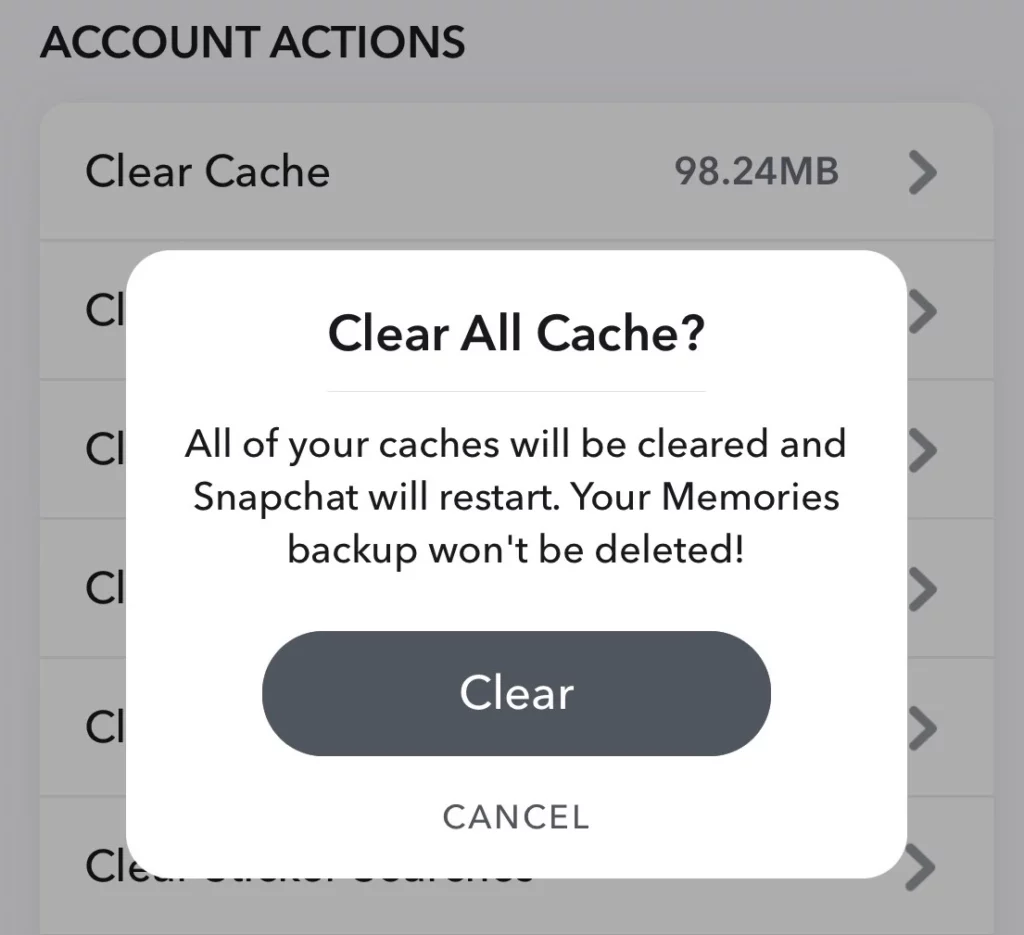
When you wish to solve any app problem, you should always note that cache files create a lot of hindrance on the platform when you experience errors like Snapchat stories not loading.
The cache files are the unwanted files in the app which do not help you. But they are added to the app whenever you download or add any media to the files. Hence, removing them would remove the excess storage space they take up in the app.
6. To Fix Snapchat Stories Not Loading, Log Out And Log Back In
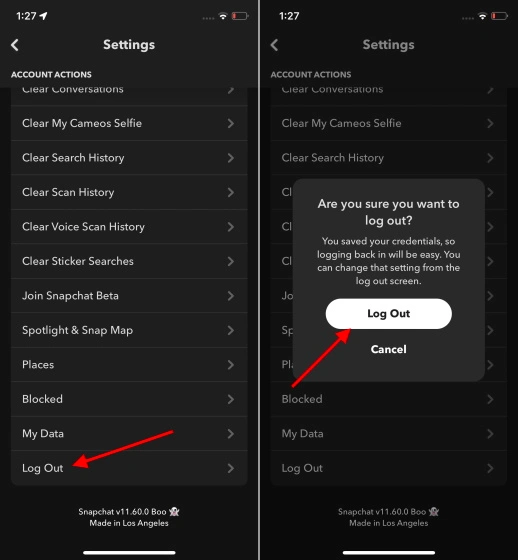
When you have tried all the above methods and are still facing the same issue, you must try one of the simplest things: log out and log back in. Hence, to do the same then, refer to the steps mentioned below:
1. Launch Snapchat on your device.
2. Choose the Gear icon.
3. Choose Log Out.
4. After logging out, you must log back and reopen the app.
5. When you log back in, the snaps will start loading again.
This method will help you get your problem solved.
7. To Fix Snapchat Stories Not Loading, Delete And Reinstall Snapchat
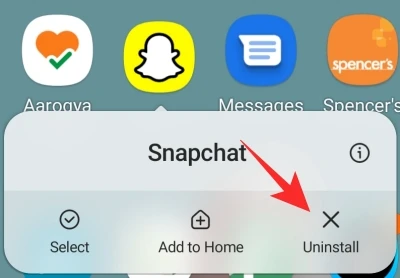
Do not be afraid to delete and reinstall the Snapchat app. You will not lose any data in the process. When you delete the app, the unwanted files, the bugs, and the glitches you face are removed from the platform. And you will have a smooth-running Snapchat app.
So, go to the Play Store or App Store and delete the app. When you reinstall the app, then you get the latest version of the app. Hence, in all probabilities, your glitch would be removed from the platform.
8. To Fix Snapchat Stories Not Loading, Check Your Device Storage
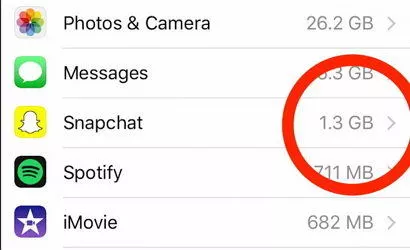
The storage of the device on which you are using the app is as essential as the app’s storage. So, check the device’s storage capacity for using the app. When you see the storage is on the lower side, delete stuff like documents, posts, photos, or anything unwanted or irrelevant.
Then you may have a smooth-running Snapchat app. Unfortunately, the app also brings in a lot of files and data, which will also take up a lot of storage in your device. Hence, cleaning up the storage can be the best option at times.
9. To Fix Snapchat Stories Not Loading, Check Phone Updates
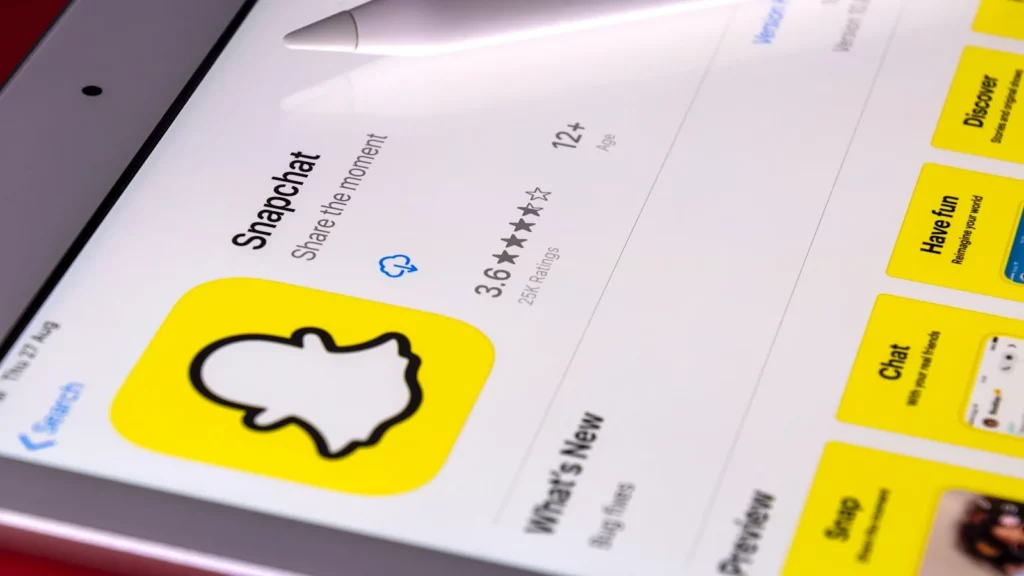
You must be getting notifications for updates on your mobile. If yes, then do not ignore them. But, if you do, you will be at a loss, facing glitches like Snapchat stories not loading. Hence, whenever you receive a notification for updates on your mobile where you are using Snapchat, you need to update the device.
The updates are software updates to your device. These software updates are essential as the device’s software is updated and helps the app run compatible with your device. Hence, you may face similar glitches when you miss any software update.
So, update your software on your mobile and use the app at your convenience.
10. To Fix Snapchat Stories Not Loading, Contact Snapchat Support

When none of the fixes mentioned above work for you, you need not get anxious. We have another option for you. And this option would work no matter what.
The option is to contact the Snapchat support team. They are life savers and would help you with any problem you face on the platform of Snapchat. So, you get to the help option in your app, and there you see a form. You need to fill out the form with every detail about the problem you are facing with the app. They will get back to you within some days with the solution to the problem. Or they may solve the problem from their end as well.
I hope this option works for you and solves your problem soon.
11. To Fix Snapchat Stories Not Loading, Check Down Detector
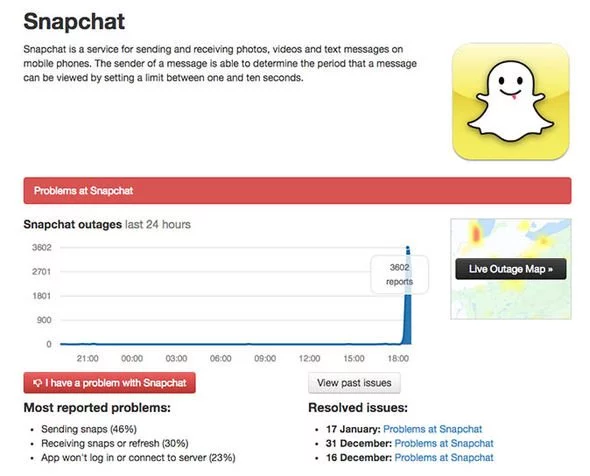
When you face any problem in your Snapchat app, like the app is not working correctly, you may visit the downdetector app. This app will help you solve your problem and also know whether you are the only person facing this issue or if other people are facing this problem.
This might help you not feel helpless as the spikes in the app will let you know the number of problems the user faces.
Wrapping Up
The problem of Snapchat stories not loading is standard in the app. You will face this problem for several reasons, as stated above. First, I am sure you want to avoid meeting the problem. But if you face the problem, you may look up to the abovementioned solution. I have also used them, and they work amazingly.
Frequently Asked Questions
1. Why does the Snapchat app not Load?
There are several reasons why the snaps are not loading. There can be reasons like poor internet connection, Snapchat servers being down, outdated apps, etc.
2. How to log out and log back into the Snapchat app?
When you want to log out and log back into the Snapchat app, you have to refer to the steps mentioned below:
1. Launch Snapchat on your device.
2. Choose the gear icon.
3. Choose Log Out.
4. After logging out, you must log back in and reopen the app.
5. When you log back in, the snaps will start loading again.
3. How can I restart the Snapchat app to solve the problem of Snapchat stories not loading?
When you want to restart the Snapchat app to solve the problem of Snapchat stories not loading, then read the steps to know the method:
1. Go to the home screen and swipe up on your IOS device.
2. Find the Snapchat app.
3. After finding it, you have to close it.
4. Then restart the device.
4. Why Snapchat won’t load pictures in chat?
If Snapchat doesn’t load pictures in chat, it may happen due to a number of reasons-
1. Update Snapchat app.
2. Restart device.
3. Clear the accumulated cache.
4. Check for a stable internet connection.
5. Uninstall or re-install the app.