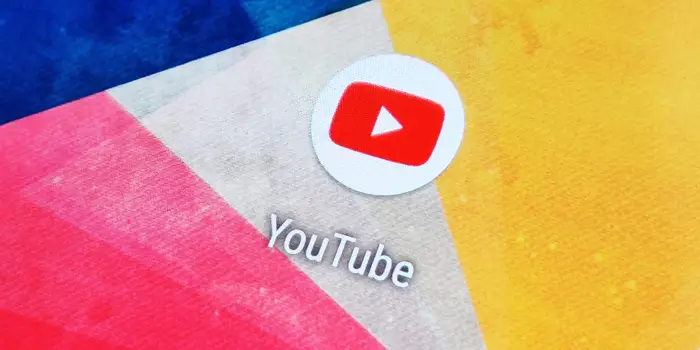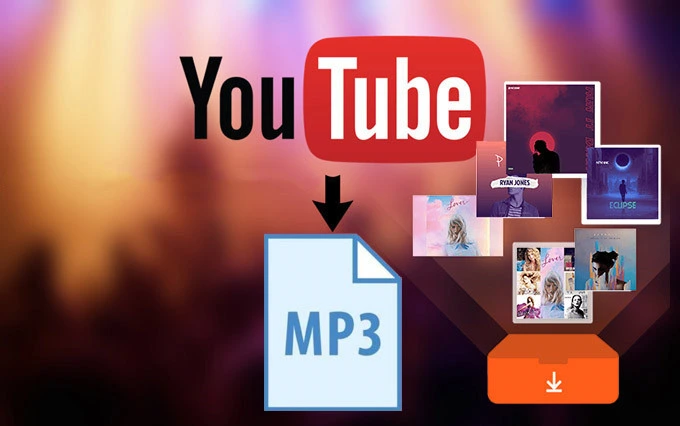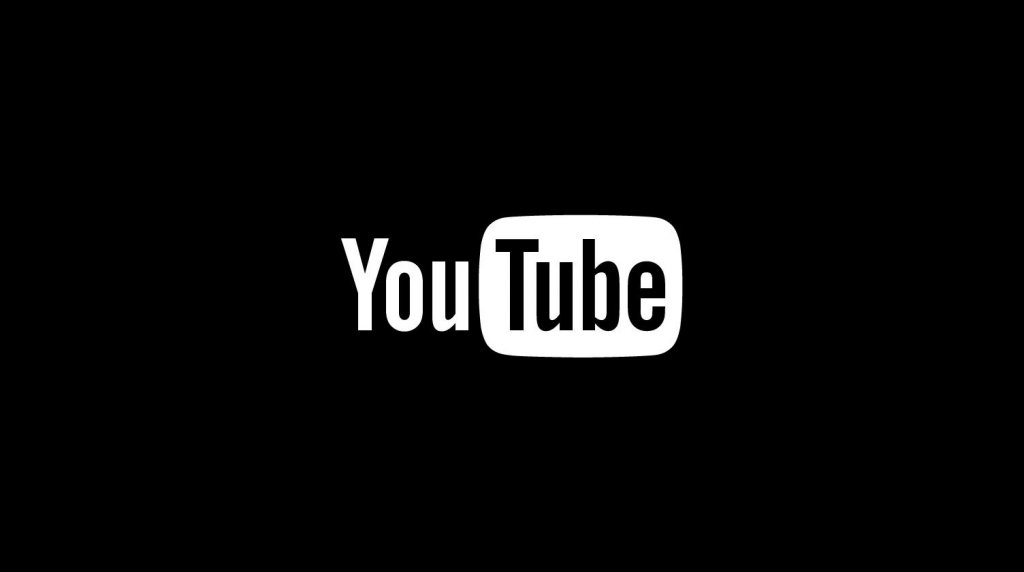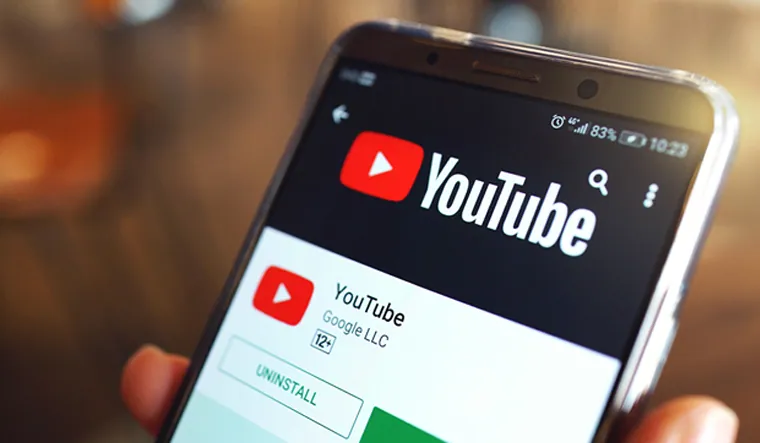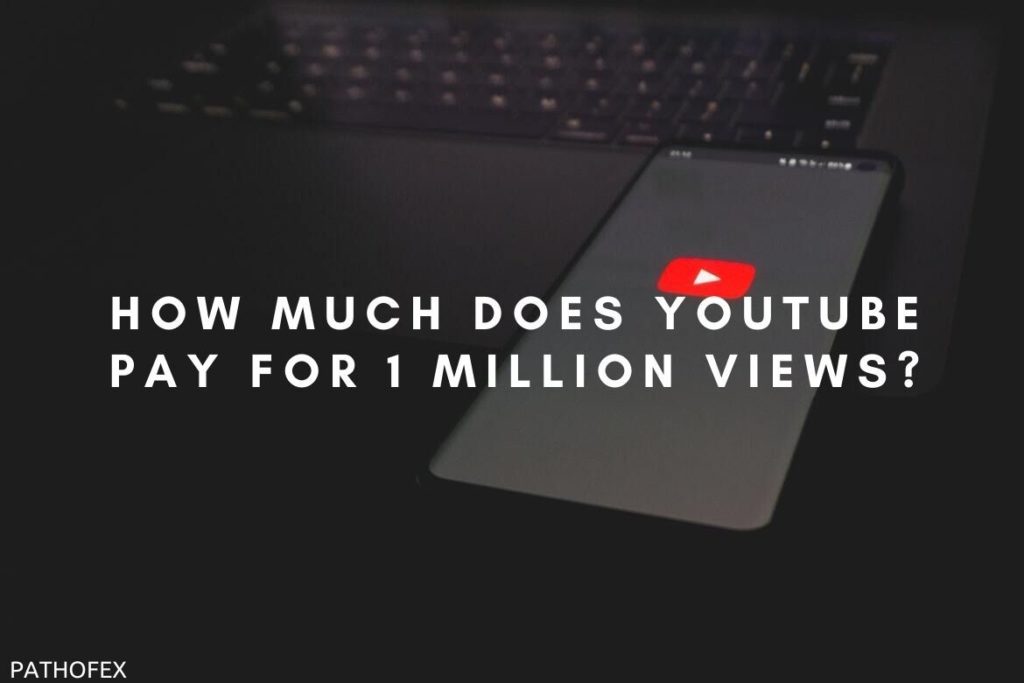YouTube is the video giant social media platform that is considered the top priority for both short and long-form videos. The videos on YouTube go along with the audio. And any issue with either audio or display video on YouTube is something that is not liked by users. The new glitch that is bothering YouTube users is the audio render error, and if you are someone who is facing the same issue, then you are at the right place. In this article, I will tell you about YouTube Audio Renderer error and how to fix the glitch.
The YouTube Audio Renderer Error is displayed on the screen when a user tries to head to YouTube and sees a blank screen with the message “Auto render error try restarting your system” highlighted. As of now, YouTube has not commented on the issue. But this guide will help you to fix the issue and will eventually resolve the error message on your screen.
So, without further ado, let’s dig in to learn about YouTube Audio Renderer Error and how to fix the glitch.
In This Article
What is an Audio Renderer Error on YouTube?
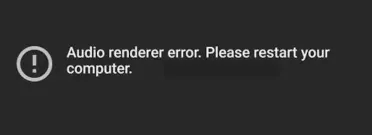
The Audio renderer error on YouTube does not let a user get on YouTube and hinders the functioning of the app. The error message pops up on the black screen. There can be many causes of the error message. The most common causes of the Audio Renderer error on YouTube are mentioned below.
- Temporary glitches in the system software.
- Various playback devices are connected to the system.
- Issues in your system’s sound drivers.
How to Fix Audio Renderer Error on YouTube?
Now that we have understood the error and the possible causes of Audio Renderer Error on YouTube. It is time to dig in and learn the ways to fix the error. In the below-mentioned guide, I will explain the ways to fix the issue.
Method 1: Fix Audio Renderer Error on YouTube By Reconnecting the Device

One of the basic methods that you can try is by reconnecting your external device. It can be any of the devices like a USB or a headphone. By disconnecting external devices, you will ensure that there is no poor connection of the device that is attached to the system.
Method 2: Fix Audio Renderer Error on YouTube By Running Audio Troubleshooter
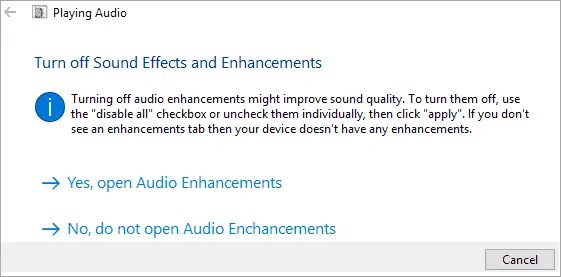
One of the reasons why the error occurs in the first place is because of the corrupted sound drivers on your system. You need to update the sound driver in order to fix the issue of Audio Renderer on YouTube. To update sound drivers on your device, you need first to Run Audio Troubleshooter. To do that, follow the given steps.
- Tap on the Windows button on your device and search for Settings in the search bar.
- Now launch the settings on your device. A window will appear.
- In the search bar here, type Troubleshoot and then press enter.
- Select the Find and fix audio playback problems option. A new window will launch the Playing Audio option.
- An error-detecting process will take place on the screen.
- The troubleshooter will continue the process and end it by detecting the problem faced in the sound settings.
Method 3: Fix Audio Renderer Error on YouTube By Rolling Back the Driver
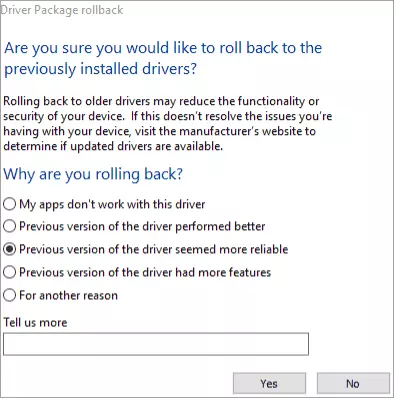
Sometimes the new driver can cause the issue of audio renderer error on YouTube. So, you need to go back to the older versions of the driver in order to resolve the issue on YouTube. To roll back the driver, you need to follow the given steps.
- On your device, right-click on the Windows start button.
- Choose the Device Manager button.
- In the device manager list, select any driver and then right-click on it.
- Once you right-click on it, click on the Properties option.
- Now choose the Driver option and then tap on the Roll Back Driver option from the list of options.
- Now a window will appear on the screen, and you will have to choose the reason to roll back the driver version. Tap on the Yes button, and voila, you are done!
Method 4: Fix Audio Renderer Error on YouTube By Updating the Driver
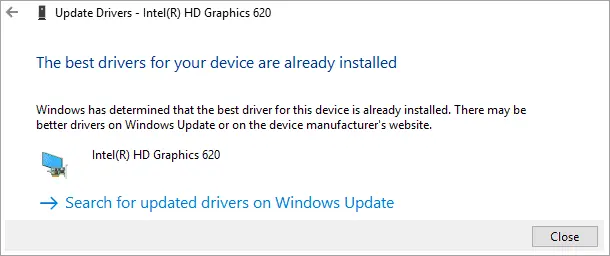
Updating the driver is another way to resolve the Audio Renderer error on YouTube. Each device is frequently updated by the company in order to provide new updates & fix patches of the drivers and software. In order to update the driver on your device, you need to follow the given steps.
- Launch the Device Manager and then right-click on the driver you want to update.
- A window will appear on the screen, and will ask you to make a choice whether to update automatically or browse for the updates in drivers will appear.
- Once you choose the option, the search process will begin for the updates of the drivers.
- Now your system will search for the updates and will automatically update and install them.
Method 5: Fix Audio Renderer Error on YouTube By Restart Your Computer
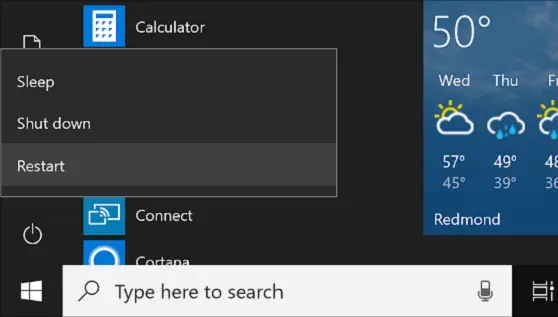
Many of your temporary issues can be resolved if you restart your computer device. Forcefully close your computer and then restart your device. Once your device is on, head to the YouTube app and check if it has resolved your issue.
Wrapping Up
YouTube is one of the most popular video streaming platforms. Every other day, the platform updates its app in order to keep up with the needs of its audience. Recently many users have complained that the error message “Auto render error try restarting your system.” To know about YouTube Audio Renderer Error and how to fix the glitch, read the entire article, and do share it with your friends.
For more trending stuff on Technology, Social Media, and Gaming, keep visiting, Path of EX. For any queries, comment below, and we will get back to you ASAP!
Frequently Asked Questions
1. Why does YouTube show an Audio Renderer error?
The YouTube show Audio Renderer error is the outdated or corrupt audio drivers.
2. How do I fix audio rendering?
1. By Updating the Driver.
2. By Rolling Back the Driver.
3. By Running Audio Troubleshooter.
3. What is an audio driver?
Audio driver is the software that helps your operating system communicate with audio devices on your device.