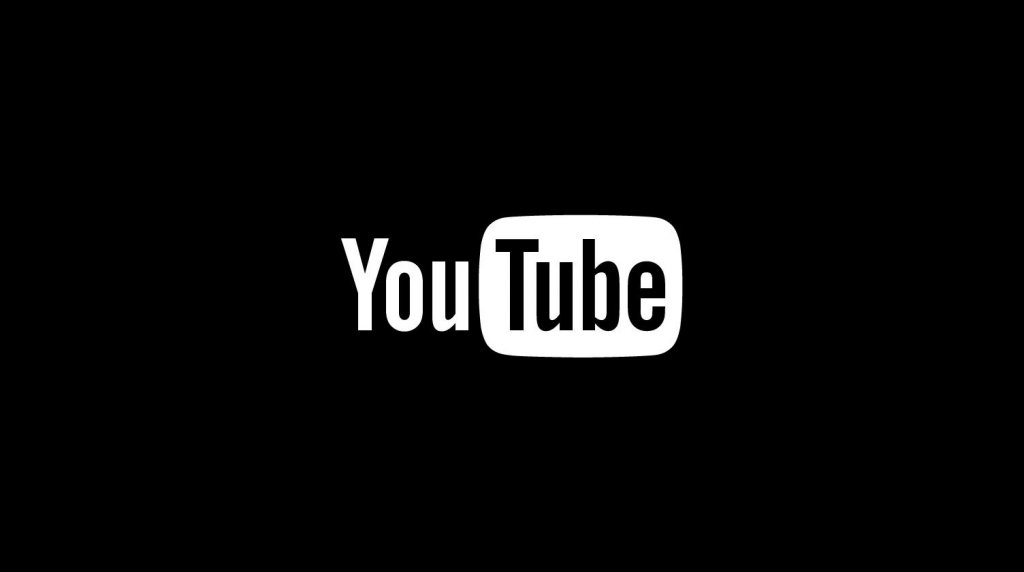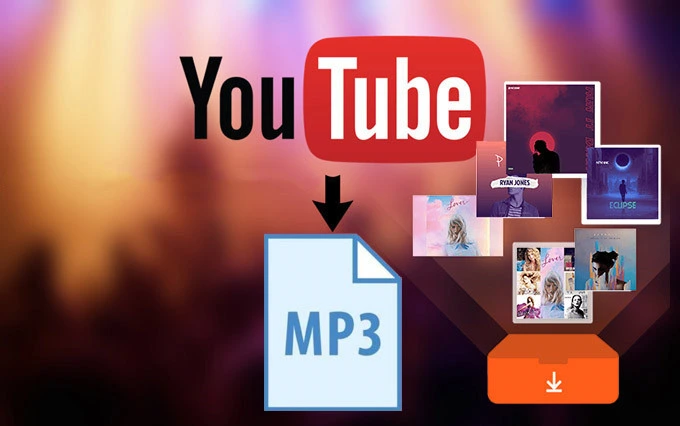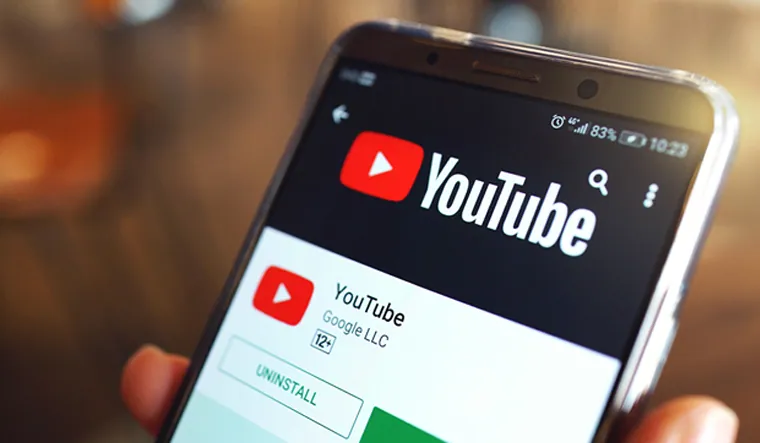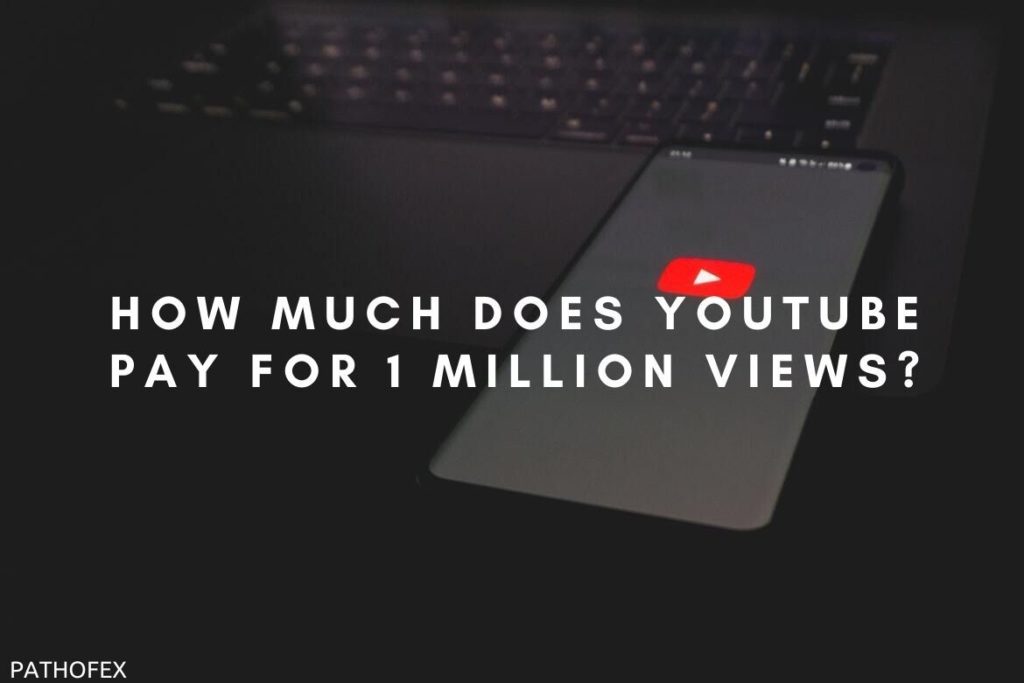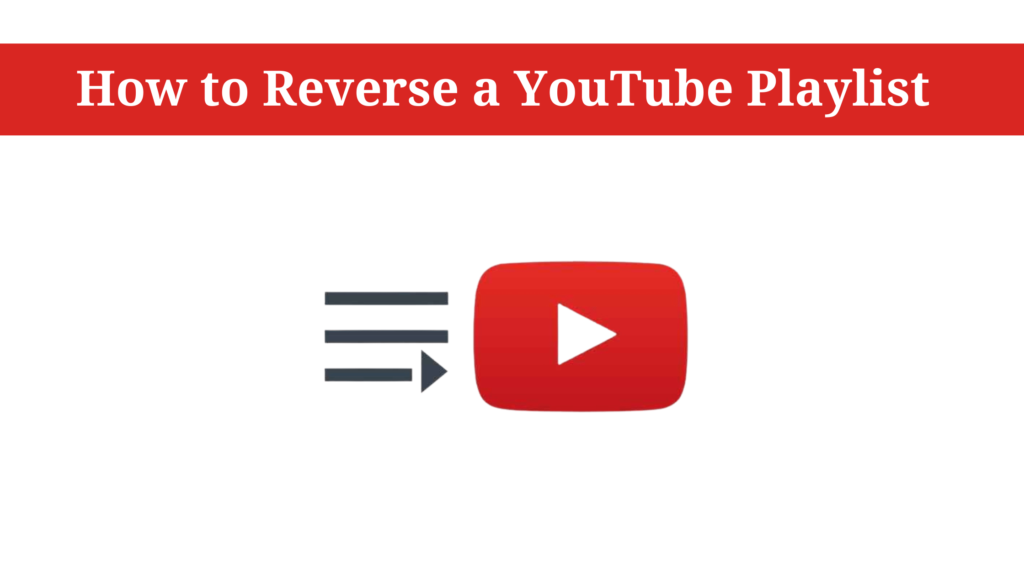Youtube is a great platform for entertainment, learning and almost anything in between. You can download videos simply from Youtube itself if the channel has enabled the download option. But more often than not, it’s disbaled and in this article, we’ll disclose how to download Youtube videos on iPhone, Android, Mac and PC.
The reasons to download Youtube videos can vary from person to person. From downloading in order to save data charges to offline viewing while travelling to poor internet connected places, this guide will surely help you out to continue the same viewing experience across multiple platforms.
App stores on your iPhone and Android devices tend to be under heavy surveillance that can make it difficult for you to find the right choice of app to download Youtube videos. That’s why we have provided the best apps and software in this guide to help you download and save your favorite videos on your preferred smartphone and PC systems.
Follow through the guides in the article to understand the different ways by which you can download and enjoy Youtube videos on your iPhone, Android, Mac and PC systems in offline mode.
In This Article
Download YouTube Videos to iPhone, Android, Mac, and PC
Without further ado, let’s get started with the guide to download Youtube videos on the device of your choosing.
How to Download YouTube Videos on iPhone
Downloading YouTube videos to an iPhone device can be a bit tricky. This is because of Apple’s strict control over its App store. But we’ve found a great option to get around the problem without jailbreaking your iPhone. Read along the guide to find out more on how to download YouTube videos to iPhone devices.
1. Search for Documents by Readdle app on your iPhone’s App Store and click on download.
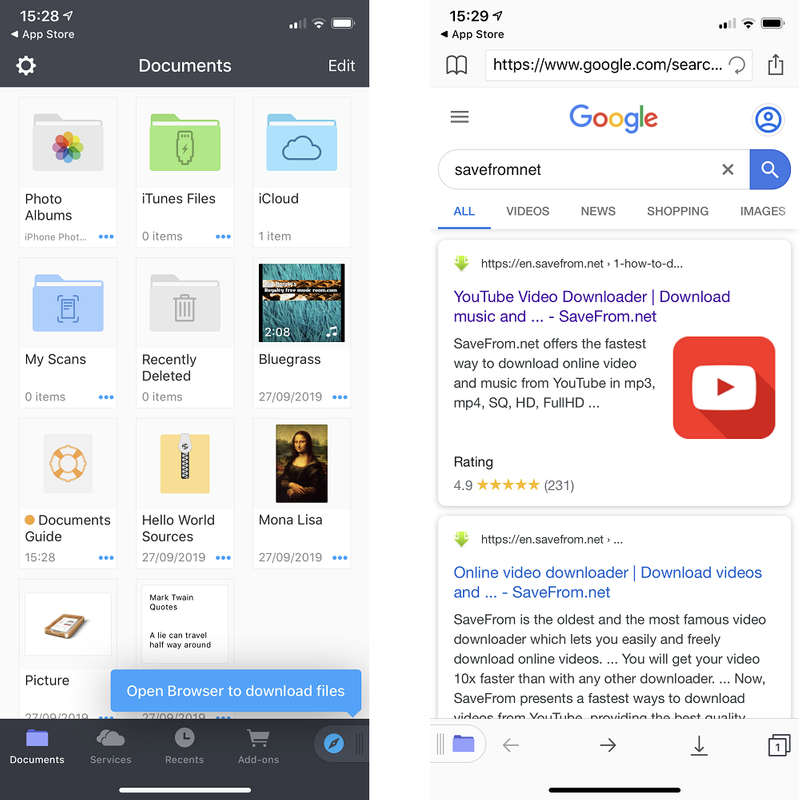
2. Once downloaded, now look for the compass icon and visit YouTube Downloader – Download Youtube videos for free! (savefrom.net) in your web browser.
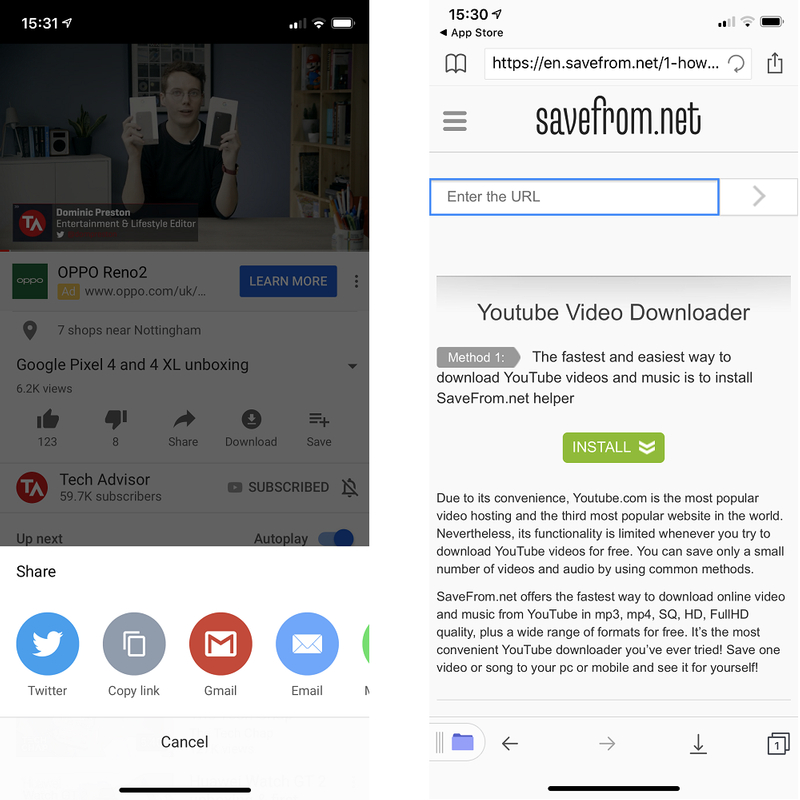
3. Paste the link of the YouTube video which you wish to save, in the text box and click on Download. You’ll get a list of different output formats and quality options, choose and tap on Download against your preferred option.
4. Next, rename the video (if you want) and select the download location for the video.
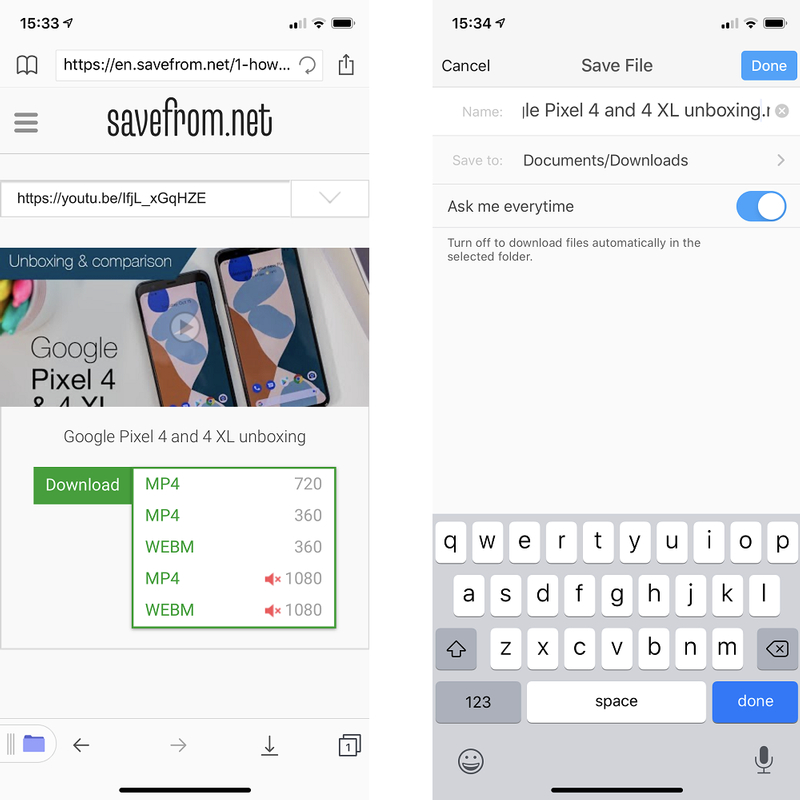
5. Once download is complete, click the Downloads section in the bottom of your screen to view the downloaded video.
6. In order to save the downloaded video, go to the Downloads folder in the Documents app home screen.
7. Look for the video and tap on the three dots icon next to it.
8. Select Share and then Save Video to your device memory among the various options listed.
9. That’s it, you have successfully saved a Youtube video on your iPhone. To watch the saved video, open Photos app and find the downloaded YouTube video.
How to Download YouTube Videos on Android
There are a lot of workarounds to download Youtube videos on your Android device. We have given one of the best solutions present in the market right now. Read along to figure out how to download Youtube videos on Android.
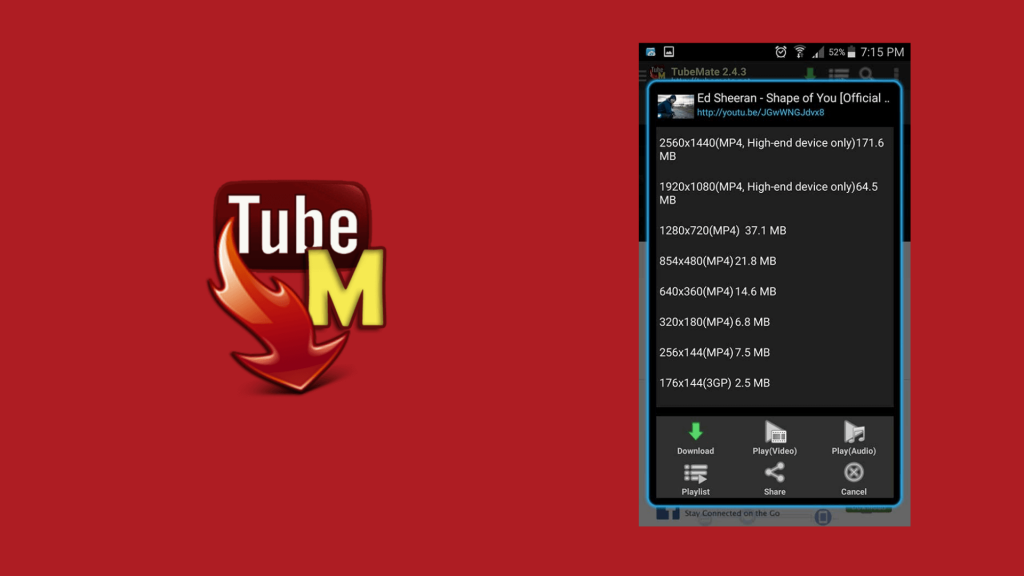
1. First thing you have to do is download the TubeMate APK using the link and install it on your Android device. For this, you may need to change your security settings to allow download from unknown sources.
2. Once installed, open the TubeMate app, search for the YouTube video you want to download and tap on the Download button.
3. A list with different quality and format options will show up. Choose your preferred option and tap the adjacent green Download button.
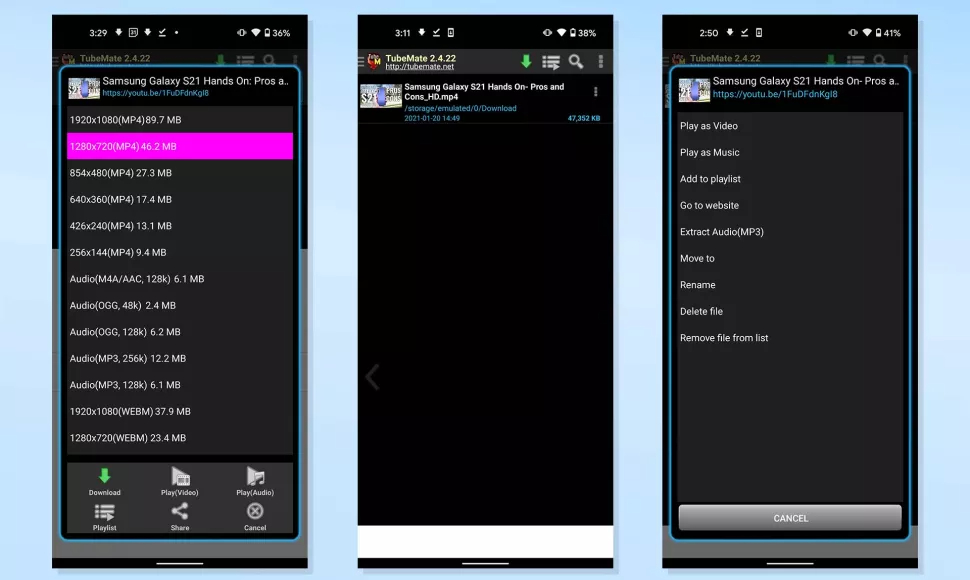
4. Now, click on the Downloads List icon in the bottom menu of the app to find the downloaded video.
Alternatively, you can look for the video by accessing the Downloads list using the three dot icon at the upper right corner of the TubeMate homepage.
5. In order to save the video on your device memory, tap on the three dot icon next to the downloaded video and select the location and rename the video if you want.
6. Now the work is done and you can look for the saved video in your Android file manager.
How to Download YouTube Videos on Mac and PC
Across several tools and software to download Youtube videos on your Mac and PC machines, one of the easiest ways is to use the in-built screen capture feature on Mac OS. But that only gets you a low-quality video. So, we’ve found one of the best solutions for you to download Youtube videos in high quality.
With the free 4K Video Downloader app, you can get up to 30 downloads a day. And as per your requirement, you can even upgrade to premium plans to download videos of up to 8K quality. Let’s check out how to use the 4K Video Downloader on your Mac or PC:
1. The first step to follow is to download and install the ‘4K Video Downloader‘ for Mac and PC and run the program.
2. Once that is done, find a YouTube video you want to download and copy its link.
3. Now click on Paste Link in the menu. A list with different quality and format options will appear.
4. After selecting the right option, click Download in the bottom right corner of your screen.
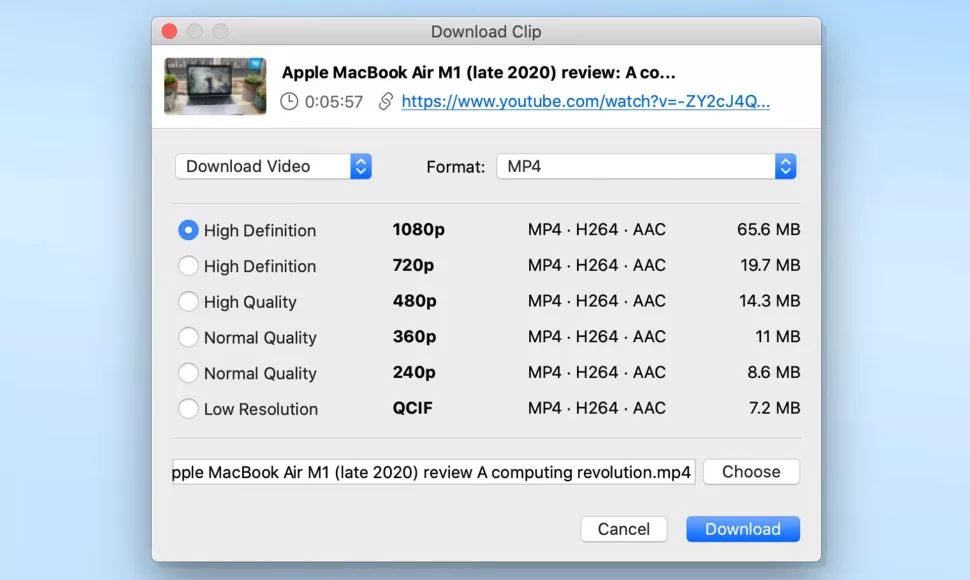
5. Once the video gets downloaded, click the three dot icon to play the video, find its location on your system among other actions.
Frequently Asked Questions (FAQs)
Which is the best YouTube downloader?
With the free 4K Video Downloader app, you can get up to 30 downloads a day. And as per your requirement, you can even upgrade to premium plans to download videos of up to 8K quality which makes it one of the best YouTube downloaders.
How can I download YouTube video to iPhone for free?
To download any YouTube video to iPhone, follow these simple steps:
1. Copy the URL of the YouTube video
2. Open Safari browser and visit safefrom.net
3. Paste the URL of the video in the search tab on safefrom.net website
4. Select the quality and format of video to download
5. Choose the download location
6. Once downloaded, open the Downloads folder
7. Tap on the Share option and select Save the video to device
Wrapping Up
This concludes our article on How to download YouTube Videos on iPhone, Android, Mac, and PC systems. We hope that we were able to help you to solve your problem with this easy-to-follow guide to download videos across various platforms. Let us know your favorite platform to watch YouTube videos in the comment section below.
Feature Image Credit: evosmart.it