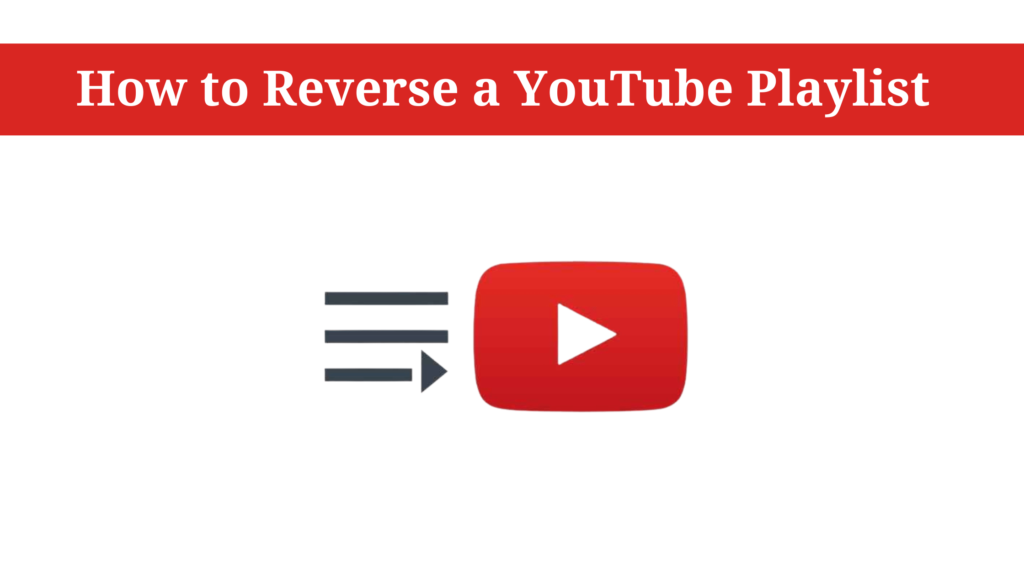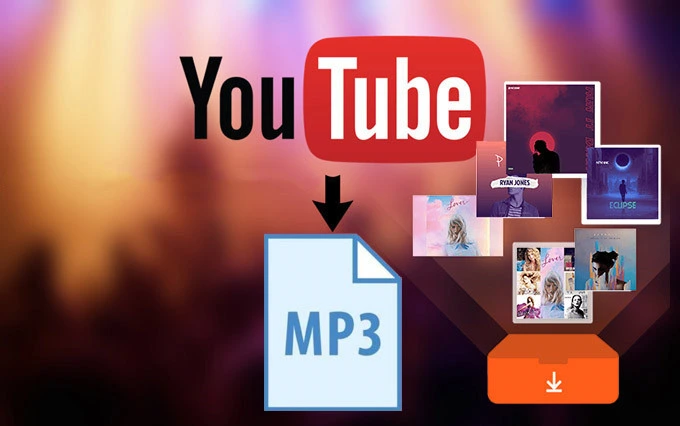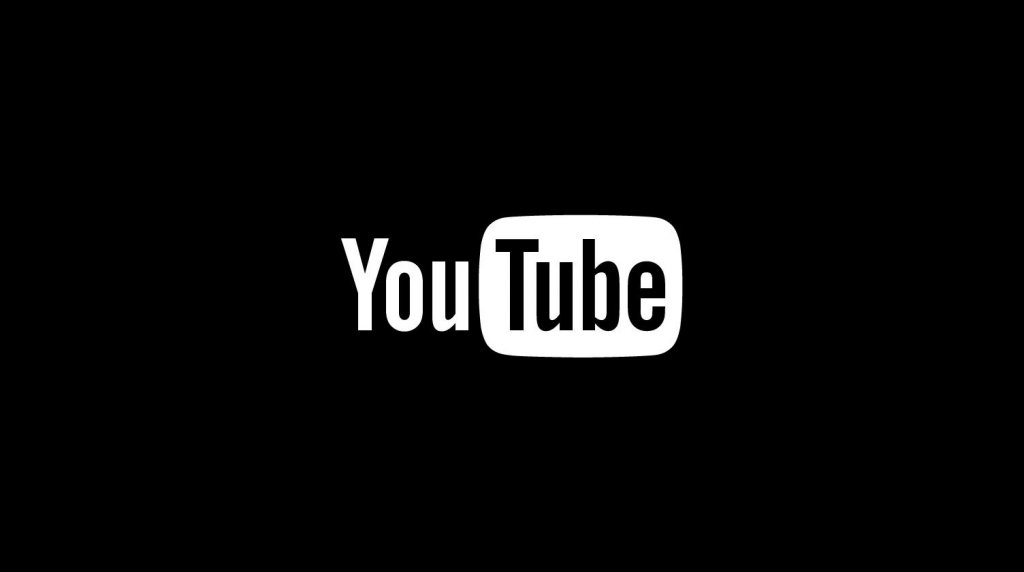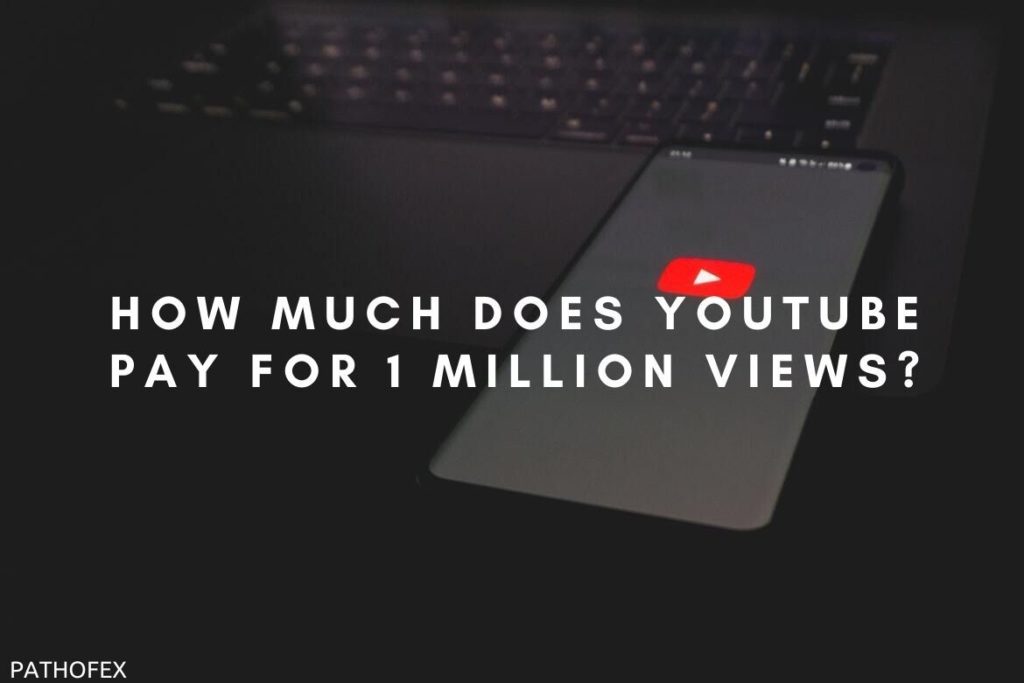From streaming media content to managing your playlist everything is available on YouTube. If you are looking for how to reverse a Youtube playlist, you have to read this article to know about this missing feature. Let’s see how you can enjoy the hassle-free experience on YouTube.
I love watching playlists on YouTube and I wish to manage it in such a way that it will play in reverse mode. If you do not see any reverse playlist button, then here you will find the solutions to make it appear on YouTube. Continue reading for more.
In this article, I have covered how to reverse a YouTube playlist with the use of simple steps. Thus, it will help you to enjoy unlimited media content.
In This Article
How To Reverse A YouTube Playlist? Simple Steps
YouTube users enjoy watching unlimited media content on YouTube. Many users have been asking for reversing the playlist as they find it inconvenient on Youtube. If any user wants to play the video in reverse mode, they do it manually by playing the video again.
Let’s use some tricks that will help you to play the reverse a youtube playlist. Below, I have given some useful tools which you will learn in a few seconds. Keep scrolling!
1. Add Chrome Browser Extension
Extensions are our favorite add-ons that let us avail of the benefits of any app. In the same way, the Chrome browser is also embedded with useful extensions which you can use for YouTube. These extensions will help you to reverse a YouTube playlist. If you want to know how to do it, let’s make it easier for you.
There are three(3) add ons to use on your favorite Chrome browsers:
2. Reverse YouTube Playlist
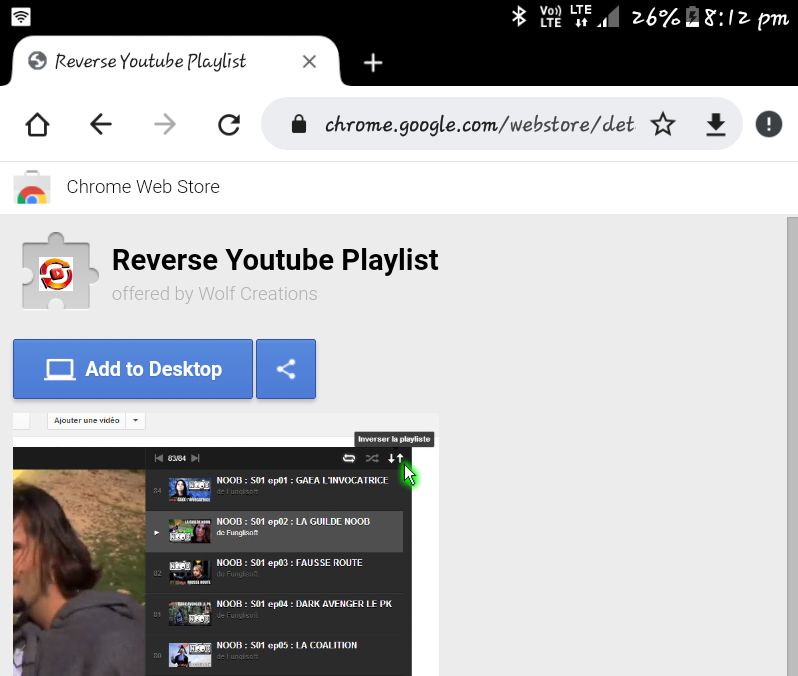
To make it run on the Chrome browser. Go through the following steps:
- Open the Chrome browser and go to the search bar.
- Enter the Reverse YouTube Playlist Extension and tap on the search bar.
- Tap on the link which will appear first and tap on Add To Chrome.
- Start playing any video and tap on the Reverse a YouTube playlist extension and see the results. Your video will play in reverse mode.
3. Download Improved YouTube
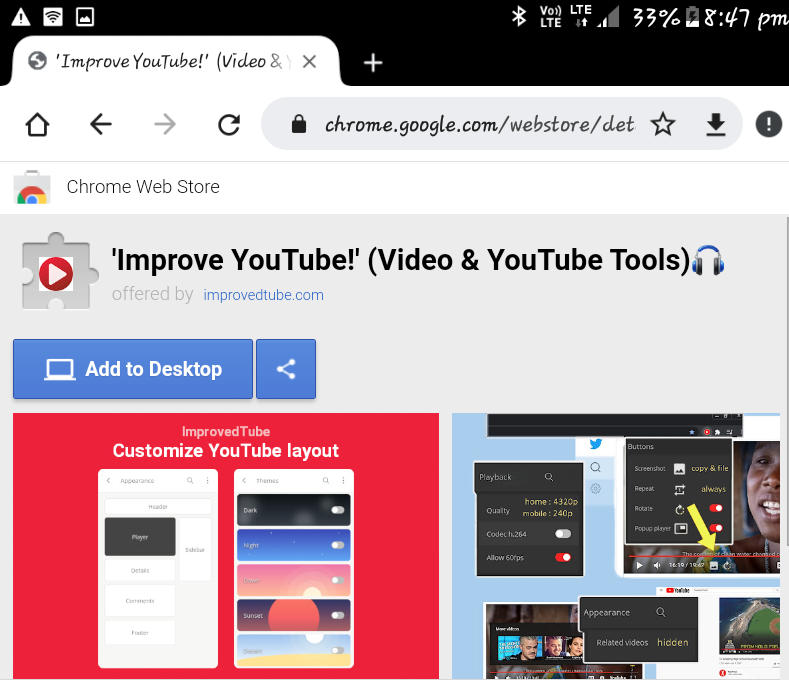
To enjoy the better user experience of YouTube. Go through the following steps:
- Open the Chrome browser and tap on the search bar.
- Enter the Improved YouTube and start downloading this extension.
- To make it run on your favorite playlist. Open any video and tap on the reverse playlist icon.
- Enjoy playing your video in reverse mode. Thus, you can see reverse a YouTube playlist feature on your screen.
4. Download Iridium YouTube
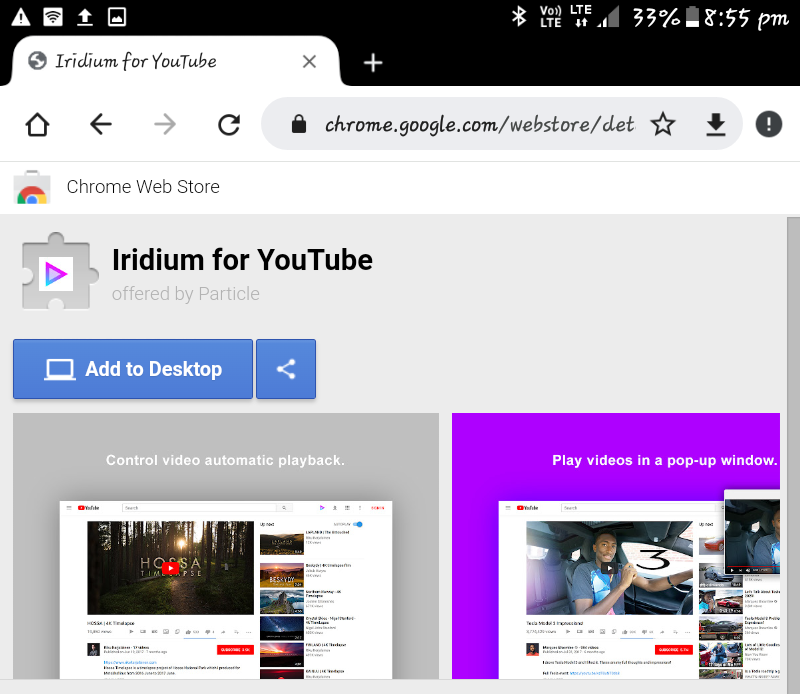
To make the Iridium YouTube run on your device. Go through the following steps:
- Open the Chrome browser and tap on the search bar.
- Download the Iridium extension and make it run on YouTube.
- Play your favorite playlist and click on the reverse playlist icon.
- Now you will see your video will play in reverse mode.
If the above steps do not work. You can use other methods to reverse a YouTube playlist. Go through the following two(2) steps:
5. Create Your Playlist
Creating your playlist on YouTube helps you to reverse a YouTube playlist. You have to add your favorite videos and make a beautiful collection in your playlist. Go through the following steps to create your playlist:
- Open YouTube and tap on the library icon.
- Tap on the Playlist icon and give it a name to your playlist.
- Click on the Playlist icon. You will see the option of settings under the Playlist icon.
- Click on the Add new videos to the top of the playlist icon.
- Drag the button to the right and turn it on. You can also put it off if you want to.
6. Loop Video Playlist
Loop video is an amazing feature on YouTube. You can enjoy repeating a single video or the playlist on Youtube. Go through the following steps and see how to enable this feature:
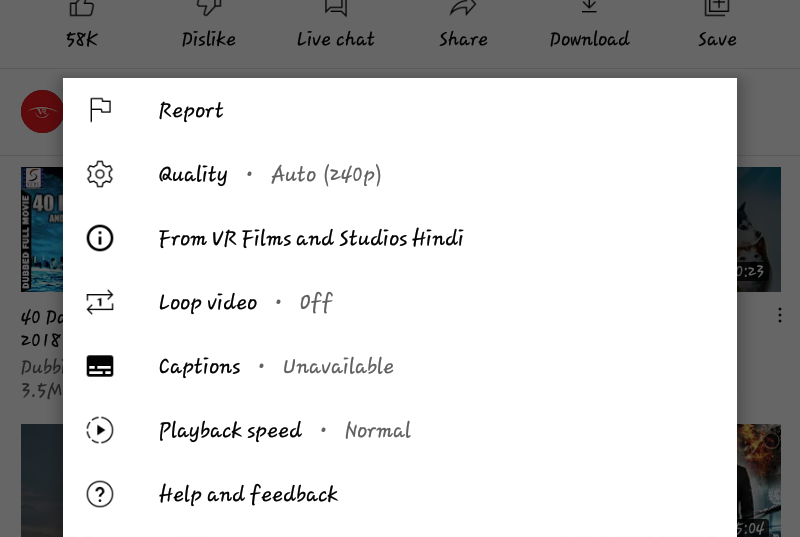
- Open YouTube and go to the search bar icon.
- Search for the video which you want to play.
- Once the video starts playing. Click on the three horizontal dots.
- Tap on the Loop video icon and turn it on. You can also turn it off if you want to.
- Enjoy watching the video on repeat mode.
If you want to play a Playlist on Loop mode, go through the following steps:
- Open YouTube and go to your playlist.
- Open the video and click on the Loop playlist.
- Now you will enjoy playing the playlist on repeat mode.
Wrapping Up
I hope this article is useful to you. Now with the use of the above methods, you can reverse a YouTube playlist. Keep enjoying watching your videos online without any disturbance. It is now time to wrap up this article. Keep visiting this page for exciting updates. Feel free to share your thoughts here. Enjoy streaming. Have a nice day!