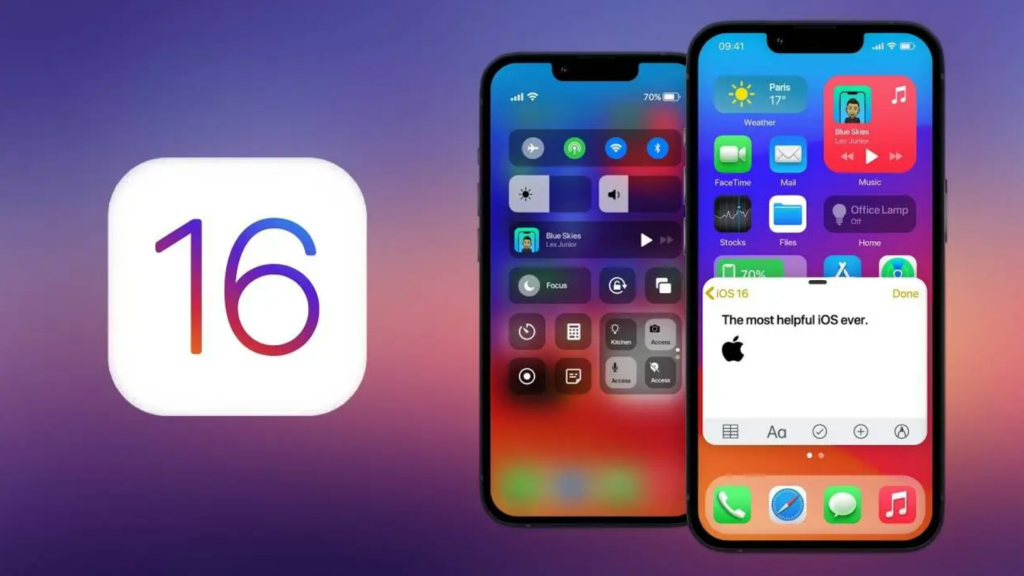In iOS 16, you can use Focus Mode to its full potential. You can choose to silence notifications from selected few contacts. Here is how to silence notifications from specific people in Focus mode in iOS 16. Another cool thing you can now do on your iPhone is adding widgets to your lock screen.
You can also use Focus Mode on iPhone in various different ways in iOS 16. You can switch your iPhone to dark mode when you put it in Focus Mode. You can also hide Focus status from certain iPhone contacts. With iOS 16 Apple now lets, you change your lock screen and customize it to your liking. You can add your own photo as the lock screen wallpaper.
So how can you silence notifications from certain people in Focus Mode? Here is your guide on how to silence notifications from specific people in focus mode in iOS 16.
In This Article
How to Silence Notifications From Specific People in Focus Mode in iOS 16?
If Focus mode, you can silence notifications from certain contacts. Let’s see how to silence notifications from specific people in focus mode in iOS 16.
1. Go to Settings on your iPhone.
2. Tap on Focus.
3. Select a Focus Profile from one of your existing profiles to silence notification.
4. Now, tap on People on your next screen.
5. You now have to tap on Silence Notifications From. You can find this option at the top of your screen.
6. Tap on the + icon on your screen and add the contacts that you want to silence notifications from.
7. Once you have done that, tap on Done.
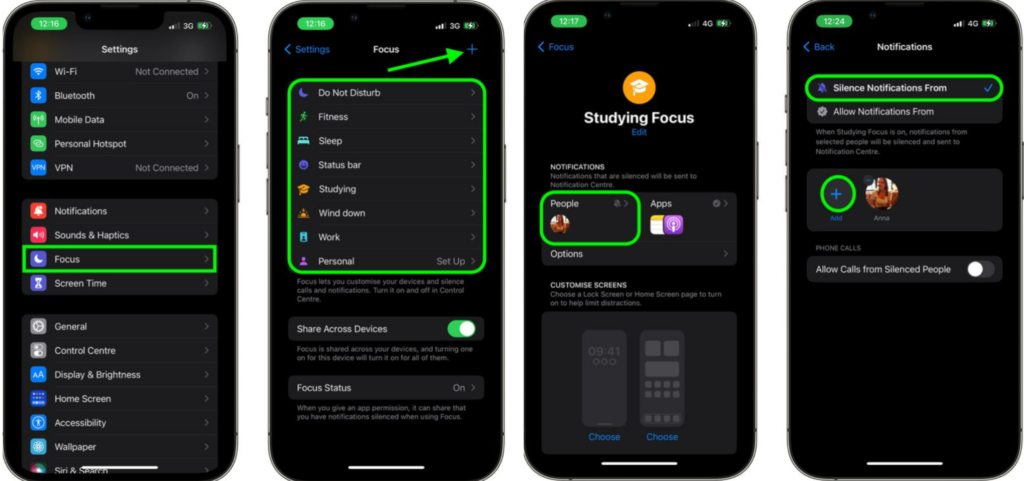
Once you tap on done, all the notifications from your selected contacts will be silenced during the Focus Mode.
What is Focus Status in iPhone?

Focus status on your iPhone will notify your contacts that you have Focus Mode on. It will let your contacts know that you have turned off notifications for certain apps. Previously, in iOS 15, this option was a bit tricky to manage. But with iOS 16, management of Focus Status is simpler.
How to Silence Notifications From Specific People in Focus Mode in iOS 16?
Wrapping Up
So, now you know how to silence notifications from specific people in focus mode in iOS 16. You can add these changes to your existing Focus mode profiles. You can also make a new Focus profile and add the contacts you want to silence notifications on your iPhone for as well. We will keep coming up with all the latest news in technology. Keep visiting Path of EX!
Frequently Asked Questions
What is Focus Status in iPhone?
Focus Status in iPhone lets your contacts know that you have silence notifications when using a Focus Mode in iOS 16.
Can you stop Focus Status on iPhone in iOS 16?
Yes, you can stop Focus Status sharing on your iPhone in iOS 16. You can do this by going to Settings- Focus- disable the Share Across Devices.
Can you use Focus Filter to hide content from apps in iOS 16?
Yes, you can use Focus Filter to hide content from apps in iOS 16. You can do this by going to Settings- Focus- Select a Focus Mode- Focus Filter- Add Filter- Select the app you want to hide content from- tap on Add- tap on Done.