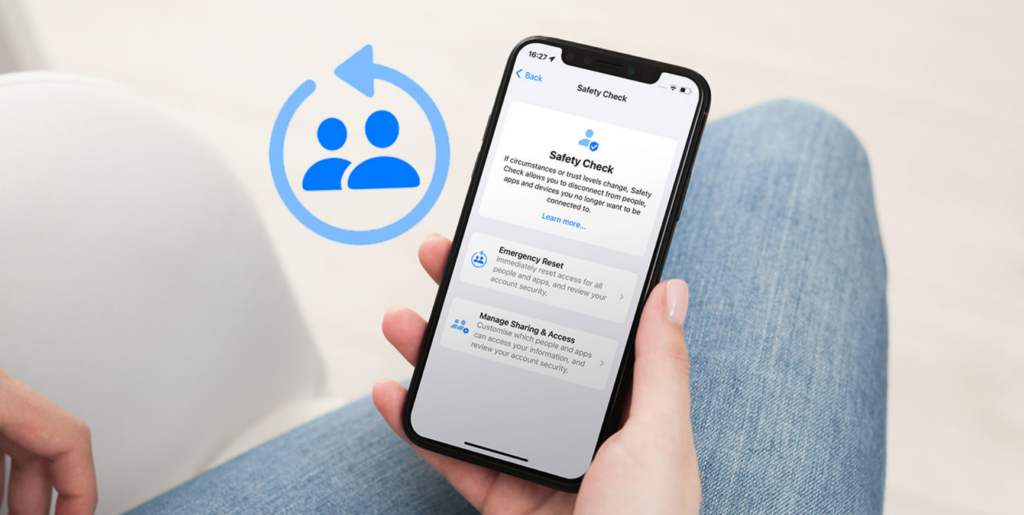You can now change your iPhone’s privacy settings with just a few taps. In iOS 16, Apple has added a privacy update- Safety Check. Here is how to use safety check on iPhone in iOS 16. Apple will be releasing the new iOS 16 update across all its devices by the end of this year. You can check if you have an Apple-Supported device to get this update.
After the launch of the iPhone 14, the software update for iOs 16 will be rolled out. The beta versions have revealed some massive changes to the patent Apple layout. Firstly, you can now customize your lock screen by adding widgets. You can also schedule emails on Apple Mail in iOS 16. As the newer beta versions are still being released, we are getting to know more about the features of iOS 16.
So, how can you use the Safety Check on your iPhone? Here is how you can use Safety Check on iPhone in iOS 16.
In This Article
How to Use Safety Check on iPhone in iOS 16?
The Saftey Check in iOS 16 lets you change your location and data access settings on your iPhone. Here is how to use safety check on iPhone in iOS 16.
1. Go to Settings on your iPhone.
2. Scroll down and tap on Privacy & Security.
3. Now, tap on Safety Check.
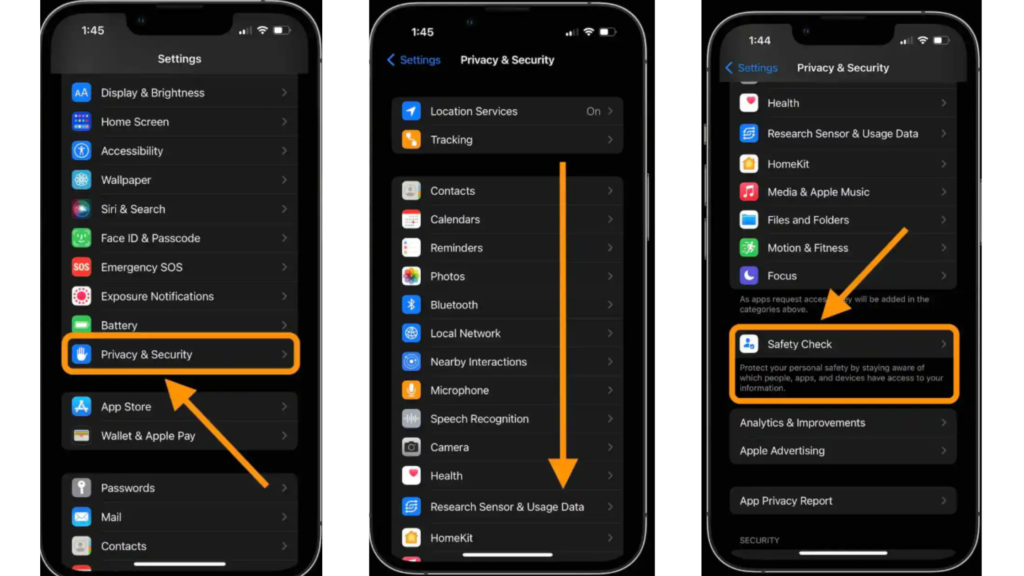
4. You can change your privacy settings by tapping on Manage Sharing & Access. Or you can do an Emergency Rest. You will need to authenticate your identity with FaceID or TouchID.
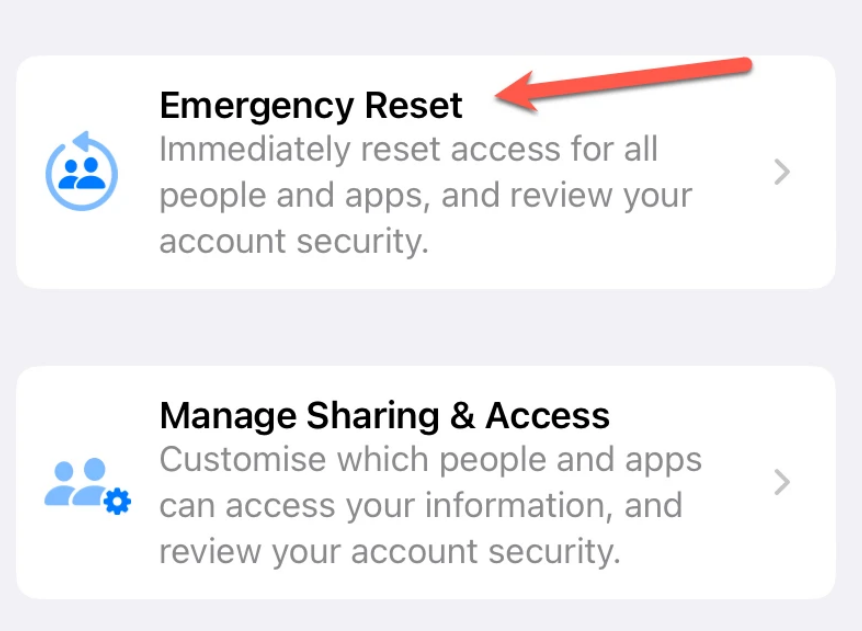
Note: Emergency Reset will revoke privacy access to all your contacts and apps. Manage Sharing & Access will allow you to customize your privacy access.
In this way, you can use the Safety Check on your iPhone. This is one of the best features that iOS 16 has to offer.
What is Safety Check in iOS 16?
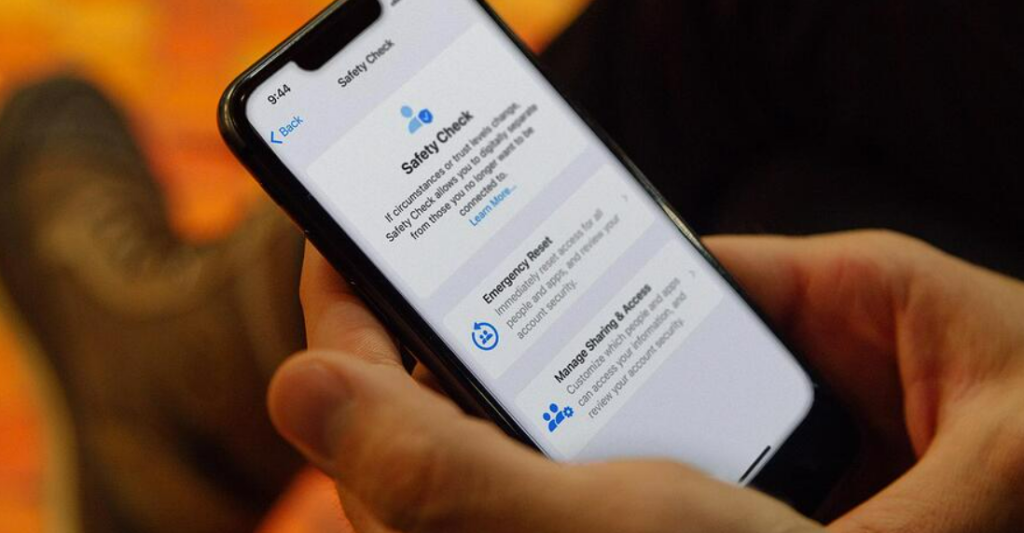
Safety Check in iOS 16 is specially designed privacy feature for people who can be at risk of domestic violence. You can change your Privacy settings and access to your data with a few taps with Safety Check. This is an excellent Privacy and Security update in iOS 16 in case of emergencies.
In case of an emergency, you can choose to Emergency Reset your iPhone. This will stop your iPhone from sharing your location and information with all apps and your contacts. You can also change your setting by going to Manage Sharing & Access.
How to Use Safety Check on iPhone in iOS 16?
Wrapping up
So now you know how to use safety check on iPhone in iOS 16. In case of an emergency, you can just do Emergency Reset to remove your location access. You can also change the access to your data for apps and people at any time. We will keep coming up with all the latest updates in technology. Keep visiting Path of EX!
Frequently Asked Questions
What is Safety Check in iOS 16?
Safety Check in iOS 16 lets you check your privacy and sharing from the Settings. You can use this to do an Emergency Reset or you can change the access to your iPhone from Saftey Check.
How do you use Safety Check in iOS 16?
You can use the Safety Check in iOS 16 by going to Settings – Privacy & Security- Safety Check. You can choose to do an Emergency Rest or Manage Sharing and Access from here.
What happens when you do Emergency Reset in iOS 16?
In an Emergency Reset in iOS 16, your settings for location sharing and other information will be revoked for all apps and your contacts.