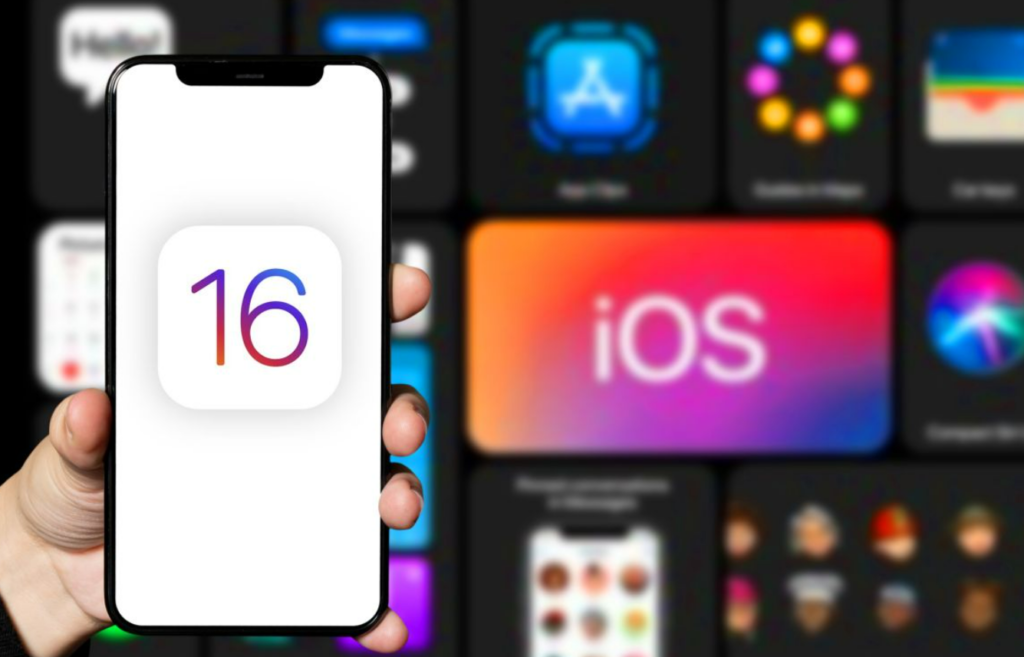With iOS 16, you can now control Status Sharing for your Focus Modes. Here is how to stop focus modes from sharing your status in iOS 16. Sharing status for your Focus mode in iOS 16 is easier than it was in iOS 15. You can now control which Focus mode can share your status. You can also select the contacts that will be notified of your Focus mode status.
Apple has stepped up with its iOS 16 update. It is making the iPhone experience more user-centric. The iOS 16 beta stages are still going on. The software update will be released after the release of the iPhone 14. But as the reviews say, you can now customize your lock screen on iOS 16. You can switch your iPhone to dark mode with Focus. You also set your lock screen to a Dynamic Astronomy lock screen wallpaper.
But, how can you change the Focus sharing status in your iOS 16? Here is how to stop Focus modes from sharing your status in iOS 16.
In This Article
How to Stop Focus Modes From Sharing Your Status in iOS 16?
In iOS 16, you can now stop Focus mode from letting your contacts know that you have silenced notifications. Here is how to stop focus modes from sharing your status in iOS 16.
1. Go to Setting in on your iPhone or any other iOS 16 device.
2. Tap on Focus.
3. If your device is sharing Focus status, you will see Share Across Devices enabled.
4. You can tap on the toggle beside Share Across Devices to disable it.
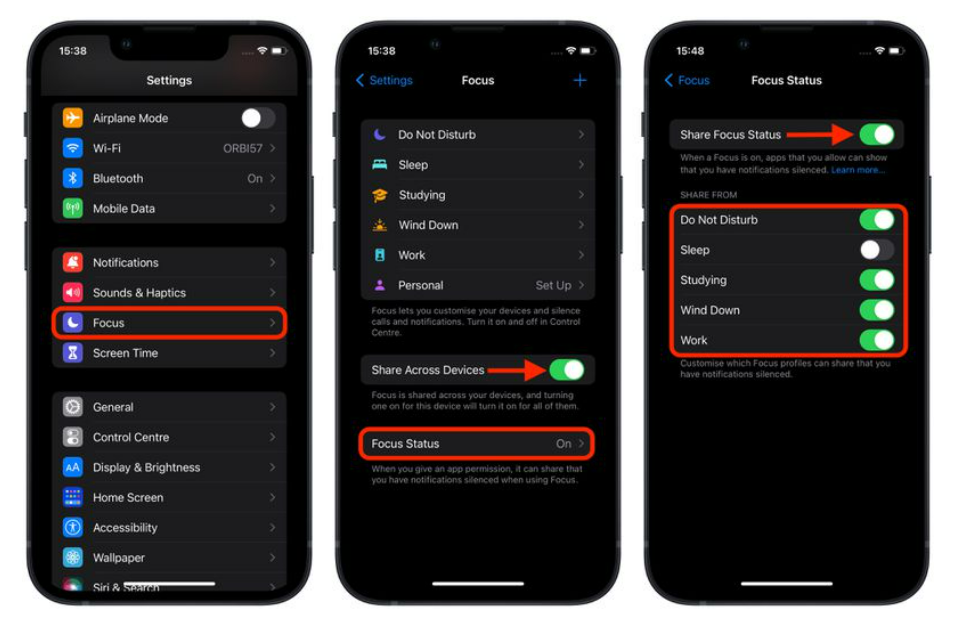
Note- You can choose which Focus mode should notify contacts about disabled notifications. You can tap on Focus Status- Select the Focus you want to disable or enable for silenced notifications.
Now you know how to stop focus modes from sharing your status in iOS 16. You can also choose the Focus in which you want to let only selected contacts be informed about silenced notifications
What is Focus Status on iPhone?
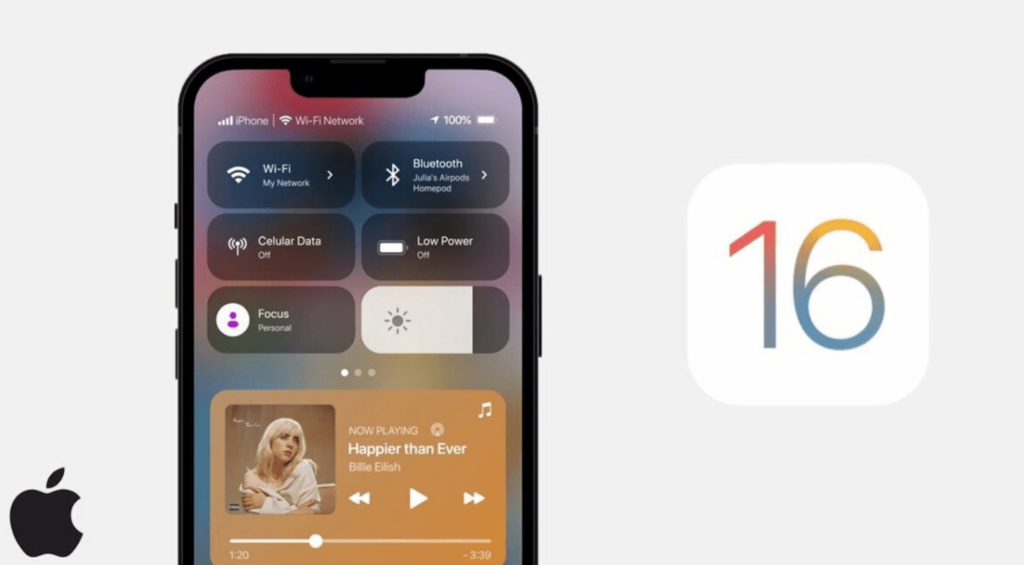
Focus status on your iPhone will notify your contacts that you have Focus Mode on. It will let your contacts know that you have turned off notifications for certain apps. Previously, in iOS 15, this option was a bit tricky to manage. But with iOS 16, management of Focus Status is simpler.
What is Share Focus Status on iPhone?
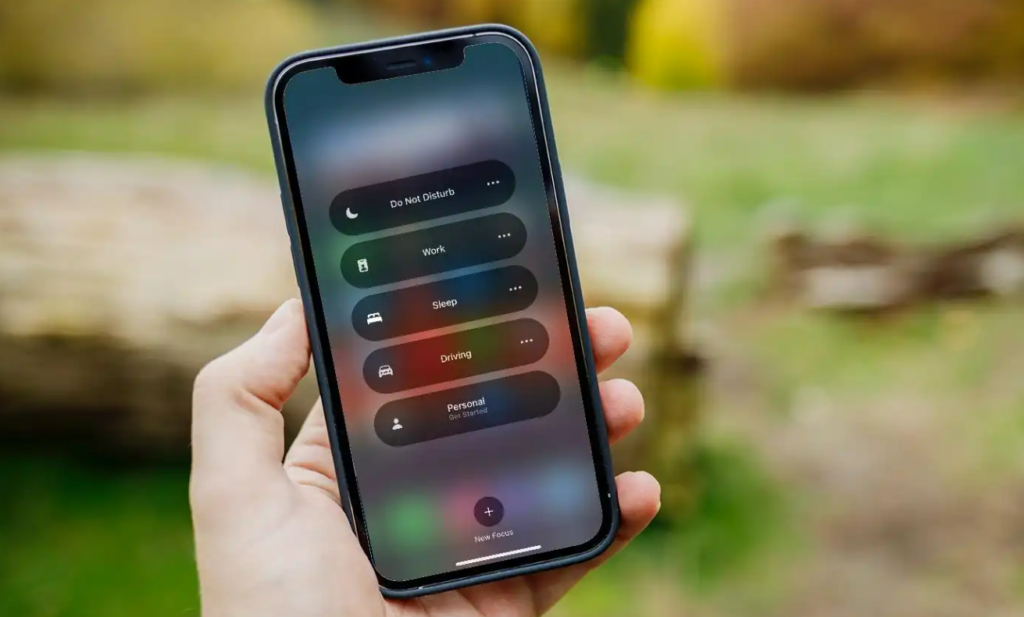
With the new iOS 16 update, you can now choose which contacts will be notified of your Focus mode. You can now choose which of your contacts will get to know that your notifications are silenced. Share Focus Status on iPhone is great if you use Focus mode for work. This way, you can let your family and friends know to call instead of texting in case of an emergency.
Wrapping Up
Now you know how to stop Focus modes from sharing your status in iOS 16 if you want to change it. You can also select a particular status mode to share your status. Or you can also customize your Focus mode to share your status to a few selected contacts. We will keep coming back with the latest updates in technology. Keep visiting Path of EX!
Frequently Asked Questions
What is Share Focus status on iPhone in iOS 16?
Share Focus status on iPhone iOS 16 lets your contacts know that you have disabled notifications for that app. This is a new update that is available in iOS 16.
Does Focus mode block notifications in iOS 16?
Yes, Focus mode will block notifications for the app that you have silenced notifications for. In iOS 16, you can also add Focus filter for the apps that you want to receive notifications for.
Why is share focus status on for some contacts in iOS 16?
You can choose to alter share focus statues on for some contacts. These contacts will be notified that you silenced notifications in Focus Mode.