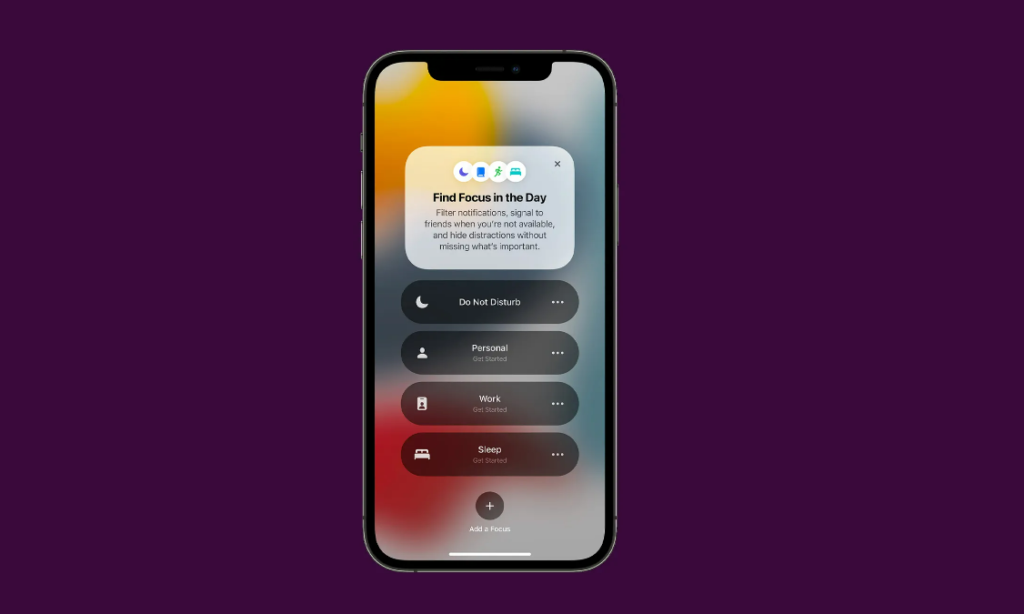Do you use Focus mode for relaxing after work? Here is how to switch on dark mode with a focus in iOS 16. In focus mode, you can change the notifications that you receive. You can select a couple of apps that you want to receive notifications. Or you can turn off notifications entirely.
Apple has changed its user interface completely in iOS 16. Even if iOS 16 is still in its beta stage, there are some innovative features in iOS 16. You can add calendar widgets on your lock screen to see the upcoming events. If you use the Apple Watch, you can add activity rings on your lock screen to see your progress at a glance.
But how do you switch your iPhone to Dark mode with Focus? Here is how to switch on Dark Mode with a Focus in iOS 16.
In This Article
How to Switch On Dark Mode With a Focus in iOS 16?
You can now make your iPhone switch to Dark Mode when you select Focus. Here is how to switch on dark mode with a focus in iOS 16.
1. Go to Settings on your iPhone.
2. Tap on Focus.
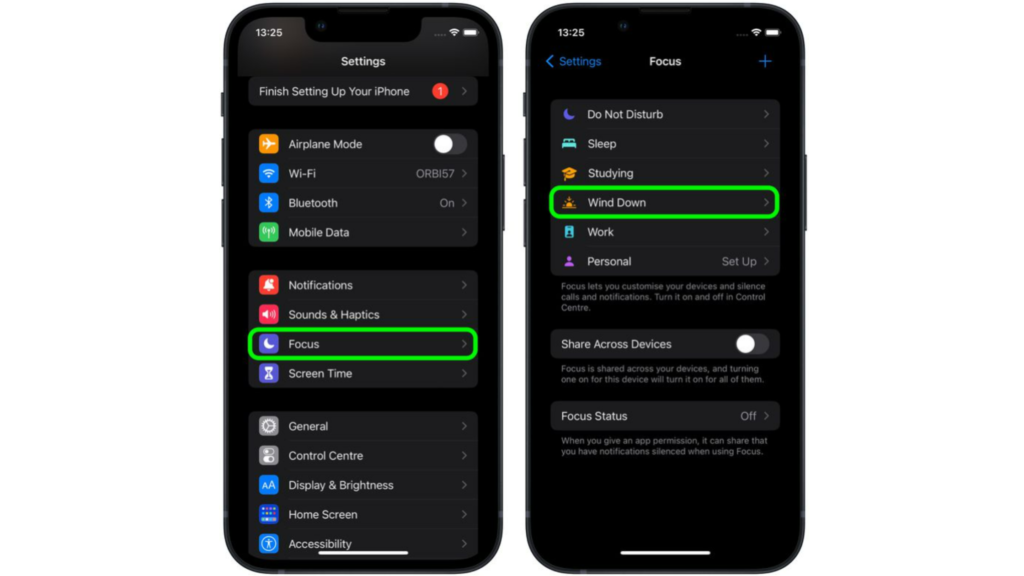
3. Now, tap on the Focus mode you want to switch on Dark Mode.
4. In Focus, scroll down and tap on Add Filter.
5. In on System Filters, tap on Dark Mode.
6. Now, tap on Add.
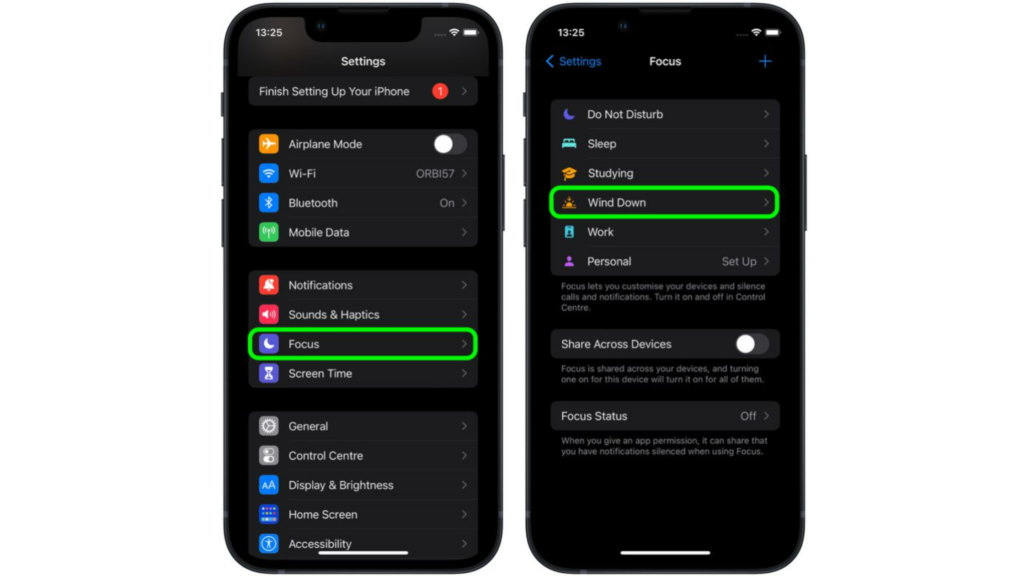
So now, when you turn on this particular Focus mode your iPhone will switch on Dark Mode.
How to Turn Dark Mode On in iPhone?
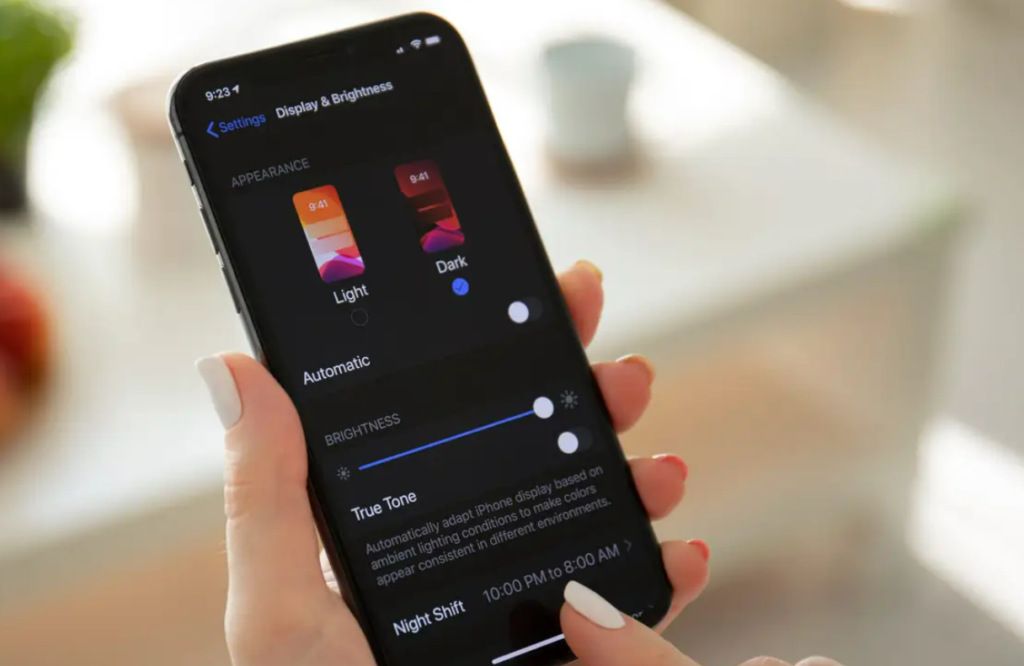
You can manually switch your iPhone to Dark Mode as well. Here is how to turn dark mode on in iPhone.
1. Go to Setting in your iPhone.
2. Head over to Display & Brightness.
3. Tap on Dark from the Appearance section.
In these few steps, your iPhone will now be on Dark Mode.
What is Focus Mode in iPhone?
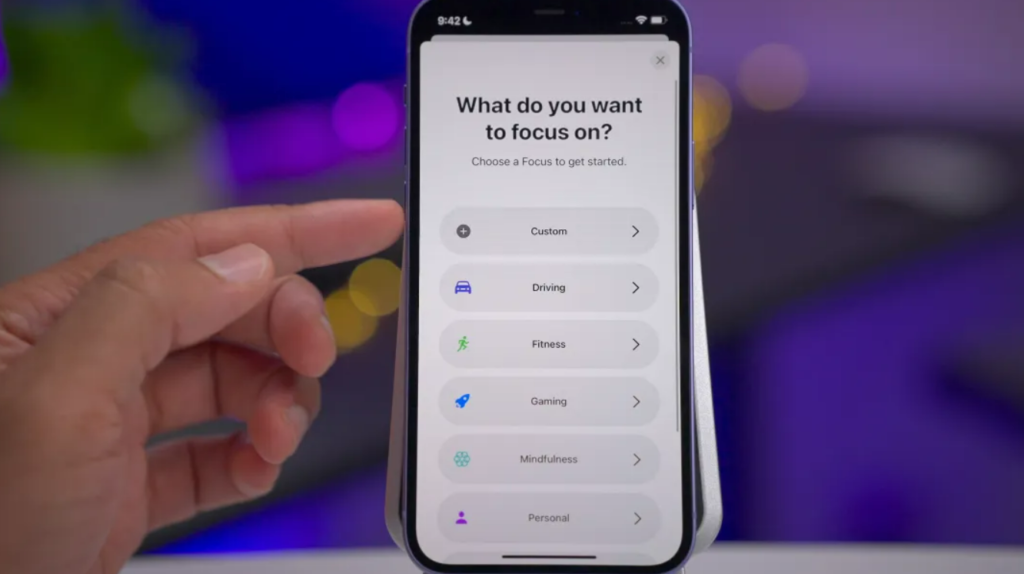
Focus on iPhone lets you change the notifications for different apps depending on what you are doing. iPhone Focus mode lets you change the notification of your calls and messages. For instance, you can choose to keep your e-mail or message notifications active when you are working with the Focus filter. Apple lets you make Focus for:
- Do Not Disturb
- Personal
- Work
- Sleep
In iOS 16, you can now switch to Dark Mode in Focus mode. You just have to link the Focus to Dark mode. So when you enable a particular Focus, your iPhone will work in Dark Mode.
How to Switch On Dark Mode With a Focus in iOS 16?
Wrapping Up
So now, you know how to switch on dark mode with a focus in iOS 16. You can also turn on Dark mode manually on your iPhone. We will keep you updated on the latest news in technology. Keep visiting Path of EX!
Frequently Asked Questions
Will iPhone 7 Get iOS 16?
No, iPhone 7 will not be getting iOS 16. iPhone 8 and the models after that will be getting iOS 16.
How do I add widgets in iOS 16?
You can add widgets by unlocking your iPhone– long-press on space below/above the clock – Add widgets from the widgets pop-up.
How to customize your iPhone Lock Screen in iOS 16?
You can customize your lock screen by unlocking your iPhone– long-press on the lock screen– tap on blue plus (+) icon. You can change the font & color, change wallpaper as well as add widgets to your lock screen in iOS 16.