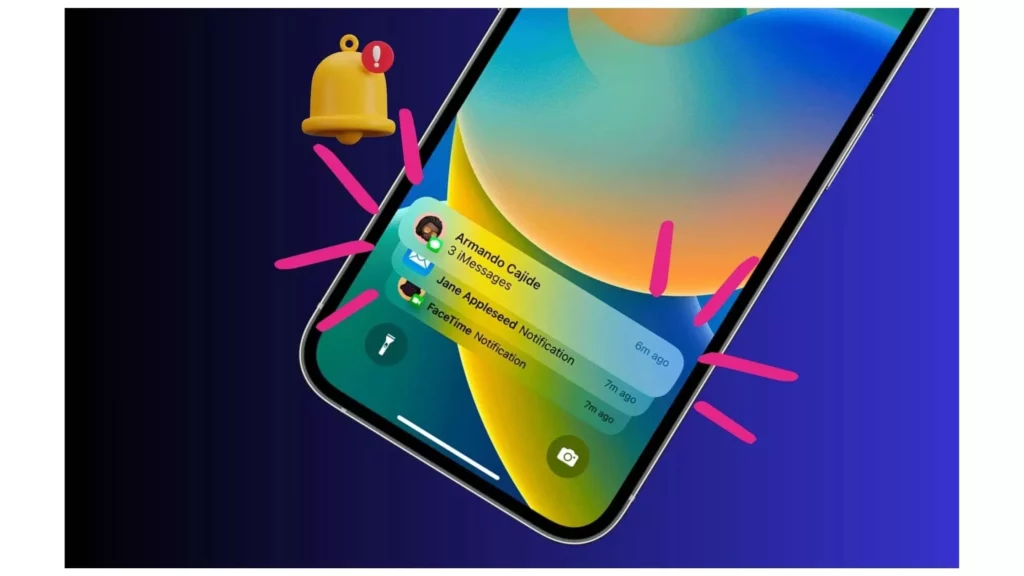Have you updated your iOS version to the latest iOS 17? While it has many exciting features like Contact Posters and live voicemail transcript, it also has some basic bugs. Many users have found that text tones aren’t working properly. That’s why I have curated a few fixes that may help you resolve iOS 17 text tones not working problem.
After updating to the new iOS 17 version, you might be troubled accessing many old features. Like notifications being silenced or disabled, the iPhone is on Do Not Disturb Mode and many other issues. But there are quite common standards that can help you to resolve these issues. You can allow notifications, unmute the muted contacts, force close and restart your device, and many more.
In the below post, I will help you resolve the iOS 17 Text Tones not working problem. Also, I will help you understand the possible reasons behind the occurrence of this issue.
In This Article
Why Are iOS 17 Text Tones Not Working?
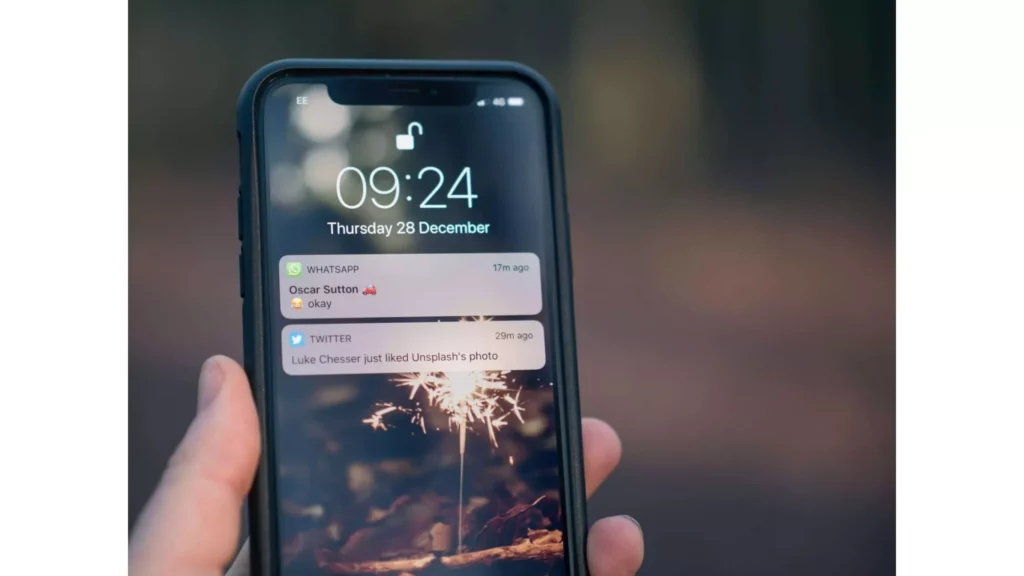
The possible reasons that can cause text tones not to work on your iOS 17 could be notifications disabled, the iPhone being on Do not Disturn mode, and system issues. It can be very annoying to experience such difficulty when your text tones are not working, and you may miss some important notifications without any intention.
We will try to discover all the possible reasons that may cause the device to malfunction, including text tones dysfunction. There are several possibilities as to why the text tones on your iPhone are not working, and some of the causes are listed below;
- Disabled Notification- If you have disabled the text notification on your iPhone, the text tones will not work even after receiving a message. Check your phone to see if you have disabled the text notifications on your iPhone, and if yes, then allow notification on your device, or else you will not get any text tones after a message.
- Check whether your phone is on do not disturb mode- If you have kept your phone on the do not disturb mode, then not only text notification but no notification will appear, as all your messages and calls will be put on silent mode automatically. If your phone is on do not disturb mode, try disabling the mode and bring it to normal mode.
- System Issue- If your phone has software problems or minor bugs and glitches, the problem may arise. It is important to go through all your settings and try these methods, and if not, approach the Apple support system to get it done further. A minor bug in your iPhone can cause it to malfunction, and it may cause your text tones not to work.
How to Fix iOS 17 Text Tones Not Working?
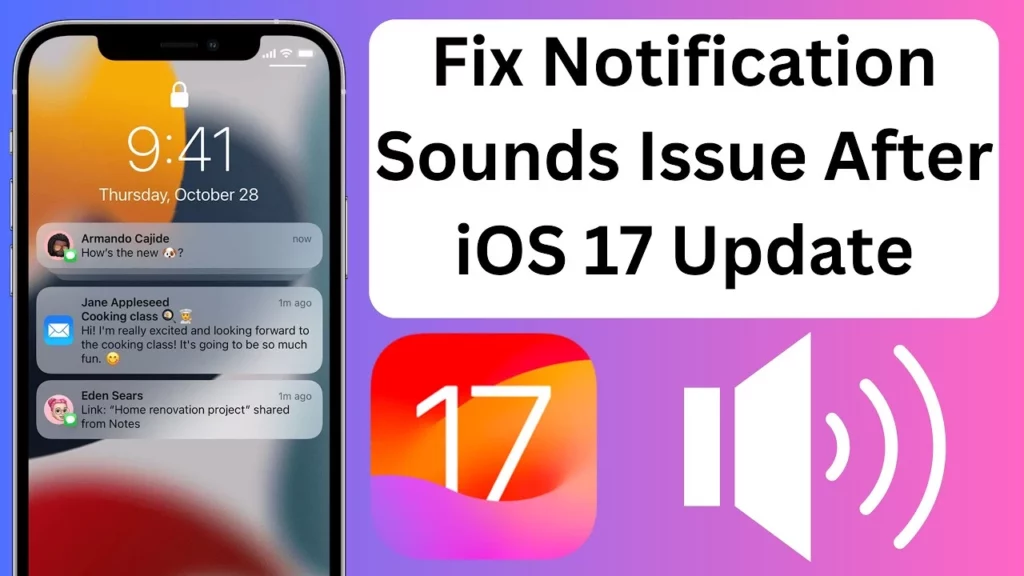
If you are also facing the issue of your device’s text tones not working, we will provide you with some fixes for your message notifications. Try the mentioned fixes and find out if it works for your device.
- Notifications Settings – The users sometimes tend to disable the notifications as it creates disturbance for certain apps. Check whether the notifications are enabled or disabled for the messages app, and if the notification option is disabled, then enable it to receive message tones on your device.
Go to Settings > Notifications > Messages > Tap on Allow Notification. Tap on sounds for a loud notification tone.
- Check Whether the Person is Not on Mute – if you have muted a certain contact name, then the notifications received from that person will not appear. There also may be times when you accidentally mute someone, and to check that, you can look for the muted bell icon next to the conversation with your contact if you have done so before. Tap on the same Bell icon to unmute them.
- Check Whether Your Phone is On Silent Mode – Check if your iPhone notification is properly working and only the text tones are not functioning; then, it may be a possibility that your phone is on silent mode. Look at the silent button on the left side of your device and find whether the switch shows an orange color representing the phone in silent mode, and if not in orange, then the phone has some issues.
- Force Close the Message App and Restart Your Device – Try force-stopping your messages and restarting your device to fix minor issues. A minor software glitch can cause the app to malfunction, and it may result in no text tones when you receive messages. Rebooting your device can fix your issue.
- Turn on Recent Notifications – When the recent notifications are turned on your iPhone, the users will receive messages even if the device is locked. Enabling recent notifications can fix your issue, and to do that, go to settings, touch your ID and passcode, enter your passport, and turn on recent notifications.
- Check if Your Phone is On Do Not Disturb Mode – When the Do Not Disturb mode option is turned on, you will not receive any text messages, alerts, or notifications. You must disable the mode and see whether the issue is fixed.
- Enable iMessage – iPhone users must make sure that their iMessage is enabled. Go to settings, tap on messages, and ensure that the iMessage toggle is turned on, then click on the send and receive option and check for the correct email ID and contact number.
Wrapping Up
Facing technical glitches on apps is a common problem. But resolving these errors is something important. Scroll up and find all the possible solutions to help you resolve the iOS 17 Text Tones not working problem. In addition, I have also mentioned the possible reasons that can cause iPhone text tones not to work.
Is your iOS 17 Text Tones not working problem resolved? Please mention which method helped you in resolving the problem.
Frequently Asked Questions
1. Why are iOS 17 text tones not working?
There are several reasons why the text tones are not working, and that may be due to software issues if your device does not disturb mode turned on and others.
2. How do you fix iOS 17 text tones not working?
Try restarting your device and check whether your phone is in silent mode. Also, ensure whether the contact is blocked or muted.
3. How do text message notifications work?
Check for your notification settings and verify that the sound is selected. Also, check for your do not disturb settings.