Every one of us usually accesses different sites on Google Chrome on laptops or smartphones. Often these sites ask you to enter your email address and password so that your identity will be verified. Most of us enter the password and tap on the save password option. Now, the question arises whether you will be able to know How to View Chrome Saved Passwords or not, for this, grab the information right here.
Saving the passwords on Chrome helps you to access the website as many times that you want. As it is super easy, and you do not need to enter the password every time. I know most of us to think that it is impossible to do, but let me tell you, there is always a solution, and I can make the process super easy.
To know how to view Chrome Saved Passwords, go through all the steps below. You will easily understand this information without any difficulty. Keep scrolling to know more.
In This Article
How to View Chrome Saved Passwords on Desktop
If you want to view the Chrome saved passwords on Google Chrome on your laptop, follow the steps below-
- Open the Chrome browser on your PC.
- Tap on three dots on the right side of the screen.
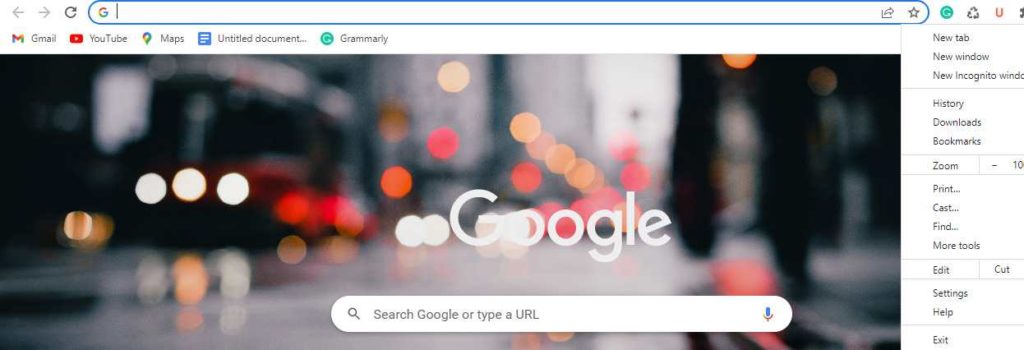
3. A drop-down menu will appear on the screen.
4. Tap on Settings.
5. Scroll through the options on the left side and look for the Saved Passwords option.
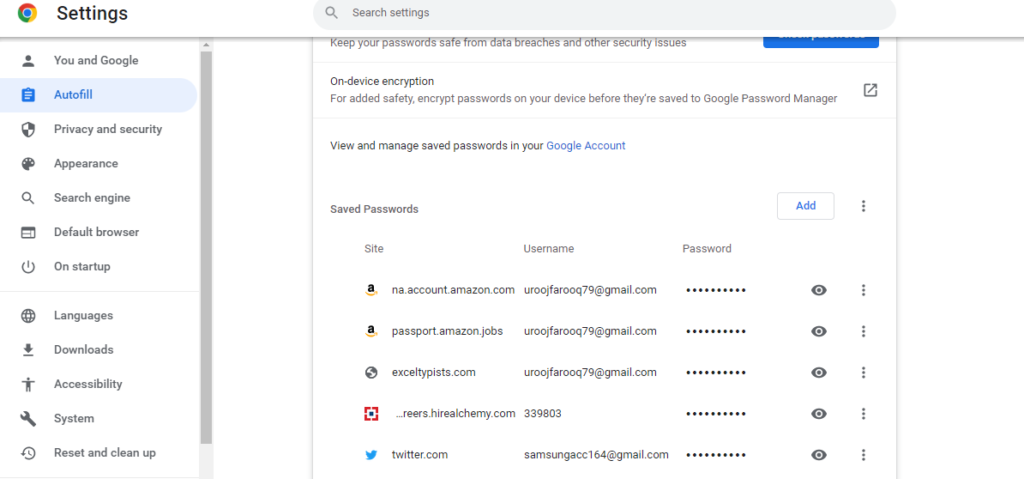
6. If you click on the eye icon, you easily see the password of the sites along with the email address.
How to View Chrome Saved Passwords on Android and iPhone
If you want to view Chrome saved passwords on Android and iPhone, go through the following steps below-
- Open the Chrome browser on phone.
- Tap on three dots on the right side of the screen.
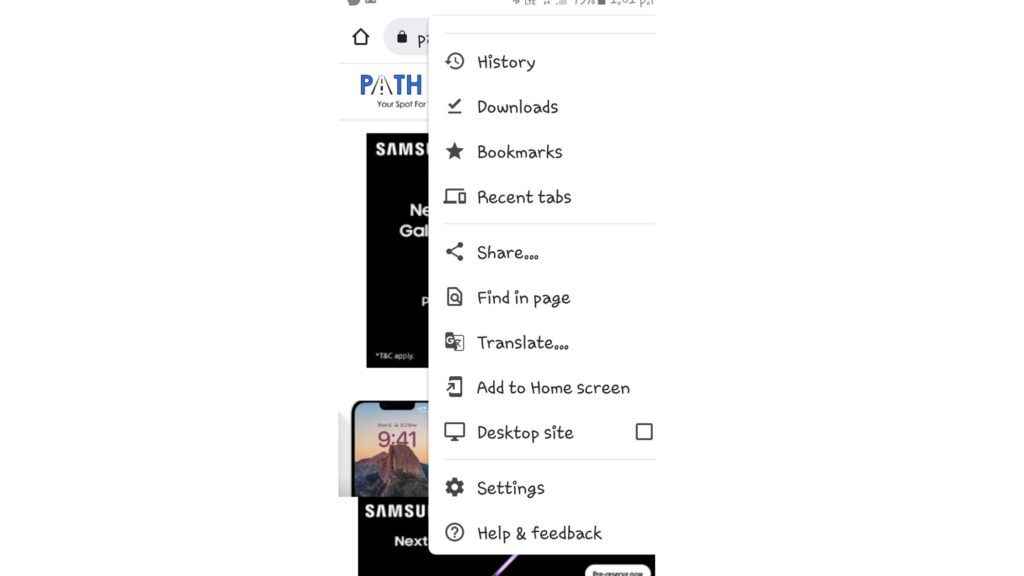
3. Click on Settings.
4. Click on the Passwords.
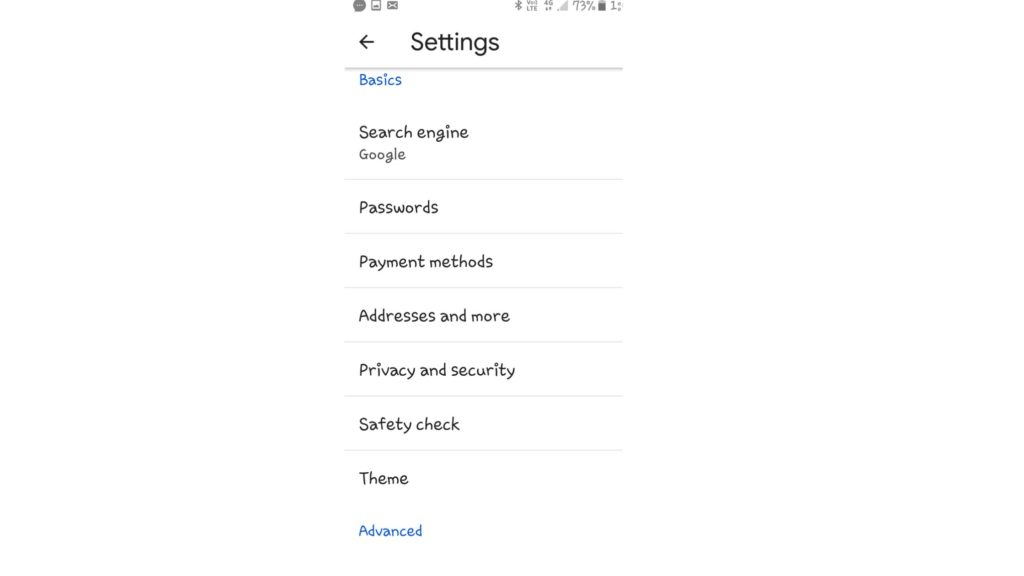
5. Tap on the eye icon and view the password.
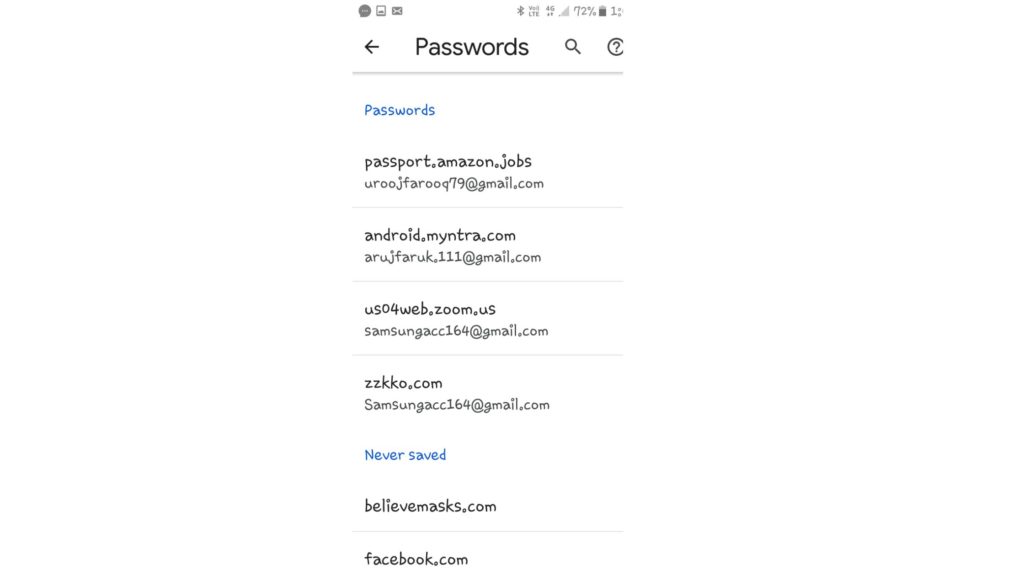
Thus, you can easily check the saved passwords along with the site’s name.
How to Save Passwords on Chrome When Not Asked

If you want to know how to save passwords on Chrome when not you can do it with the help of the following steps-
- Open the Chrome browser.
- Open the website, and enter the details.
- Tap on Passwords.
- Tap on Save.
How to View Chrome Saved Passwords
If you want to see how to view chrome saved passwords, go through the step-by-step guide in the video.
Wrapping Up
So this was all about how to view Chrome saved passwords. You can easily view the password on chrome as well as on the Android. Now, you can save the passwords for convenience. Explore Path of EX for all the trending stuff. Share this article with your friends and let them know how to view chrome saved passwords. Now, it is time for a wrap-up. Have a great day!




